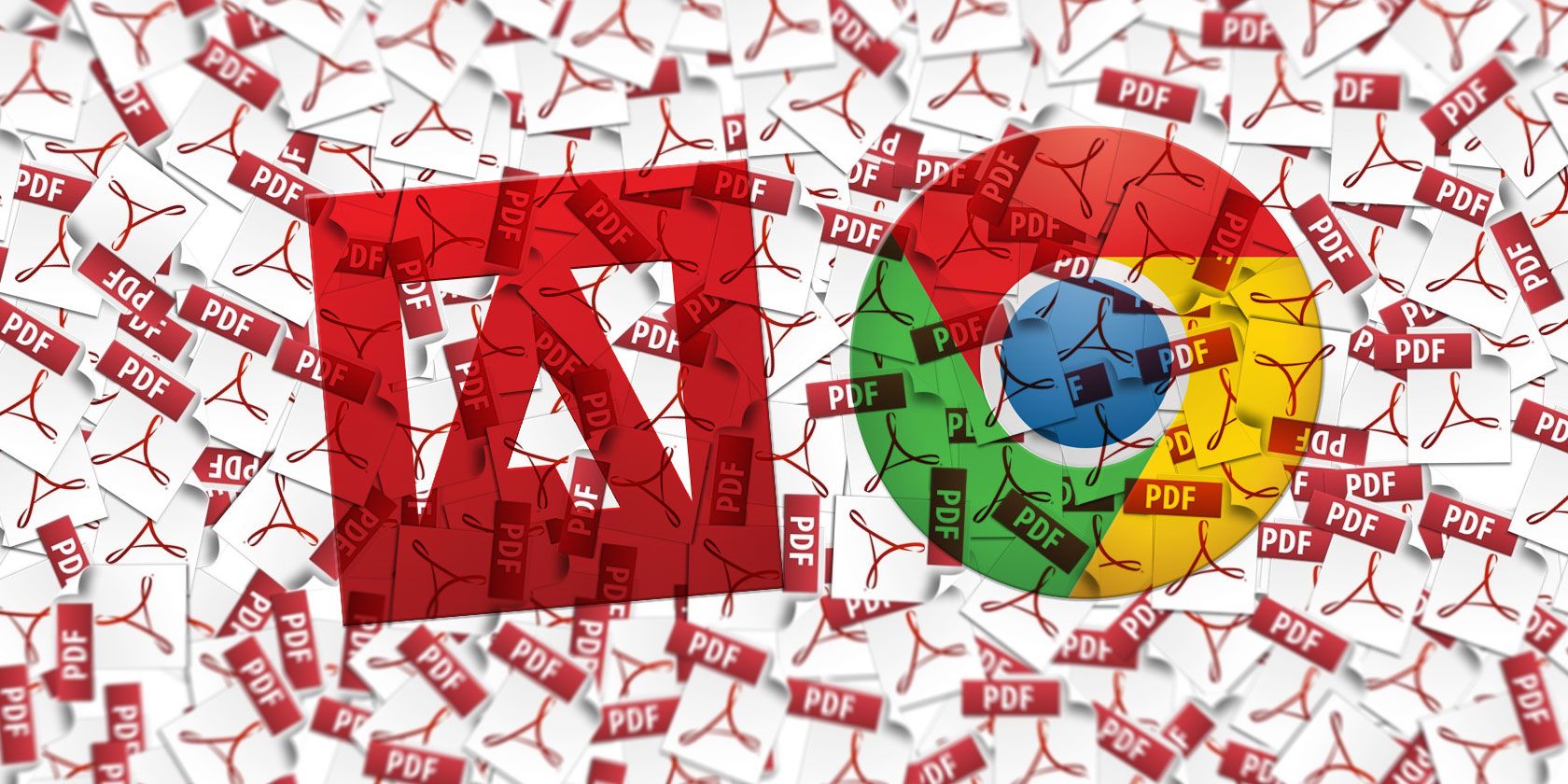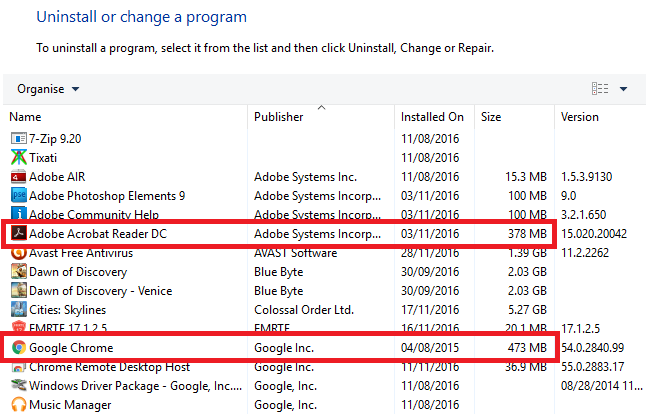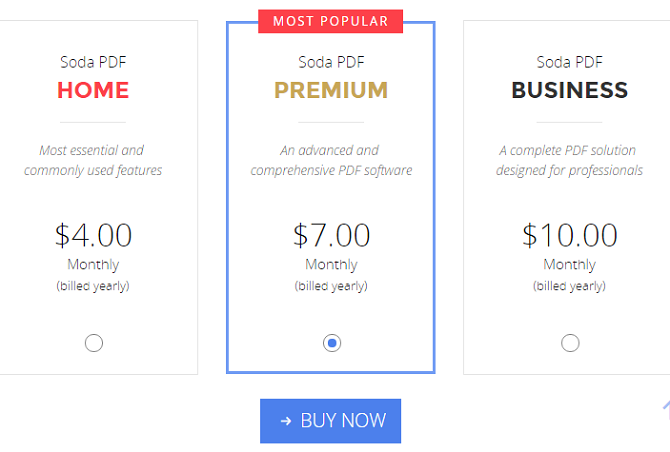A PDF reader is often one of the first tools people install on their new computer. It's not glamorous or sexy, but it's a vital tool in your productivity arsenal. Or is it?
These days, most web browsers also function as PDF viewer. In Windows 10, the default PDF reader is Edge. So, what should you do? Stick with a browser or install a dedicated reader? I'll help you decide what's right for you.
1. Disk Space
Everyone already has a browser installed on their machine. Even if you've not installed Chrome or Firefox, you'll still have Edge pre-loaded on a Windows PC or Safari pre-loaded on a Mac. Why spend the time downloading and installing a piece of software that will duplicate a function?
You'll use up space on your device (which is problematic if you've got an old machine where memory is at a premium), slowly chip away at your start-up speed, and hinder your computer's overall performance. For example, Adobe Acrobat needs 380 MB of disk space, Chrome needs 470 MB. Given what Chrome can do in comparison, there is no contest.
Verdict -- There are lightweight PDF readers available, but it's still a clear win for using a browser. It'll save space and aid performance.
2. Speed
Some programs open faster than others. It depends on their size, complexity, and even how hot your computer is at the time.
When you're working with PDFs, you need them to open quickly. You don't want to ruin your train of thought by waiting for an unwieldy and unnecessarily complex program to launch.
Browsers typically open in a couple of seconds, depending on your machine. On recent tests, Edge and Chrome both logged 1.5 seconds, Firefox came in at 1.6 seconds, and Opera at 2.9 seconds.
Adobe Acrobat takes at least twice that, and often a lot longer if the PDF file is large. However, an app like Sumatra PDF can be faster, especially if you use the portable version that doesn't write to the registry.
Verdict -- There is a trade-off. The lighter and faster-to-open apps often lack features. Feature-heavy programs take longer. It depends what attributes are important to you. Draw.
3. Features
For some people, the feature list is the most important aspect of any piece of software. If you spend a lot of time working with PDFs, you might fall into this category.
The feature list is where PDF readers really come into their own. Browsers have limited capabilities. Chrome's PDF viewer will only let you rotate, zoom, and do some limited text editing. Edge won't even let you rotate.
In contrast, all but the most basic PDF readers will let you add annotations, perform complex editing, add electronic signatures, customize your page view, and lots more. Some of the leading apps have so many features they can cost hundreds of dollars to buy.
Verdict -- The key is whether you're going to use those extra features. They sound exciting, but most users ignore them. Either way, it's still an easy win for PDF readers.
4. Security
PDFs are often home to some of our most important personal information. Bank statements, payslips, utility bills, invoices... it's all content you need to keep out of the hands of hackers.
Of course, if you've failed to install an anti-virus or you're unlucky enough to get your laptop stolen, there isn't much you can do. But did you know the PDF software itself can affect how secure your data is?
In 2015, Secunia Research conducted a survey. They found 1,114 vulnerabilities in the five most popular browsers (Chrome, Firefox, internet Explorer, Opera, Safari) and a further 147 bugs in the five most popular PDF readers (Adobe Reader, Foxit Reader, PDF-XChange Viewer, Sumatra PDF, Nitro PDF Reader). Most of the problems in PDF readers were caused by open-source coding and third-party plugins.
Verdict -- Neither browsers nor PDF readers look great here. The research made no reference to Edge, but it did note Microsoft products were only responsible for 21 percent of bugs in the top 50 apps, despite being responsible for 67 percent of the products. Is Edge your safest bet? Perhaps. I'm calling it a draw, though I did report on the Edge PDF exploit.
5. Compatibility
Not all PDFs are created equally or opened in the same way.
For example, files created using Adobe LiveCycle are notorious for not opening in browsers. The GPU Rendering settings in Chrome have caused some PDFs to need several refreshes before they display correctly. An update might temporarily break a browser's ability to open the files (as happened in Chrome v.46.0.2490.71). The list goes on.
Verdict -- A browser is not a dedicated PDF reader. It's a nice feature to have, but it's not the primary function. Things can, and do, go wrong. For a more reliable user experience, use a PDF reader.
Which Is Right for You?
As you'll have noticed from reading my verdicts, I've given a 2--1 win to PDF readers, with two drawn categories.
But those verdicts don't necessarily reflect your own needs. No two people use their computers in the same way, no two people have the same set of requirements from a PDF viewer.
Ultimately, if space and memory use aren't a problem for you, why not use both? You can use a browser for your day-to-day PDF viewing, but keep a more powerful program in reserve in case you ever need some of it's more advanced features?
Remember, you can change your default PDF program by going to Start > Settings > System > Default Apps > Choose Default by File Type in Windows or by right-clicking a PDF file and navigating to Get Info > Open With > [App Name] > Change All on a Mac.
Do you use a browser or a dedicated PDF reader? Let us know your choice and your reasoning in the comments below.