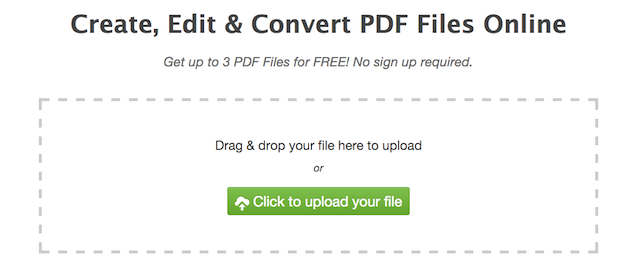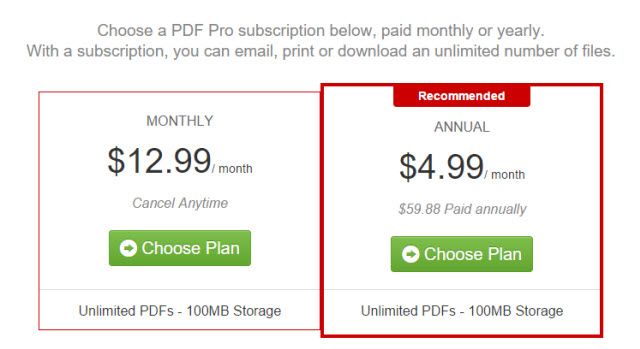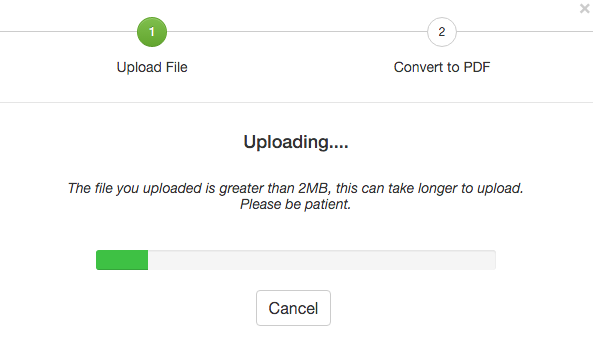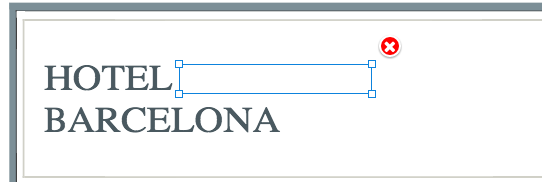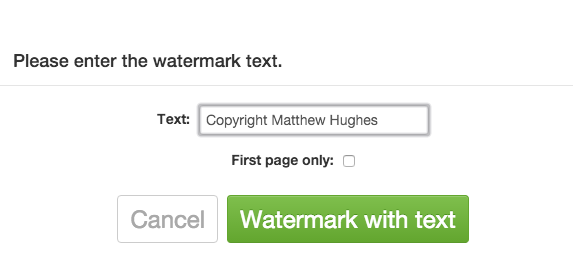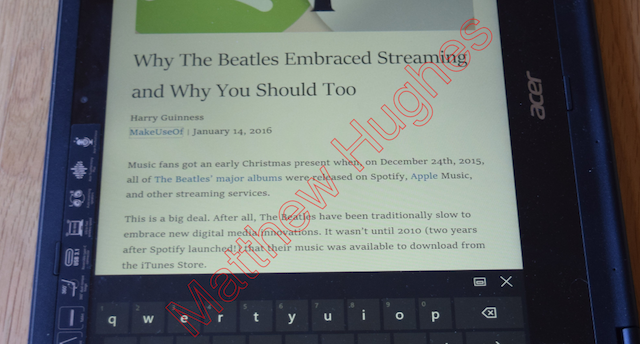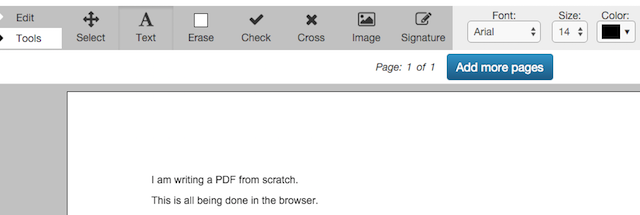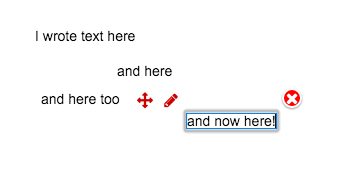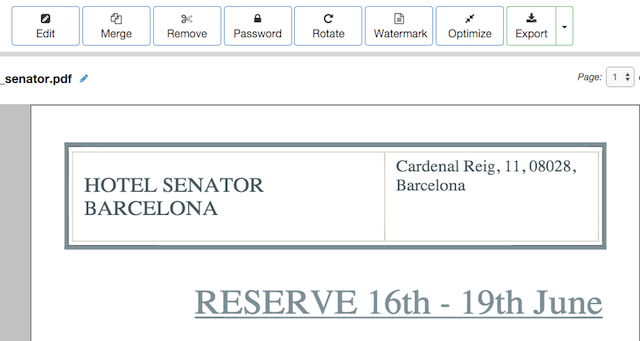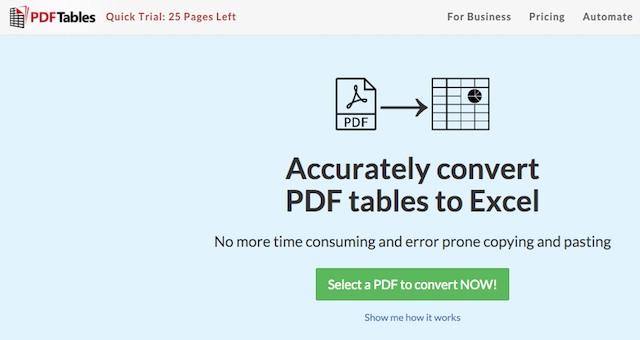The PDF (Portable Document Format) was developed in 1993 with the aim of making it easy for people to share documents between computers, while retaining the formatting and style of the original document. Twenty-three years later, it's still going strong. But that's not to say they aren't without their drawbacks.
For years, PDFs were plagued by security issues, and they quite quickly became the preferred method of malware delivery for digital ne'er-do-wells.
Many PDF files are unable to be read with common accessibility tools, rendering them worthless to the blind and visually impaired. Once created, it can be an exercise in frustration to edit them, and to convert them into a more easily-modified file format.
But perhaps not for long.
A new, UK based startup has built an online service that promises to take the frustration away from working with PDF files. It's called PDF Pro.
But is it any good?
What Is PDF Pro?
PDF Pro is an online web application that allows you to create PDF files from scratch through a simplified WYSIWG environment, to update and modify existing PDFs, and to export them into other common file types.
Right now, it can create PDF files fromWord, Excel, PowerPoint, Publisher and plain text files, as well as all common image formats. PDF Pro can convert 75 different file types into PDF. It can also convert PDF files into images, with a range of image file formats (JPG, PNG, GIF, TIFF or BMP) available to use.
It does much of what traditional office suites and PDF management programs do, but within the convenience of the browser. You can work on any device, such as computers or tablets, that are connected to the Internet, and your files will follow you.
You can try up to 3 PDF files for free without a sign-up. For the heftier features, sign-up and choose from its subscription offers.
It uses two different pricing models. The first is a subscription model. For $12.99 monthly, or $59.88 paid annually, you can manage unlimited PDFs, and are given access to 100 megabytes of free storage.
There's also a pay-as-you-go model, where PDF changes can be bought on a piecemeal basis. $5.99 gets you 5 PDFs. $19.99 gets you 20 PDFs.
For users whose appetites won't be satiated by the monthly plans, there's also a range of corporate plans.
So, it's pretty cheap. But is it good value?
I decided to spend a few hours playing around with it, and putting it through its paces. Here's what I found.
Editing Existing PDF Files
My journey through PDF Pro started when I uploaded a photo I took on my Nikon DSLR, and transformed it into a PDF file. I was curious to see how it could handle large files, and at over ten megabytes, this photo was an especially large file.
But I saw no dreaded 505 errors. PDF Pro quietly chugged along. In a few minutes, I had a crisp, freshly-minted PDF file, ready to experiment with. I also uploaded a hotel booking form I'd saved on my laptop, which was in a DocX format.
Once that was completed, I took a walk through their editing options.
PDF files are notoriously difficult to edit. But PDF Pro gets around this in a rather clever way. Suppose there's a bit of text which you wish to replace. You can just erase it and replace it with the substituted text.
You can also insert images, highlight text, and even draw on documents, in a way that felt reminiscent of Microsoft Edge.
PDF Pro can watermark PDF files with an image or text. This will delight corporate users.
Although you can't really customize the watermark. It's just big, red letters going across the document, from one corner to another.
Other features that business users might find helpful is the ability to password protect PDFs, sign them, compress them, and even merge them.
While the editing functionality of this isn't as expansive as other PDF applications we've seen, it can certainly cope with the majority of potential use cases.
Creating PDF Files from Scratch
First and foremost, PDF Pro is an editor. It can create PDF files from scratch, and the online tool promises it in 5 minutes or less. It has a simplified WYSIWYG (which stands for "what you see is what you get") edit, which allows you to layout text and images, and then export them.
There is also the same Tools bar which we saw in the editing features, which allows you to draw and highlight your PDF, amongst other things.
One of my favorite features of PDF Pro is the ability to add elements to anywhere, and move them as you see fit.
Admittedly, PDF Pro doesn't have the same range of functionality that you might get through a Microsoft Office program, or a desktop publishing program like Adobe InDesign. There isn't the same range of formatting options, or templates.
It allows you to choose between just two fonts - Arial and Times New Roman - and you can't get text to "wraparound" a predefined box, as you would in Pages or Word. But that's fine, because it's not Pages or Word, and it's not trying to be.
Despite that, I found it great for quick-and-dirty jobs, where you need to make a simple document, but you can't quite justify opening up Microsoft Word.
Converting PDF Files
PDF Pro can also be used to convert existing Microsoft Office files to PDF, and to convert existing PDF files to a variety of image formats. This worked pretty well. When I converted a PDF to an image, everything remained intact.
Likewise, I uploaded a word document that was enriched with formatting and images. When I converted, everything was faithfully preserved. It looked in PDF Pro as it did in Microsoft Word.
But I must confess, I initially didn't quite understand the point of this feature, as the majority of office suites allow you to save your work as a PDF file. It was only when I created myself a workflow where I uploaded, converted, watermarked and downloaded the PDF, where it started to make sense to me.
Perhaps the biggest pity of PDF Pro is that it doesn't allow you to convert files from PDF into a structured, modifiable format.
That's hardly surprising though.
Converting PDF files (especially those which have come from scanned documents) into something more useful is either incredibly technologically challenging, or extremely computationally expensive. You can hardly blame them for not having that functionality.
There are some PDF editing tools, but they're not perfectly accurate. Nitro has an entire line of PDF to Office converters. So too does Nuance. But they're a bit hit-and-miss, especially when it comes to preserving formatting.
There are a few other products that are worth mentioning. One Liverpool startup has launched a product called PDFTables, which uses pattern recognition in order to transform PDF files into excel spreadsheets.
There's also the tried-and-tested OCR, which has improved in leaps-and-bounds recently. Despite that, it can be slow, and while it might be able to accurately capture the text, there's no guarantee it'll look anything like the source document.
Should You Sign Up?
If you're looking for a cloud service that can manage and manipulate PDF documents, look no further. This is all you need. With its editing and sharing functionality, and the generous storage offered, this service offers great value for money. It also encapsulates a number of common PDF-related tasks into a simple, easy to use interface.
I was slightly disappointed by its inability to convert PDFs into more useful office documents, but admittedly, that's a quite difficult feat to pull off.
Another area in which I felt PDF Pro could be improved is the document creation facility. Although I felt that it's well suited to simple tasks, you'll struggle to use it with more ambitious jobs.
Do you have a favorite tool for dealing with PDFs? Are you tempted to switch to PDF Pro? Tell me about it in the comments below.