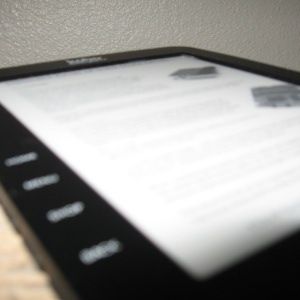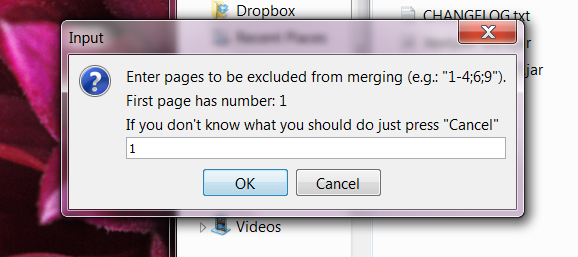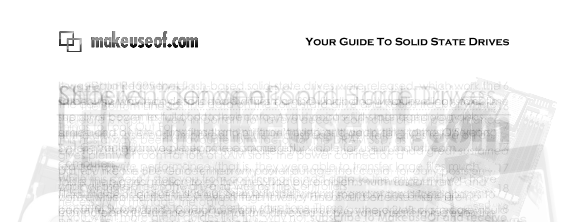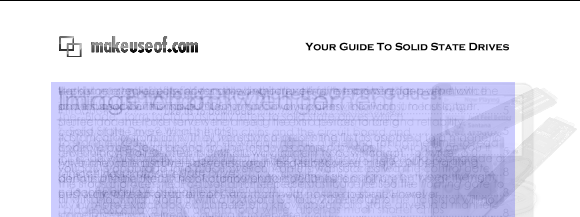Crop margins out of PDFs to them reader friendly for your Kindle, Kobo or other e-reader device. Briss is a cross-platform program that makes a format, designed with printing in mind, work a little better on e-ink devices.
The PDF is a fantastic document format, looking the same across all platforms and including all fonts and images necessary to print a given file. It was never designed to be read on devices however, particularly the smaller screens offered by modern e-ink devices. This is where Briss comes in.
Briss won't make your PDF flow like an epub or native Kindle file, but it will cut the excess margins that make full pages of documents too big to read on small screens. By presenting you with all overlapping pages and allowing you to select what to crop, Briss gives you control over the cropping process.
This free program uses Java to run, meaning it works on Linux, Mac and Windows alike (although I had some troubles on a PPC Mac).
Using The Program
Fire up Briss and you'll see a mostly empty window. Before the fun begins you'll have to open a PDF, using the "File" menu.
Do that and you'll be asked if you want to exclude any pages from your cropping:
I recommend excluding the cover, as it looks best complete. You can exclude other pages, however. It's up to you.
Once you're past this phase you'll be presented with all the pages in your document, overlapping each other:
This is useful, as you can quickly tell where the text is on most of your pages. Take a look and decide what you want to keep of the given pages. Once you're ready you can select your text, creating blue boxes. You can opt to include everything or to leave some excess imagery behind. Selecting your text looks like this:
As you can see, I've opted to remove some of the graphics around the margins, but for the most part I've kept everything in place. I've also decided to remove the header and the footer, as they make the page much taller than is necessary.
Again, how you crop a book is up to you; your mileage may vary. Be sure to click the "Preview" button to see what the cropped file will look like!
Results
Done? Save the file and send it to your e-book reader, using Calibre if you're not sure how to get PDFs onto your device. You'll find the created file is much easier to read than before:
Enjoy reading your edited PDF on your e-reader!
Download Briss
Ready to dowload Briss? Head over to the Briss project page on SourceForge to download the latest version. The program comes as a ZIP file. Windows users can use the .EXE file enclosed, while Mac and Linux users should execute the .JAR file.
Convert To Epub?
Of course, reading PDFs on an e-ink reader isn't ideal. Even with cropping, battery life is an issue and it's not easy to increase the font. PDFs are made to print, not be read on devices designed to reflow text. You could try using epub2go for converting PDFs to epub files, but the results are inconsistent at best. Until there's a simple, consistent way to get PDFs to reflow, Briss can make reading PDFs on e-readers less painful.
Have any other tips for us? Share them in the comments below.
The screenshots here, in case you are wondering, come from an upcoming MakeUseOf PDF manual that's been requested multiple times. Look for it later this month!