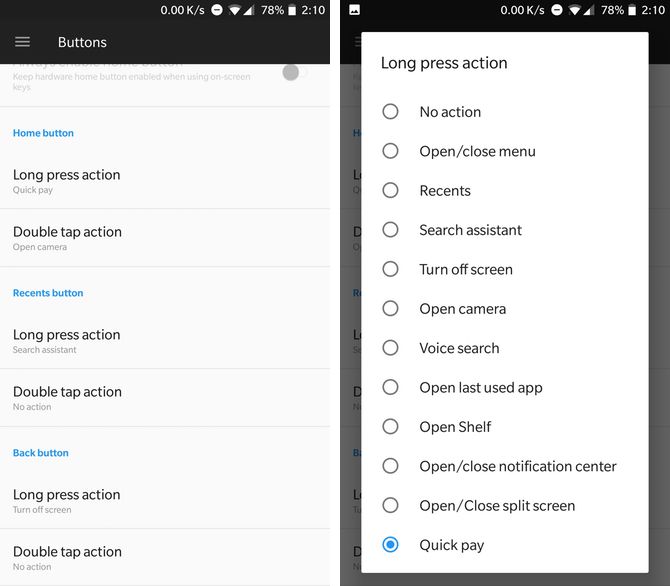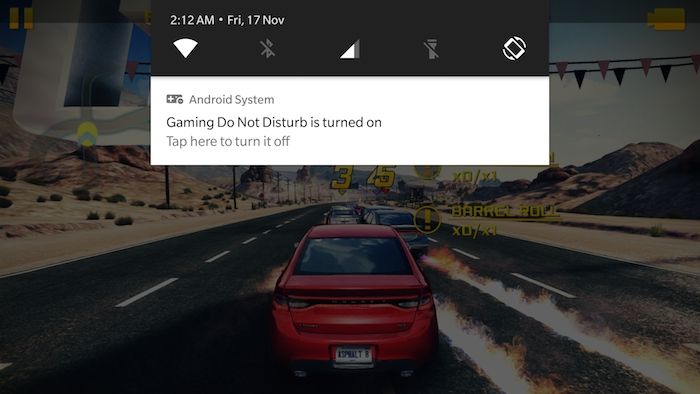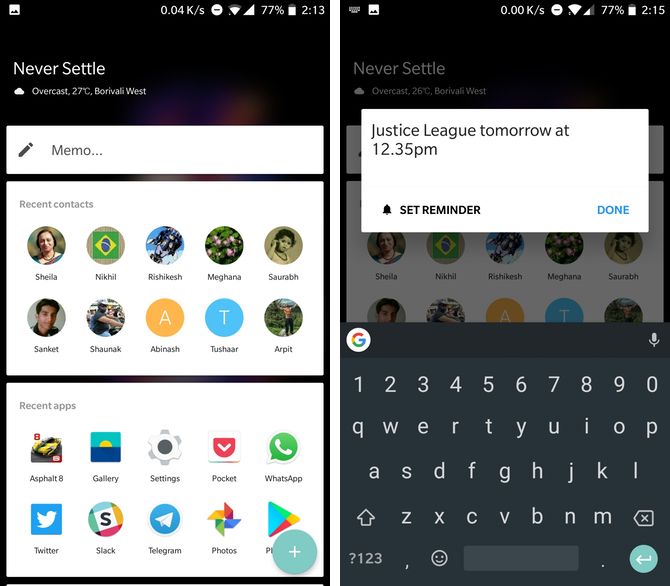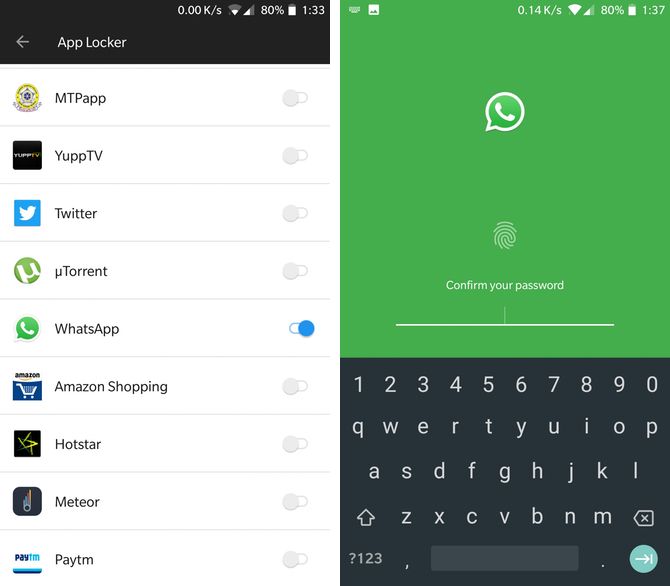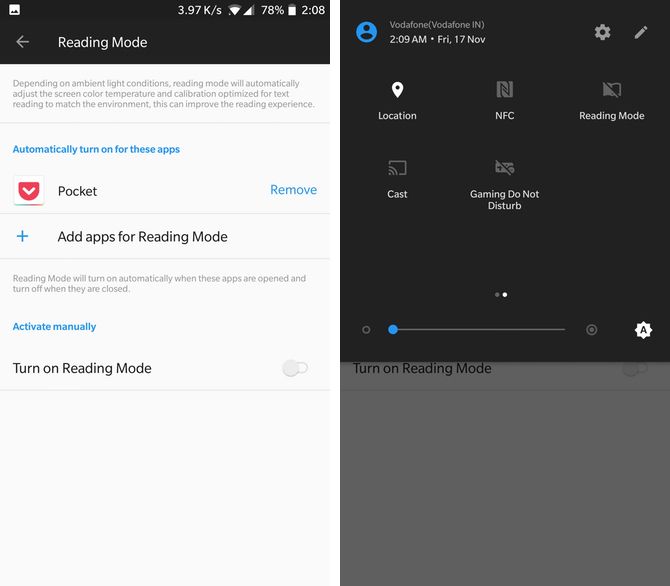In just four years of its existence, OnePlus has become a brand to be reckoned with in the smartphone space. It started with a mission to deliver a high-end experience at a price that's easier on the wallet. The company has largely delivered on that promise; we walked away pretty impressed with the OnePlus 5 earlier this year.
And that's in part thanks to OxygenOS, OnePlus's tastefully customized version of Android. It looks and behaves similar to stock Android, which runs on Google's Pixel phones, but there are some interesting addons sprinkled on top. With the OnePlus 5T on its way to customers, we compiled a list of features we really enjoy using on OxygenOS.
Note: Some of the features may only be available on newer OnePlus smartphones like the OnePlus 3 and above.
1. Customizable Soft Keys
Being a pro-enthusiast brand, OnePlus phones let users tweak the behavior of their smartphone to their liking. This includes customizing the capacitive Home, Back, and Recents buttons under the display -- but it also means that you can turn off the capacitive keys entirely and use software keys like on the Google Pixel phone.
Each capacitive key can either be long-pressed or double-tapped to perform an action or launch an app. To make the changes, head over to Settings > Buttons on a OnePlus phone. Here, you can pick unique actions for the three buttons. For instance, I have set a double-tap of the home button to open the camera because I find it easier than double-pressing the side button.
Next, I've set a long-press of the back button to turn the phone off, again because it's easier than reaching that side button every time. A long-press of the recents button opens up Google Assistant for me, because the default press-and-hold home action does something else.
That something else is called Quick Pay. With the rise of mobile wallets in countries like India, this shortcut triggers a preset wallet service (like Paytm) and goes straight to the payment menu. The experience is similar to how people use Apple Pay, Android Pay, or Samsung Pay in regions where those services are available.
With small and large retailers in India having their wallet QR codes placed at the checkout counter, it's simple to just press-and-hold home, point the camera to the QR code, and complete the payment. You can tweak this feature in Settings > Security & Fingerprint > Quick Pay.
Lastly, you can also swap the order of the back and recent buttons; this is useful if you're a Samsung user like me and are used to the back button to the right.
Or if you don't want to use the capacitive keys at all, just turn them off and use the on-screen keys, which are similarly customizable.
2. Gaming Do Not Disturb
This is an interesting feature not just when playing games, but also when using any app that needs your complete attention. You can enable it by going to Settings > Advanced > Gaming Do Not Disturb. This mode prevents any app notifications from popping up, but allows calls and alarms to go through.
Next, the capacitive buttons at the bottom of the screen also are disabled. This is useful when you're playing a game or watching a video with the phone held sideways, so there's no chance of accidentally hitting those keys. So, if the keys don't work, how does one exit the app? Simple: by swiping down twice on the notification drawer and turning it off first.
You can either trigger this mode on manually by adding the "Gaming Do Not Disturb" toggle in the Notification shortcuts panel. Even better, you can preset games for which Gaming DND will turn on automatically. Other than games, we can imagine this mode could prove useful while watching long videos too.
3. OnePlus Shelf
The OnePlus Shelf brings an iOS-like widgets experience to Android. Accessible by swiping rightward on the homescreen, the Shelf contains a couple of useful features.
Starting with weather on top, there's a scratchpad for writing memos and you can even attach reminders to those memos. Below that are recent contacts and recent apps widgets, followed by quick stats about data, storage, and battery levels.
Now below this, you can add your typical Android widgets, and they'll be accessible by vertically scrolling down. This is akin to how widgets line up one after the other on an iPhone.
4. App Locker
Although every OnePlus phone supports Android's typical multi-user and guest mode, there are times when you may want only a couple of apps protected. App Locker is accessible via Settings > Security and Fingerprint > App Locker. Here, you can pick which apps you want to put under double authentication.
Now, when you open that app, it'll ask to verify via fingerprint or password before you can use it. This is convenient if other people use your phone regularly, and you want to prevent them from seeing certain apps.
5. Reading Mode
A lot of phones these days come with Night Mode (called Night Shift in iOS), which makes the display yellowish at night. This helps reduce eye strain caused by blue light emitted by the screen. From the OnePlus 5 onwards, there's a separate Reading Mode too that does things a bit differently.
This mode turns the screen black and white. The result is an appearance that's easy on the eyes when you're reading text, especially long reads on the internet or an eBook.
Similar to the Gaming DND mode, you can pre-select apps (like Pocket or an RSS Reader app) to launch with Reader Mode enabled. To do this, go to Settings > Display > Reading Mode. You can also toggle Reading Mode from the notification toggle shortcuts.
Even More OxygenOS Features
There are some other interesting things to like about OnePlus's software.
You can record a call using the built-in dialer by tapping the cassette icon, there's a long screenshot feature built in, and on the newest OnePlus 5T, you can run two instances of the same app. For example, if you use two SIM cards, you could run two instances of WhatsApp side-by-side (something that can't be done on traditional Android phones).
Lastly, the Gallery app also shows pictures on a map view. This is a feature seen in third-party gallery apps we've covered before, and it's nice to have it built-in. We hope the above two OnePlus 5T features trickle down to previous OnePlus phones with future software updates.
Which feature did you find the most useful? Are there any other cool features in OnePlus devices that we haven't talked about? Let us know in the comments below.