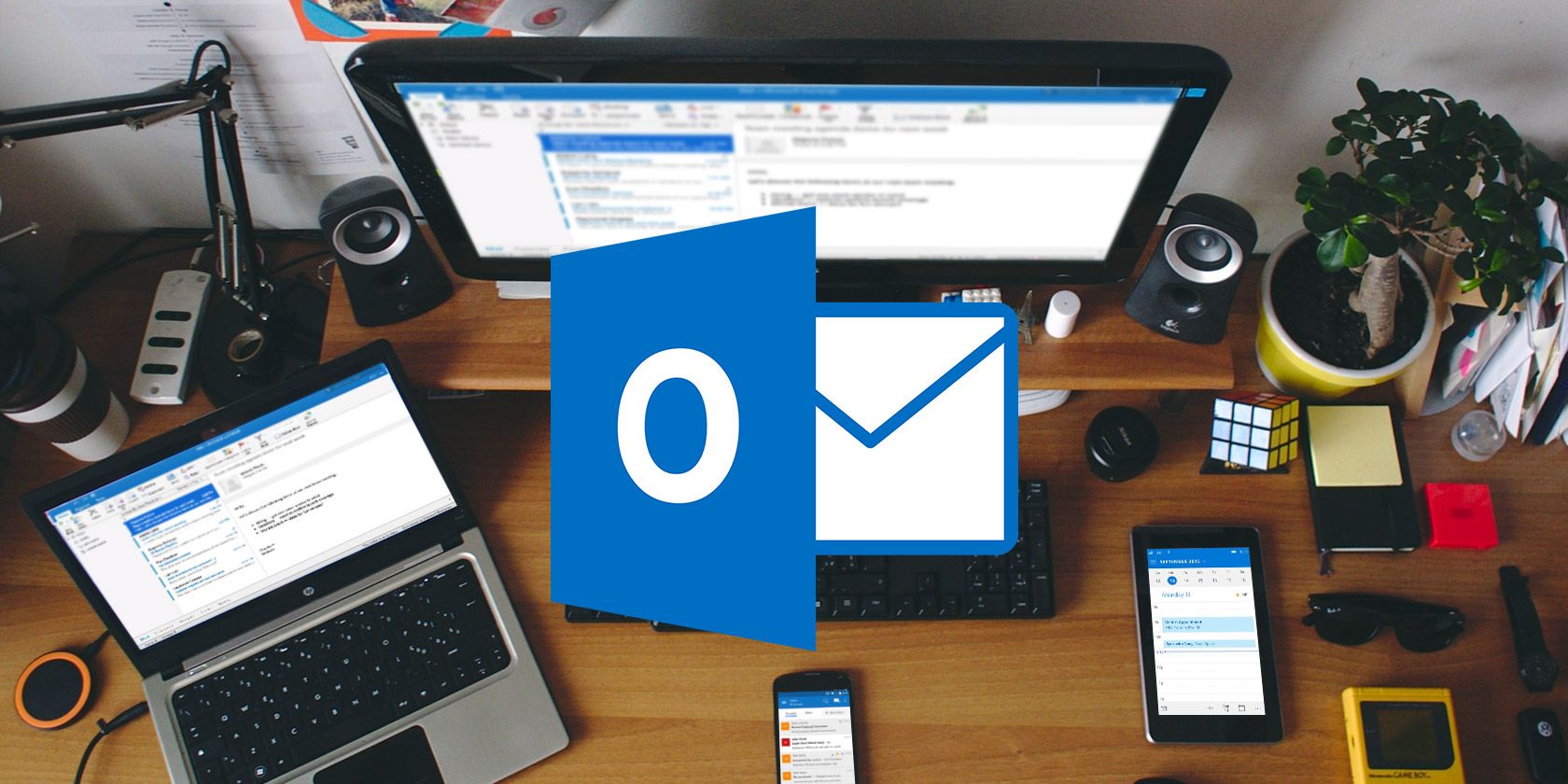There's no doubt that Microsoft Outlook is much more powerful and flexible than Mail or any other desktop email client out there. But with it being packed full of so many useful features, it can be overwhelming and difficult to navigate---unless you know these essential Microsoft Outlook keyboard shortcuts, which we've provided for you in cheat sheet format.
|
Keyboard Shortcut |
Description |
|---|---|
|
General Shortcuts |
|
|
F1 |
Help |
|
F3 |
Find a contact or other item |
|
F4 |
Find or replace |
|
F7 |
Spellcheck |
|
F9 |
Check for new messages |
|
F11 |
Find a contact |
|
F12 |
Save As (only in Mail view) |
|
Delete |
Delete selected item (message, task, or meeting) |
|
Shift + Ctrl + A |
Create a new Appointment |
|
Shift + Ctrl + B |
Open the Address Book |
|
Shift + Ctrl + C |
Create a new Contact |
|
Shift + Ctrl + E |
Create a new folder |
|
Shift + Ctrl + F |
Open the Advanced Find window |
|
Shift + Ctrl + H |
Create a new Office document |
|
Shift + Ctrl + I |
Switch to Inbox |
|
Shift + Ctrl + J |
Create a new Journal Entry |
|
Shift + Ctrl + K |
Create a new Task |
|
Shift + Ctrl + L |
Create a new Contact Group |
|
Shift + Ctrl + M |
Create a new Message |
|
Shift + Ctrl + N |
Create a new Note |
|
Shift + Ctrl + O |
Switch to the Outbox |
|
Shift + Ctrl + P |
Open the New Search Folder window |
|
Shift + Ctrl + Q |
Create a new Meeting Request |
|
Shift + Ctrl + U |
Create a new Task Request |
|
Ctrl + Alt + 2 |
Switch to Work Week calendar view |
|
Ctrl + Alt + 3 |
Switch to Full Week calendar view |
|
Ctrl + Alt + 4 |
Switch to Month calendar view |
|
Message Shortcuts |
|
|
Shift + Ctrl + R |
Reply All |
|
Ctrl + A |
Select All |
|
Ctrl + B |
Bold |
|
Ctrl + C |
Copy selected text |
|
Ctrl + F |
Forward message |
|
Ctrl + H |
Find and replace text |
|
Ctrl + K |
Check names against Address Book |
|
Ctrl + O |
Open |
|
Ctrl + P |
|
|
Ctrl + Q |
Mark selected message read |
|
Ctrl + R |
Reply |
|
Ctrl + S |
Save message as draft |
|
Ctrl + U |
Mark selected message unread |
|
Ctrl + V |
Paste copied text |
|
Ctrl + X |
Cut selected text |
|
Ctrl + Y |
Go to folder... |
|
Ctrl + Z |
Undo |
|
Ctrl + Alt + J |
Mark message as Not Junk |
|
Ctrl + Alt + M |
Mark message for download |
|
Alt + S |
Send message |
|
Quick Navigation |
|
|
Ctrl + 1 |
Switch to Mail view |
|
Ctrl + 2 |
Switch to Calendar view |
|
Ctrl + 3 |
Switch to Contacts view |
|
Ctrl + 4 |
Switch to Tasks view |
|
Ctrl + 5 |
Switch to Notes |
|
Ctrl + 6 |
Switch to Folder List |
|
Ctrl + 7 |
Switch to Shortcuts |
|
Ctrl + Period |
Switch to next open message |
|
Ctrl + Comma |
Switch to previous open message |
|
Alt + H |
Go to Home tab |
|
Alt + Left |
Go to previous view in the main Outlook window |
|
Alt + Right |
Go to next view in the main Outlook window |
Once you've mastered these keyboard shortcuts, you can take your productivity to the next level by learning these best practices for Microsoft Outlook and incorporating these command line switches for Outlook into your workflow. And if you use Outlook on Mac, check out our full list of Microsoft Office for Mac keyboard shortcuts.