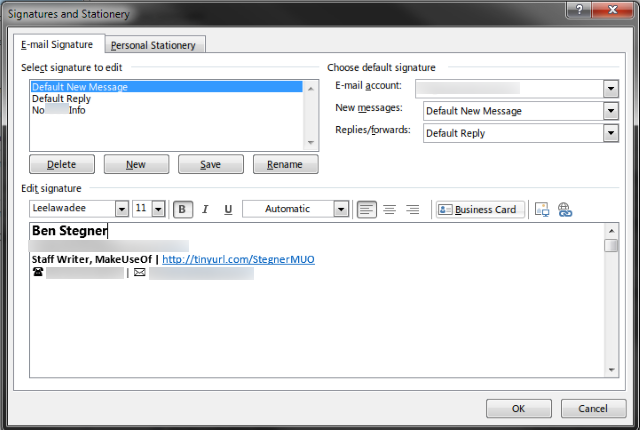Email signatures are powerful tools to communicate important information about you. The right signature has relevant contact info -- too much or too little text could turn someone off.
If you use Outlook, you can benefit from having multiple email signatures depending on the type of email you're sending. Head to File > Options in Outlook and under the Mail tab on the left, click the Signatures… button to open the Signatures dialogue.
Here, you can create multiple signatures using the New button. Each one will add a new entry to the above box. On the right, you'll find the New Messages and Replies/Forwards dialogue boxes. These allow you to assign a specific signature for these types of messages.
For example, you might want to have your full contact info for all new messages, but for replies you could include only your name and title. This means that your replies will add less clutter to the email chain, and let's face it, sending a two-word response with a seven-line signature looks pretty bad.
Tweak your signatures as you see fit. You can create several without applying them, so don't be afraid to experiment. This tool lets you communicate the right information to the right people, and helps make your emails more professional.
Now that you've got the right signature for each situation, make sure they aren't giving the wrong impression.
What changes have you made to your email signatures? Have you seen any signature faux pas lately? Tell us about it below!
Image Credit: Jiri Hera via Shutterstock.com