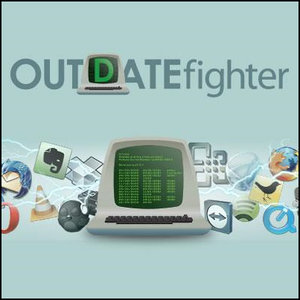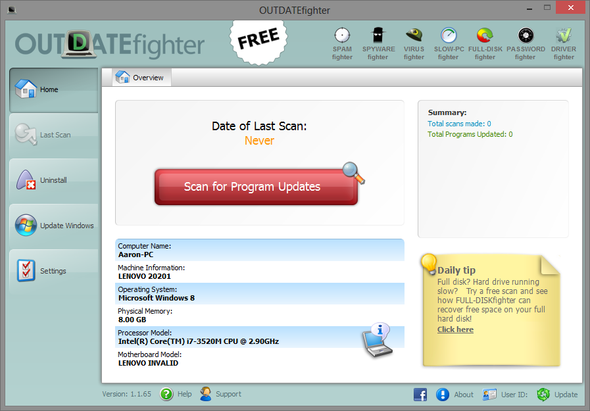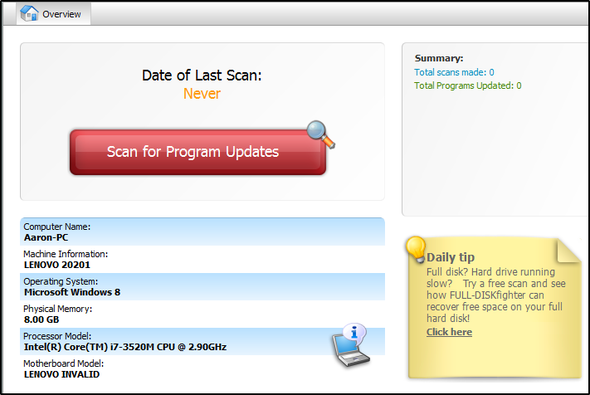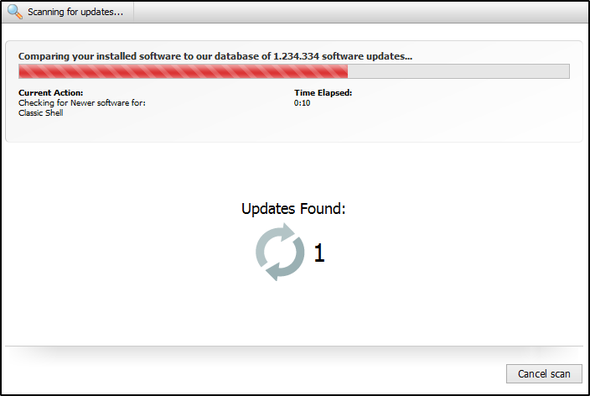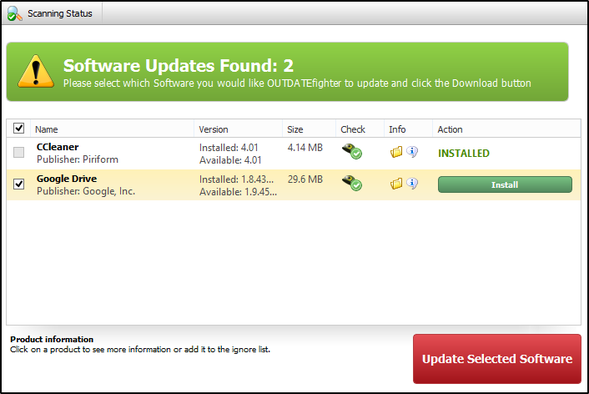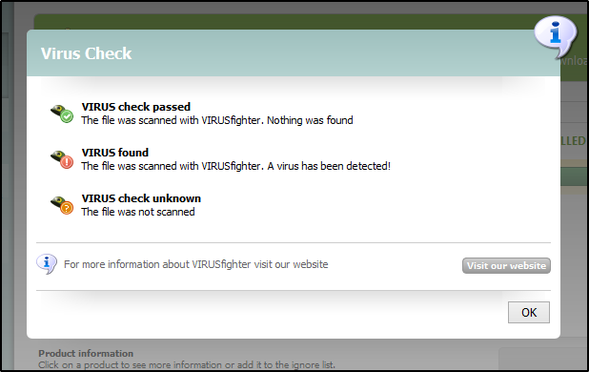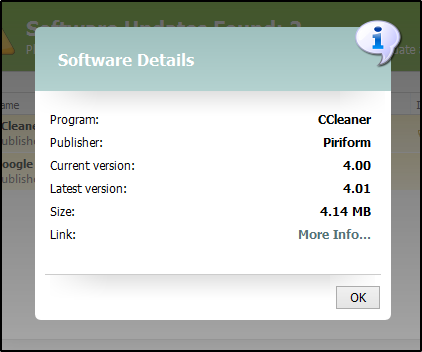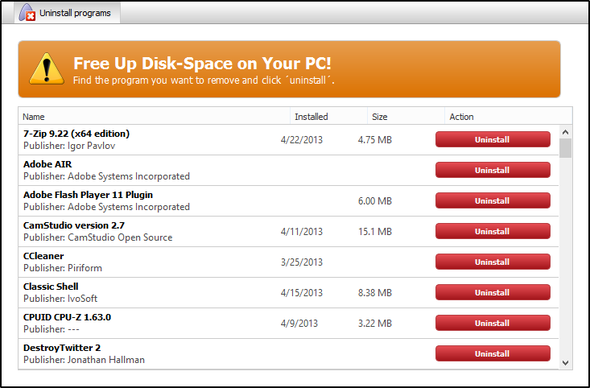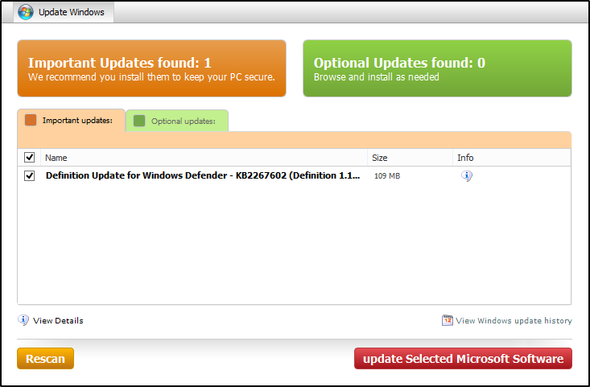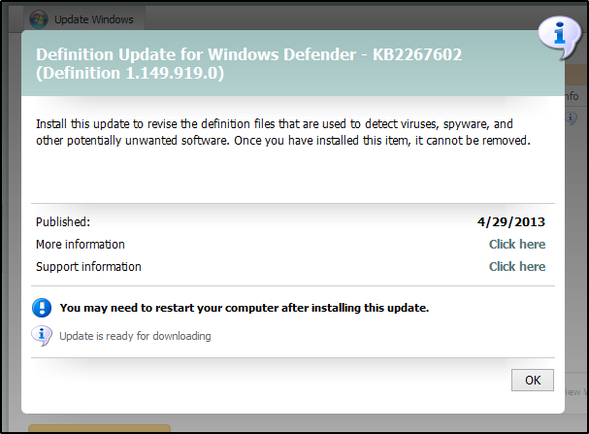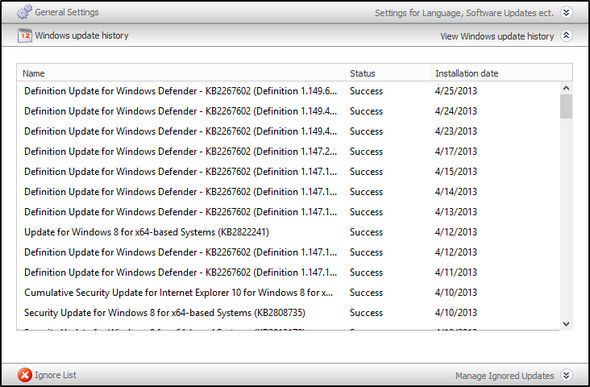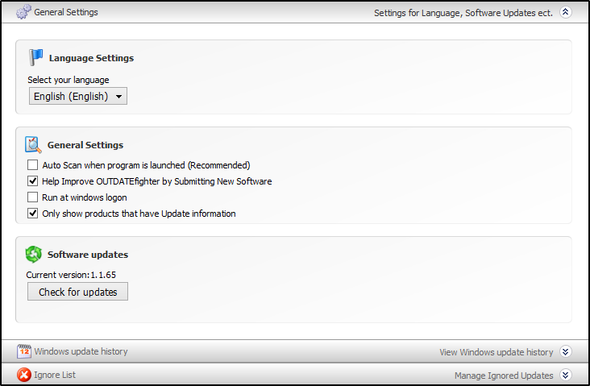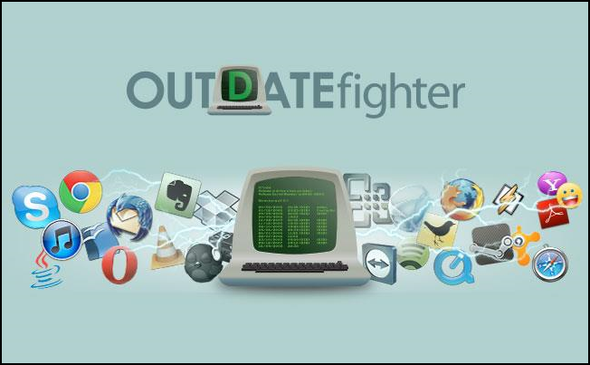Do you ever feel like figuring how how to keep your computer updated is too much of a hassle? You already know why it's good to run the latest security patches and updates, but it just takes too much time and isn't simple enough. I agree – updating software on Windows should be much easier, but unfortunately Microsoft hasn't done much to allow its users to easily update 3rd party software.
OUTDATEfighter, created by FIGHTERtools, is a new program that allows you to scan for software and Windows updates, without leaving the program's window. That means no need to open a browser and manually download each program, like some other programs do.
The Interface
The interface for OUTDATEfighter is simple to use and relatively clean. On the left side, there are five tabs for various functions. In the top right corner, icons of the other programs by FIGHTERtools are displayed and include links to view the product's webpages.
At the bottom left corner, the program version number is displayed, as well as help and support links. And on the bottom right corner there are links for the company Facebook page, About page, User ID (for the Pro version) and a software update link.
The Home Screen
The Home tab on the left simply gives an overview of the last scan, a summary of total scans versus total programs updated, and some device information, such as computer name, operating system, processor model, etc. It also includes an easily accessible red button to start a new update scan with.
Viewing Scanning Status and Updates
To start a new scan, view the status of a current one, or see what updates were found, click Last Scan, the second tab down on the left. When a scan is in progress, the window will appear like the one below.
After updates are found, they'll be displayed in the same window. You can then select which ones you want to download and install, by checking the check boxes and downloading/installing them all at once, by clicking the big red button in the bottom right corner.
Of course, you can download and install each one manually by clicking the download/install buttons as well.
You might notice a few icons in the row of each software update. The "army helmet" icon in the Check column shows the status of the virus check (you can click it to see what the symbols mean).
The "folder" icon in the Info column opens the file location of the download. And the icon with an "I" in a speech bubble provides additional software details such as the version, size and link to software page.
Uninstall Unneeded Programs
The third tab down in the let panel, titled Uninstall, allows you to view all the programs installed on your computer and includes information such as the software publisher, install date and program size. You can easily uninstall any program by clicking the red Uninstall button. Unfortunately there is no "bulk uninstall" option at this point.
Update Windows From The Same Window
OUTDATEfighter conveniently allows you to update Windows as well. On the left side, click the Update Windows tab. The main screen is separated into two tabs: Important updates and Optional updates – just like the standard Windows Updater. In each row for an update, there are three columns: Name, Size and Info. The Info column has an icon you can click that provides more information about the update.
In the bottom right corner, there's a link to view Windows update history.
Exploring Some Settings
The Settings tab contains the General Settings, Windows update history and the Ignore List.
Here, there are a variety of languages you're able to choose from: Czech, Danish, German, Dutch, Thai, and of course English. Other settings include auto scanning upon launching the program, running the program when Windows starts up and manually checking for software updates for OUTDATEfighter.
Conclusion
Overall, OUTDATEfighter is a great piece of software created by a reputable company. OUTDATEfighter isn't the first program to solve the problem of out-of-date software – there are other programs out there, such as File Hippo's Update Checker and SUMo, but OUTDATEfighter is a solid alternative.
So now we turn to you - how do you keep your computer updated? Or do you even bother? If you don't check for updates regularly, do you think you would if it was easier? I encourage you to look into OUTDATEfighter as a viable solution. However, if you found something else that works better, by all means, use that instead – the end goal is to have up-to-date software, no matter what method you use. So now it's your turn to share with us your thoughts on OUTDATEfighter or even other solutions that you have used in the past.
Download: OUTDATEfighter [No Longer Available]