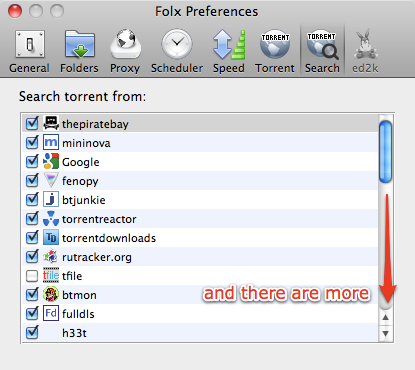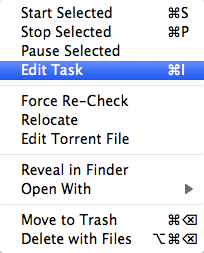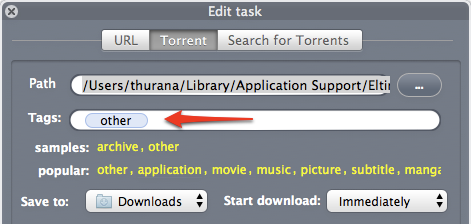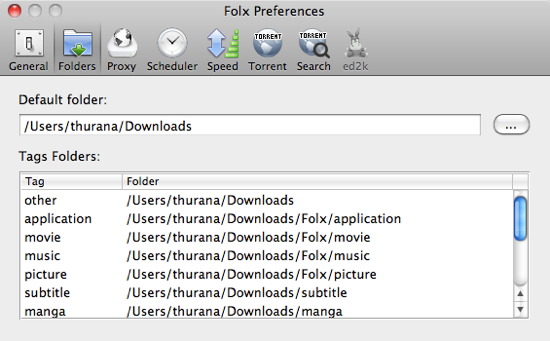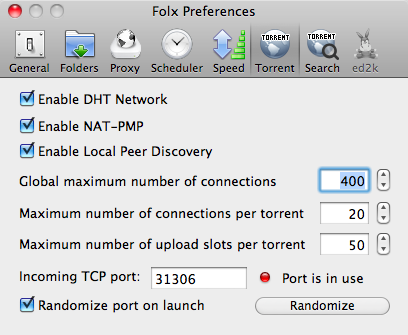Ask any Mac user what torrent client that they use, and most of them will definitely answer Transmission. So far it's arguably the best one out there. But that situation is about to change with the arrival of Folx.
You can say that this app is a 2-in-1 suite: internet download manager and torrent client. We've discussed the download manager side a little while back when the app was still in beta. Now with the official release of v1, Folx adds the torrent downloading capability.
Folx is a good free download manager, but how does it perform as a torrent client? Let's find out.
The Folx Easy Torrent Downloader - Just Add A Torrent
What's the routine of downloading a torrent? First, you check for the availability of the file that you need in the torrent realm.
Then if the one that you want is indeed available, you download the ".torrent" file (otherwise, you go to other torrent search engines while crossing your fingers).
After that, you open the ".torrent" file using a torrent client.
And download the real file there.
Torrent addicts might have no problem with that, but ordinary people find the whole process confusing. I'm used to the drill of explaining and re-explaining the process to non-geek citizens around me. Everybody is accustomed to the direct download lifestyle, so their most common self-defense is, "But I've downloaded the file."
The Folx easy torrent downloader streamlines the multi-step process into one. You just need to add the ".torrent" file, and Folx will take care of everything until the end.
And if you upgrade to the Pro version, you'll even have the ability to search on multiple torrent sites within the app.
More Customization
To optimize your torrent downloading process even further, you tag the downloaded files and set a default download location for each individual tag.
You can assign tags to a file every time you start a download or by right-clicking the ongoing download and choosing "Edit Task" (or "Command + I")
Then type in the tag(s) in the "Tags" field.
To determine a specific download location for any tag, open the "Preferences" and choose the "Folders" tab. Double-click on a tag and browse to the preferred location.
And being a torrent client, Folx also has some torrent preferences that you can customize (even though it's a bit minimalist for advanced torrent users).
End Notes & Wish List
In its current state (early version 1), Folx is not yet up to par with the more mature Transmission. But it's definitely on the right track. The "download manager-torrent client" combo is a great idea that we don't find in any other download managers or torrent clients.
If I could have one wish, one feature that I really want to see added in the future updates is the ability to watch and auto-add torrents from a specific location(s). I'm fond of the idea of remotely triggering (torrent) downloads.
However, there's also one thing that I don't like about Folx: the combination of multiple tags and folders. I mean, a tagging system and assigned download folders are great ideas. They really help in organizing the files. But then I realized that if I assign multiple tags to one file, it will be saved as multiple copies, each inside every tag's assigned folder. If I assign 7 tags to a 1 GB download, my hard disk will be 7 GB smaller. Several multiple tag downloads later, I'll have no spare storage room left.
So my suggestion to the developer would be to assign the specific download folder only to the first tag, while adding all the other tags as just tags. And while waiting for my suggestion to be implemented, I'll just assign one tag to each downloaded file.
Have you tried this easy torrent downloader called Folx? Do you have any suggestions to the developer? Share your thoughts and opinions in the comments below.