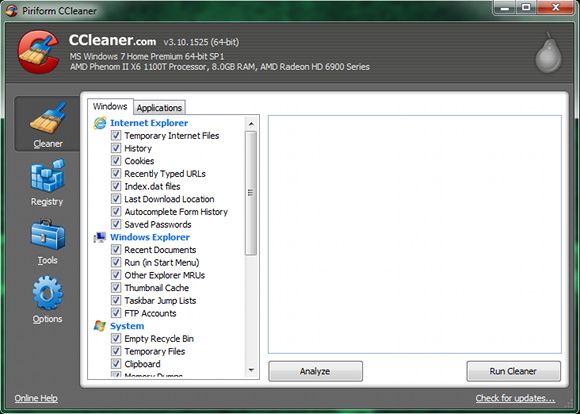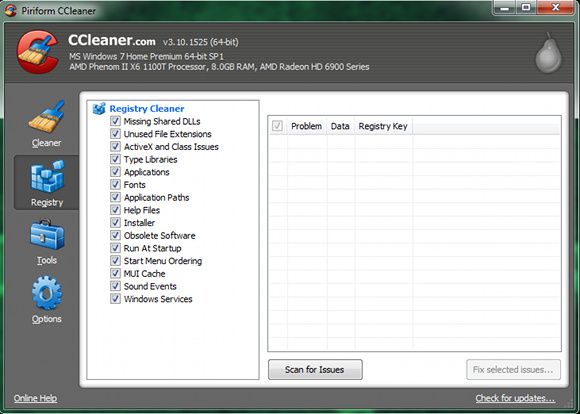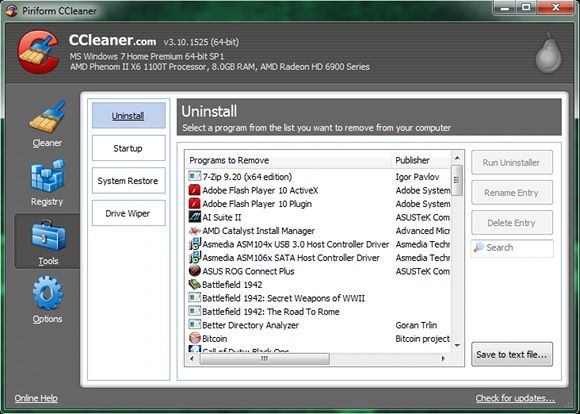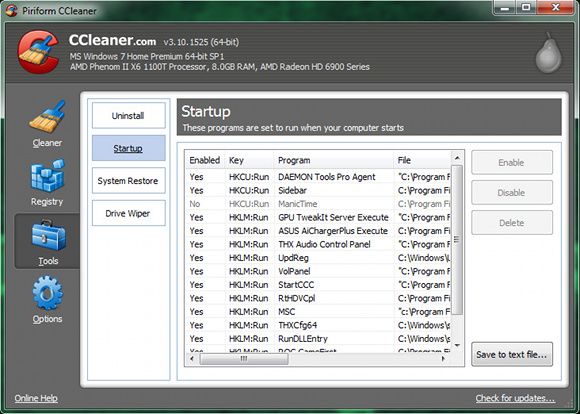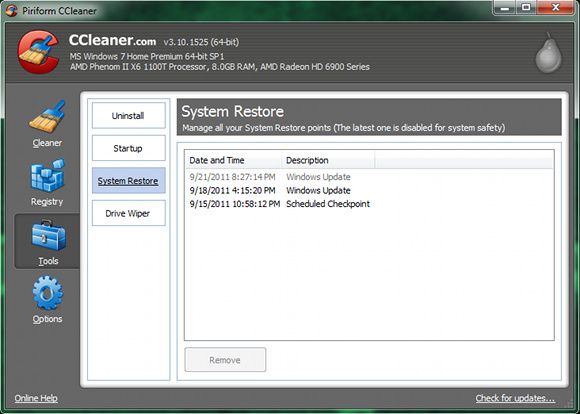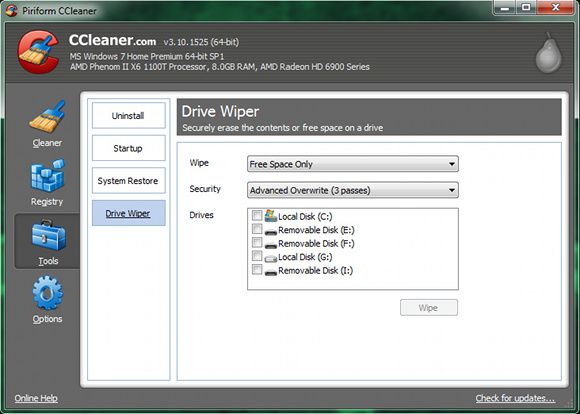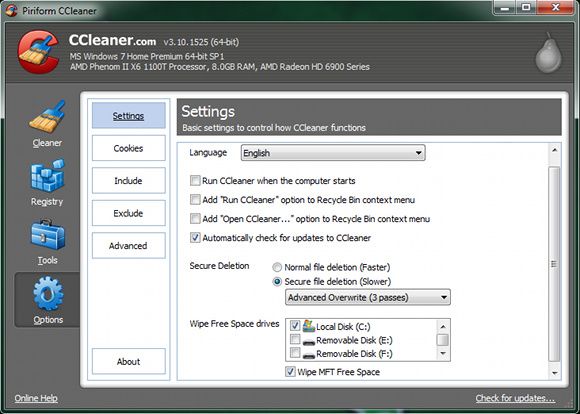Of all the tools out there, CCleaner is probably the top solution that everyone recommends. Heck, we mention CCleaner numerous times here at MakeUseOf (such as here or here or even here), but it has indeed been quite a while since we've last written about CCleaner in an article dedicated to nothing but it.
Over the last two years, CCleaner has changed quite a bit in terms of version numbers...up now to version 3.10 at the time of this writing. While visually the program actually hasn't changed much (it's good, why break something that's not broken?), a lot of additional features have been included behind-the-scenes to make it more functional than ever.
About CCleaner and Installation
CCleaner is the most updated program out of all the Piriform offerings (CCleaner, Defraggler, and Recuva), and will ask you to update practically once every week or two. In case you haven't installed CCleaner yet or want to check for updates without opening the program, you can head over to this page, download the setup file, and run it. During installation, I recommend that you actually look through the settings, as there may be a few preferences you may not want, such as menu options for the Recycle Bin.
Clean Out Temporary Files
CCleaner lives up to its name in a number of different ways. First, you can go through the usual temporary files of any supported applications. This includes the usual list of browsers, system, and some other lesser known options such as Java. With more and more updates, the amount of supported applications increases by a lot.
Clean Out Your Bloated Registry
The second way CCleaner lives up to its name is by its registry cleaning capabilities. CCleaner can look for a number of different registry keys that are irrelevant or unusable to the system which just clutter up the registry as a whole. As far as my experience has gone, CCleaner has been the only tool that doesn't screw up your programs after sweeping through the registry. Updates ensure that the algorithms to find these unwanted registry keys are accurate and do not disturb anything on the system.
Even More System Maintenance Options
CCleaner continues on to include some other interesting options. In order to not have to switch between multiple applications, CCleaner also includes areas where you can remove installed programs.
You can also control the list of startup applications to lessen the strain on resources and increase boot/login time.
Deleting any old system restore points (except for the newest one to ensure you still have a point to go back to in case your system immediately breaks afterwards) helps a lot too.
Finally, you can wipe a drive's free space (or even the whole thing) completely. For the wipe procedure, you're offered multiple options for wiping, such as 1 pass, 3 passes, 7 passes, or an incredible (and time consuming) 35 passes.
Options
Finally, CCleaner does offer a decent amount of options to customize a few aspects of how the system maintenance tool operates. There are also specific things you can include or exclude, such as cookies and other directories.
Conclusion
CCleaner could possibly be named one of the 7 wonders of computer maintenance (don't ask me what the other 6 are, it was just a play on words). It has been extremely easy to use, and it works. Every time. Simply on occasional runs, it often cleans out over half a gigabyte of data. While your results may not be that large, as I am a fairly heavy user, your computer will thank you for using CCleaner. So if you're one of the very few that haven't used it yet, I highly recommend you try it out! Don't rely on just the Windows Disk Cleaner!
Even though CCleaner can do everything except make you sandwiches, what would you like to see added to it? Let us know in the comments! Maybe with the regular updates some will be included!