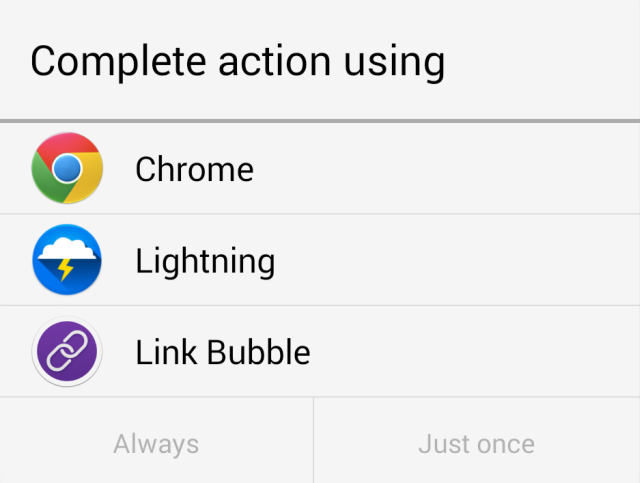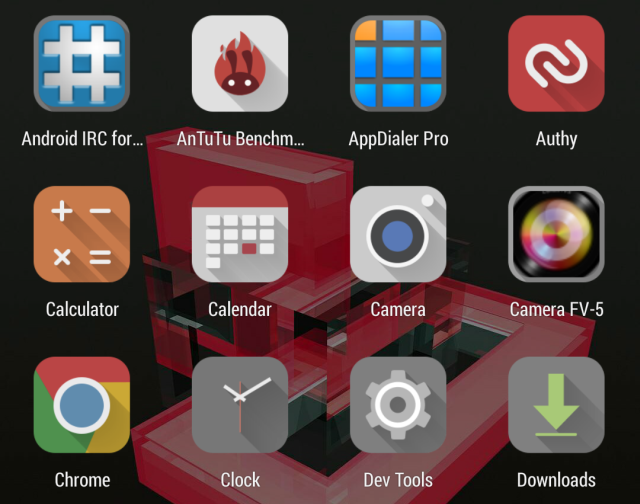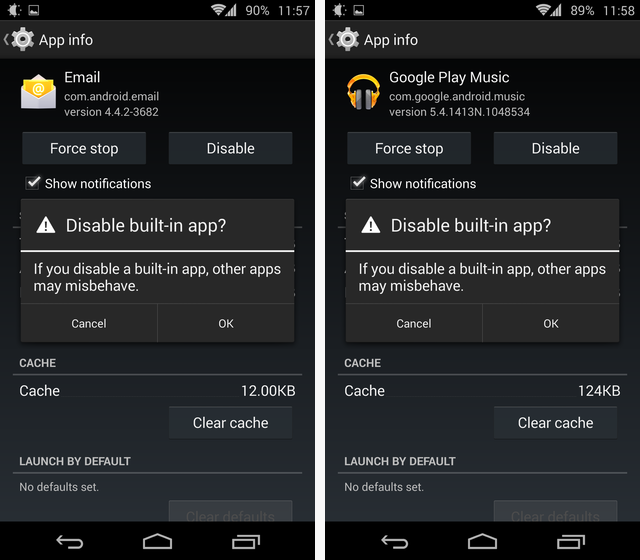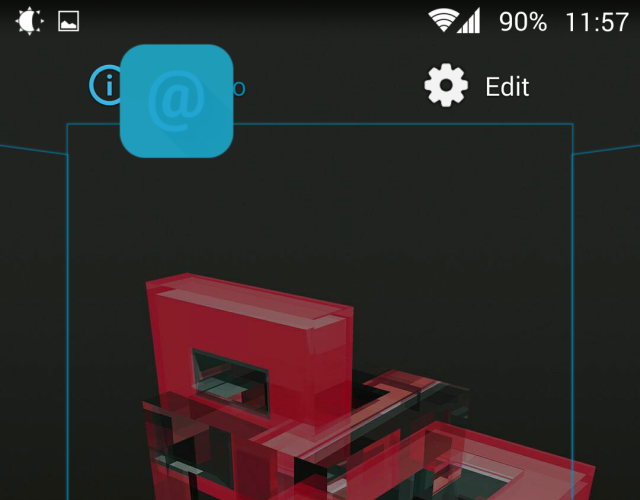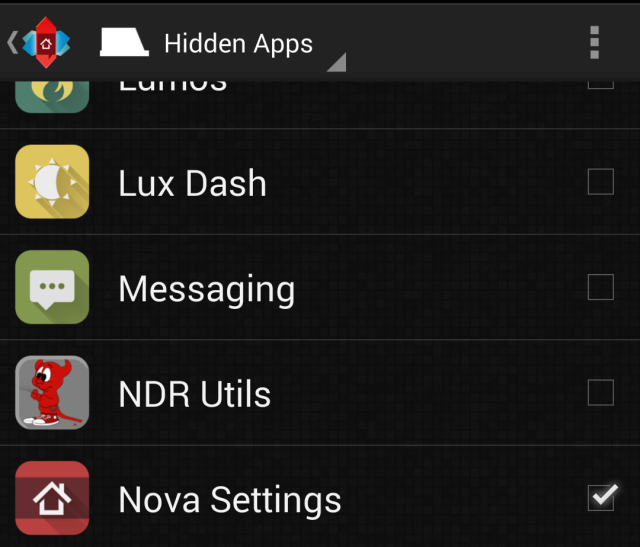Fact: Computers get cluttered. Smartphones, even more so. If you have a smartphone, I'd like to to reach for it, flick it on, and check out your app drawer. How messy is it? Be honest, I won't judge. I will, however, propose a simple solution -- maybe one you'll feel is too simple.
A Selection Dialog Or an Error Message?
Your phone is cluttered because you have many apps that can do the same thing. How many camera apps do you have? How many calendar apps? How many browsers? If you're using a Samsung phone, you have at least two of each: Samsung's version, and Google's version. But chances are you actually have more.
For most people, this innocent dialog means choice. It means you have more than one app that can do something. I say, let's think of it as an error message: A reminder that says "You have at least one app you can remove."
Link Bubble is a truly unique browser, so to me, it doesn't do the same thing as Chrome. But Lightning Browser (one of 4 browsers you haven't heard about) does exactly the same thing as Chrome. So in most cases, rather than choose a default action, I propose you take this as a hint that you should remove an app.
Some Things Should Not Be Automated
Yes, there are some app usage trackers around -- these will tell you how often you use an app. Allow me to suggest another usage tracker: Your brain. Every week, pop open your app list for a moment, and just stare at it:
"Why do I have two camera apps," ask yourself. If no clear answer presents itself, well, that's one app for you to remove.
This sounds boring and tedious -- but I say, it's unavoidable if you want to keep a clean device. I have yet to see an app that's intelligent enough to decide which apps I actually want to use.
Android Lets You Disable Apps
Many times, the app you don't want is going to be one you're stuck with -- an app from your phone maker, or maybe even from Google. Good news: Android ICS and up lets you disable apps. No root needed, no app-freezing tricks necessary.
Simply go to Settings > Apps > All, find the app in question, and go into its App Info screen. Tap Disable, confirm, and you're done. The app will no longer be visible -- you've banished it. Alternatively, if you use the excellent Nova Launcher, there is a shorter way to get to the same screen: Just drag the app icon from your drawer and drop it onto App Info.
Hide What You Can't Disable
Finally, if there are apps you absolutely can't disable (and you're not rooted), most launchers let you hide them away. In Nova, you'll find this under Settings > Drawer > Hide Apps:
Just Like Diet: There's No Magic Cure
The takeaway here is that fighting phone clutter is just like dieting: There's no magic pill you can take. It's just a matter of keeping your phone from bulging over with apps using steady determination. It's worth it: You'll find the apps you're after more quickly, your phone will be more responsive, and you'll have lots of room for your photos, videos, and music. Obvious? Sure. Effective? You bet.