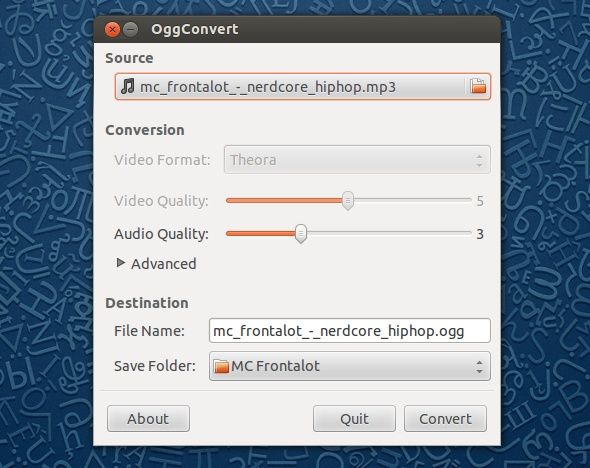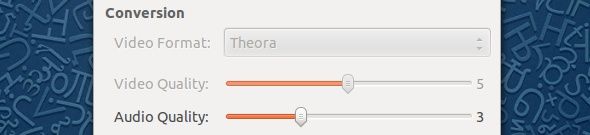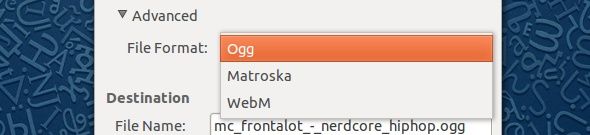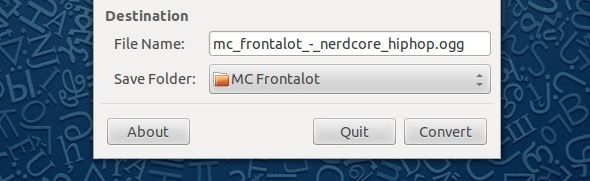Our world is full with plenty of proprietary items, even if they're among some of the most popular ones. Although people who are conscious about using open source software may understand the difference between Microsoft Office and LibreOffice in that context, but what about when it comes to things like file formats?
Sadly enough, the famous MP3 format for music is a proprietary product, and all devices which can play them have (or at least should have) a license to legally play them. All of this is rather invisible to the consumer, but the manufacturer of the devices have to pay a royalty to be able to add MP3 playback, and that added cost is then added to the final price.
In order to make a statement that you don't support something proprietary, or to make sure that you are being 100% legal with your playback of music, it's best if you convert your MP3 and similarly proprietary music files into a free format.
Why OGG?
We choose OGG because it is the most iconic format when it comes to free (as in speech) formats. It is a lossy codec, like MP3 and AAC, with great sound quality. OGG is usually the collective name for both the .ogg format, which is meant for music, and the .ogv format, which is the OGG variant for videos. Out of all lossy free formats, it is the most widely supported, as most desktop systems support it (if you have VLC media player installed, you're good to go). Also, an increasing number of handheld devices are supporting OGG, especially those running Android.
Converting
One of the main goals of OggConvert is to make it as easy as possible to convert whatever files you want on Linux. This becomes immediately apparent as soon as you open up the program, as there are simply a couple of settings that you really need to look at. You begin by choosing a source file, which is essentially the file you'd like to convert into OGG. Once you've chosen it, you'll see a set of options suddenly becomes available.
If you chose a video file, you'll now be able to choose the video format, video quality, and audio quality. If you chose an audio file, you'll only be able to change the audio quality. You're welcome to change the sliders around and see how large they make the resulting file. One tip is not to maximize the quality sliders unless you could care less about how much space they take, because then the resulting file(s) will become quite massive, and it's impossible for the quality to become better than the source through conversion.
Under Advanced, you can choose between different file formats if you prefer; OGG, Matroska, and WebM are all available. If you have specific needs, you're welcome to choose any of these formats, but the most supported one by devices will be OGG. However, say if you want to convert a video and upload it to YouTube, using WebM may not be a bad idea.
Last but not least, you can choose the file name of the resulting file and where it should be changed. The defaults are the same file name (but different file extension) and the save folder as the source file. Once you feel confident in your selections, go ahead and click on Convert. Depending on the size of the source file and the quality settings that you chose, the amount of time it'll take for the conversion to complete will vary greatly. Sadly, it still seems that you can only convert one file at a time using the program, but I'm sure there are some scripts floating around where you can convert a batch of files at once.
Installation
Installation of the program is fairly easy. Ubuntu users can search for OggConvert in the Ubuntu Software Center, or run the command
sudo apt-get install oggconvert
in the terminal. Fedora users can use the command
sudo yum install oggconvert
. Users of most other distributions should be able to find it in their respective package managers as "oggconvert" as well.
Conclusion
Converting files into different formats has always seemed like a scary and risky task, but thanks to OggConvert this has been extremely simplified so that anyone should feel very comfortable while using it. In the future, I do hope to see conversion for multiple files at the same time, but for now this will have to do. Any conversion into free formats is better than no conversion at all!
How useful will OggConvert be for you? What formats do you usually prefer, and why? Let us know in the comments!