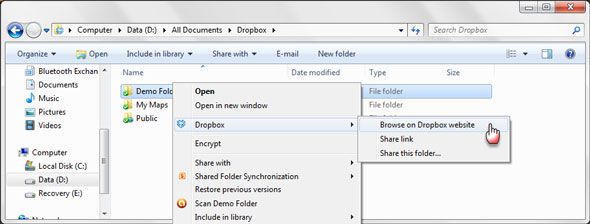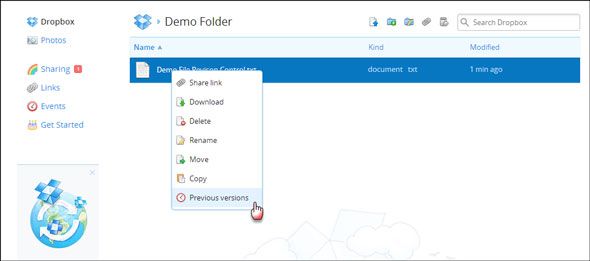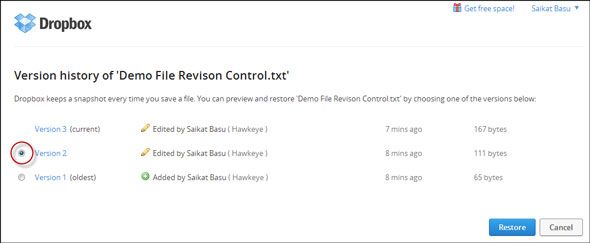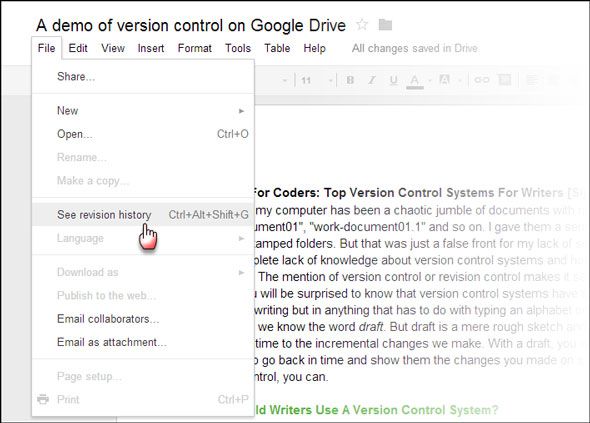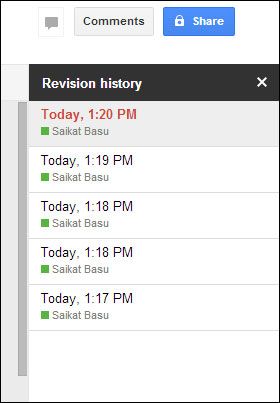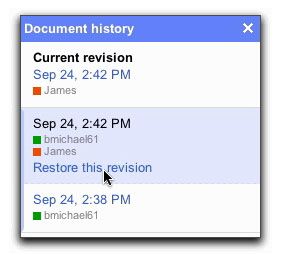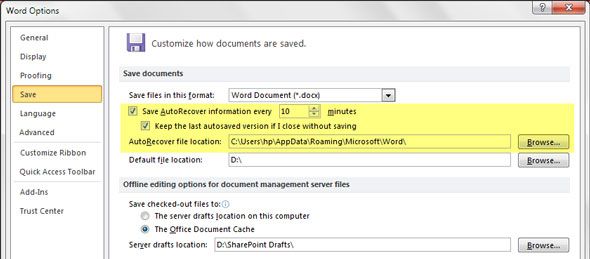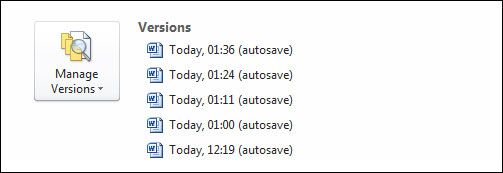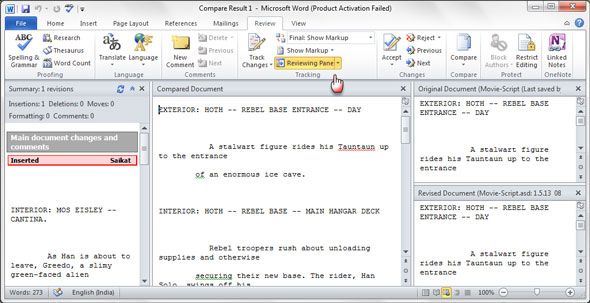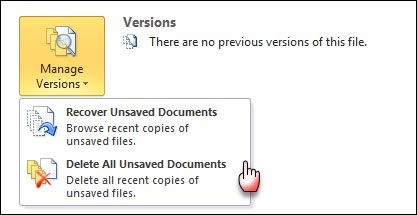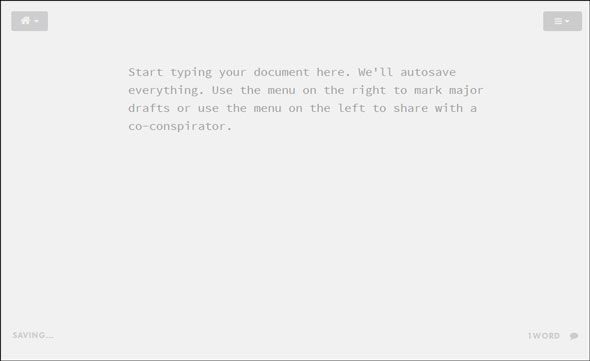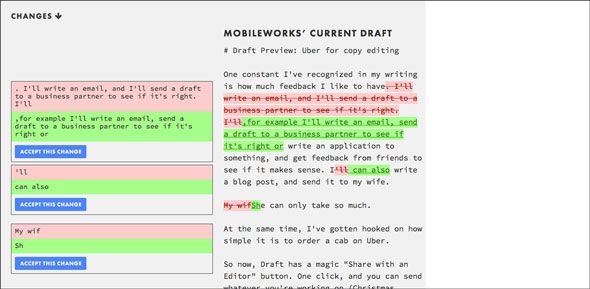For years, my computer has been a chaotic jumble of documents with names like "work-document01", "work-document01.1" and so on. I gave them a semblance of organization with timestamped folders. But that was just a false front for my lack of smart organization, or the more complete lack of knowledge about version control systems and how they can be effective for writers.
The mention of version control or revision control makes it seem like something for geeks. You will be surprised to know that version control systems have their place not only in academic writing but in anything that has to do with typing an alphabet on a document.
As writers, we know the word draft. But draft is a mere rough sketch and it doesn't actually take us back in time to the incremental changes we make. With a draft, you would be lost if someone asks you to go back in time and show them the changes you made on a specific date. With version control, you can.
Why Should Writers Use A Version Control System?
Software developers use version control systems like Git as essential tools. Git is a popular and advanced version control system which takes some learning. If you do try to learn Git, you will be introduced to terms like Repository or repo which is the main database for storing all files – current and historical -- related to a project. Branch suggests that someone is creating a separate copy of a file for personal use or testing. Merge or patch denotes the application of changes from one file to another. Revision represents a version of the source code. While Head is the latest revision, Changelog lists all changes made to a file.
These few basic definitions should give you a basic idea behind a version control system and how a writing project can benefit from the organized approach of tracking changes with a VCS.
The benefits are not difficult to understand.
- Track incremental backups and recover: Every document can be backed up automatically and restored at a second's notice.
- Track every change: Every infinitesimal change can be recorded and can be used to revert a file to an earlier state.
- Track writing experiments: Writing experiments can be sandboxed to copies while keeping the main file intact.
- Track co-authoring and collaboration: Teams can work independently on their own files, but merge them into a latest revision – common to the team.
- Track individual contributions: Good VCS systems tag changes with authors who make them.
Once you get into using organized revisions, immediate benefits like overseeing the evolution of a document over time become apparent. The good thing is that you don't have to use specialized tools like Git or Subversion. You can lean on some common tools to implement basic forms of version control that you already might be using as a writer.
Simple Version Control With Dropbox
My friend Bakari mentioned version control with Dropbox in passing when he said it's one of the uses for Dropbox you may not have thought of. Using a cloud storage solution like Dropbox gives you an added dimension as you can access revisions from anywhere. Understanding the Dropbox version of version control is a no-brainer.
Dropbox saves snapshots of every change in your Dropbox folder over the last 30 days. If you are a Pro or Business user, you can avail of the Packrat feature to keep unlimited changes for unlimited time.
- Save your document in the Dropbox folder. As you can see below, I have created a demo folder and a demo file and saved it in my local Dropbox folder that syncs with the cloud.
- Right-click on the local Dropbox folder and browse to the Dropbox website. Another right-click on the specific file shows you the option to check any previous versions of a file.
- Choose Previous Versions and Dropbox will display an online list of the various snapshots Dropbox has taken during the history of the file. Pick a time from which to restore; select the radio button to the left of the file and press the Restore button.
Points Of Note:
- Dropbox allows you to share a file. Any modifications made will be recorded against the name of the person who has made it.
- Dropbox does not have real-time synchronous collaboration features, so the first person's name that saves a revision will be displayed. The other will be displayed as a conflicting copy.
- Dropbox does not automatically save your document.
- Dropbox does not merge changes.
Going To Google Docs
Google Docs brings real-time synchronous editing to documents. Google Docs, Sheets, and Slides have a revision history pane that shows at a glance all changes made to a document by each co-author. To access revision history, follow these steps:
- Go to File – See revision history.
- The Revision history panel opens on the right with detailed timestamps and author name.
- Collaborative edits will be displayed like this:
- Changes made by specific collaborators are color coded in the body of the document in the color matched against the individual in the revision history pane.
- Click on Restore this revision to display a version from a particular time.
- Click the X in the upper right of the 'Document History' pane to return to the current version of the document.
Points Of Note:
- Google Docs automatically saves your document.
- Google Docs has a Show more detailed revisions option to display finer revisions.
- Google automatically deletes revisions after 30 days or 100 revisions to conserve space.
- Don't forget, with Google Docs integration with Hangouts, this rudimentary version control becomes more useful.
Manage Versions & Track Changes With Microsoft Word
While MS Word does not have true version control, you can automatically save versions of your file while working on them with the AutoRecover feature. It's more of an emergency feature in case of a crash rather than an explicit way to manage versions. I had shown you how to auto save documents with AutoRecover in MS Word 2007. The idea remains the same. You will find the AutoRecover setting in MS Word 2010 and 2013 under File – Options – Save. By default, it is turned on.
- To recover a file, go to File – Info.
- Under Versions, choose the file you want to recover according to the timestamp.
- On the yellow bar which appears at the top of the document, click on Compare. Clicking on Restore overwrites any earlier saved versions. Clicking on Compare gives you this review screen:
- The Manage Versions dropdown also helps you recover draft versions or delete all draft versions of a document.
The Track Changes feature in MS Word allows a reviewer to make changes to a document, and Word keeps a track of the changes proposed. Its real value comes up when two or more people are working on a document – let's say a writer and an editor. It is also an essential tool for co-authoring documents.
Here is a YouTube video which shows Track Changes in action:
That's the closest you can come to a method of versioning with MS Word.
Points Of Note:
- Implementation of version control in MS Office documents needs the help of add-ins like TortoiseSVN which is a Subversion client for Office.
Draft – Because Nothing Else Cuts It
Nathan Kontny, who is the man behind this writer's tool, calls Draft a better version control system for writing. He felt shortchanged by Google Docs and doesn't like the learning curve of Git. Draft is the version control system for writers which removes the complexity and actually makes collaboration smart. Though, Draft deserves a full review, for the sake of brevity I will stick to its core features.
- It starts with a simple sign-in. The Draft interface is like a minimalist text editor. Simply start writing.
- You can mark changes and save them as drafts. You can have multiple drafts. Changes from one to the next are color coded. You can restore or delete any draft.
- You can compare all your drafts and see how it has changed with time.
- With collaboration, writers work on their version of the document, and the main writer gets to accept or ignore each individual change.
- Import your documents from Dropbox, Evernote, Box, and Google Drive. Changes can be auto-synced back to the cloud services. You can transfer a file via FTP or upload it from your desktop. Image uploads are allowed.
- Draft allows you to leave comments and notes.
- Draft has a Chrome extension that works on any turns any text area on the into an editable block.
The full features on Draft are well explained. It definitely is a tool you should have in your arsenal if you are a writer.
If you appreciated the simple elegance of Draft, then it's easy to see how it stands out from any of the other tools. When it comes to version control for a writing task, I personally like to keep things simple…with the focus on writing. Draft ticks the "write" boxes. What about you? Do you use version control consciously? Give it a thought and come back to us with your comments.
Image Credit: Abstract White Masks via Shutterstock