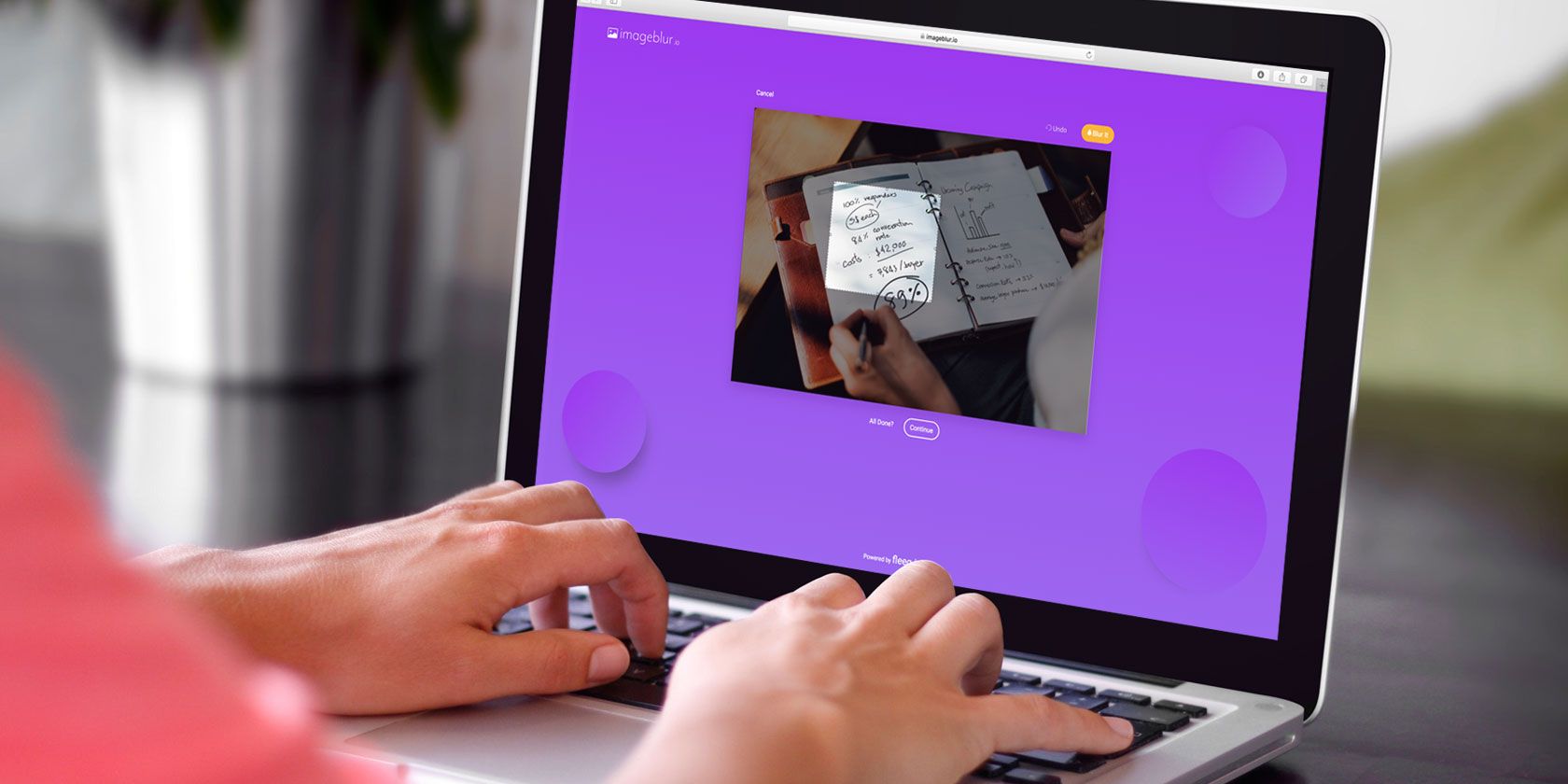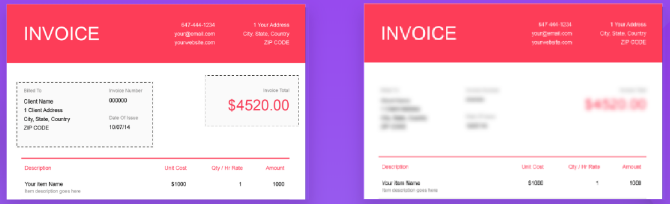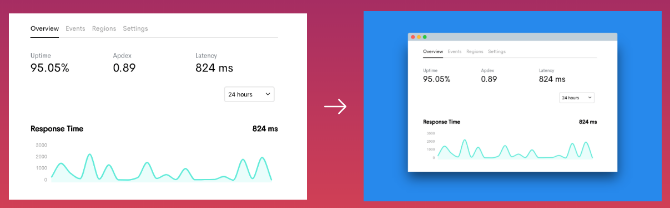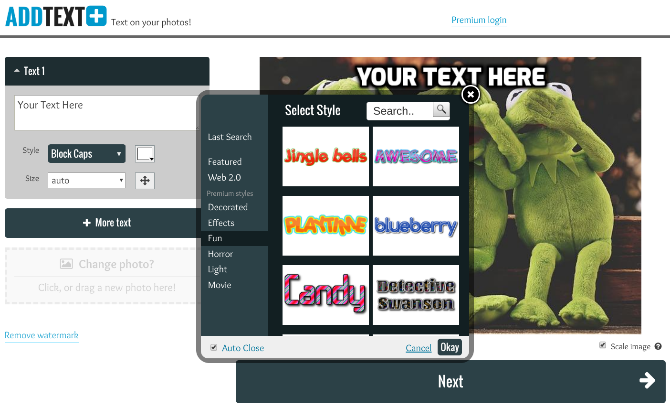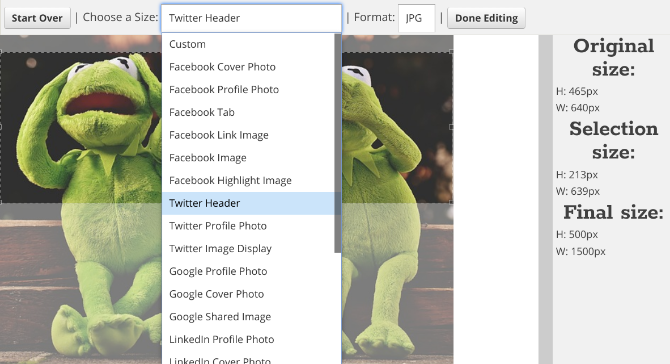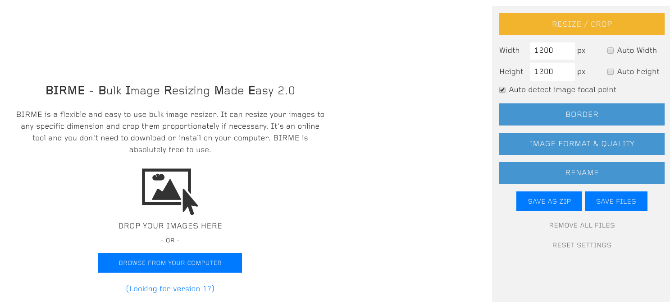It is a pain to fire up Photoshop, Pixelmator, or GIMP for a simple task like resizing some photos or blurring sensitive information in an image. Well, you don't need to. Use these websites to do your job in a jiffy.
I'm a big fan of doing common web tasks without signing up. Apart from the convenience, it's also a big step in protecting your privacy online, especially when you realize how much information websites store about you.
When it comes to everyday operations for an image, you'd be better off using one of these web apps to quickly and efficiently finish what you need to do.
Image Blur [Broken URL Removed] (Web): Blur Sensitive Information in Photos
When you share a screenshot or an image, it can often have sensitive information that you don't want others to know. You might want to protect someone's identity by blurring their face or even stop bots from reading your email address.
Image Blur is the simplest tool I've seen for this task. It only lets you upload images from your hard drive, so you can't use links to photos. Once the image is uploaded, draw a rectangle anywhere and click "Blur it" to apply the effect. You can have multiple rectangles in the same image to blur different spots. After finishing, you can download the image to your hard drive again. Nothing is stored in the cloud, and the servers are purged periodically, so as to protect privacy.
Image Blur is tremendously convenient to use, but if you're looking for a little more control, try LunaPic. You'll need to register to use it, but the web app lets you both pixelate and blur images online.
Screely (Web): Add a Beautiful Background to Images or Screenshots
Don't share a drab old image on the internet, or a badly cropped screenshot that ruins the rounded edges of the window you took it in. There's a better way. It's called Screely.
Crop your drab image to the desired size first, and then upload it to Screely. The site will automatically add a background to it, along with a drop shadow, making it look like those professional screenshots and images you see online. You can change the color of the background too.
For screenshots, Screely lets you add a fake window title bar if you want. It only has the Mac title bar theme though.
Screely is a simple tool that does its job well. What was usually five to seven steps in Photoshop is now much faster.
AddText (Web, Android, iOS): Quickly Add Text to Any Image
Whether you're creating a "One Does Not Simply" meme or actually adding a caption to an image, AddText is the easiest and quickest way to finish the job. Plus, it's quite customizable.
Once you upload the image, you can add as many text boxes as you want. Each box can have a different font style, color, size, and position. Go wild, it's all up to you. There are some quirky and fun font styles available here, so go through the selections, you might find something cool to make your text look interesting.
AddText also has mobile apps for Android and iOS, which are just as easy as the web app. Since the web version doesn't work well on mobile screens, the apps are a better solution. But it defeats the purpose of a quick, no-signup app, so you might as well get one of the best smartphone photo-editing apps.
Social Image Resizer Tool (Web): Crop and Resize for Social Platforms
The blog Internet Marketing Ninjas developed a cool web app for anyone who wants to change their social media picture. As you probably know, you usually need a cheat sheet for social media sizes, since Facebook, Twitter, and others keep changing the dimensions of profile pictures, headers, and so on.
Social Image Resizer Tool (SIRT) gets rid of the cheat sheet. Upload an image and you can start cropping it perfectly. Choose what you are making first, like a Facebook header or YouTube profile picture, and SIRT will automatically give you rectangle or circle selection accordingly. Resize and drag it to the desired part of your image. You can see the original image size, the selection size, and the final size at all times.
Once you're done, choose JPEG, PNG, GIF, or ICO as the final file format and download it to your hard drive.
BIRME (Web): Resize and Rename Many Images in One Click
Bulk Image Resizing Made Easy, or BIRME, is the simplest online tool I've come across to resize and rename images in a batch. Plus, it's surprisingly customizable too.
First, upload all the images you want to resize. Choose the desired height or width (and you can have the height or width auto-adjust too, depending on portrait or landscape pictures). Apart from resizing, BIRME will also crop images to your desired aspect ratio, so choose wisely. You can also add a border to all the photos. Images will be saved in JPEG format at 80% quality by default, so you might want to pump that up. And you can rename them too, of course.
BIRME smartly gives users the option to download all photos as a ZIP file, or individually if that's what you want. As long as you have a fast internet connection to upload and then download those pictures, BIRME is better than resizing images in bulk on a computer.
Not Just Photos, Videos Too
Such simple, no-signup editors aren't the sole domain of photo editors. If it's a video you want to crop or resize, there's a solution for that too. Try one of these free online video editors that make you anonymous, it takes almost no time to do what you need to.