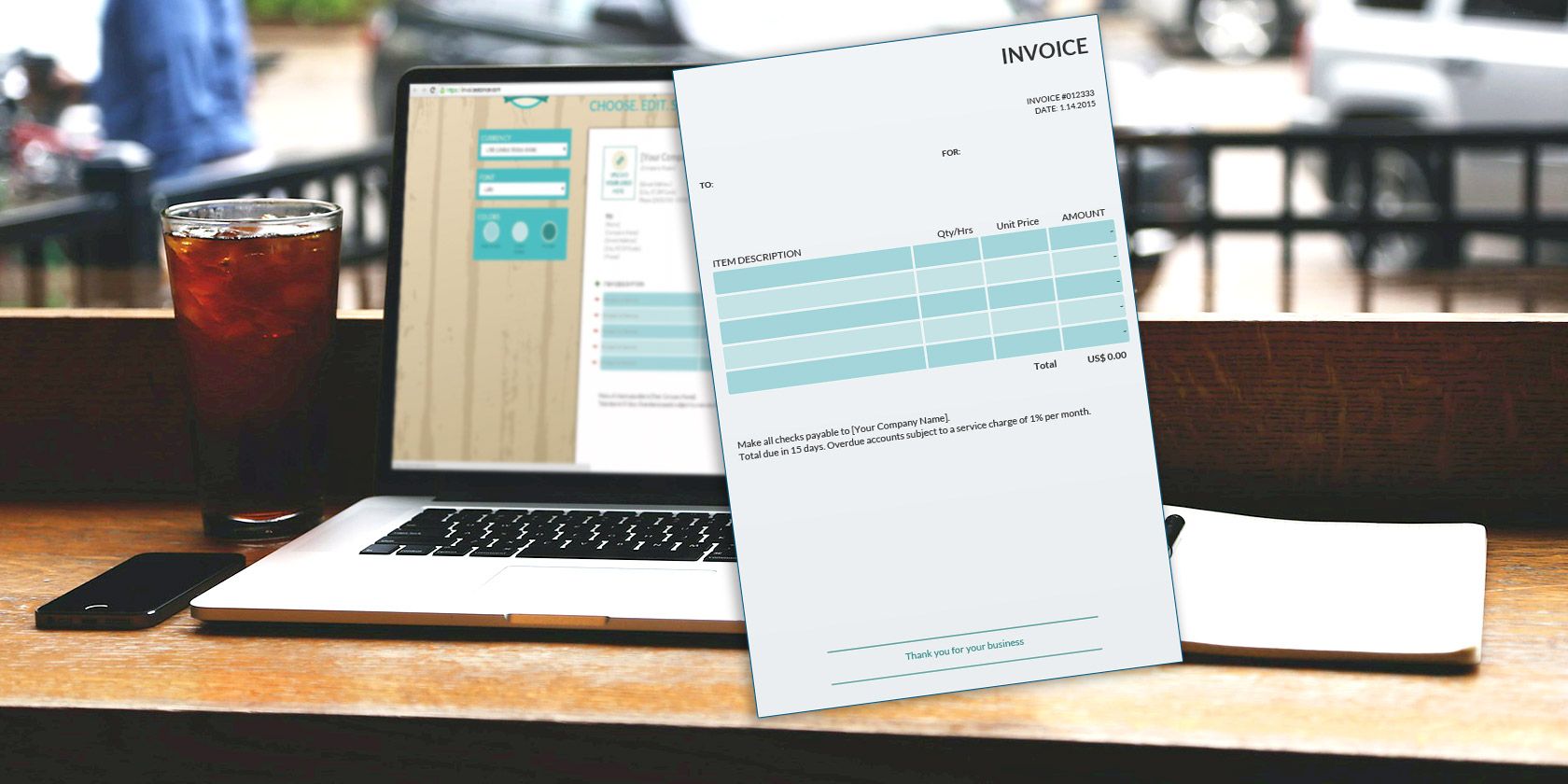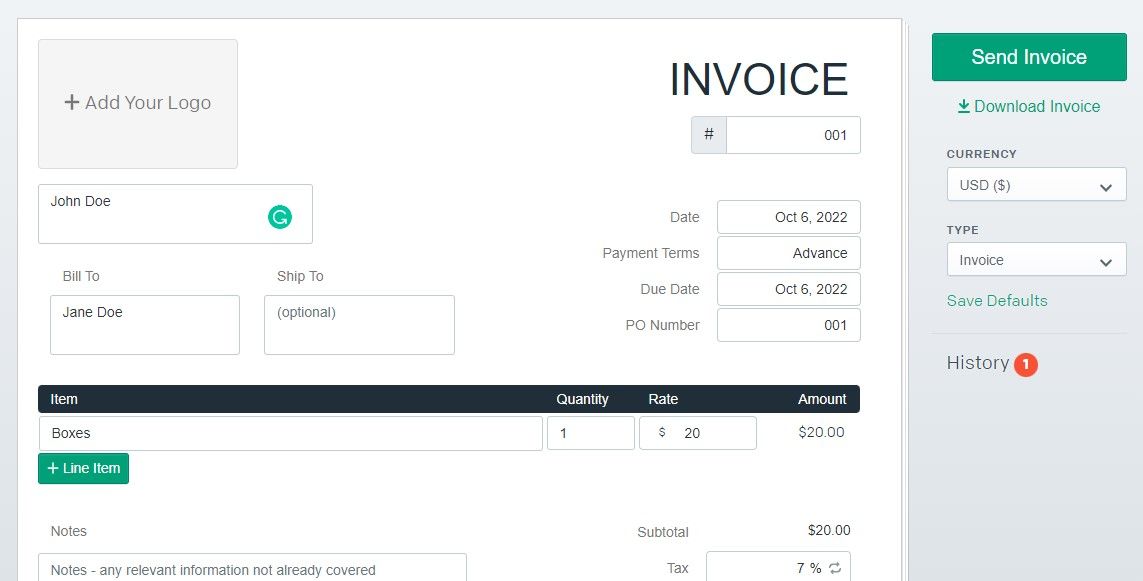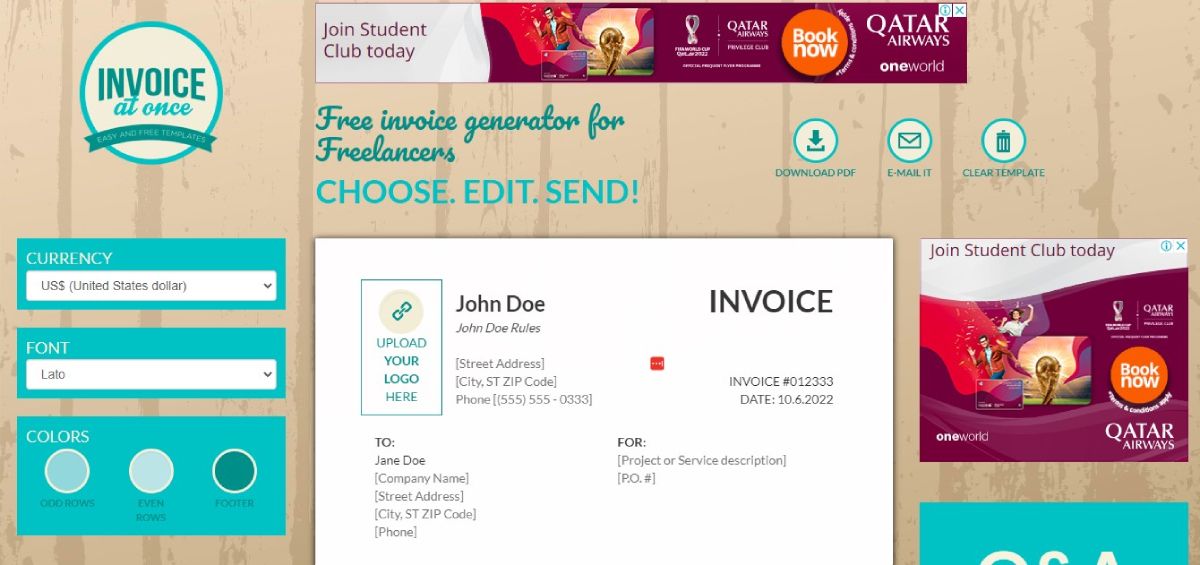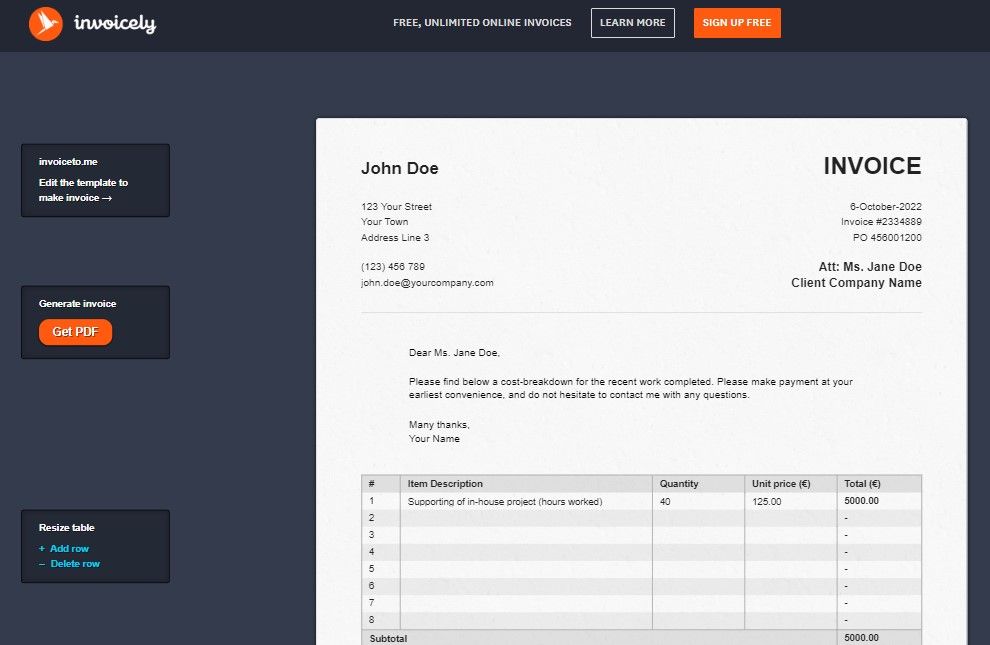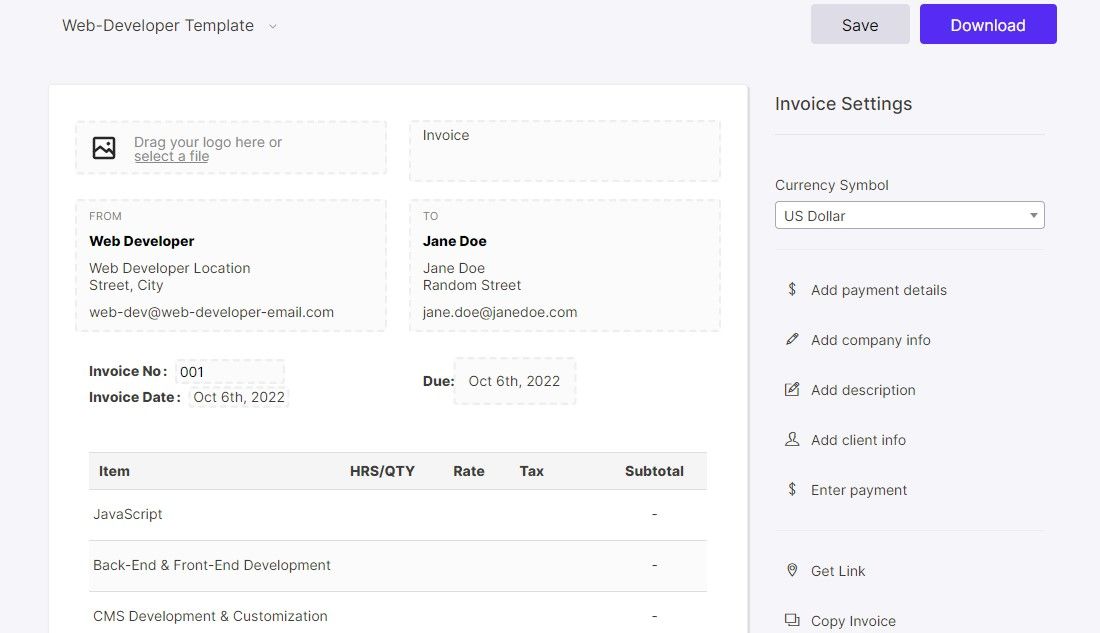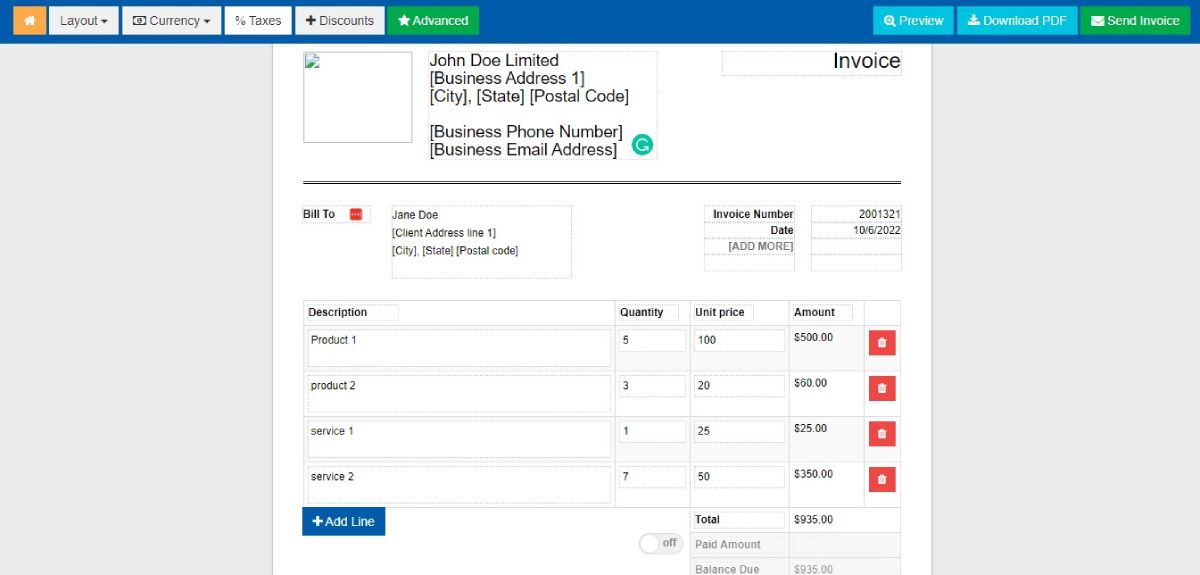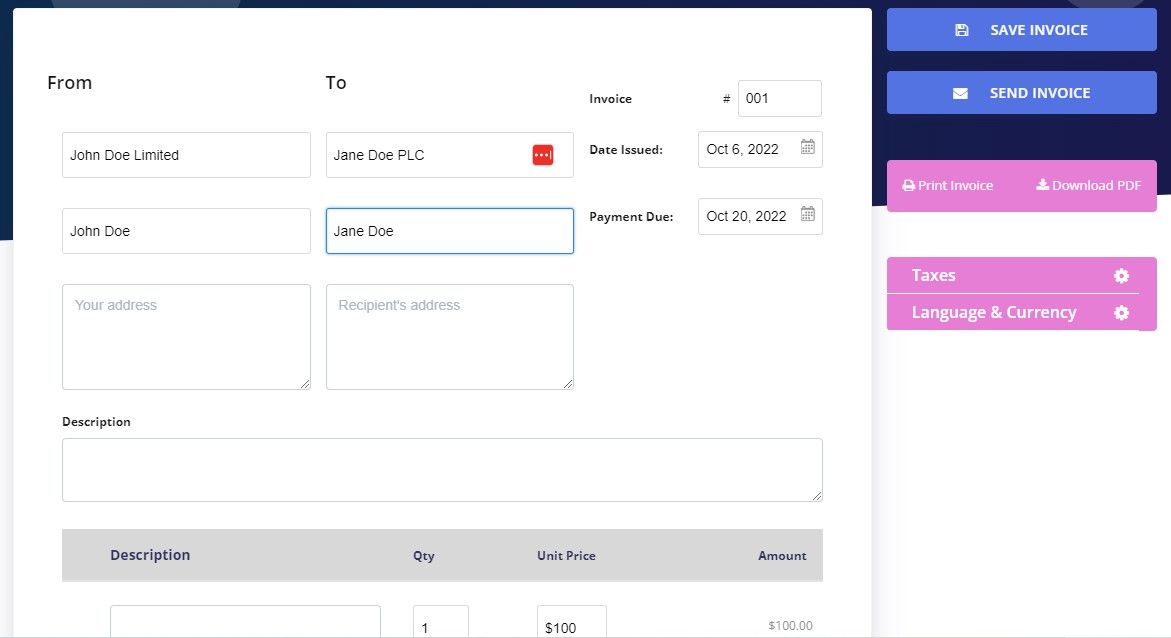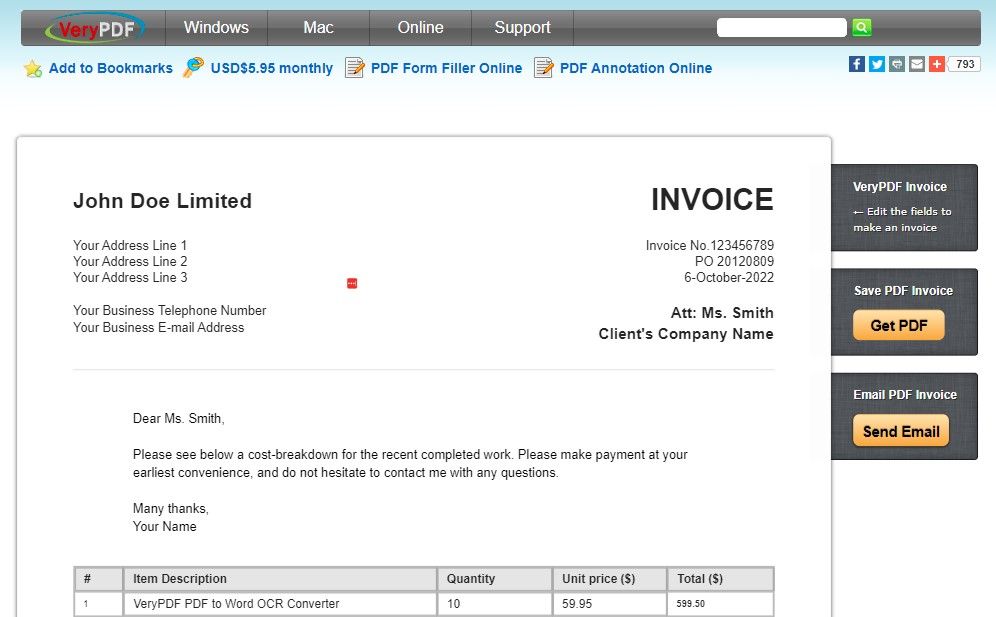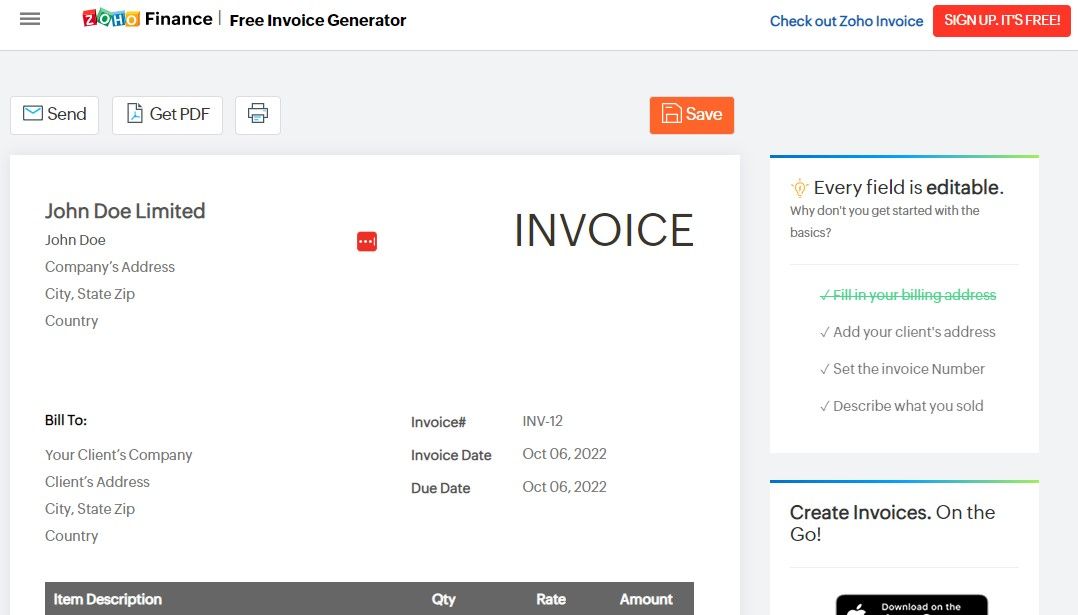So, you want to create an invoice. Simple, right? Not so much. If you are a freelancer, you may already know how difficult it can be to find decent, let alone customizable, invoice templates on the web.
Aside from searching and sifting through copious amounts of results on Google for a free invoice website, you have to try many of them out, only to find out that most of them are free trials. So, to resolve this issue, we have created a list of free sites that you can use for making invoices online without requiring any sign-up.
Before moving on to the list of the best free online invoice generators, let's look at our criteria for choosing each entry on the list.
How We Chose the Best Online Invoice Creators
Upon researching this idea for the best way to create free invoices online quickly, we discovered plenty of different websites on the web. However, we narrowed the list down to five with the following criteria:
- No "free" trial.
- No sign-up required.
- Available as a web template.
- Intuitive interface.
In addition, all websites featured in this article allow all text fields to be edited, including titles, and have options for printing and/or downloading the PDF.
There are some great free invoice makers on the web, such as Canva, a solid invoicing solution for individuals and small businesses. However, the keyword in this article is quick.
You don't want to hassle with inputting information, verifying your account and email, etc. You just want to create an invoice, which is what these five highly-recommended websites let you do perfectly.
So, with that out of the way, let's proceed with our list of quick and free invoice generator sites.
1. Invoiced
The Invoiced template has pretty much everything you need and would expect to see in an invoice, including adjustable currency and tax rates. You even have the ability to incorporate shipping costs and apply discounts to the order.
Invoiced supports uploading your company logo—a huge bonus to professionalism. In addition, the "To" and "From" text fields are large boxes, allowing you to copy and paste the company and client's info instead of filling out each line individually.
You can save the template and automatically create a new invoice by clicking Save Defaults in the right sidebar. Saving the template allows you to keep your info and logo in the next invoice. In addition, the ability to email your invoice without registering or creating an account is also a huge plus.
Clicking the Download Invoice or Send Invoice buttons saves the invoice in your browser's local storage or cache. Saved invoices can be accessed by clicking on History in the right sidebar. This is a great feature should you ever have to make a change to the invoice before or after sending it to the client.
2. Invoice At Once
If you want to spruce up your invoice with a logo, custom font, and colors, Invoice At Once is what you need. And don't worry if you accidentally close the tab—the same invoice will be waiting for you when you come back, thanks to its autosave feature.
A dedicated Clear Template button wipes everything clean, including your company information. You can change the currency, upload a logo, and even email the invoice on the same page. In the end, you can also add various charges like shipping costs, taxes, and discounts by clicking on the + icon next to the total amount.
Once your invoice is ready, you can download it as a PDF by clicking Download PDF. Alternatively, you also have the option to email it directly to your client.
3. Invoicely
Invoicely is another basic invoice creator with very few yet useful features. It autosaves to your browser's local storage, so if you close the tab or browser while you're in the middle of creating the invoice, you don't lose everything.
You get a text box above the invoice entries where you can write a quick note to the client. There is also a text box below the invoice entries, which is useful for payment terms and any additional notes.
However, the company and client information text boxes require line-by-line text entry, preventing you from quickly copying and pasting the information. You also can't add other charges like shipping costs and discounts.
4. Free Invoice Builder
Free Invoice Builder has tons of templates to choose from. Initially, you get a blank template, in case you want to create an invoice from scratch.
The website has most of the bells and whistles that its competitors offer. In addition to all the regular fields that you can fill, you also have the option to create custom fields, which can prove pretty helpful.
Once you are done with creating your invoice, you can Save or Download it. It also lets you copy the invoice or create a link for it by clicking on Copy Invoice or Get Link.
5. Online Invoices
This website may not be the prettiest of the lot, but it does get the job done. You'll find pretty much all the necessary features that you get in other invoice generators, like adding a logo, adding discounts and taxes, downloading it as a PDF, and emailing the invoice.
You also have the option to choose from three very basic layouts. And in case you like the website, you can go for more advanced options that are paid features.
Three Bonus Options
If you didn't find any of the above sites useful, give these three a try. These sites offer great features that might align with your needs better.
1. Paydirt
Pros
- "Letter-to-client" section
- No Paydirt logo
- Adjustable language/currency
Cons
- No company logo option
- No Saving (account needed)
- No emailing (account needed)
- Not copy & paste friendly
- Title fields are not editable
2. VeryPDF
Pros
- Email Invoice
- Autosave
- "Letter-to-client" section
- No "VeryPDF" logo or name stamp
Cons
- Dated interface.
- Not copy & paste friendly.
3. Zoho Invoice Generator
Pros
- Clean interface
- "Letter-to-client" section
Cons
- No Saving
- No Download button
- Zoho name stamp & logo at the top and bottom of the invoice
Which Invoice Creator Should You Go for?
All of the websites we have listed, including the bonus options, are quite useful options for making invoices online. You'll have to test and experiment with some of them to find the one that suits your needs and preferences.
If you want to create invoices on your smartphone, check out this list of invoice generator apps.