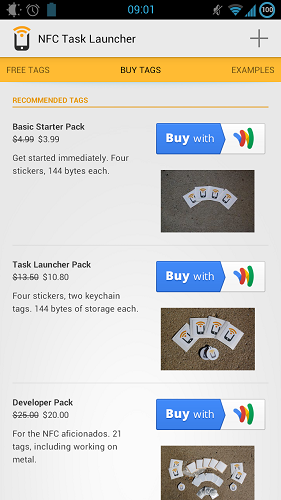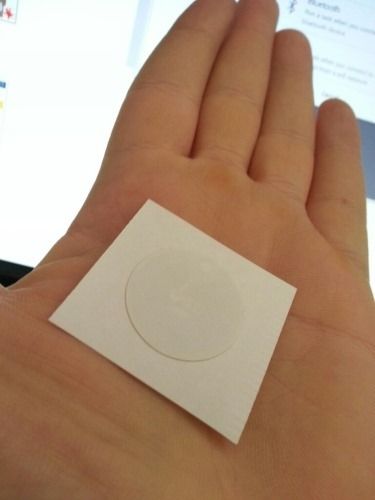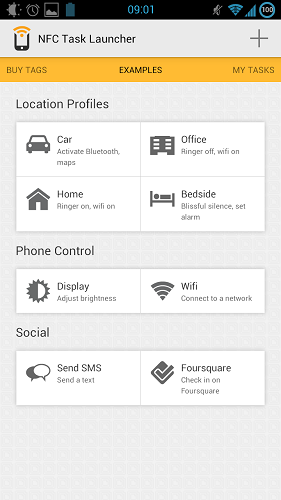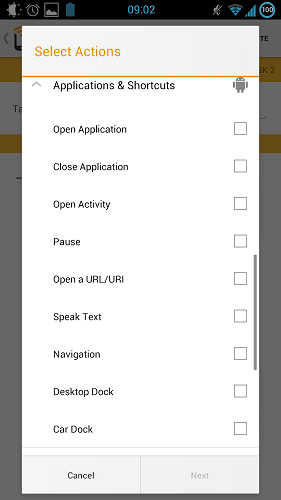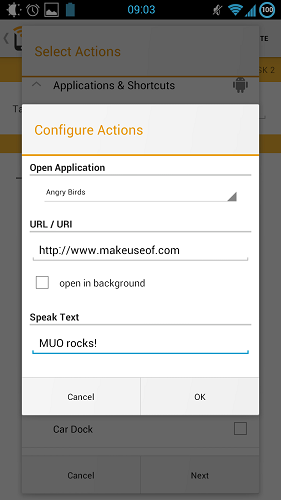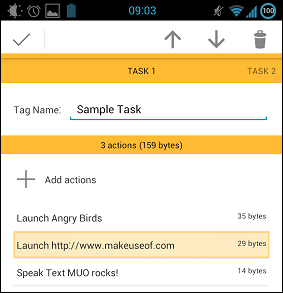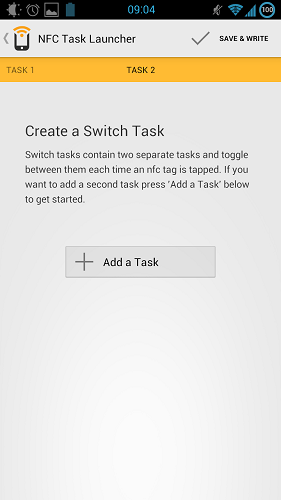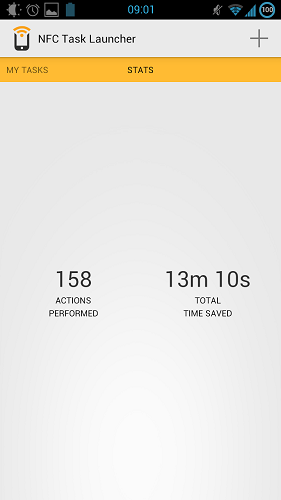For me, a big part of a smartphone being "smart" is about automation - my phone should know when to switch Wi-Fi on and off on its own; it should be smart enough to be silent when I want it to be silent, and to ring at other times. Generally, it should just do what I want it to do without me having to remember to fiddle with settings throughout the day. There are a few ways to accomplish that.
First and foremost, Tasker, which is amazingly powerful and can do anything from disabling GPS when you're in private locations to blocking calls. There's also Llama, specializing in location-based profiles. But what if you want very exact locations, such as doing one thing when your phone is on the bedside table, and another thing when it's on the kitchen table? GPS or Wi-Fi location won't help you there. For that, you'd want something like NFC Task Launcher.
NFC Task Launcher lets you run Waze as soon as you sit down in your car; it lets you start a playlist as soon as you go on your elliptical or spinning bicycle; launch a dictionary app or dictionary website as soon as you touch the phone to a book; the possibilities are limited only by your imagination, and how many stickers you have.
A Word About NFC Task Launcher
NFC, or near field communication, lets two devices communicate at close range. One of these "devices" can be a completely passive, inexpensive sticker, stuck onto anything you want your phone to recognize. We've previously explained what NFC is and whether you should buy a phone that has it, and have shown you five possible uses for it. If you have a general interest in NFC, those are great posts to read. But if you already own an NFC-enabled phone, such as the Galaxy S III, and want to put your NFC chip to good use, you've come to the right place.
On a more practical level, to use NFC, your phone has to be on and unlocked by default. If you're not happy with that, there are mods around that let you read NFC tags even with the screen off and the phone locked, but they obviously present some security and battery use concerns.
First Things First: Getting Stickers
To play around with NFC, you're going to need a few NFC labels, tags, or stickers. You may already have some lying around: Some public transport tickets are NFC-based, for example. If you don't, NFC Task Launcher will helpfully offer to sell you some:
You could do that, or you could do what I did and just go buy some on eBay. I got a pack of ten NFC stickers for $10 including shipping – definitely inexpensive. What I got looks like this:
Really small, and the adhesive is good. They work. The only caveat here is that they are not easily removable – you might want to try holding them in place with some adhesive tape for a few days as a trial run, before removing the backing and placing the sticker itself in its final location once you see it actually works for you.
Examples and Ideas
To get you started, NFC Task Launcher offers several example scenarios:
These are great starting points – before you go on to create a completely original task, check them out. You can modify them as needed.
Creating a Task
A task is made up of a sequence of actions. It is easy to pick what actions you want it to perform:
Simply tick the box next to each actions you want done; the list of possible actions is long and there is no way to search it, but it is subdivided into categories. Once you pick the actions you want done and hit Next, NFC Task Launcher will ask for parameters for any actions that need them:
Configured, the task looks like a story – it is easy to understand what it does just by looking at it. You can also move actions around and remove them:
You could also create a "Switch Task," effectively turning your NFC label into a toggle:
So, touch the phone to your desk every morning to switch to "work mode," and touch it again in the afternoon to switch to "going home mode." Useful especially if you commute on public transit and don't have a car to put your NFC label in.
Once you're ready to save your task, tap Save & Write and touch the phone to the NFC label. The phone will actually write the actions onto the label. This is very cool, because it means other people could theoretically use the same label and have it do the same operations – or, in my case, it let me use the label after installing a different ROM and not having my task saved on the phone. However, since there's only so much you can write to a label, this does restrict a task's potential complexity. In daily use, this restriction wasn't an issue, at least for me.
Bragging About It
Finally, NFC Task Launcher has a Stats view, where it likes to brag about how much time it saved you:
I'm not a big fan of such bragging, because it's usually wrong – how can it possibly know it saved me 13 minutes? Maybe I have quick-toggles for all of these operations? Still, the raw count of the number of actions performed (158, for me) is a nice number to have.
Verdict: Well Implemented, Easy to Use
NFC Task Launcher is a modern-looking Holo-themed app, and it makes the relatively complex task of programming and using NFC tags into a simple, friendly one. It is innovative and solid enough to merit a spot on our list of Best Android Apps. If you were thinking of using NFC but weren't sure which app to go with, give it a try – you won't regret it. Also, I'd love to hear in the comments about what sort of interesting NFC scenarios you come up with. What do you use NFC for?