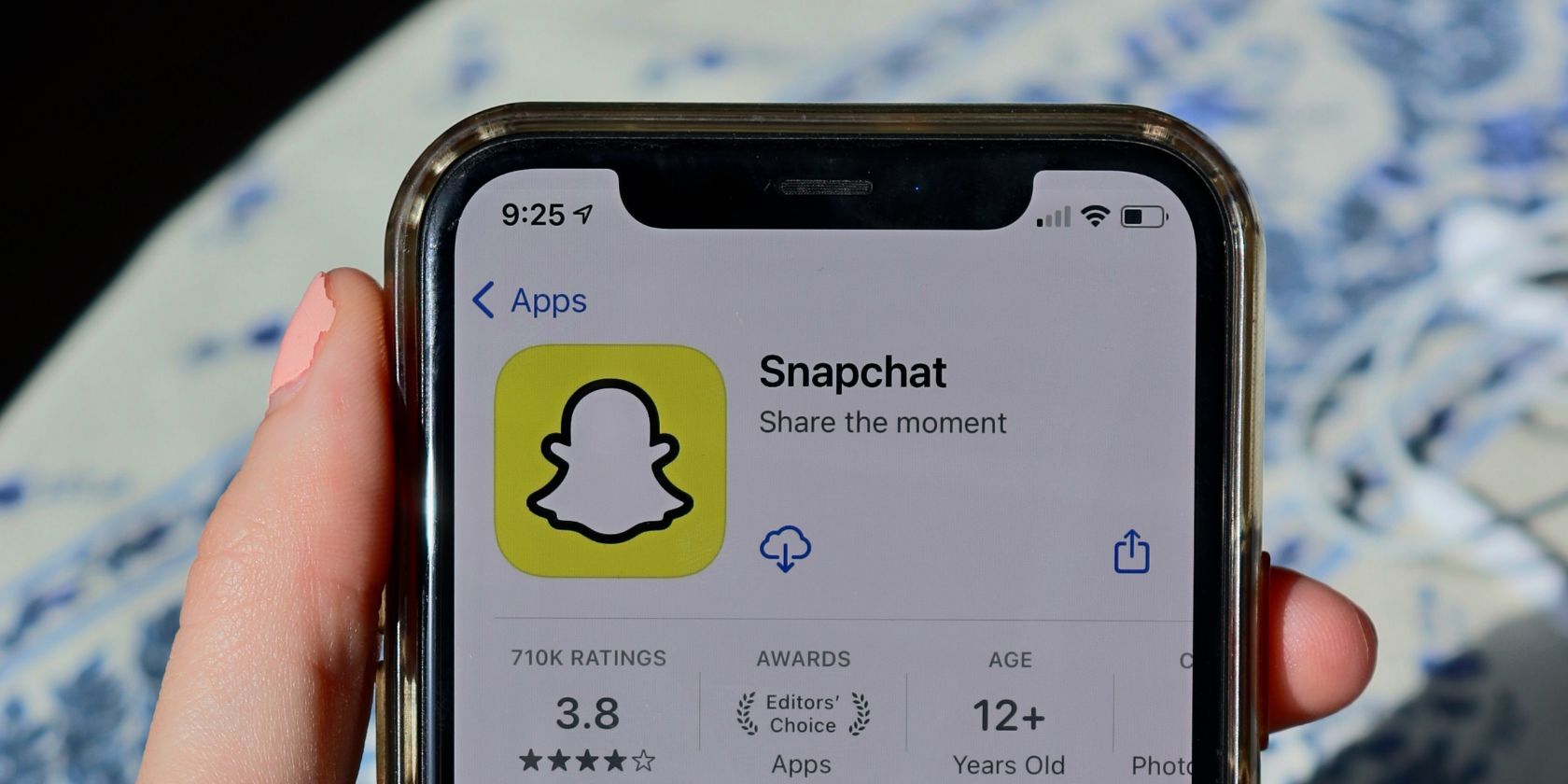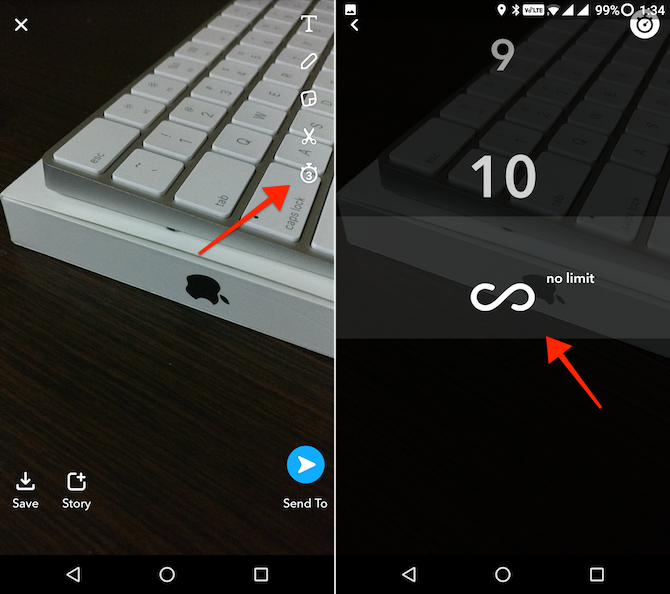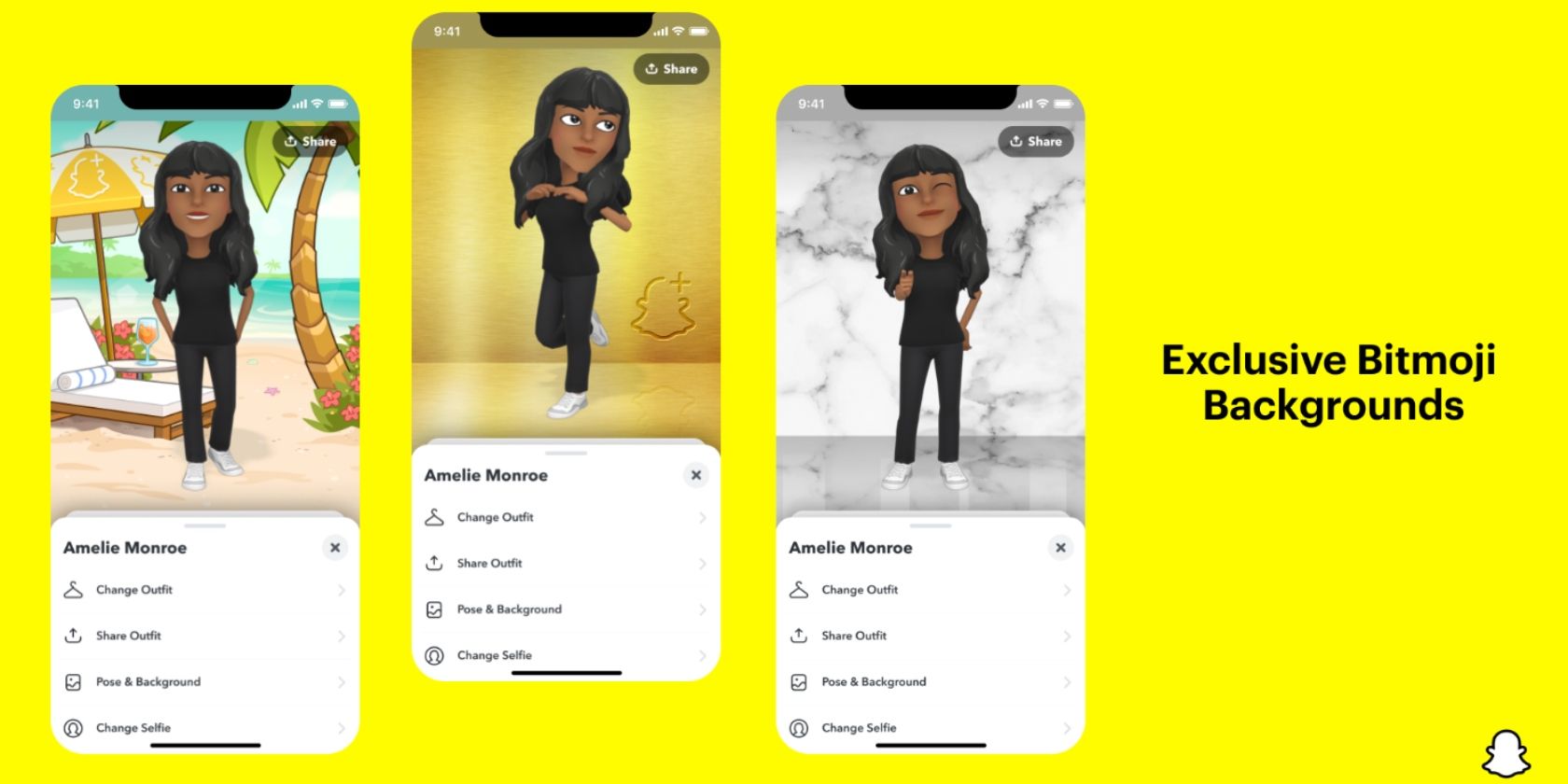Snapchat is a wonderful medium for sharing your life's story with the world in 10-second bits. But if you're a lurker, someone who uses Snapchat more as a source of entertainment, you know how confusing it can be to get around the app.It's filled with features, but they're not always laid out in a logical manner. Some are straight up hidden behind the long press and swipe gestures. If you use Snapchat for viewing or creating content, these tips and tricks for beginners will improve your experience.
1. Enable Ghost Mode
Snapchat records your location whenever you open the app, as long as you have location services enabled. Some features, like the geofilters, are entirely dependent on your location. Snapchat also features the Snap Map, a map view that shows popular stories nearby and where your friends are. Stories only show up on the map when they're public.
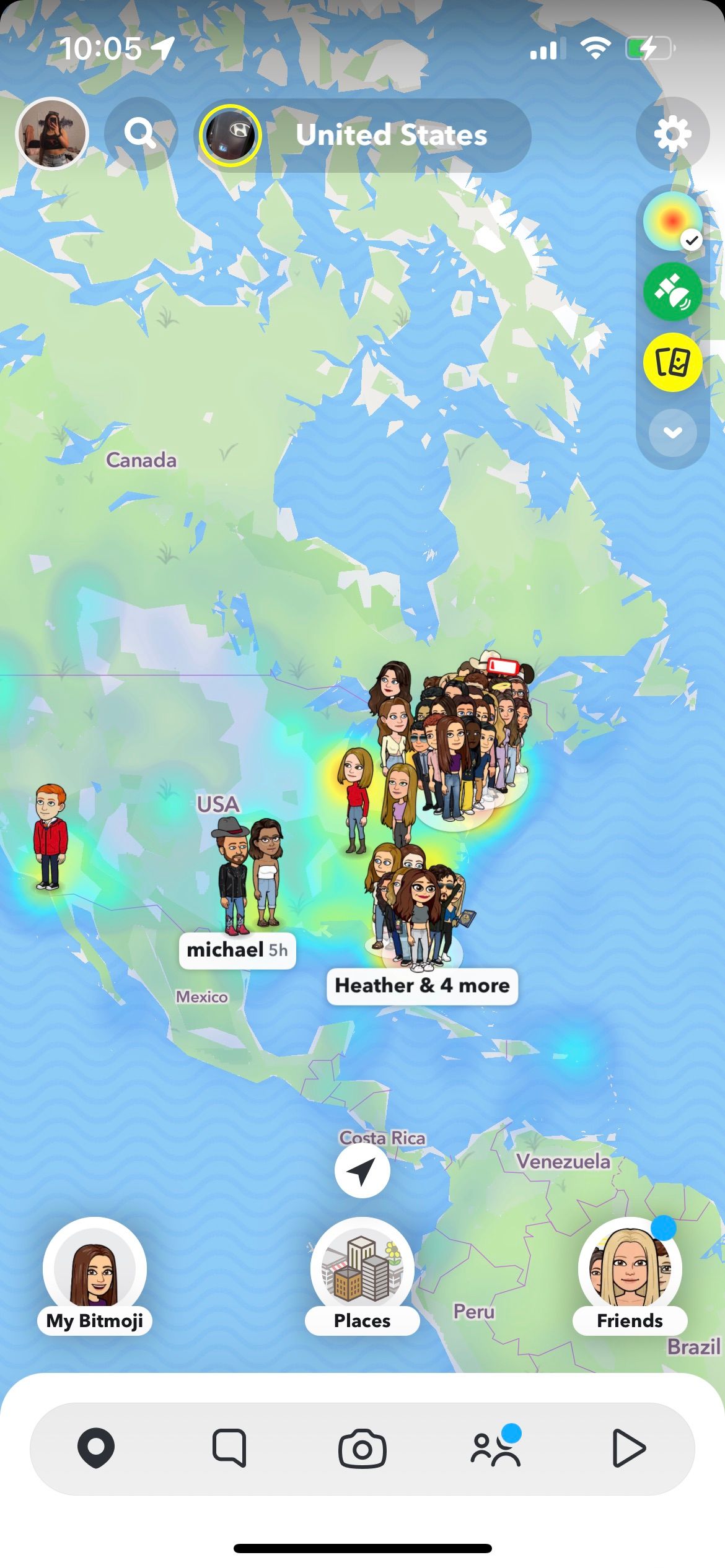
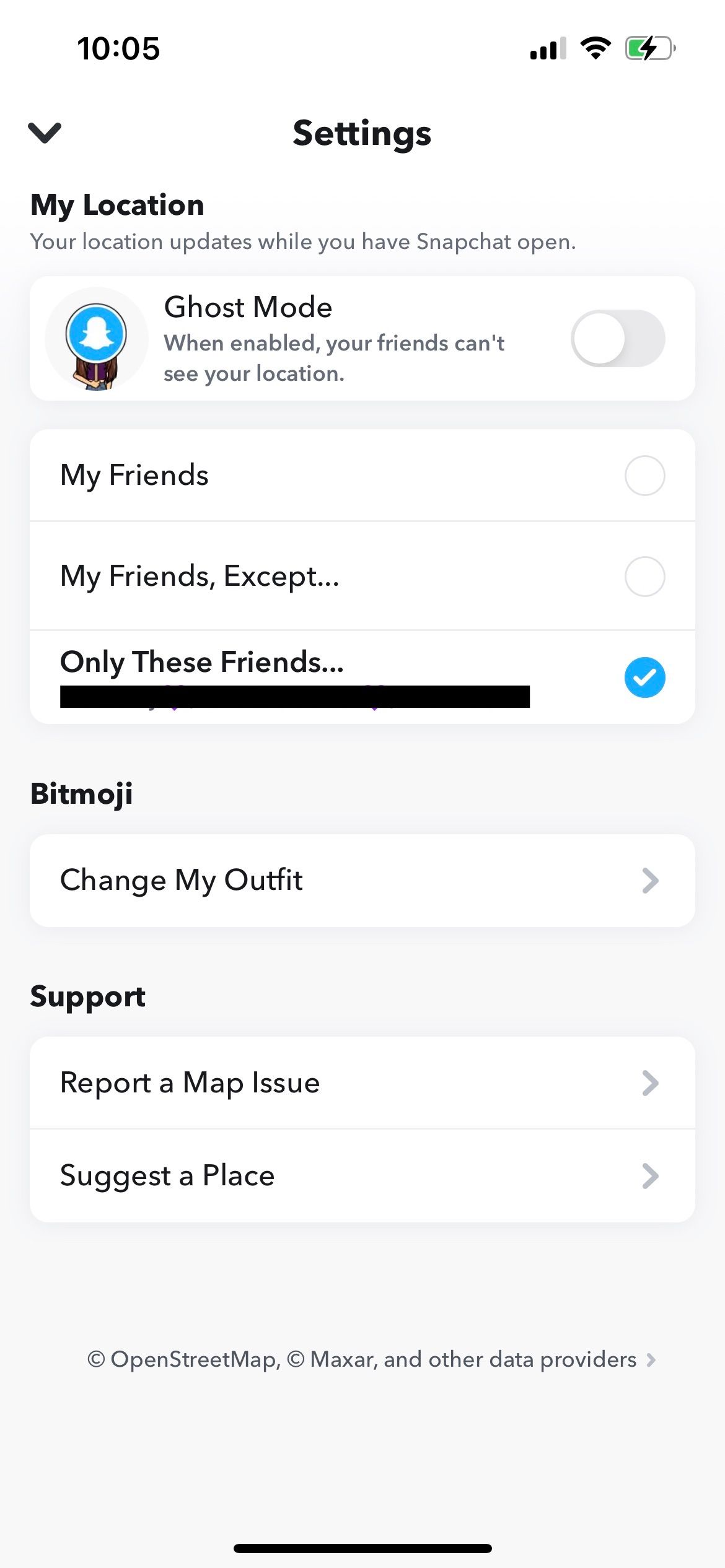
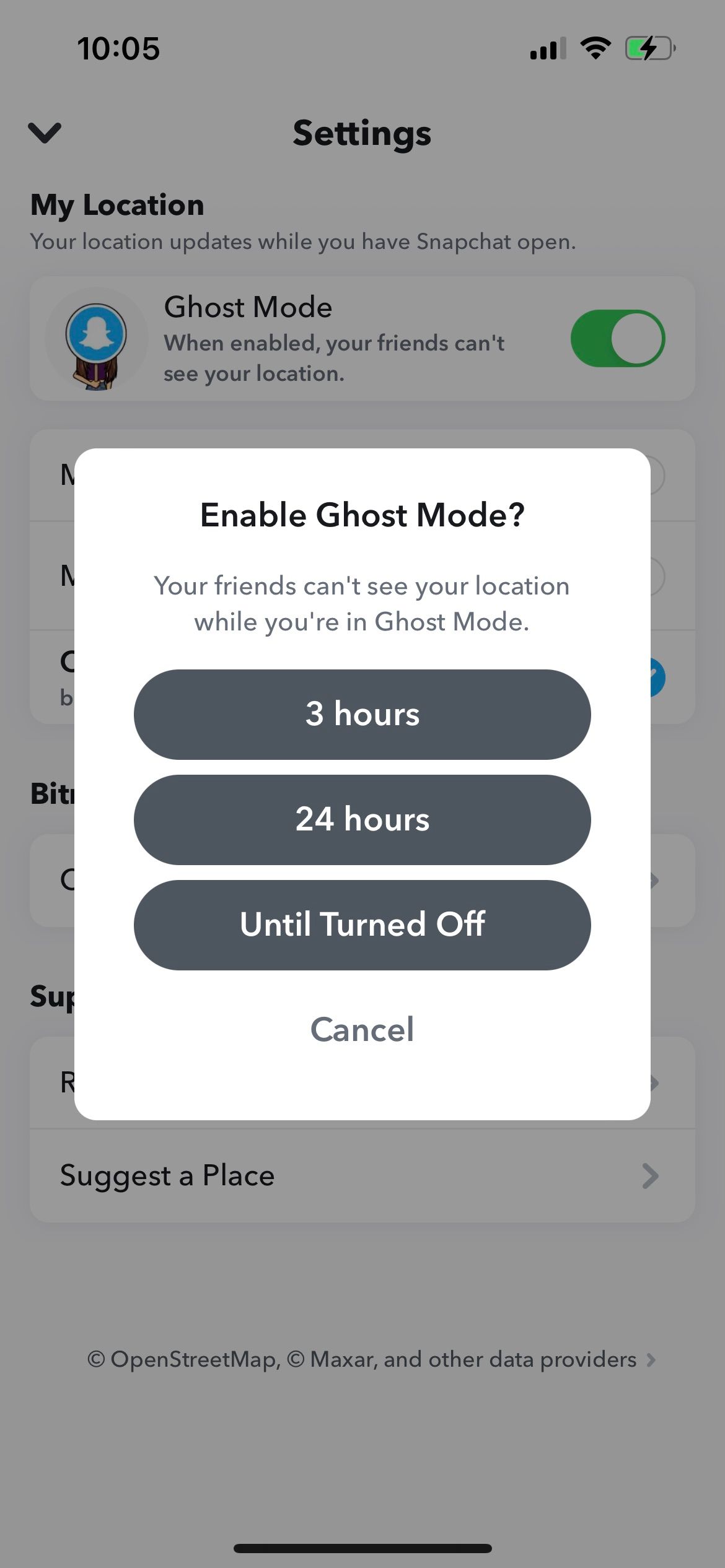
If you don't want your friends or followers to know your location, you can enable Ghost Mode. Tap the Pin icon on the bottom left of the screen to get to the Map. Now, tap on the Gear icon, then enable Ghost Mode.
2. Create Group Chats
You can create group chats for your snaps on Snapchat. This allows you to share your snaps easily with your inner circle of friends.
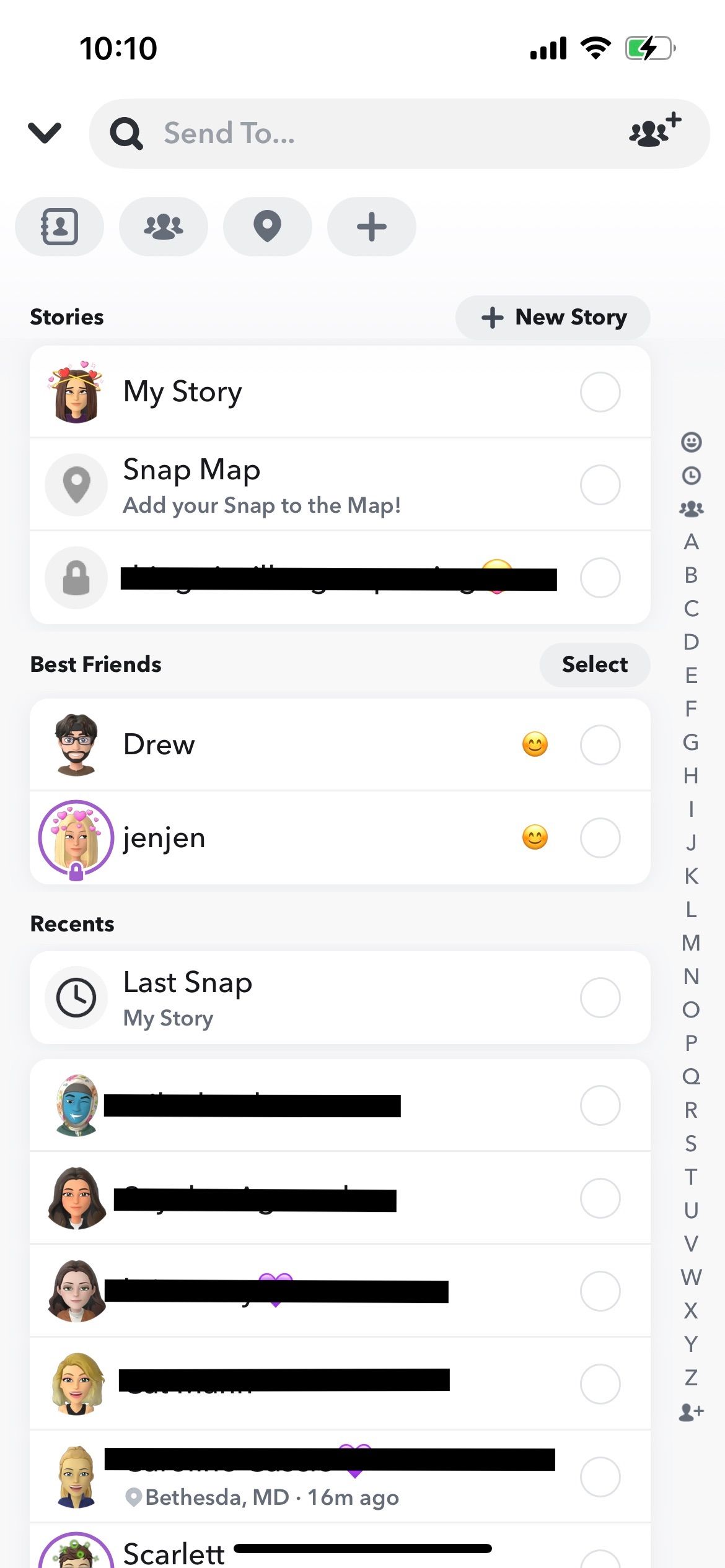
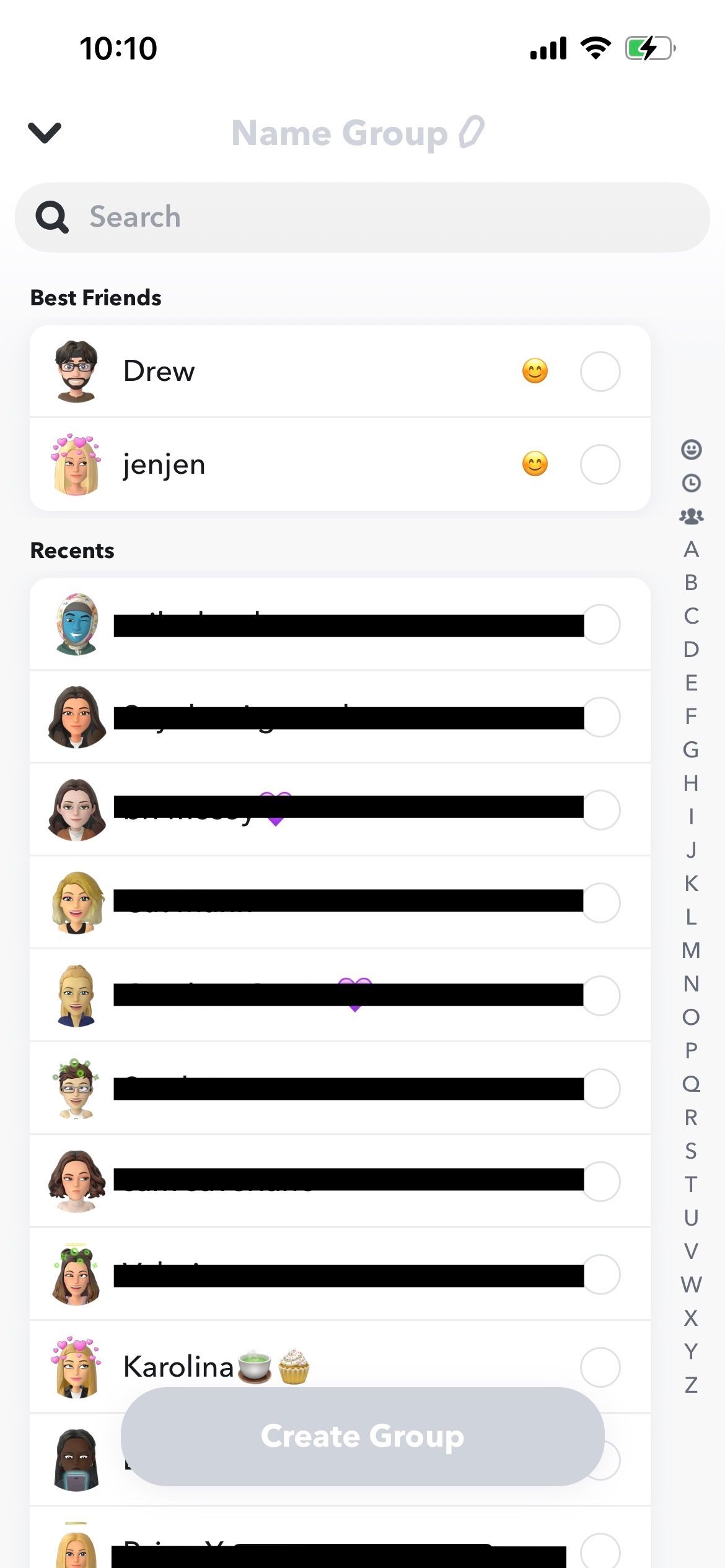
When you're on the Send To... screen after taking a Snap, tap the People Plus icon on the right of the search bar. This will allow you to create a group by naming it at the top and selecting which friends you want in the group. Once the group is created, you'll find it in the Chat section.
3. Create Stories With Your Friends
If you are really new to Snapchat, you will want to understand what a social media story is first. Then, you can start creating your own Snapchat stories with the New Story feature. This is just like a group, but you can name the story and select who can also add to it for everyone to view. This is different from your regular Snapchat story, which only you can post on and is visible to all of your friends.
On the Send To screen, tap on New Story. Select either Private Story where only you post for a select group to view, or Shared Story where you and your selected group can post. Then, name the story and select which friends can view or add to it.
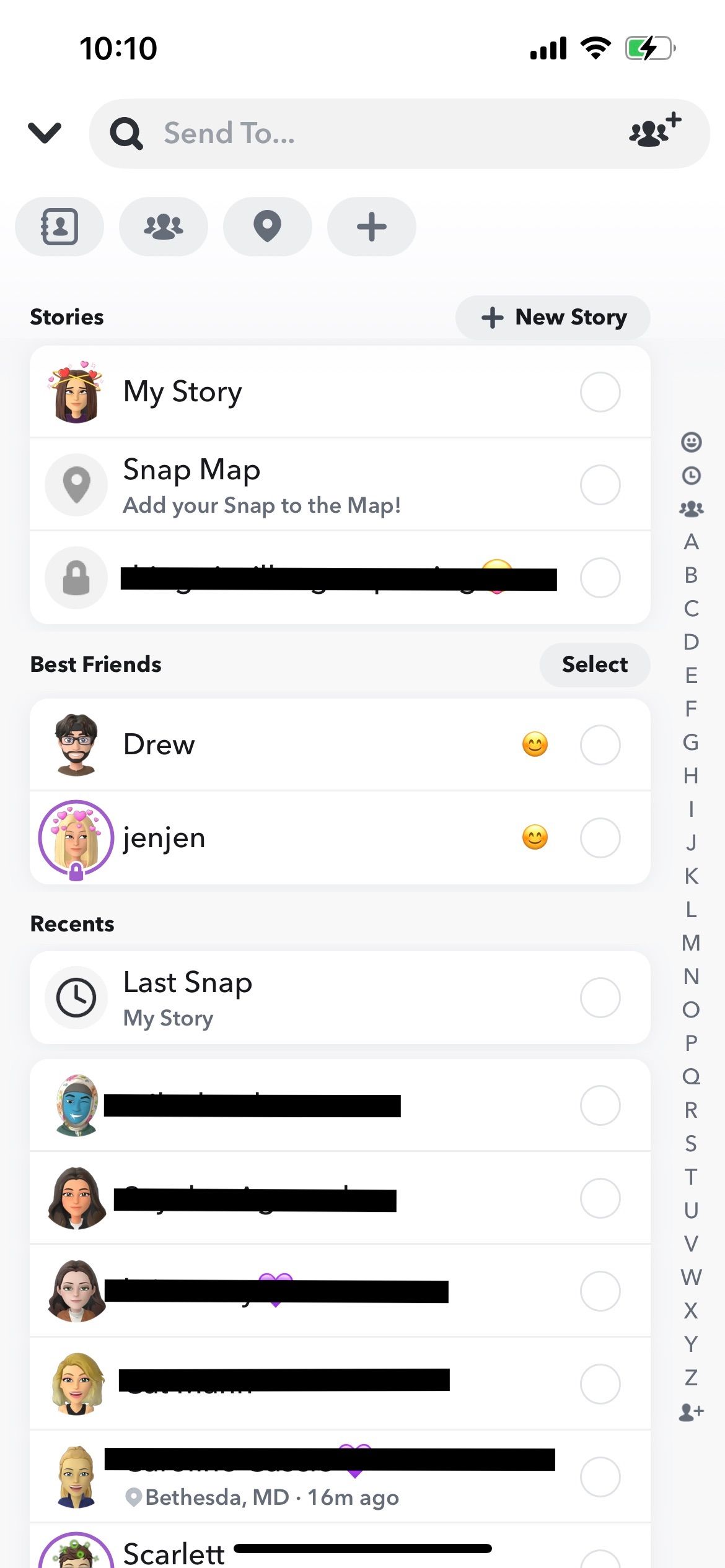
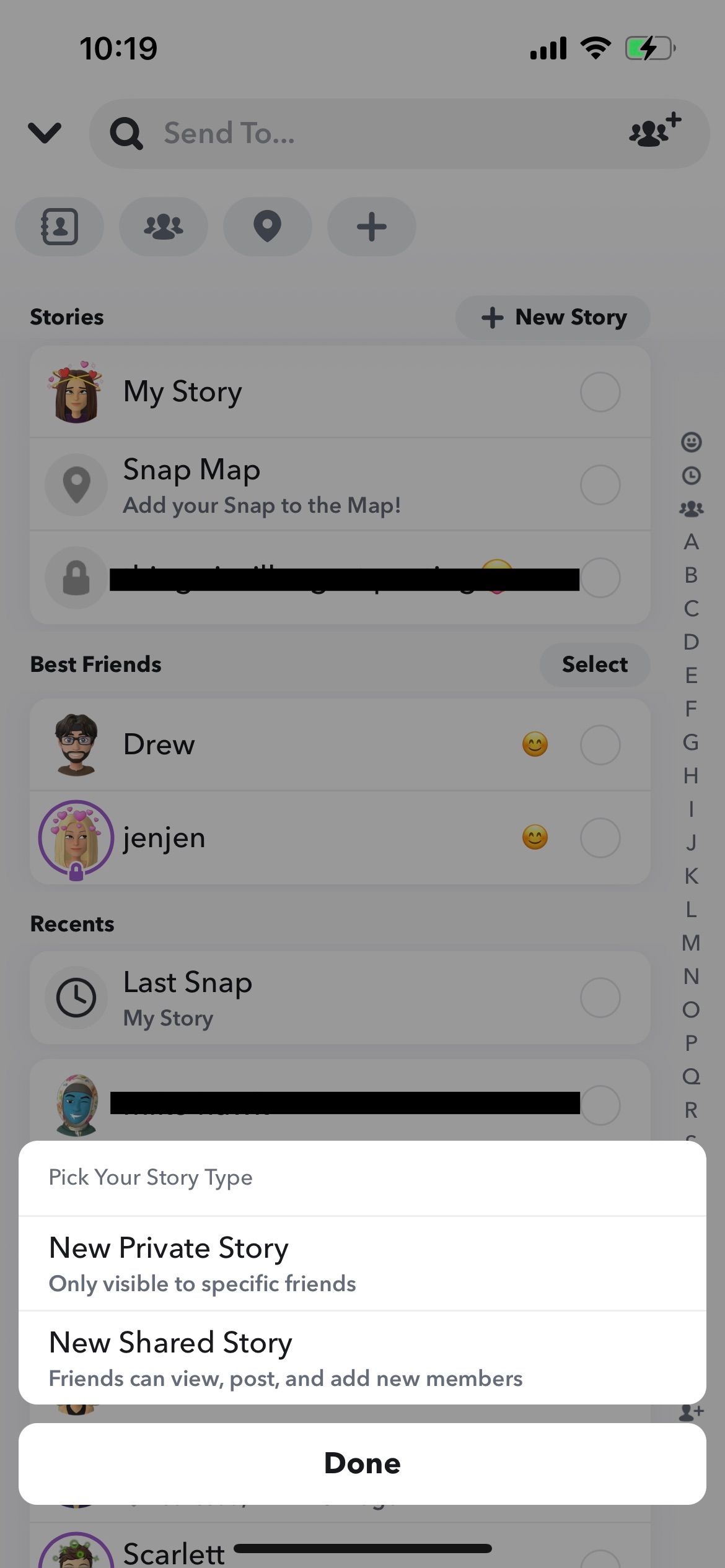
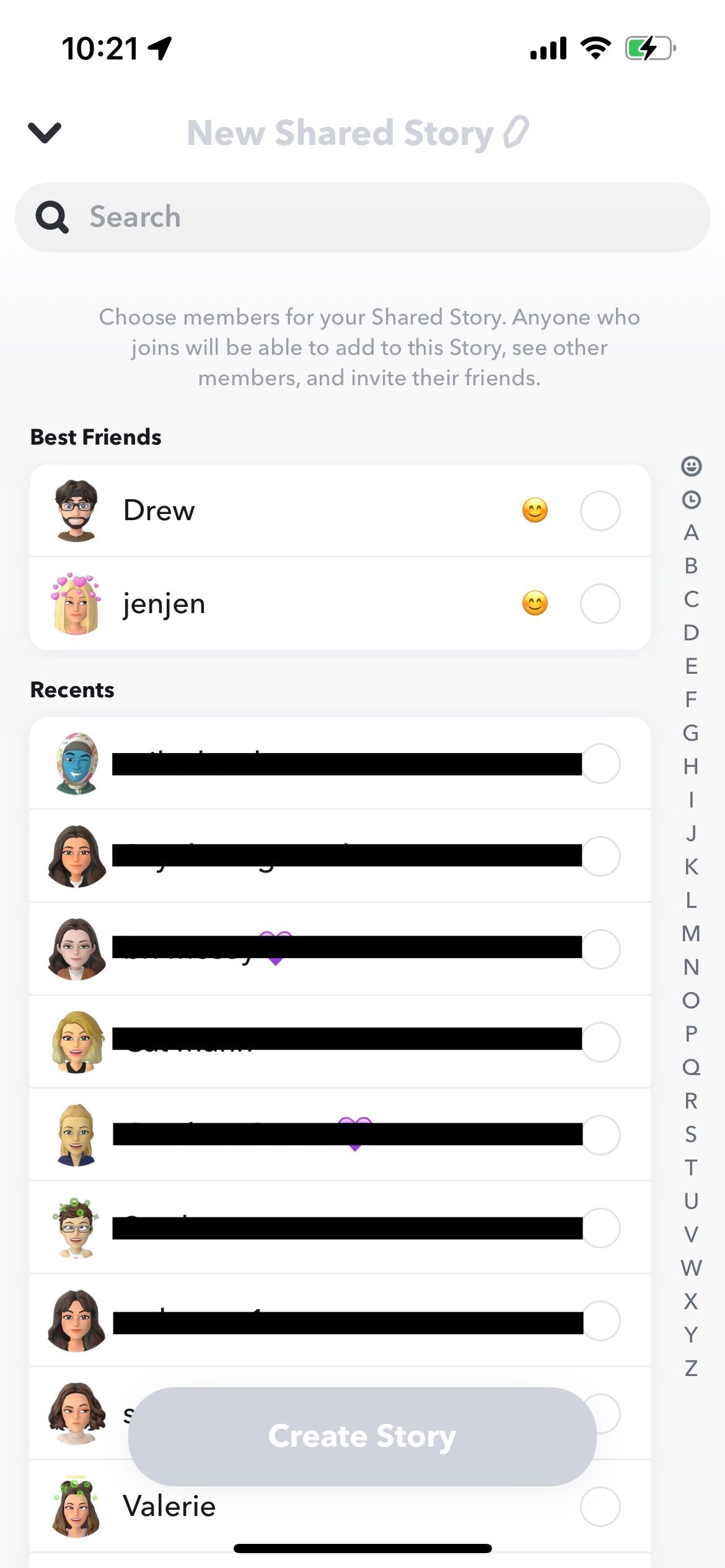
Once you're done customizing, tap on Create Story.
You should explore what "Our Story" is on Snapchat.
4. Make Snaps Available for Over 10 Seconds
After you've captured the snap, tap on the Timer button. The Timer will probably read 10 or 3. Tap on it and swipe down till you see the infinity icon. If you enable this, your snap will no longer disappear after a set amount of time.
5. Create a Bitmoji
Emojis are so passé! One of the really fun things you can do on Snapchat is to have your own Bitmoji avatars and use Bitmoji stickers. There are two ways to create your Bitmoji. One is to download the Bitmoji app and create it there. Then, swipe down from the camera view and tap on the Bitmoji icon. You'll now be able to link and import your own Bitmoji stickers.
The other way is to create your Bitmoji directly in Snapchat. Tap the Profile icon at the top to go to your Profile screen, then at the top of the screen, tap Create My Avatar.
To add your Bitmoji to a snap, tap on the stickers icon from the top toolbar in the editing view. You'll find your Bitmoji under the section with your face on top. There are hundreds to choose from!
6. Use Two Filters at Once
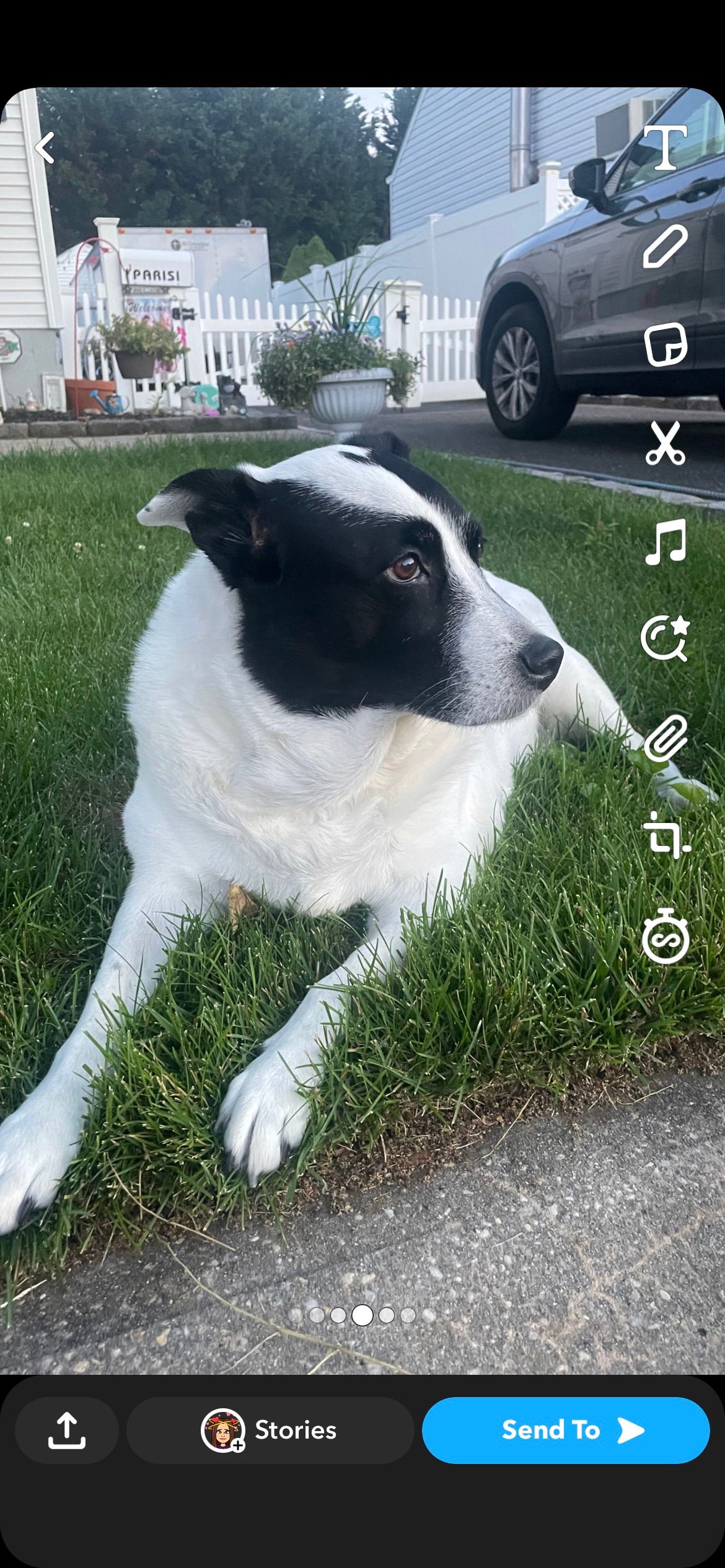
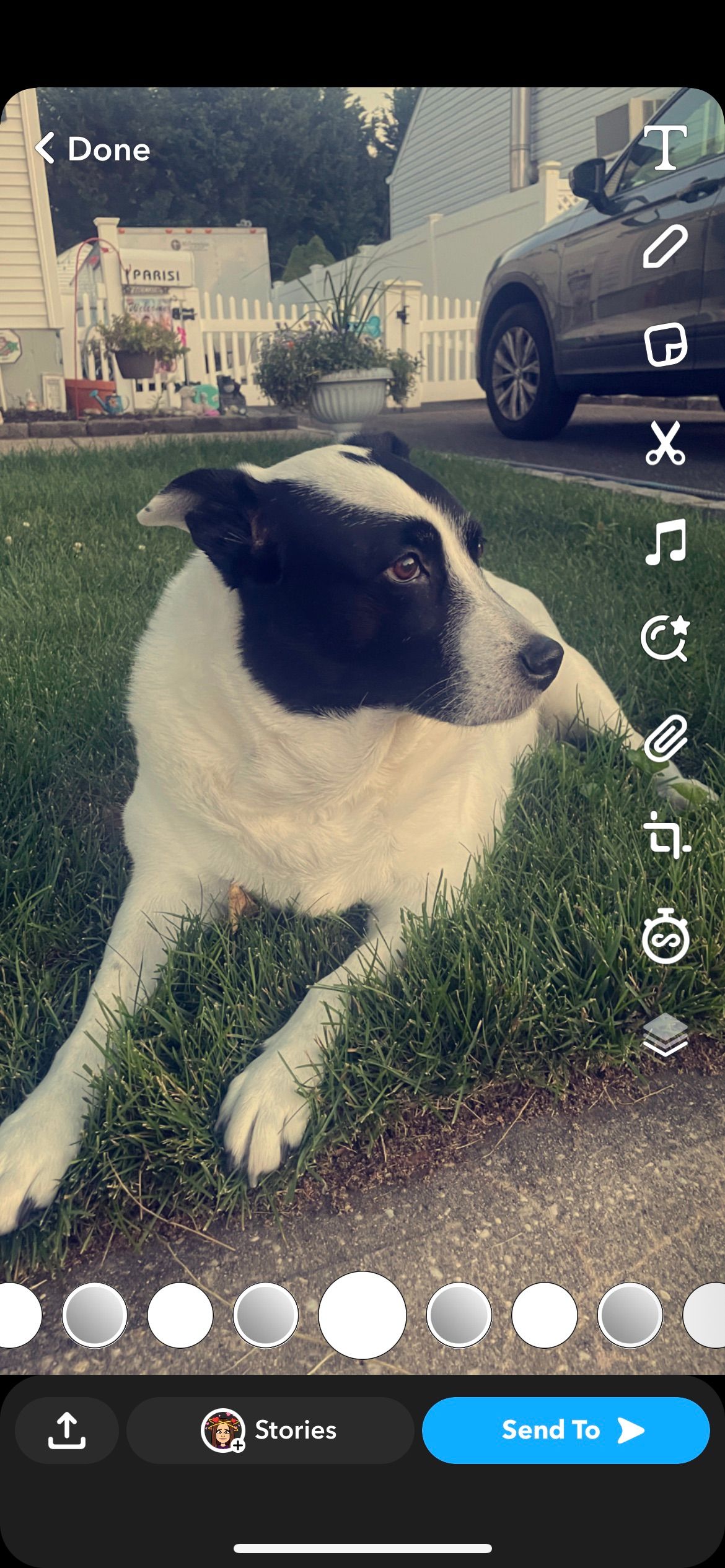
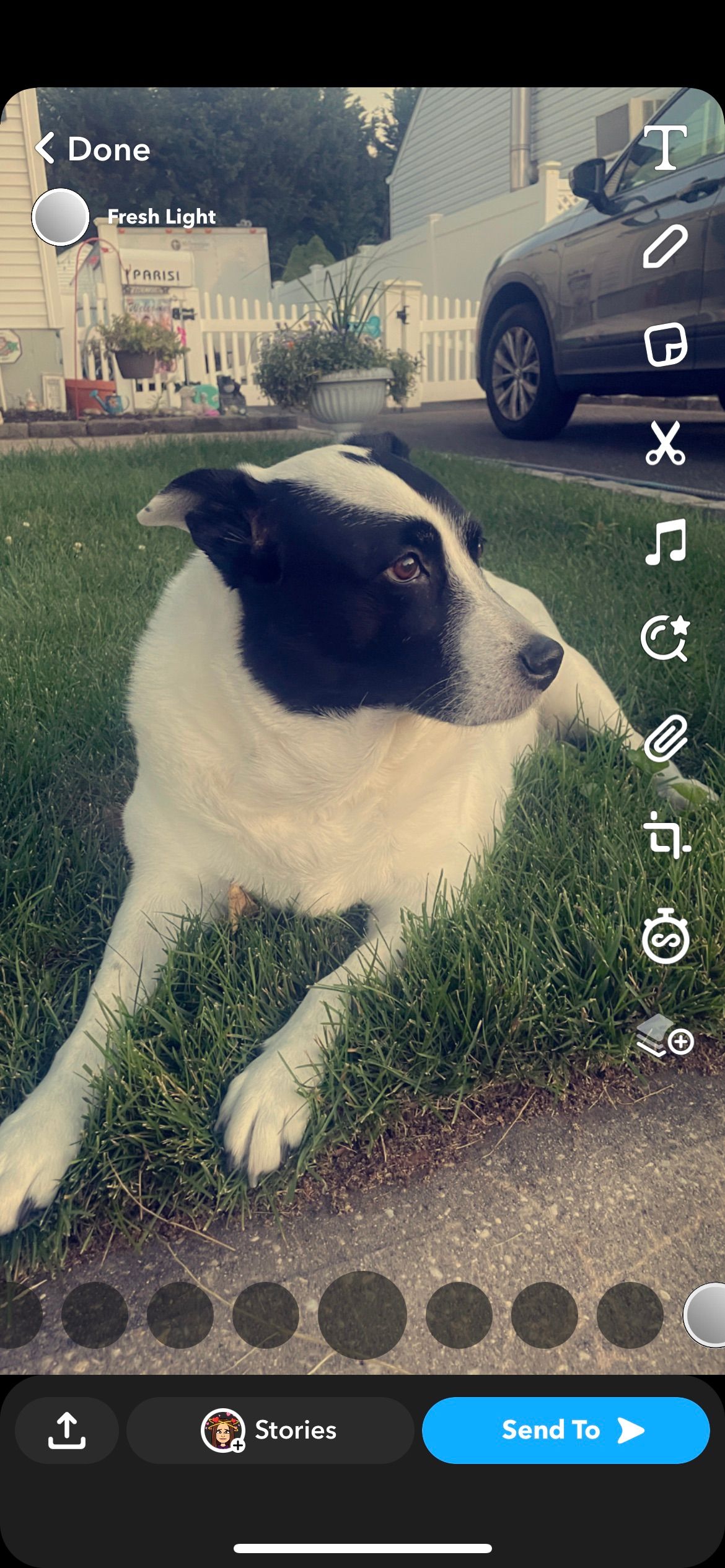
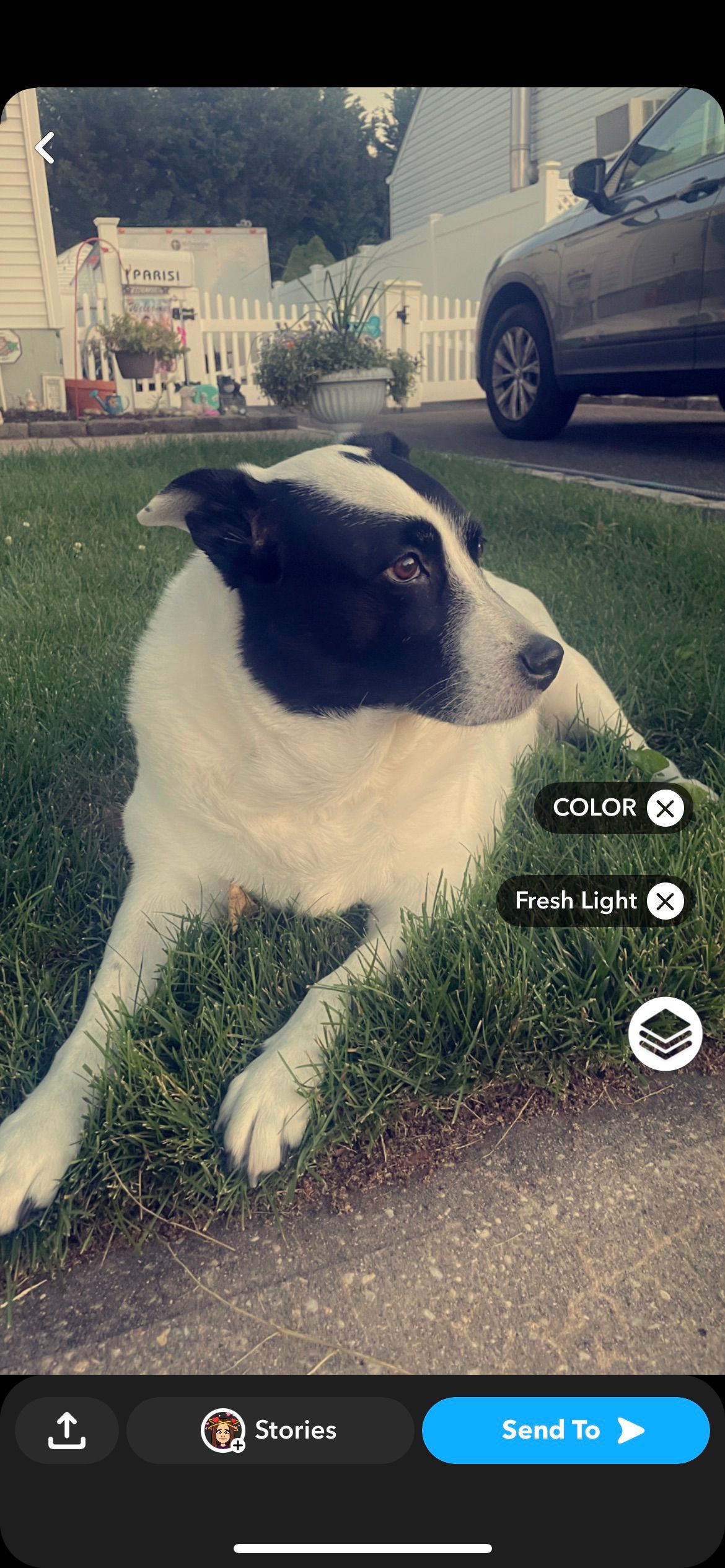
Two filters are better than one—and you can use two in the same snap. Once you've enabled one filter, tap and hold with one finger while you swipe with another. This will add another filter on top of your existing one. You can also tap the Layer icon at the bottom of the side toolbar after applying the first filter. This will keep the first filter on your Snap while you swipe through and select the others.
7. Zoom In on Videos
In Snapchat, you have to hold the shutter button to record video. What if you want to zoom as well? While holding the shutter button, drag your finger up to zoom in.
8. Double-Tap to Switch Between Cameras
To quickly switch between the front-facing and rear-facing cameras, all you have to do is double-tap anywhere in the empty part of the camera screen. This can be done before taking a photo or video, or while a video is recording.
9. Fine Tune Privacy Settings
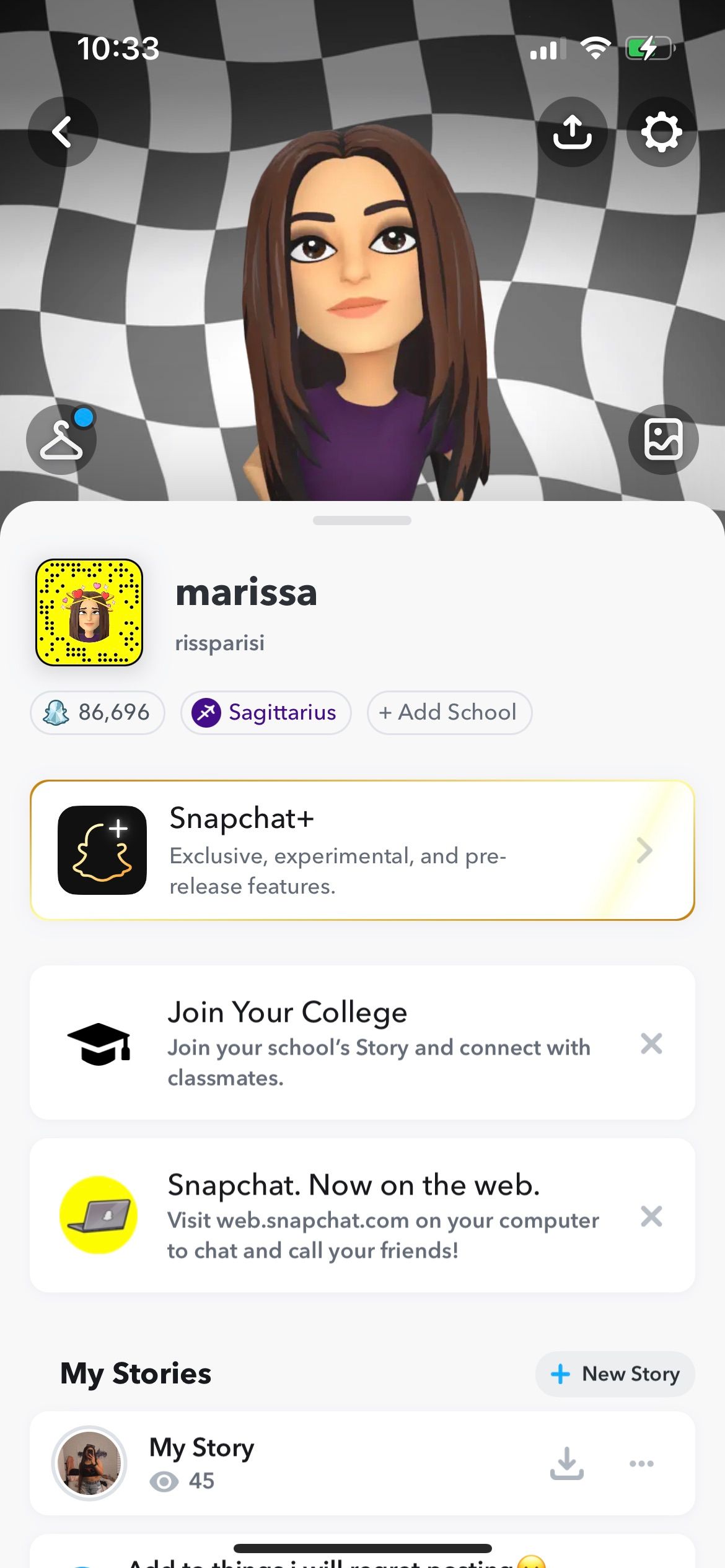
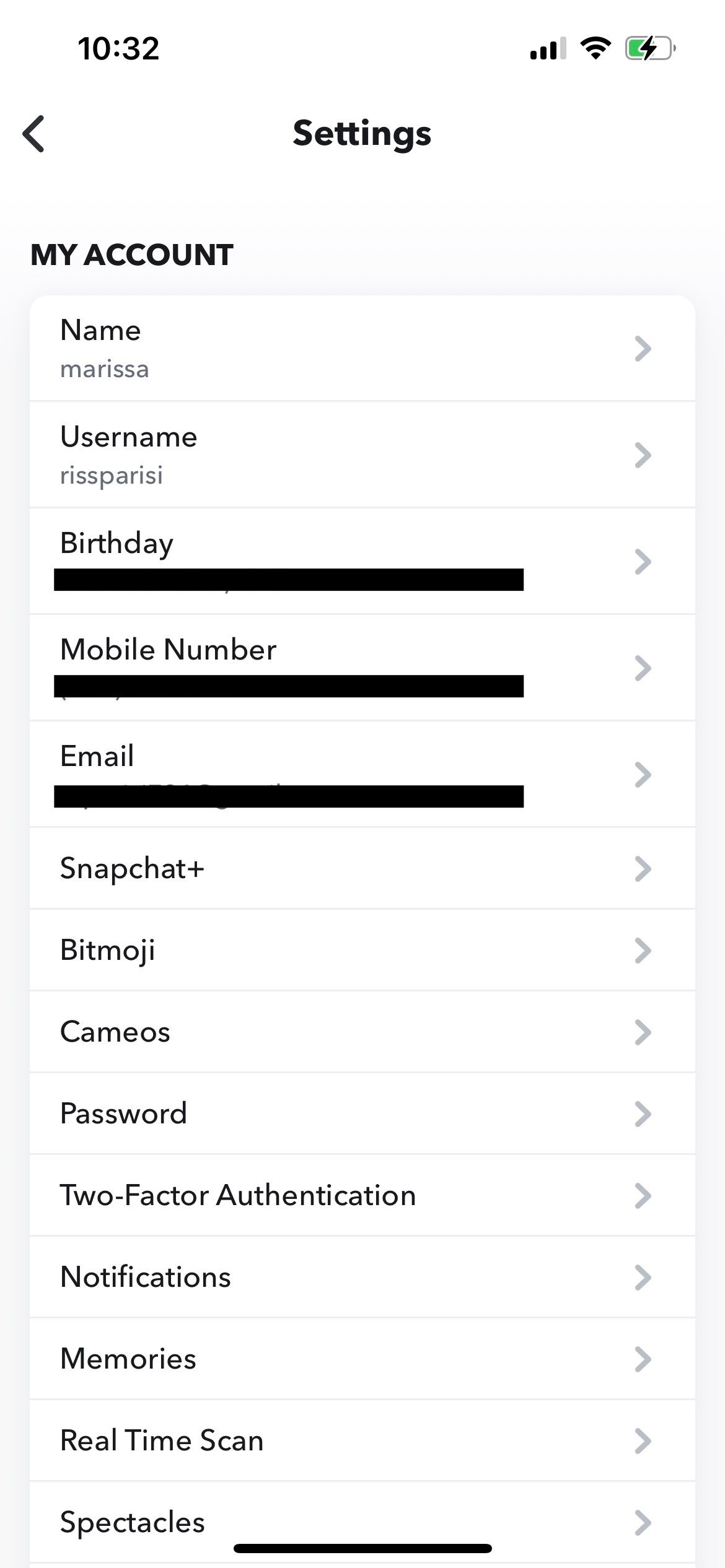
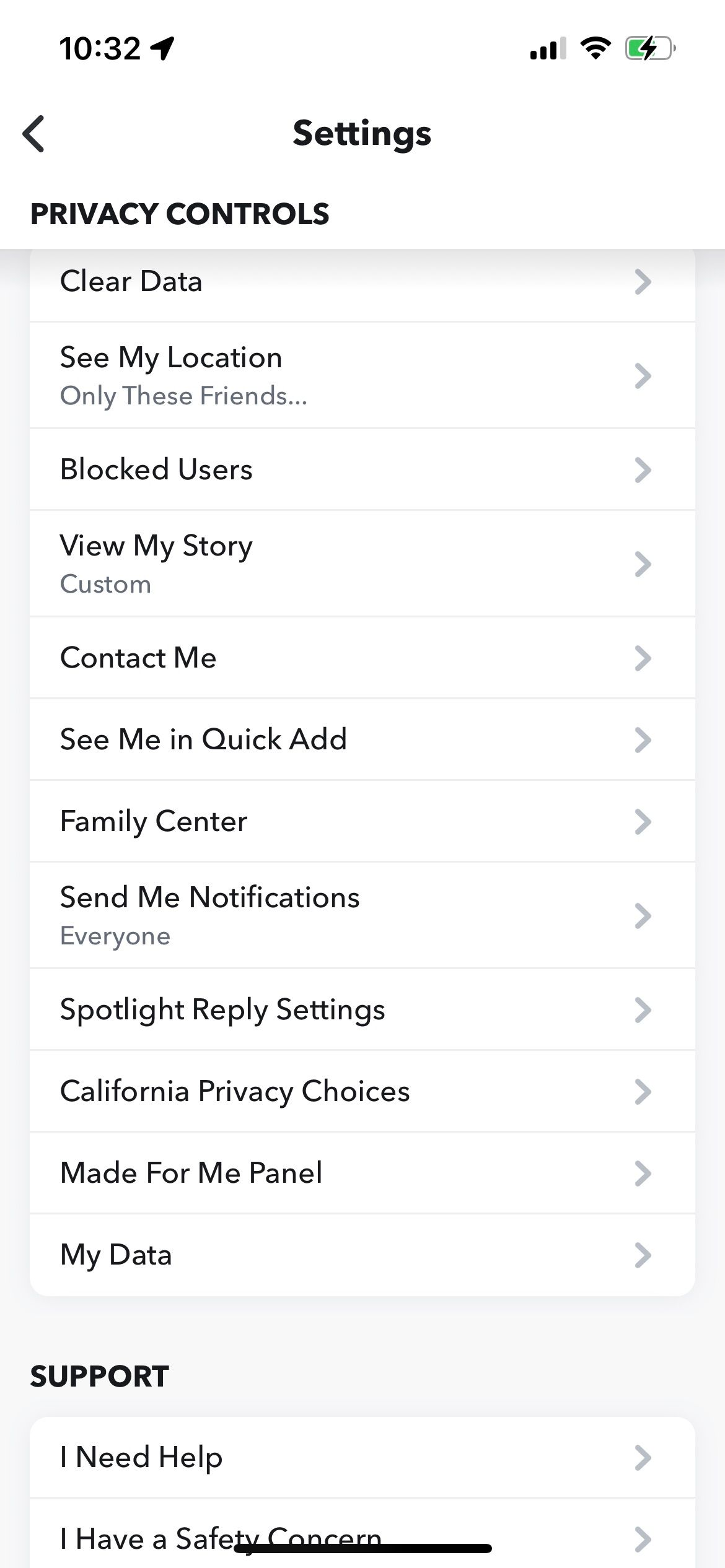
In Settings, you'll find a Privacy Controls section. From here you'll be able to see and select who can contact you, view your story, or see you in quick add. You can restrict who can contact you to just your friends. For your stories, you can go a custom route and individually block people from viewing your story. You can also control who can see you on the Snap Map here.
10: Change Friend Emojis
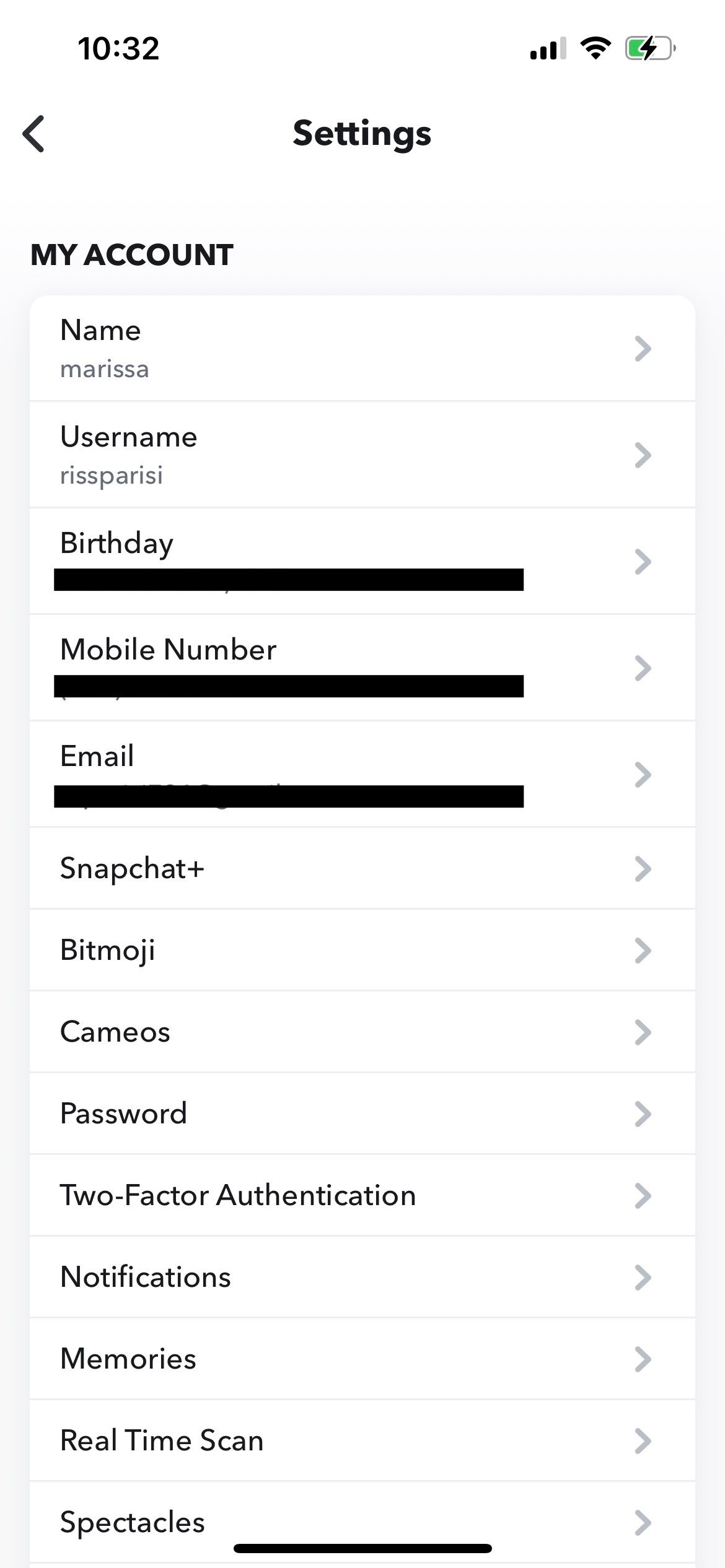
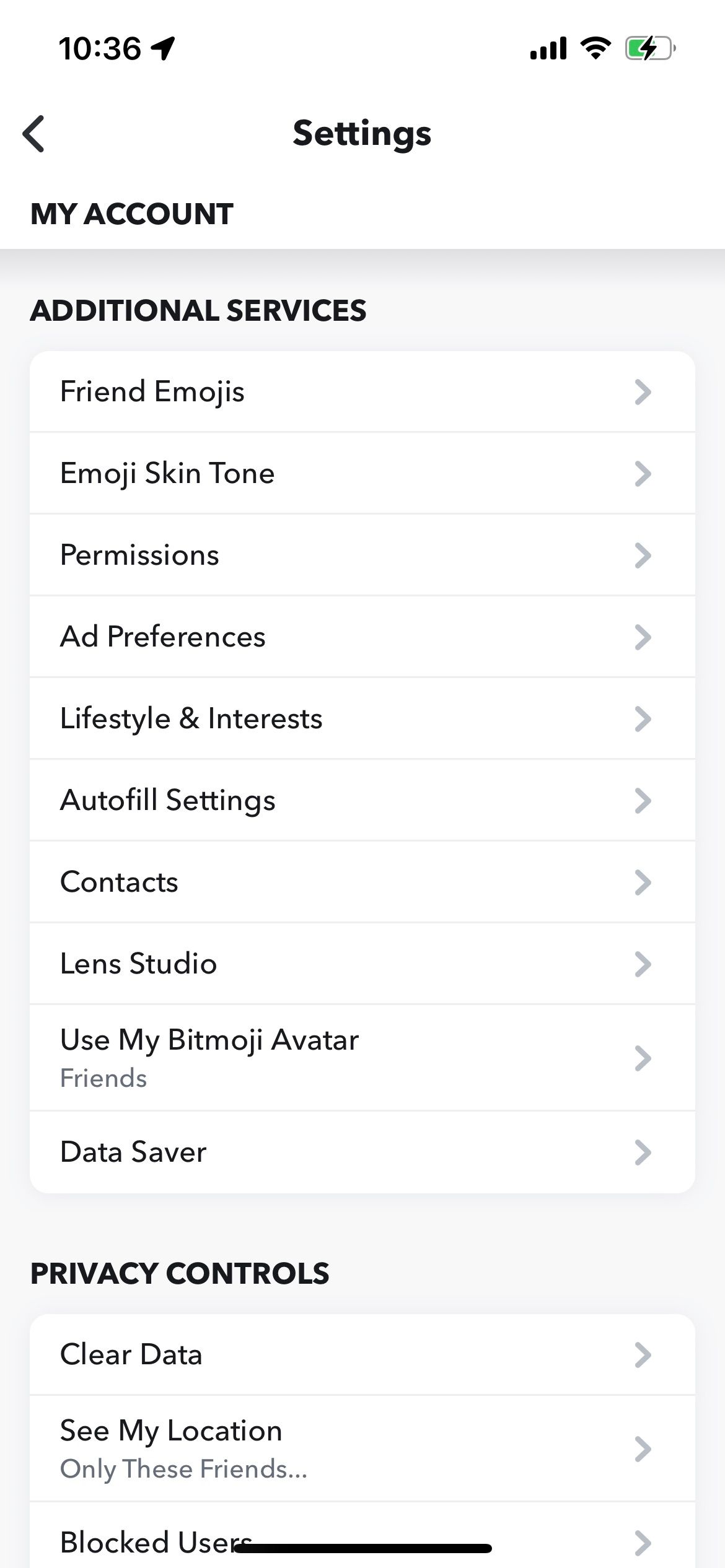
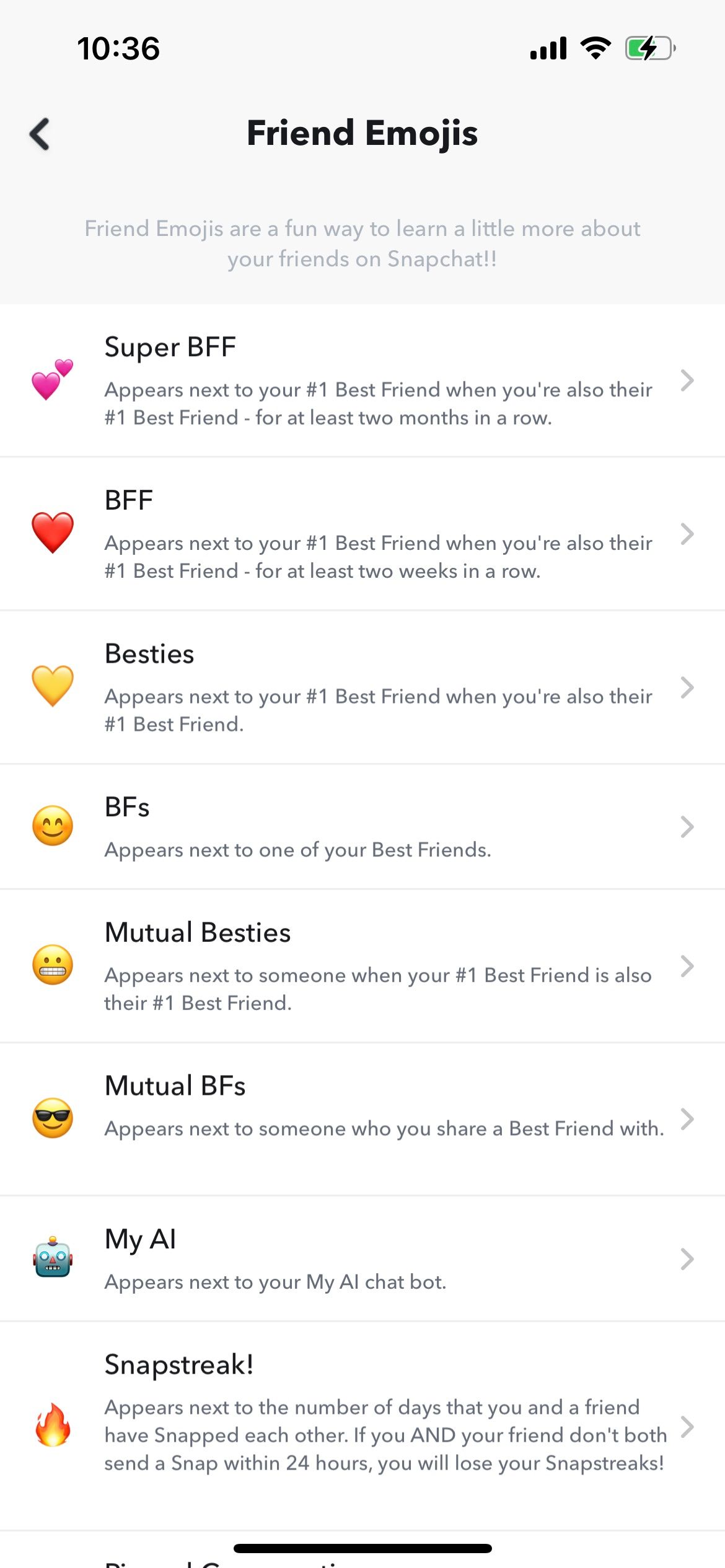
From Settings, select Friend Emojis under Additional Services. From here, you will see which emojis pop up next to your friend's name when you reach certain milestones on Snapchat. This menu can help you learn what each Friend Emoji means. You can also change which emojis appear next to your friend's names for each one.
Snapchat Policy: Swipe Everywhere, Tap Everything
The only real way to master Snapchat is to be fearless and swipe around the entire app. Try all the gestures: pinch to zoom, swipes, long press, all of it. You'll find hidden gems and even more features to help you make the most out of the popular platform.