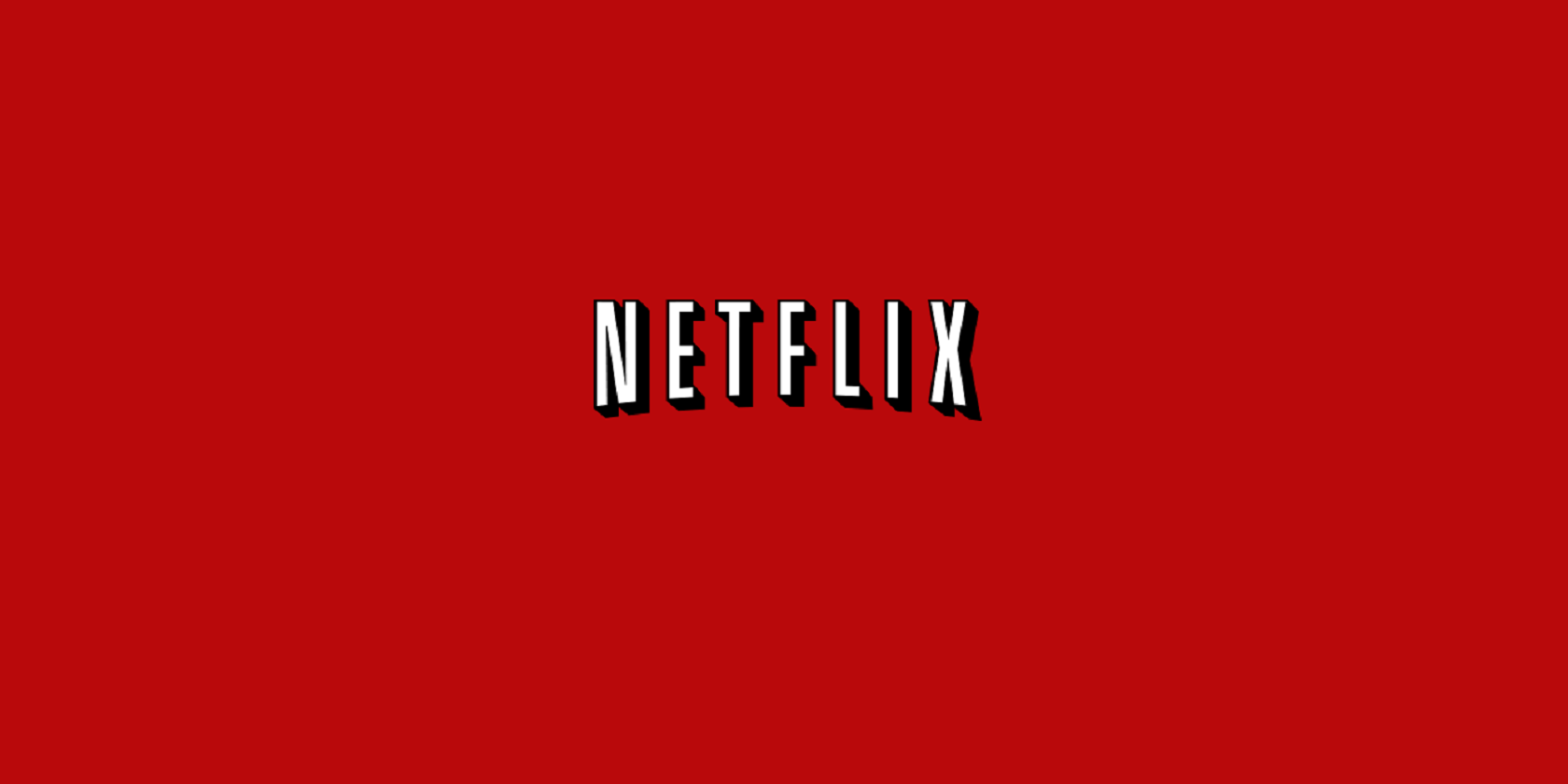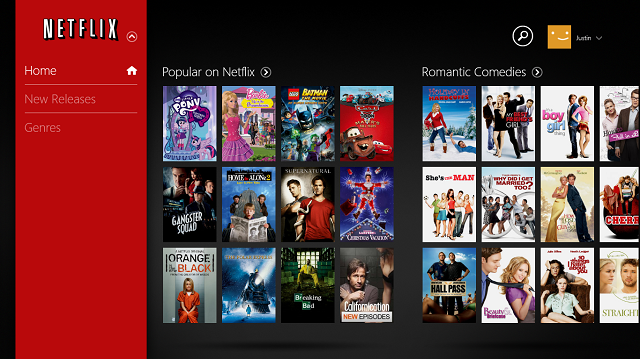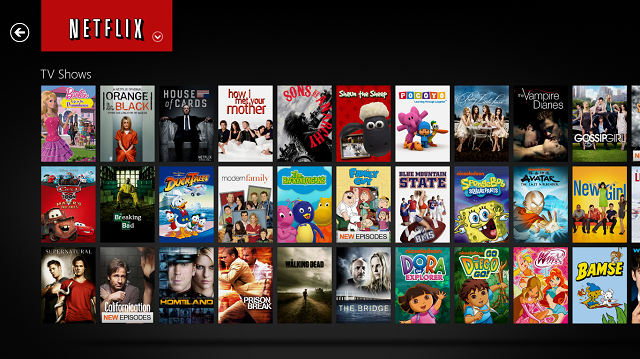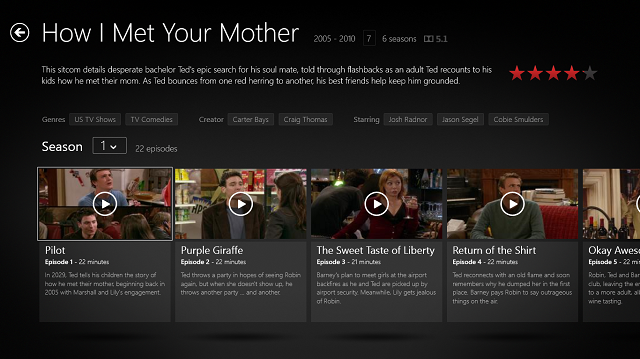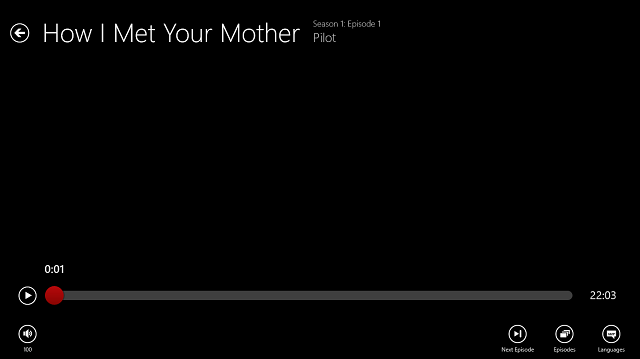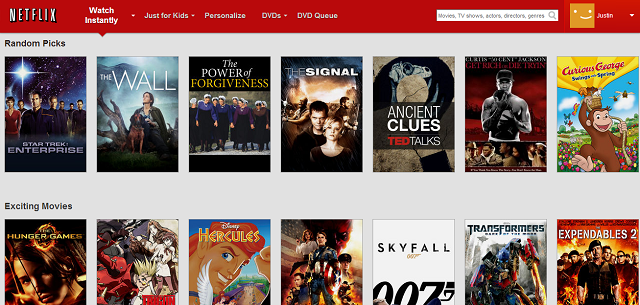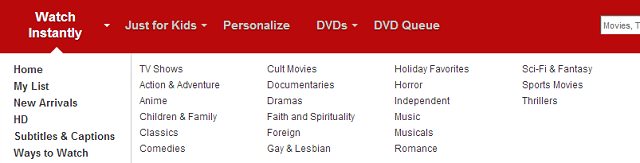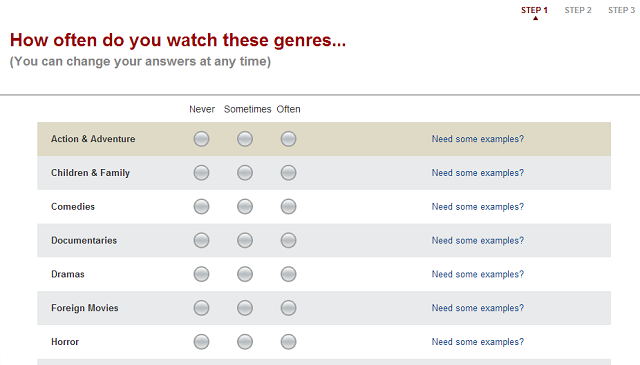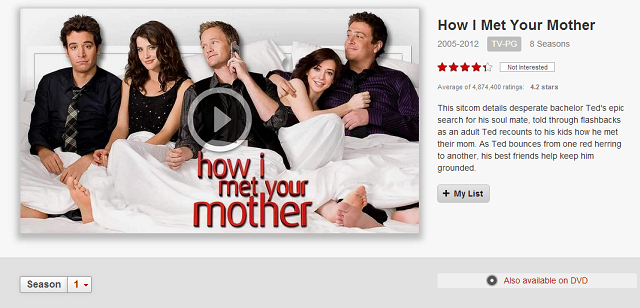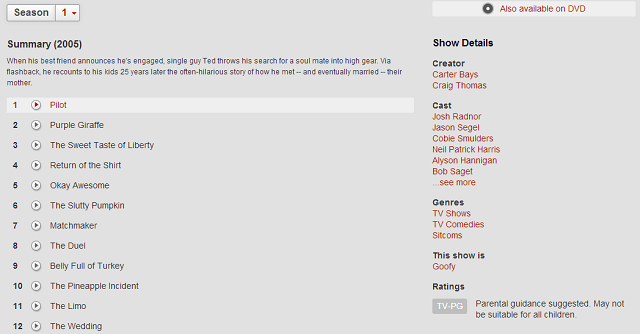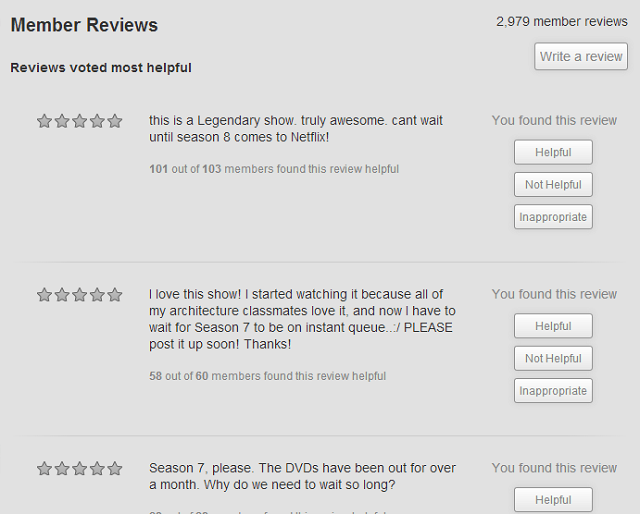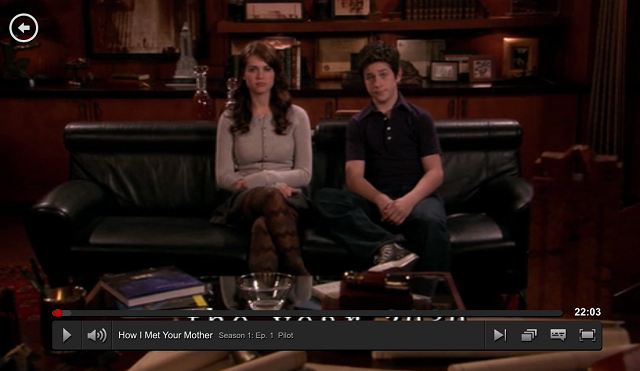Netflix is a fantastic service, but users on Windows 8 have multiple options for enjoying it. Should you go with the modern-styled Windows 8 app, or the desktop version accessible in the browser?
Well, both have their pros and cons. For the most part, the Windows 8 app will be a simpler, dumbed down version of Netflix on the desktop, with larger buttons that are better for a touchscreen. The Web version, on the other hand, has more features and options, but isn't as aesthetically pleasing and is difficult to navigate with a touchscreen.
If you're running Windows 8, there's a good chance that you have a touchscreen, but also want a lot of features, so let's look at how these two versions of Netflix compare.
Windows 8 Modern App
The Netflix app for Windows 8 uses the typical styling you would expect from any other Windows 8 app. When you open it up, you're presented with some of the auto-generated categories that Netflix creates that scroll horizontally, and the red bar shown below that allows access to the different genres will roll up and out of the way as you scroll. In the top right, you can also see that the Windows 8 app supports multiple profiles, allowing you to have multiple people on one Netflix account.
A small problem I have with the main screen is that it doesn't show My List like the Web version does, meaning that I have to search for every show or movie I want to watch manually, unless it was the last thing I was watching, in which case a Continue watching category appears. There's also no way to add any show to My List from the app.
You can search by hitting the circular search icon in the top right, or if you're in any other app, you can swipe in from the right to access the Charms menu, press search, and choose to search within Netflix. You're presented with a similar horizontal scrolling interface for your search results.
If you click on a show, you're presented with the description, a drop-down menu for choosing the season, and a horizontal scrolling list of the episodes with a picture to distinguish them. The names of the genres, creators, and main actors are also clickable so that you can search for more in that genre or by that creator or actor.
Once you decide to play something, it immediately shoots out into full-screen mode. You have a volume button in the lower left, and the lower right has options for next episode, viewing a list of episodes in the season, or changing the language/subtitles.
That's about all there is for the modern app. In my usage (which is more than I'd like to admit), it works quickly and gets the job done for instant streaming. However, for anything DVD-related, as well as some other features we'll discuss later, you'll need to turn to the desktop version.
If you're determined to stay on the modern side of Windows 8, though, there is a $1.49 app called YourQueue which allows you to access your Netflix DVD queue.
Desktop Web Version
The Web version of Netflix trades in the horizontal scrolling and black background of the Windows 8 app for a generic, rather boring white background and vertical scrolling. Although you can see more movies/shows in any category by hovering your mouse over the far right until an arrow appears, it certainly isn't made for touch screens.
Under the Watch Instantly tab you have a few more options than you do in the modern app, including looking up shows in HD or shows with specific subtitles. There's also a Just For Kids section that doesn't appear in the modern app.
Under the Personalize section, you have the ability to answer a few questions to be able to get more personalized results.
This is a pretty neat feature for discovering TV shows or movies you would've never otherwise heard of.
The interface for specific shows or movies once you click on them looks boring compared to the Windows 8 app. Below is the How I Met Your Mother screen.
In my opinion, this page just looks dated. However, the ability to add shows to My List is a huge plus for the Web version here.
Scrolling down, you get the list of episodes without a description or image like in the Windows 8 app, but you still have the clickable Creators, Cast, and Genres.
Even further down, you reach the reviews section, which is notably absent from the Windows 8 app, although you can still give star ratings to shows from within the app. If you're looking for reviews of any show or movie, you'll need the Web version.
Once you actually get to watching shows, the experience is nearly the same. There's still volume in the lower left, and next episode, episode list, and language/subtitle buttons in the lower right, plus a full-screen button since it doesn't automatically full-screen. Unfortunately, you'll need Microsoft Silverlight for the desktop version to run. Netflix will be switching to HTML5, but that'll take a while.
Conclusion
Personally, I like to stick to the Windows 8 app for just consuming content and the Web version if I need to do anything more involved than that. Like an 8-hour HIMYM marathon would definitely happen in the Windows 8 app, but finding similar shows to HIMYM would most likely happen on the desktop.
If you're not always at your computer, you might want to check out our review of Netflix for iPhone, and no matter what device you're using, there are always ways to improve your streaming quality.
What do you think? How do you watch Netflix on your Windows 8 device? Let us know in the comments.