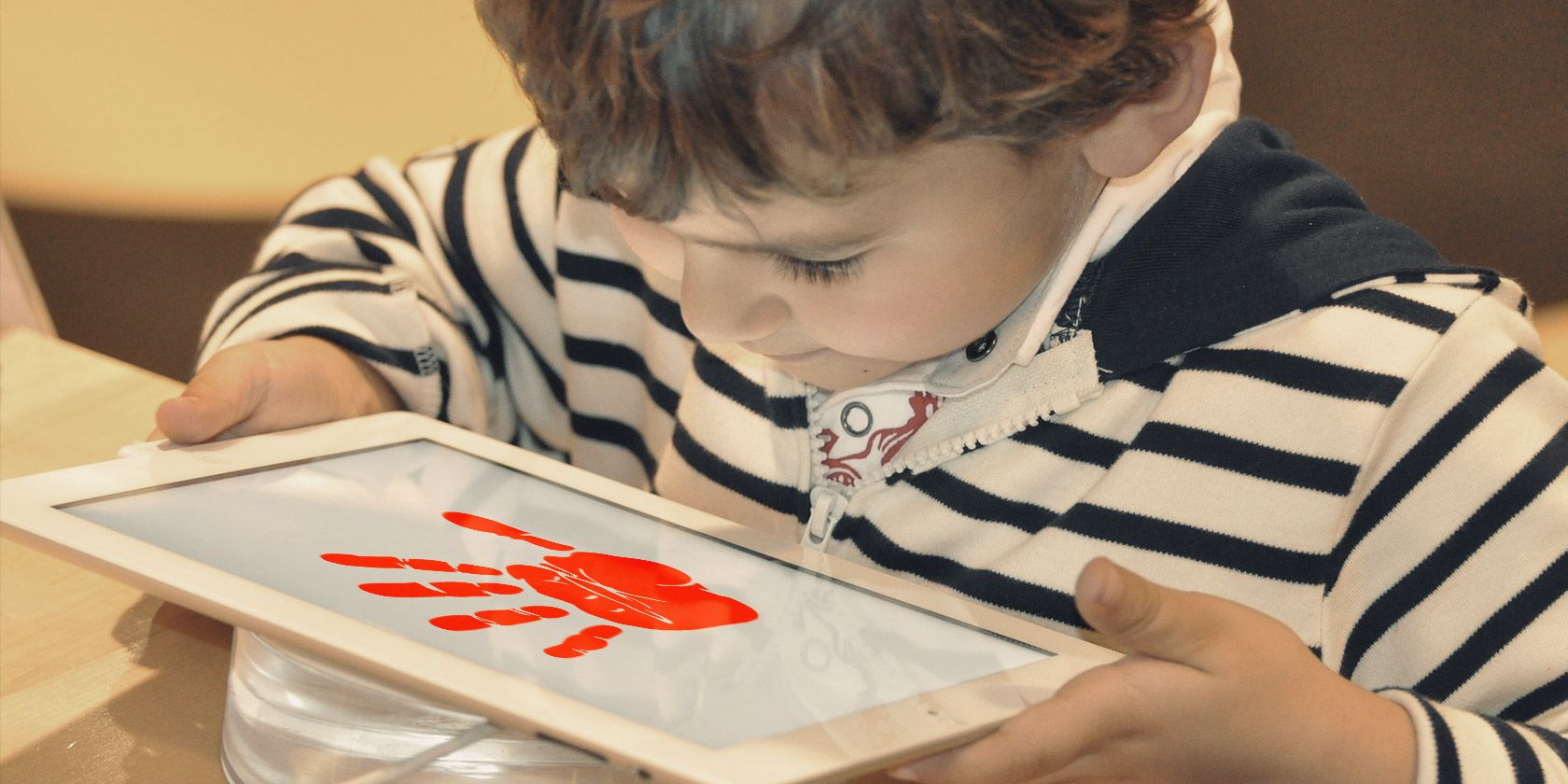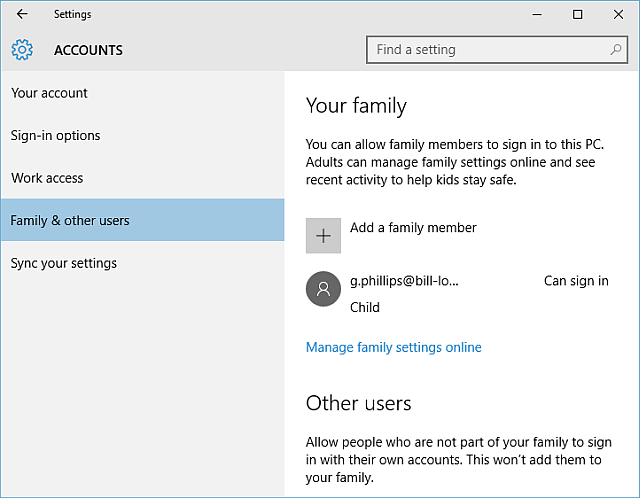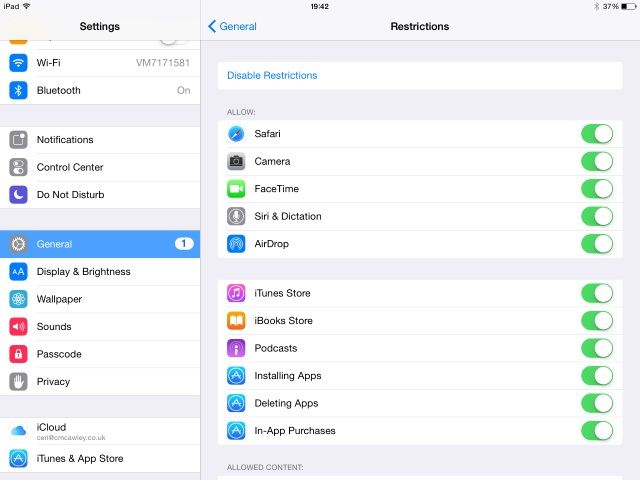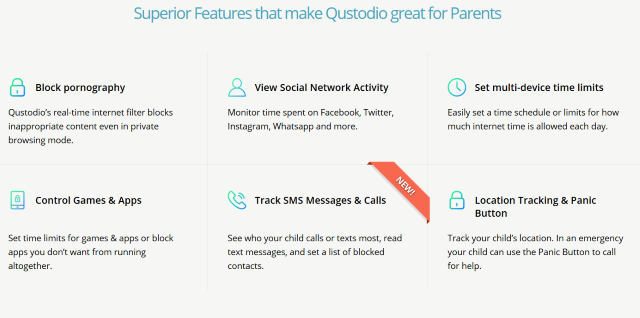Your children are old enough to use a computer, but do you really want them hitting the dark side of the Internet? Scammers, pornography, perverts, and other corrupting influences can be stumbled upon at all but the most innocent websites.
The way around this is to set up a family safety or parental control app to act as an online nanny for your family's computer use. But do they deliver the level of security you need? Let's find out.
What Does a Family Safety App Do?
Various family safety apps, also known as parental control apps, are available. Their job is to provide a framework with which to manage Internet access (and often, access to apps and games on your computer). Available for desktop and mobile devices, these tools are installed by parents concerned that their families -- typically with young children -- might stumble into something unsavory online, or be the target of sexual or extremist grooming.
Ultimately, family safety apps and parental control tools protect your family online. Let's look at the features we can expect.
1. Logged User Accounts
Family safety software on desktop computers (less so mobile devices) supports configuration of individual user accounts for each family member. These accounts are also logged, which aids with the monitoring and reporting.
Usernames and passwords for these accounts should be closely guarded wherever possible to avoid mischief, and these accounts should always be used by the family member concerned whenever they use the computer.
2. Usage Controls
Time limits can be placed on Internet access and apps with usage controls. This might mean setting up a window for an app, which will then be closed or access restricted once the time limit is up. Such an app might be Netflix, or a video game.
With this type of feature, however, you need to ensure that you are applying the controls to the correct accounts -- otherwise, you might find that your own enjoyment of Netflix is surprisingly curtailed!
3. Content Filters
Concerned about the type of material your children will see online? Content filters are used across the corporate world to prevent children from viewing inappropriate material (whether adverts or websites), and can be put in place at home.
Note that this might affect things in a surprising way. For instance, online stores listing items that come under the filtered content will either be blocked, or the pages listing them will.
4. Monitoring and Reporting
All parental control tools should offer the facility of monitoring and reporting. This is, after all, the best way to keep an eye on what your children are doing online and off.
Different options are available here, depending upon which parental control tool you're using. Almost all offer easy-to-digest emails with weekly summaries that can be drilled down, so once installed, choose the option you're most comfortable with.
What Family Safety Apps Should You Be Using?
So, now you know how family safety apps can protect your children. But which one should you be using?
Well, here's the good news. If you're a Windows 10 user, the feature is already built in, thanks to the integrated Windows Family Safety tool. Just go to Settings > Accounts > Family & other uses and follow the wizard through, adding accounts for children and adults in your household. This service will provide you with an optional summary of visited websites, but you'll have to opt-out of it. Users with older versions of Windows will have to download and install Windows Live Family Safety.
Similarly, Mac OS X has Parental Controls built in, and this can be configured in System Preferences > Accounts. Here, unlock the settings, and enter new accounts with the Managed With Parental Controls option. Activity logs are kept, and you can even limit the apps that an account has access to.
Android also has family safety controls, and these have been present since Android 4.3 Jelly Bean. This parental control system can be initiated very simply -- just open the Notification area from the top right of the screen, tap the User icon, and then Add user. You can use the settings for this user to determine whether the user should be allowed to make calls or send SMS messages, but beyond this the options are limited.
As you might expect, iOS devices, the Apple iPad and iPhone, have parental control settings built in, labeled Restrictions, which can be found in Settings > General. Tap Enable Restrictions to setup a passcode, and then enable and disable apps and content to your preference.
Third Party Family Safety Apps
In addition to these native options, various third party parental controls are available. You'll find the choices for each platform are quite good. We've highlighted some of our favorites below.
Desktop: Windows and Mac
So many options are available for Windows and Mac users, and here we look at the cross-platform options.
K9 Web Protection is a surprisingly lightweight web filter with timed access, while Avira Parental Control for Social Media (which ships as part of Avira Free Antivirus) is designed to observe your child's behavior on social media networks. This is quite the authoritarian approach (short of banning access to Facebook, which of course anyone under 13 shouldn't be using), but provides useful information, and highlights possible contacts with inappropriate intentions.
As well as the cross-platform Avira Parental Control for Social Media (see above), Qustodio is a strong option, again with a web filter and detailed records of online and app activity.
Linux
Linux users don't have as wide a choice of parental control applications, but if your family is happily using Ubuntu or another popular distro, consider the Privoxy privacy enhancing proxy or Ubuntu's Web Content Control.
Mobile: Android and iOS
For kids using Android or iOS, look at MM Guardian Parental Control which comes with the ability to block apps permanently or based on a calendar, as well as configure web content types. If you have older children, Screen Time Parental Control is less invasive and targeted at families with teenagers, again for iOS or Android.
For both mobile platforms (as well as Kindle and Nook), you can use Qustodio, also mentioned above in the collection of desktop apps.
Online Safety Is Paramount for Children
With the family safety/parental control tool installed and/or set up on your PC, you should be able to manage the online boundaries that you set for your family far more easily. It might be a good idea to share our four benefits of parental control tools above with the rest of your brood, just so you're all clear on the dangers, and how to avoid them.
Do you use family safety tools? Is parental control for some reason not a realistic option in your house? Tell us all about it in the comments.
Image Credits: Eugene Sergeev via Shutterstock.com, Bacho via Shutterstock.com