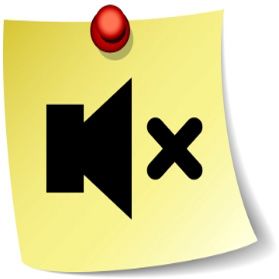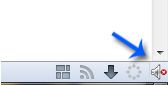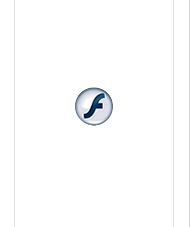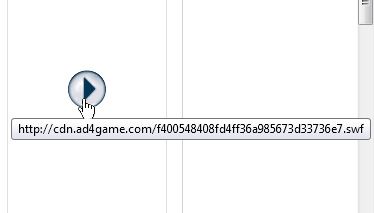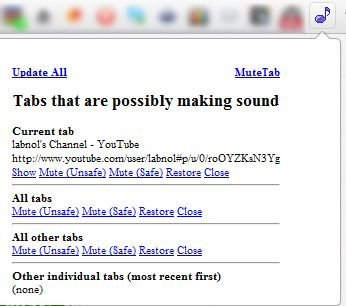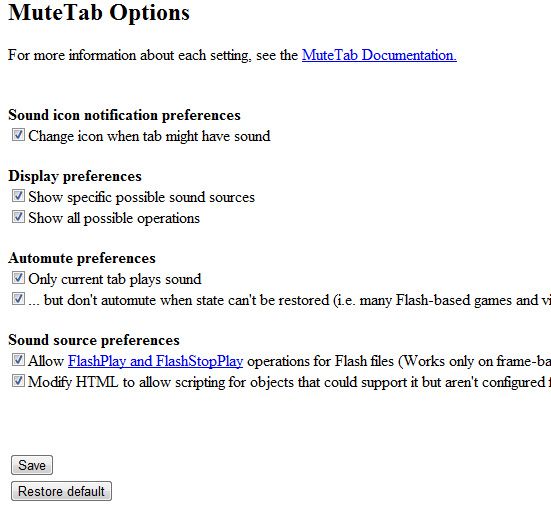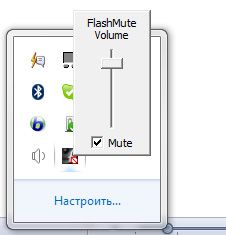<firstimage="https://www.makeuseof.com/wp-content/uploads/2011/08/mute-sound-firefox.jpg">
It happens to all of us. We love using browser tabs to open more and more links in the background and then go through them one by one. However it is really irritating when some of the tabs in the background auto-play video or audio files which interferes with what you are currently listening to or which distracts you from your normal browsing or working routine.
Luckily, there are a few handy tools that could prevent that annoying experience or at least help you quickly cope with the distractions. The tools below will come in handy to:
- Disable sound from unwanted ads (especially on pages which were open in the background and you can't quickly find the source of the sound);
- Open several flash games or YouTube videos in background tabs and play the sound from the one tab only;
- Browse without the fear that someone at work will find out what you are really doing;
- Browse pages with auto-playing videos and audio files without being distracted from what you are currently listening to.
Firefox
There's no instantly available option in Firefox that lets us quickly mute sound in a (background) tab but luckily there are a few workarounds that make disabling auto-playing and muting sound at least easier to access.
Audio Controller
Audio Controller is a little FireFox addon that lets you quickly switch the sound off in your browser via the addons bar icon.
It is also supposed to work via the keyboard shortcut (Ctrl+Alt+M) but that didn't work for me for some reason.
Flash Block
Flash Block is a great addon that disables all auto-playing videos and helps you get rid of unwanted ads in FireFox. The addon instead displays a "Flash" icon.
Hover over the icon to play the video on request:
Obviously, it will only help you mute sound coming from flash videos and ads.
Google Chrome
Mute Tab is a dream extension for any browser owner. It lets you quickly control the sound of any open tab in your browser:
- Quickly identify where a sound is coming from using the list of all possible sound sources or track down the source of the sound via an icon (optional);
- Control the sound of a single tab, all tabs, or all tabs but the current one - from the toolbar icon - or mute all sounds in the background by default.
From Options You Can
- Set to automatically mute all background tabs;
- Change icon when tab might have sound;
- Show specific possible sound sources
Opera
Opera's built-in options don't give you any way to quickly mute sound from a webpage or a plugin. Even using those options (you can quickly trigger them using the F12 keyboard shortcut on Windows), sound from flash applications might still go through.
There's one possible solution Opera recommends to mute webpages on its official guide: a very old Flash Mute program that is still supported by Opera (it doesn't seem to work for Firefox though). The tool works on Windows and sits in the system tool tray letting you quickly mute any flash video with the CTRL+ALT+M keyboard shortcut:
Do you have any other useful tips on muting webpages in a browser? If so, please share them in the comments!