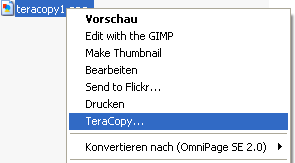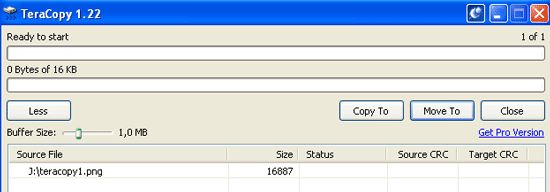When I bought a new computer a few months back, I split up the 500 GB hard-drive into three parts - one part for all programs and Windows files and two other drives for other files. But what I neglected to realise was that if I wanted to move a large file from one drive to another, it was going to take a while. Windows Explorer tends to get a little wheezy and asthmatic when it comes to shifting / copying large files from drive to drive.
So finally I did what I always do when I am faced with a PC dilemma and I went Googling for solutions. I was looking for a freeware program which would move files rapidly from one Windows drive to another and which would also make Windows Explorer pale in comparison. I finally found a great program called TeraCopy.
TeraCopy is a program which integrates into your right-click Explorer menu. Transfers really are lightning fast and the program is free for home users.
After installing, if you need to move a large file from say drive J to drive K on your computer then you just right-click on the file in question and choose TeraCopy :
This opens up the TeraCopy interface with the file in question already in the queue waiting to go :
Choose "copy to" or "move to", choose the file destination on your PC (in this case, drive K) and then TeraCopy will start to transfer the file to where you want it to go.
TeraCopy has some two other great features which makes this a must-have on your computer :
1.
-
If you are moving / copying a lot of files, you can pause the file transfers if you have a more urgent task for your PC and you need to free up some extra CPU. Once you're done, you can resume the file transfers again. You can't do that with Windows Explorer!
2. If there is a problem with one of the files, TeraCopy just skips it and moves onto the next file. Windows Explorer would just terminate the entire transfer process! If any files failed to be moved or copied, TeraCopy tells you which ones so you can identify the problem and try again.
TeraCopy isn't just for moving files from drive to drive. It is also good if you are moving a lot of files back and forth from your PC to a removable data device such as a USB stick. I tried TeraCopy on my USB stick and I was able to copy the entire contents of my Portable Apps folder in 2 minutes. Using Windows Explorer, it took up to 30 minutes!
As Goldmember would say, "this one's a keeper".