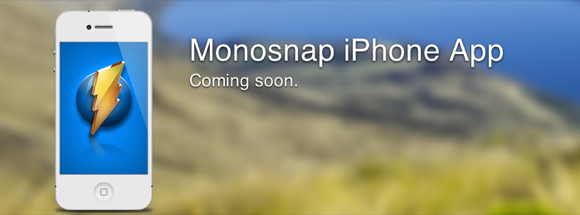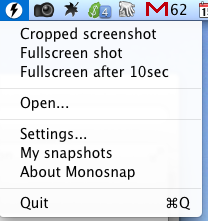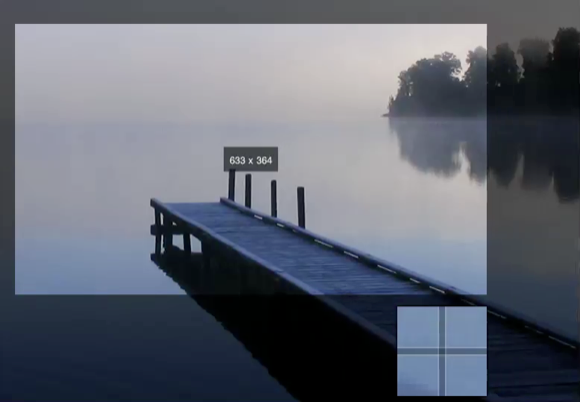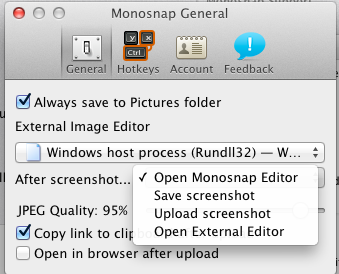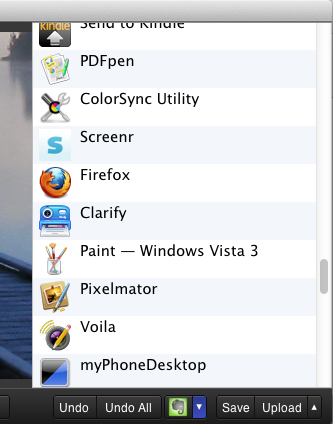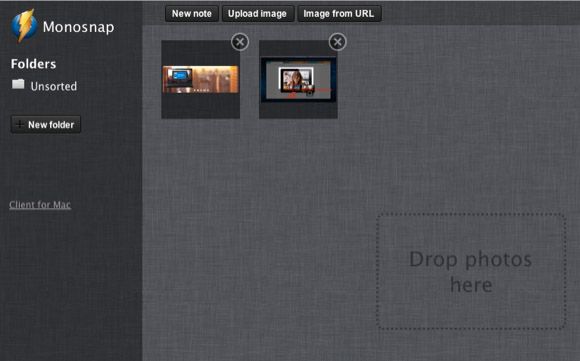There's a reason why new screen capture applications come on the scene like every three to six months, because like thirty-one flavors of ice-cream, each new application brings something slightly different for even the most hardcore screenshot users. We MUO writers use a variety of these programs, from the built-in screen apps for the Mac and the PC, to Jing, Snagit, and Skitch.
But now comes Monosnap - a soon to be cross-platform screenshot tool that is surprisingly fast, allowing users to conveniently annotate and share shots in the cloud.
The Monosnap screen shot capture software is available for free download on both the Monosnap website and in the Mac App Store. It will soon be available for Windows 7, Android, iPhone and as a Chrome Extension. Like other more advanced screen capturing tools, you can using Monosnap to add annotations to your screen images, and upload your captures to the cloud via your Facebook account.
How It Works
Monosnap works similar to Snagnit and Jing. You activate the screen shot capture tool via the menu bar or an assigned keyboard shortcut. You get the choice of capturing a cropped area of a screen or window, the full screen, or a fullscreen timed shot.
If you're capturing an area of the screen, a set of crosshairs will appear for you to select a portion of your screen to capture and create an image. You can also use the crosshairs to measure a particular dimension size of your capture.
The fullscreen timed screenshot is useful for when you need to perform and display an onscreen action, such as a showing menu bar panel that you can't perform while using the crosshairs.
After a Screenshot
You can set up Monosnap to do one of the following after you take a screenshot - open a shot in Monosnap Editor, save the screenshot to the Finder, upload the capture to your online cloud account, or open the shot in an external editor. Which you choose depends on your needs and workflow.
Because you can easily make a screenshot using the default capturing feature on your Mac or PC, you will probably use Monosnap for more advance captures, which means you will want to open shots in the app's Editor.
Monosnap Editor
The Editor provides a good basic range of annotation tools, including adding text, square boxes, free-hand drawings, and arrows; it even has a blurring tool. These are pretty standard tools in advanced screen capturing applications, but not so in most free options like Monosnap.
One unique feature in Monosnap is that it allows you to export captures to any supporting application you have on your Mac, such as Photoshop and Evernote, or to another screen capturing tool. Exporting screenshots however didn't work in a few applications I tested, including Preview and Safari.
When you click the Upload button in the Editor, it sends your capture to the Monosnap cloud account, which you register for via your Facebook account. From there of course you can share your captures on Facebook, as well as Pinterest and Twitter.
I would imagine that the Monosnap account is where you will be able to access your screenshots from mobile devices as well.
In the Preferences of Monosnap you get a few other options, including which external editor by default you want your screenshots to open in. You can set to have shots copied to the clipboard, as well as adjust the JPEG quality of shots. Unfortunately you can't change the image type of screen captures, from say JPEG to PNG. Also when you click the Save button in the Editor, your screenshot gets saved to a Monosnap folder in the Pictures folder of your Finder.
A Few Drawbacks
This initial version of Monosnap is a good start, especially for users who don't have an existing intermediate or advanced tool of its kind. However, there a few features that should be added in upcoming updates. It would be nice for one if you can choose to have captures saved directly to your desktop. Also, users should be able to edit annotations after they are placed on a screenshot. As it stands now there doesn't seem to be a way to move annotations around or adjust them once they are added to a shot.
For reviews of other screen shot capture applications check out these articles:
- How To Take A Better Screenshot Image With Jing (Mac)
- Create Step-By-Step Instructional Documents With Screenshots & Annotations Using Clarify [Mac]
- Share, Annotate & Archive Screenshots With PixAM [Mac]
I'm pretty sure the developers of Monosnap have plans to add these and other improvements to Monosnap. But let us know what you think of this free screen capturing tool. After you download it, do you find it easy to use?