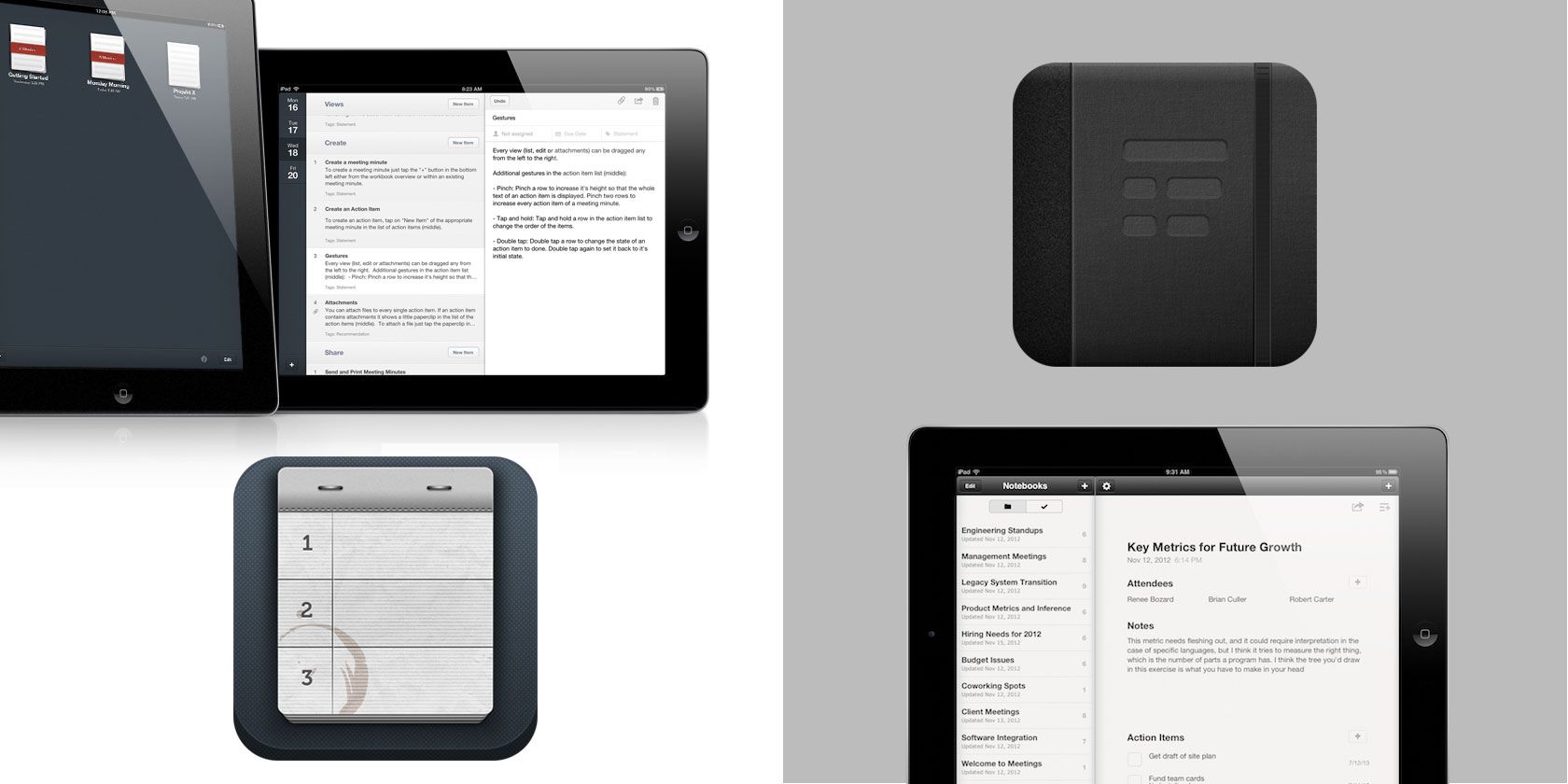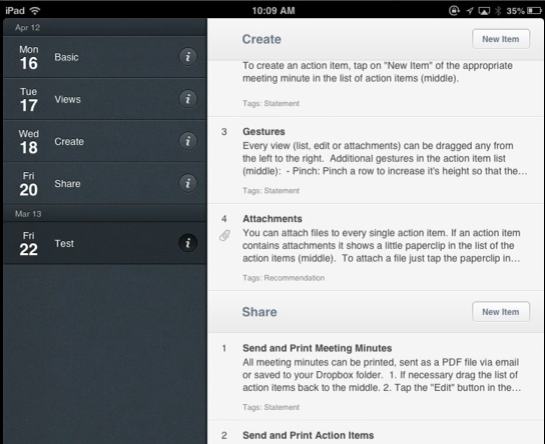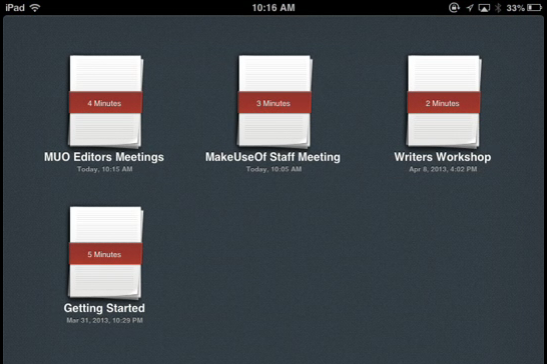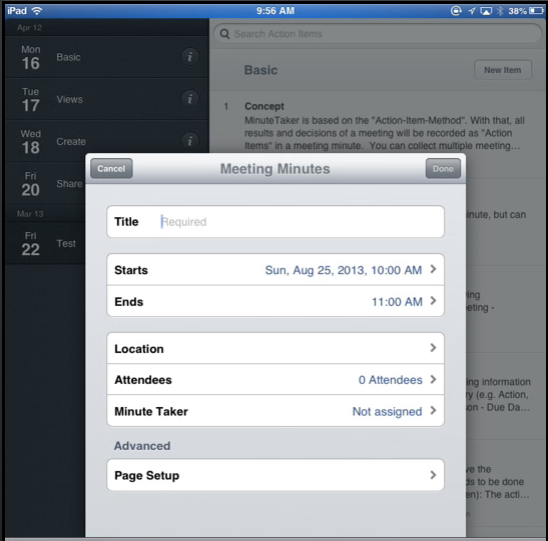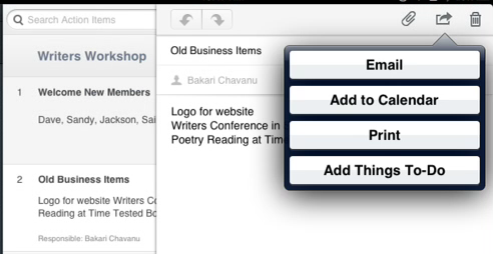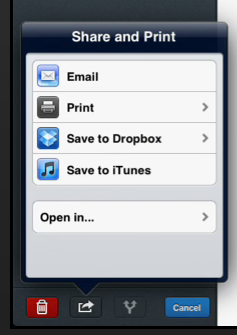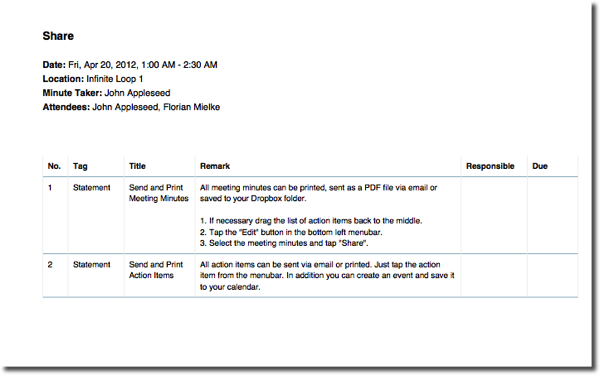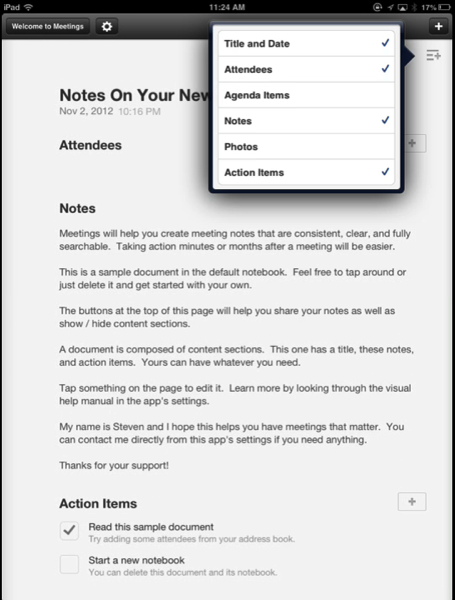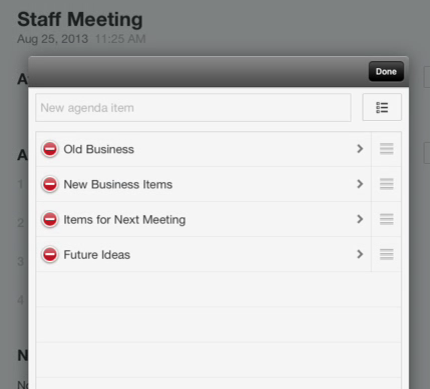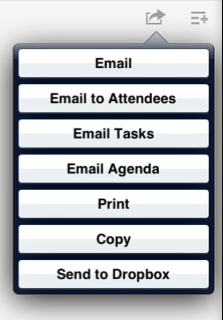In my free online MakeUseOf Online Meeting Guide where I provided some tips for planning and holding meetings over the Web, I referenced a few minute taking apps as well. While very few of us enjoy taking and producing minutes, Meetings ($3.99) and MinuteTaker ($7.99) not only make it easier to take minutes, but the reports you share will actually encourage meeting participants to read the minute reports.
If you use your iPad as a laptop and you have the laborious job of taking minutes at meetings, I couldn't make better recommendations than Meetings and MinuteTaker for iPad.
MinuteTaker ($7.99)
In order to get meeting participants to review minutes, reports should be browsable just like well-designed web pages. Meeting attendees essentially need to be reminded of what items were discussed at the meeting, what decisions were made, and who is responsible for carrying assigned tasks and their due dates. MinuteTaker allows you to include all of these minute requirements and it provides a few more useful features on top.
Naturally, MinuteTaker comes with a built-in text editor for taking minutes, though the user interface may feel a little awkward the first time you use it. The app includes a getting started guide in the form of existing minutes, guiding you through how to take and produce minutes in the app. The app consists of three sections: a left column listing minute reports for each meeting, a middle column with agenda and action items, and a sliding right column (not shown in the screenshot below) for typing and editing minutes.
You can create individual "notebooks" for different types of meetings or projects, or you might organize collections of minutes by month or year.
You can start a new set of minutes from the notebook browser by inputting the title and logistical information for the first meeting. There's a feature for adding meeting attendees, which is best done by having participants' names and email addresses in your iPad Contacts. This feature means that you don't have to manually type the names of participants when they are referenced in the minutes, and it also means you can directly share minute reports to attendees via email.
MinuteTaker is based on the Action-Item-Method for taking minutes, which focuses on summarizing the decisions, assignments, and due dates agreed upon in the meeting. As a minute taker, you can set up the agenda items before the meeting, or you can do it during the meeting. Meeting items are divided into rows, and the right-hand sliding panel enables you to type minutes in portrait or landscape mode on the iPad.
Names, due dates and tags can be assigned to each item, and the results of individual items can then be emailed, added to the iPad Calendar, printed, or added to Things a to-do manager for the iPad. Also note that MinuteTaker allows you to add attachments, including documents and photos, to meeting items.
When you have completed the minutes, they can be shared by first tapping on the Edit button in the bottom-right column, selecting the minute reports you want to share, and then by tapping on the Share button also at the bottom-right. Reports can be emailed in PDF format, or the MinuteTaker file itself can be shared with other MinuteTaker users. You can also export the PDF version to other supported apps (like iAnnotate) that you have installed on your iPad.
MinuteTaker provides a very easy to read report layout, listing the names of meeting participants, agenda items, due dates, assignments and attachments. This feature saves you the trouble of formatting minute reports, and the layout is easy to browse.
Meetings ($3.99)
Meetings takes a more traditional approach to taking minutes. Its user interface consists of a single text editor for taking notes. Each minute report consists of a title, date, meeting attendees, and agenda items.
You can add agenda items before the meeting or during, and they can easily be re-arranged. You can also tap on an agenda item to add notes and assign a name to the item.
When you use Meetings, you might find yourself going back and forth between the Notes and Action Items section. The latter section is very useful for browsing minutes, as it separates the important action items from the rest of the meeting notes. Seeing as attendees will be most interested in items that need their immediate attention, it's important to keep action items very clear and succinct.
Minute reports can be printed, shared via email, or exported to Dropbox. Like MinuteTaker, the notes for individual minute items can also be shared. Minutes are exported in PDF format and like the previous app, Meetings also saves you the trouble of formatting the content. The resulting minute reports look professional and very readable.
As with MinuteTaker, all your minutes in Meetings are listed in the slide-out right column, and sets of minutes can be managed into notebooks.
Bottom Line
There are other minute taking apps in the iTunes Store, but I prefer Meetings and MinuteTaker because of their simplified and straightforward user interfaces and the professional layout of resulting reports. My only wish is that these apps were available in an for Mac, because I still prefer typing on my laptop than the iPad. I have, on a few occasions, connected my iPad to a Bluetooth keyboard and effectively used both of these apps in meetings, so I'd recommend that if you're serious about typing up meetings.
Download: MinuteTaker for iPad ($7.99)
Download: Meetings for iPad ($3.99)
Let us know what you think of these minute taking apps and what additional features you would like to see added in the comments below. Do you have any personal favourites?
Image Credit: StockArch