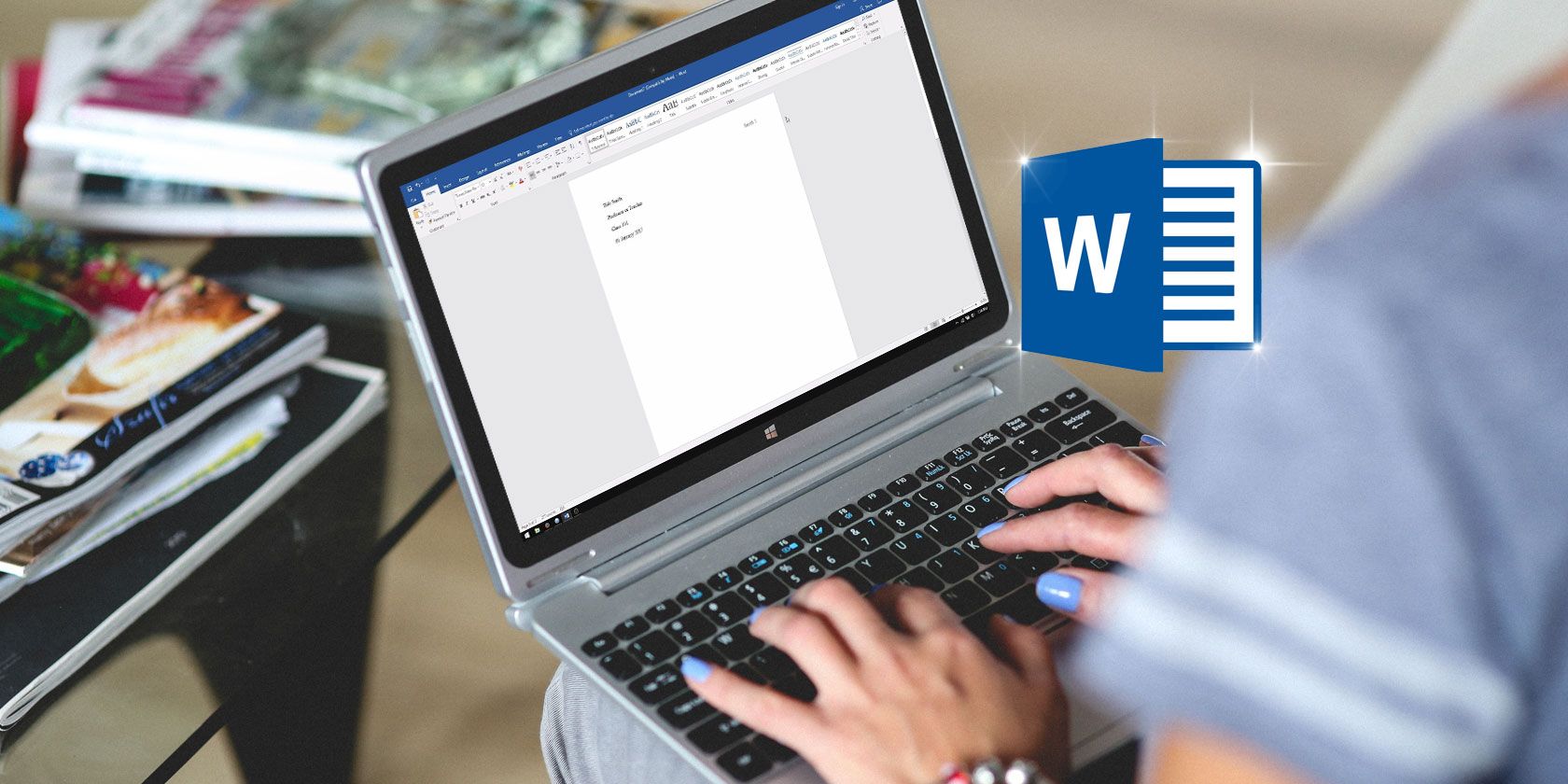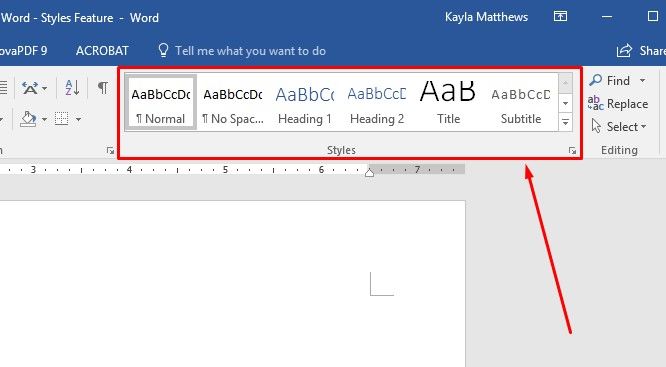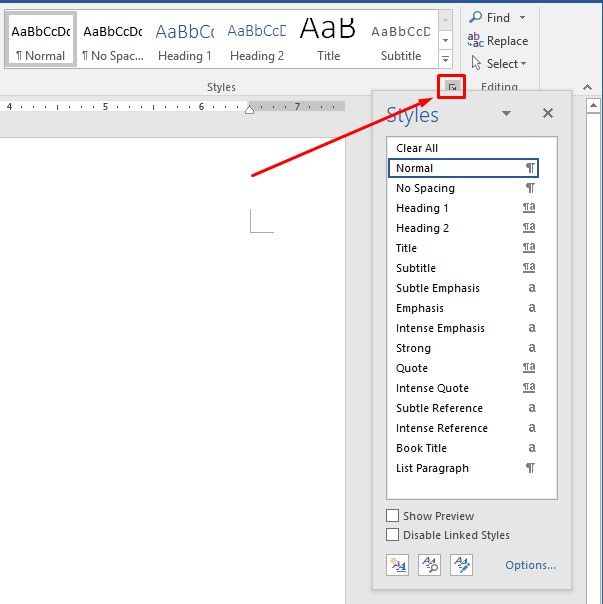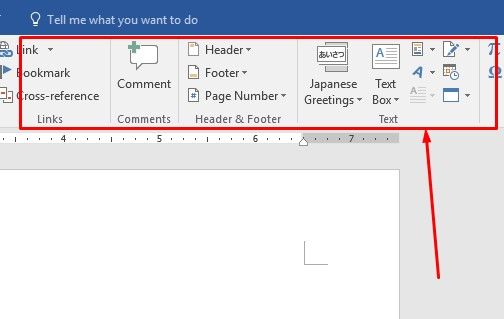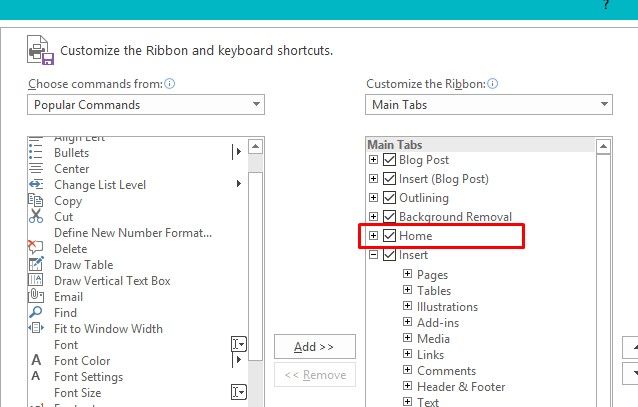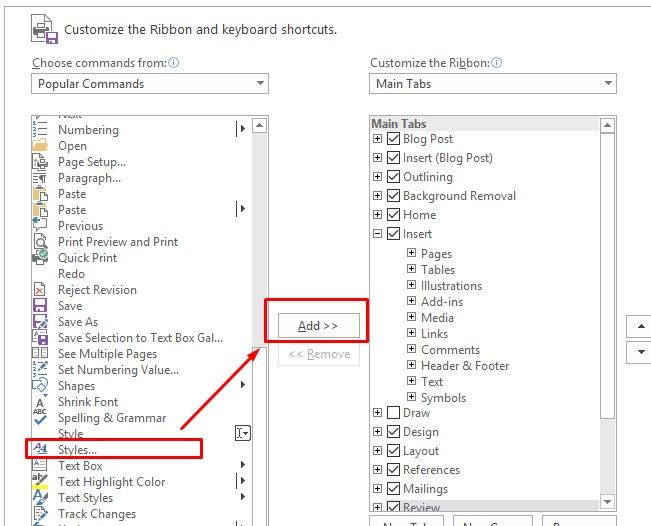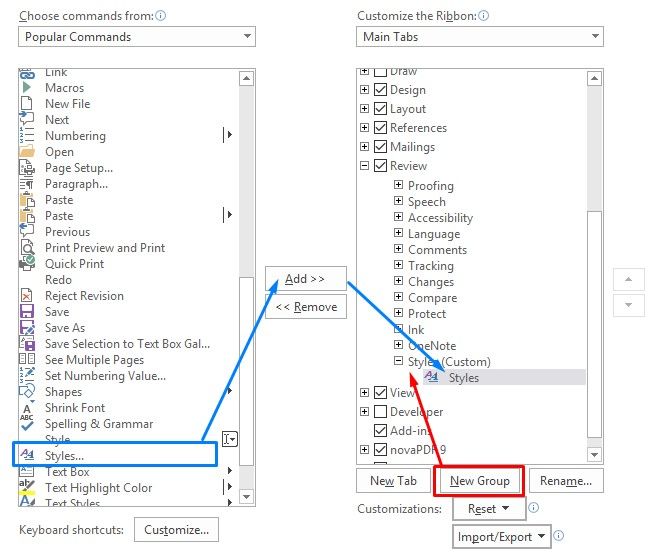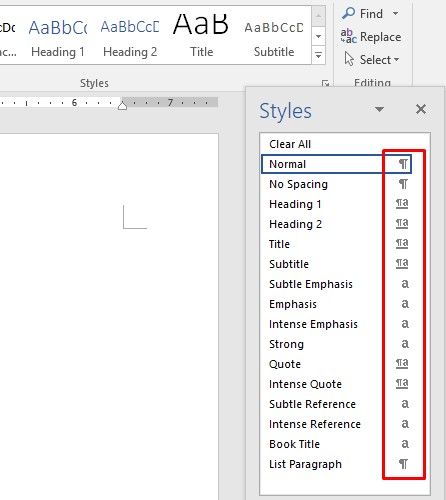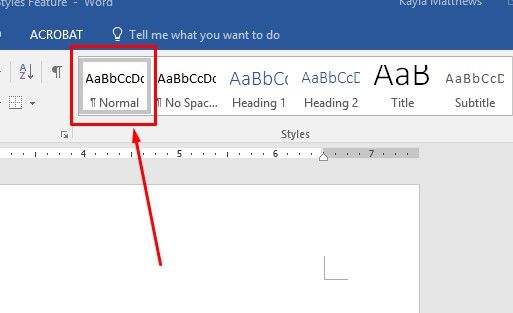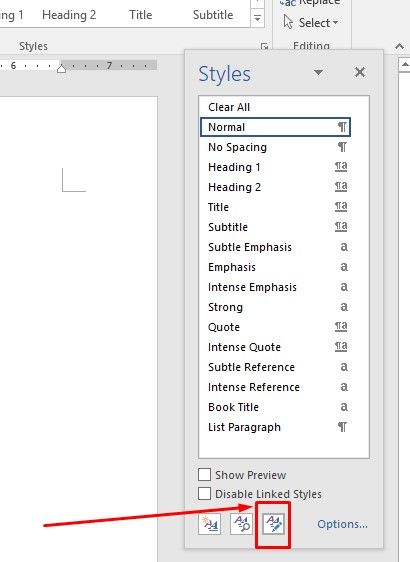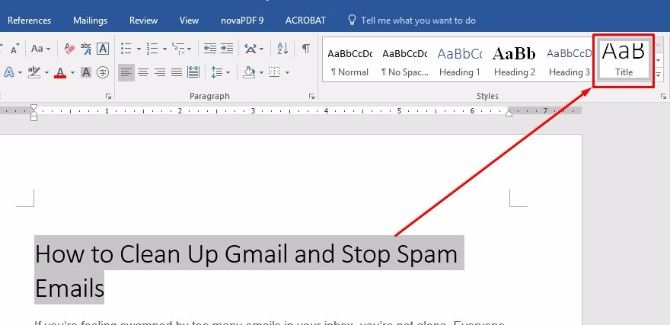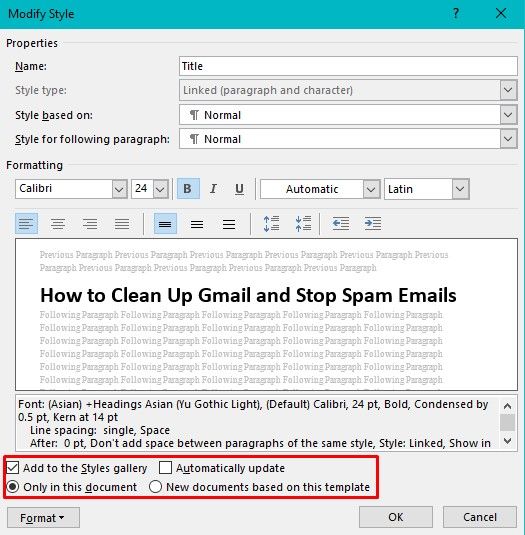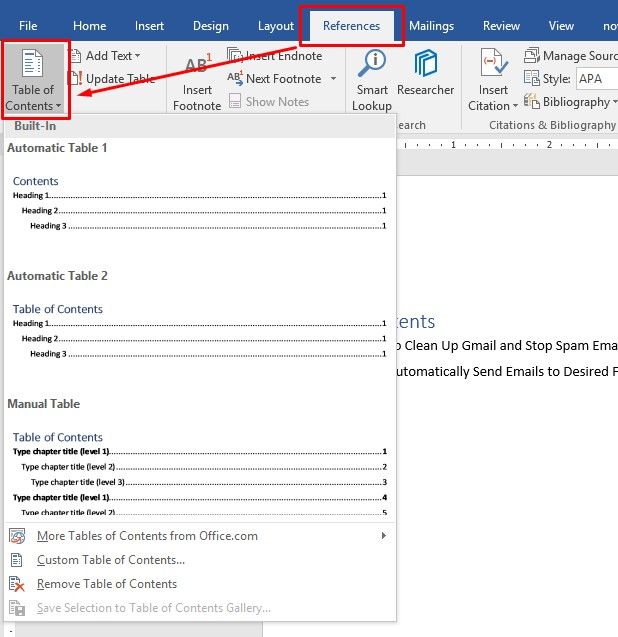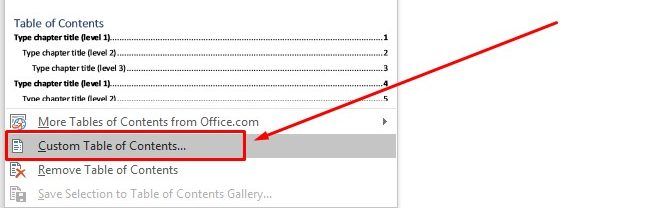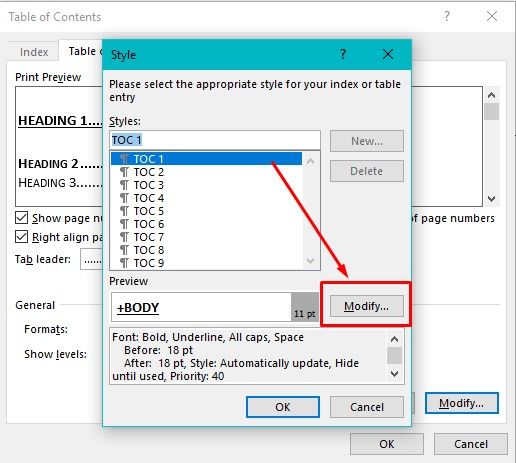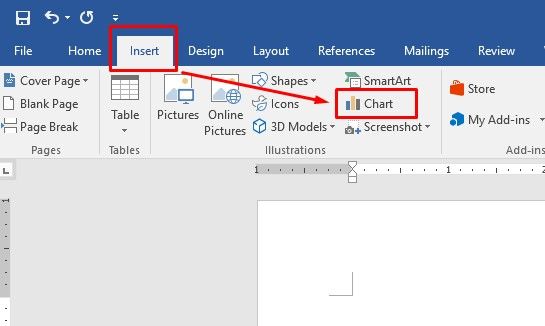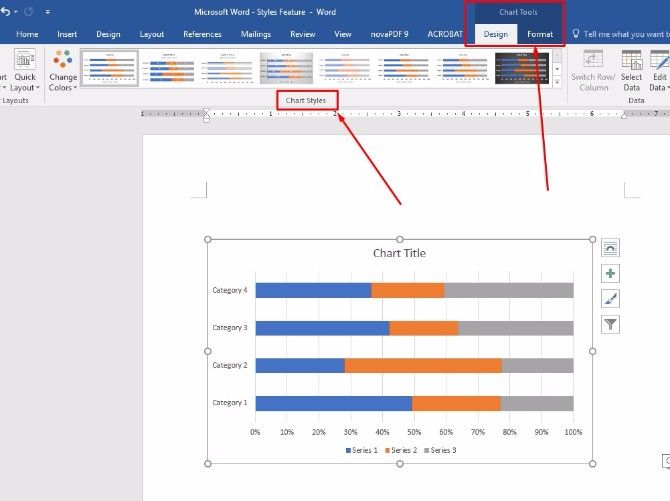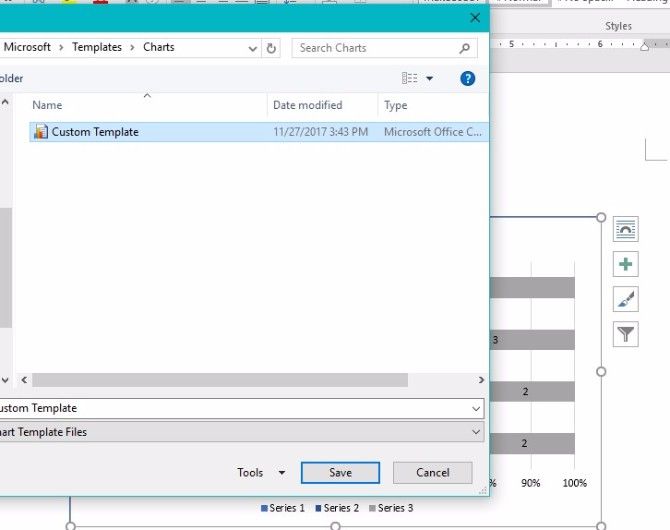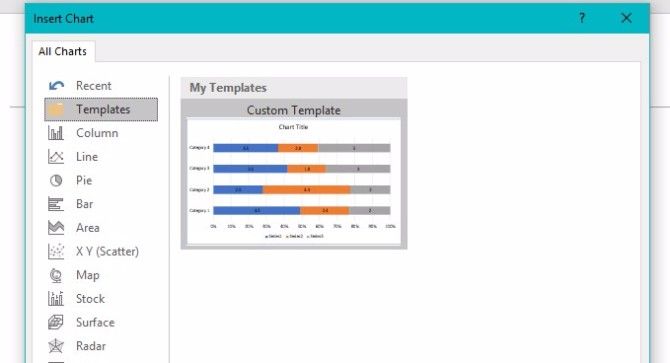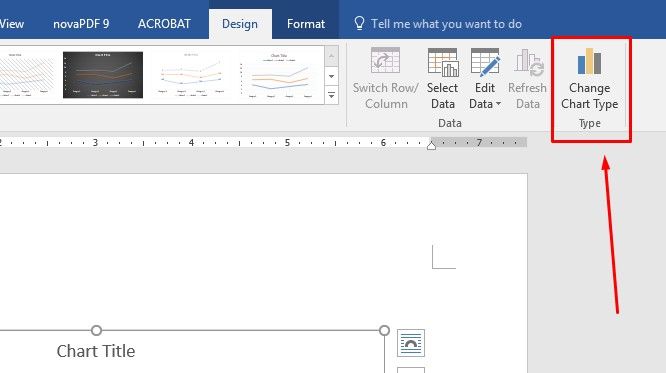If you ever spend time tweaking the style and formatting of your document, you will love this Microsoft Word feature.
Microsoft Word is packed with powerful features, but most users only use a few of them to their fullest potential. We've previously highlighted underused Microsoft Word features, such as Table of Contents, and hidden Word features, like tweaks to the Outline view.
In this article, we'll show you how to use the Word Styles feature to automate document formatting.
What Is the Styles Feature?
In most cases, you'll see Styles in the Home tab, slightly right of center. This section is the Quick Styles Gallery.
Notice the right arrow button. It lets you scroll through more Styles than those immediately visible.
However, the location could vary depending on your document window's setup.
If you don't see the Styles pane, right-click anywhere on the menu box at the top of the Word document. This is called the Ribbon.
Click Customize the Ribbon. Make sure the Home box under Main Tabs is checked and click OK.
If the Styles pane still doesn't appear on your Ribbon, you can add the Styles feature directly by following the same steps as above and scrolling through the Popular Commands list to the left of the Main Tabs box.
Click Styles then click Add.
If you get a message saying you have to create a new group, find the tab under which you'd like Styles to appear. Click it and then click New Group. Rename the group Styles. Then, give the steps above another try.
That action adds the horizontal toolbar above to the Microsoft Word Home tab. It also provides a more detailed popup menu on the right of the screen.
What Do Word Styles Do?
Note the symbols to the right of each style. They indicate which document characteristic (paragraph or font) the style changes.
See the current style of selected text header and the box underneath? That section tells you about the style used in the document open on the screen. Unless something has previously changed, it's on the Normal setting now.
To view all the available styles in Word, just click Manage Styles at the bottom of the expanded Styles box.
Now you know how to find Styles in Microsoft Word. By choosing a particular style, you set parameters for the whole document. That means you avoid making manual changes.
How Microsoft Word Styles Can Save You Time
Microsoft Word Styles help you automate the formatting of a document. Here's how you can make Styles more useful and save time.
1. Apply Styles to Sections of Poorly Formatted Documents
In many cases, you might have a formatted document that doesn't look the way you want. Fixing it is as easy as highlighting the text, then going to the Styles menu.
Select the existing words in the document, then select a style to apply to it. Just click the desired style to choose it.
The action of highlighting the text first prevents the whole document from changing. That's why this tip is good to use if you like some existing formatting in a document but aren't happy with other parts. Instead of going through several stylistic alterations, achieve them in a couple of clicks.
2. Quickly Make Changes to an Existing Style
Microsoft Word has various built-in styles. You may find many of them are almost what you need, but not quite right. Thankfully, you can modify the style, making it completely suit your specifications.
To get started, right-click any style in the Styles list. Choose Modify.
This opens the Modify Style window. Update the style however you like, then click OK.
You can also select to apply this updated style to only this current document, or you can apply it to new documents based on the current template.
If the style you're modifying was already found in the Word Styles gallery, the Add to the Styles gallery box is already checked. If not, you may want to check it to make the style more accessible.
Maybe you're taking a course, and the professor likes you to write essays with bright red headers. That's an example of why you might change a setting like this.
Use what you just learned if you're generally happy with how a style looks. Your new knowledge lets you alter specific things in seconds, without going through manual changes later.
3. Create a Table of Contents With Styles
You may depend on Word for long projects, such as multi-section research papers or chapter books. If so, a table of contents is essential. It sets expectations and tells people how to find certain topics. This section also gives your document a professional look, but only if properly formatted. That's why Microsoft Word Styles could help you save time and get the desired outcome.
Just place your cursor on the part of the document where you want to feature the table of contents.
Go to the References tab, then click Table of Contents. (Learn more about the References tab.)
Pay attention to the dialogue box that appears. Selecting Automatic Table 1 or Automatic Table 2 speeds up the creation process.
A Manual Table gives more control than the automatic tables, but it will take longer to update if you need to make changes in the future.
Check out the Custom Table of Contents option.
By selecting it, you can use Styles to alter how the table of contents appears. Click on Modify. (You will only be able to do this if you're using the From template format.)
If your table of contents has multiple levels, pick the one you want to change and click Modify.
You'll then see the now-familiar dialogue box used when modifying a style. Switch characteristics up as necessary, then click OK.
4. Rely on Styles When Working With Tables
You may not have realized it before, but Microsoft Word offers table styles too. They could help you get your point across, especially while arranging data and emphasizing certain elements.
To view charts in Word, click Insert, then Chart.
Select the kinds of chart you want to include in your document, then click OK.
Now you'll see a variety of Chart Styles and options appear in a new Design tab under Chart Tools. Word automatically does this when you select a chart.
Make sure you have Microsoft Excel installed on your computer if you plan to work with charts. Excel opens up and allows you to add data to your chart.
The Quick Layout option mostly alters the chart's dimensions, without really adjusting the overall format of the chart. For example, if you have a bar graph, the Quick Layout feature will only allow you to adjust the format to other versions of bar graphs. By contrast, the Chart Styles section allows you to change the chart's background and 3D effects.
Don't see an option you like? Go with the next closest one and modify the Chart Styles to suit your design preferences. Then just right click on the chart and select Save as Template.
Name your template so that you can easily find it for similar projects later. For example, "Yearly Report Chart" or "Sales Meeting Chart" might remind you that you already have a template for the kinds of projects you're most likely to recreate in the future.
To access this style again, just go to the Templates folder next time you insert a new chart.
Alternatively, if you've already created a chart and want to change the style, you can simply click on the current chart, then click Change Chart Type from the Chart Tools' Design section. Select the previously created template and click OK.
How Will You Use Styles This Week?
As you can see, whether working with text or charts, Styles is a time-saver. Even if this functionality is brand new to you, you'll find ways to make it boost efficiency.
Making changes by hand disrupts your creative flow. Thanks to Styles, you can speedily set up your document and move on with your work.
How do you use Word Styles to save time? Tell us in the comments section below!