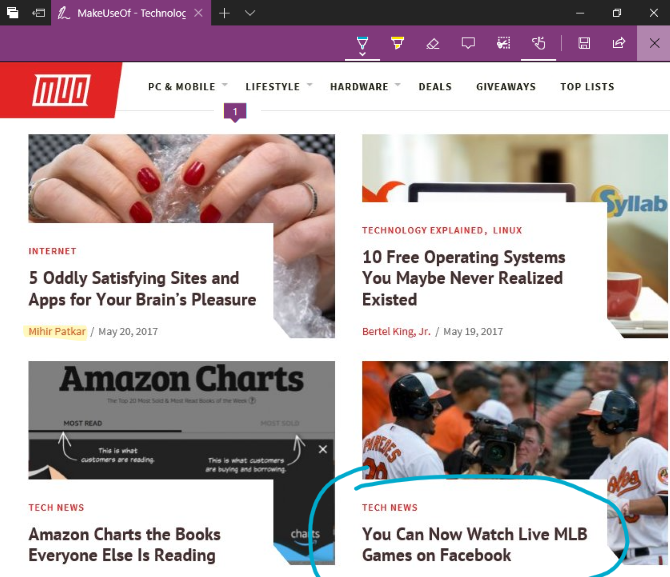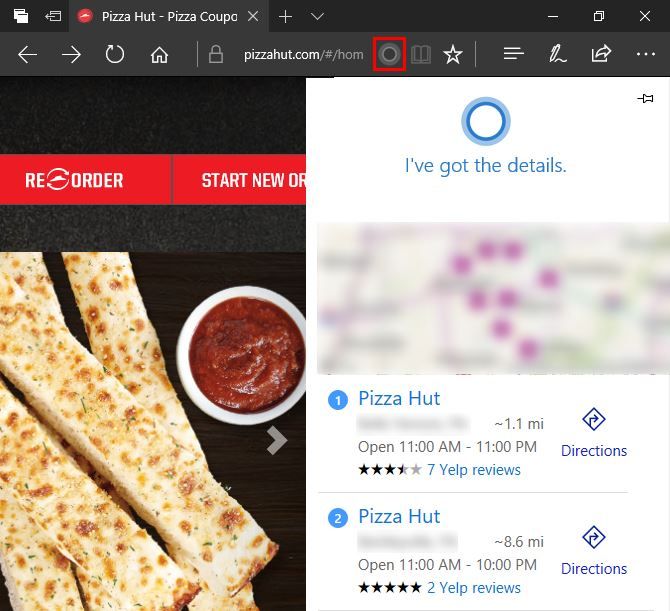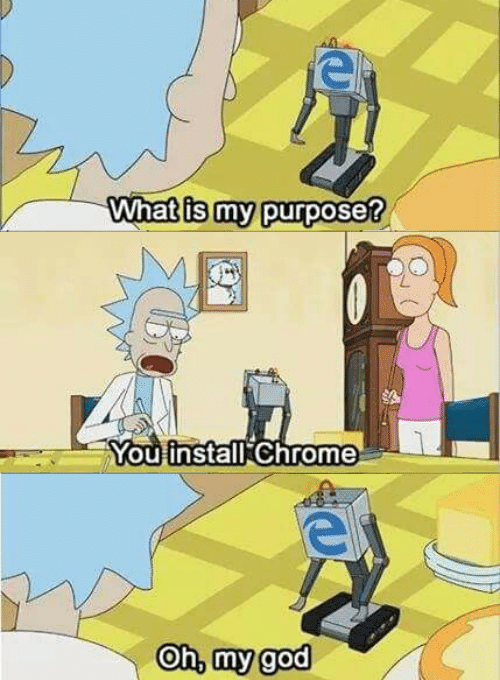Microsoft Edge is the company's attempt to make up for the misgivings of Internet Explorer (IE). While the latter browser was boring, slow to receive updates, and lacked extensions, Edge reverses all three of these issues. It's regularly updated just like Chrome, features a decent extension library, and holds a few slick features not seen in other browsers.
But few people actually use Edge.
Why? Since it's not cross-platform or available on mobile, it's not a good choice for those who switch between Windows and Mac, or browse on their smartphone often. The huge user base still on Windows 7 can't access Edge, and some Windows 10 users don't even know that Edge is different from IE.
Let's take a look at what Microsoft Edge is good for. Even if you don't use it as your primary browser, you can still get some use out of it. Note that many of these features require you to have the Windows 10 Creators Update installed, which you can download now.
Stream Netflix in 4K
4K is the next step in the evolution of screen resolution.
TVs and monitors that support 4K are dropping in price, and content providers are uploading more 4K videos. While you can watch 4K Netflix shows on your Xbox One S or PS4 Pro, the only desktop browser that supports 4K video on Netflix is Edge. Chrome, Firefox, and even the Netflix Windows 10 app don't support 4K yet.
You must have the Creator's Update installed, have a new Intel Kaby Lake CPU in your computer, and obviously use a 4K monitor to watch Netflix in 4K. In addition, the 4K-ready Netflix plan costs $12 per month instead of the standard $9 per month plan. And since 4K is a high-quality video, you'll need a speedy internet connection (at least 25 Mbps) to avoid buffering.
All these stipulations highlight why 4K isn't mainstream just yet. But as technology evolves and costs lower, it will become the standard.
Annotate Webpages
How many times have you shared a snapshot of a webpage with someone? Maybe you captured a funny Facebook comment, needed to send a picture of an issue to a website for support, or just wanted to draw on a page for fun. You could always use a screenshot tool and annotate the picture you grab, but Microsoft Edge can do it natively.
Click the pen icon in the upper-right corner on any webpage to start. You'll see a small toolbar pop up with a few drawing tools, like a pen, highlighter, and comment box. Use them to call out bits of the page, then you can save the file to a OneNote notebook or share it with an installed app. If you want to keep the drawing for your own purposes, you can send the marked-up version of a site to your Favorites or Reading List for later.
Earn Rewards With Microsoft Rewards
Microsoft wants you to use Bing and Edge. While Bing isn't terrible, it doesn't have much of a share compared to Google. To change that, Microsoft introduced Bing Rewards. This awarded you credits for using Bing that you could then spend on gift cards or subscriptions. With the release of Edge, Microsoft expanded the program and renamed it Microsoft Rewards.
Once you sign up (U.S. only), you'll earn points in Microsoft Rewards for searching with Bing every day, completing small challenges, and purchasing items from the Windows Store or Xbox Store. The other major way to earn points is actively using Edge. For every hour of normal use, you'll get five points, up to a total of 150 per month.
At the time of writing, a $5 Amazon gift card costs 5,250 points. So while you're not going to make bank doing this, it's a little reward for going about your normal day with Edge.
Listen to Your Ebooks
You might already have a preferred platform for ebooks. Kindle and Nook devices are great dedicated readers, while Apple's iBooks and Google's Play Books work on any of their respective mobile devices. But if you aren't in any of those ecosystems, you should take a look at Microsoft Edge's new ebook store and reading-out-loud (i.e. text-to-speech) features.
Open Edge and click the three-line Hub menu (to the left of the annotation pen). On the resulting menu, click the Books icon that shows three books next to each other. You probably won't have any books yet, so hit the Get books button to open the Store app to the books section. Take a browse for anything that catches your eye, and purchase the book to add it to your library. Or check out the best sites for getting free ebooks.
Then, head back to the Books tab of the Hub in Edge. Click a book to open it in your browser, then look for the Read aloud button in the top-right to start narration. You can use the controls in that same corner to pause, skip back or ahead, or adjust the audio options. While it might not be your favorite ebook platform, this makes using a book for research while also working in other tabs easier to manage.
Enjoy Better Battery Life on Laptops
Microsoft claims that Edge is safer than Chrome or Firefox, which is debatable and only based on its list of unsafe website. However, the other claim that Edge is better for a laptop's battery life than Chrome or Firefox is certainly true.
Chrome is a big RAM hog, and for the same reason that Mac users should stick to Safari for the best battery life, Windows 10 users who need to make a charge last longer should use Edge.
Of course, you should also check other important factors to make sure you're optimizing your computer for the best battery life. But if you know you won't be near an outlet for an extended time, working in Edge is a smart idea.
Set Aside Tabs
Tabs are a blessing, but they can quickly become a mess, too. Sometimes you have two dozen tabs open and get overwhelmed by them all, or want to stow some tabs later so you can open a fresh session. Edge has a feature to handle this; it's called Set Aside.
Just click the Set Aside icon (it looks like a window with an arrow, next to your leftmost tab) to set all open tabs aside and get a fresh Edge window. When you're ready to revisit them, click the Set Aside Tabs icon to the far left and you can see everything you've set aside previously. Click Restore tabs to bring up that session again, or the X to remove them.
This lets you resume your train of thought without having to bookmark tabs or open a new browser window. It's pretty handy for multitaskers.
Take Advantage of Cortana Integration
Cortana's been a part of Windows 10 since the start, but she's recently made her way into Edge, too. This integration makes it easy for Cortana to bring you relevant information when you visit certain websites. For instance, if you open Pizza Hut's website, Cortana appears in your address bar. Clicking her icon shows a side menu with the nearest Pizza Hut locations to you.
On some shopping websites, Cortana might find coupons to save you money. When you start watching a music video on YouTube, Cortana can show you the lyrics. And anytime you don't know what a word means, you can highlight it, then right-click and choose Ask Cortana. This shows you definitions and more info about your search in the right sidebar without ever leaving the page.
Download Another Browser at Lightning Speed
Not interested in any of the above features? You'll love one of Edge's biggest accomplishments: it's been found as the fastest browser for downloading another browser. Whether you want to use Chrome, Firefox, or even give Opera a try, no browser gets it done faster than Edge.
In fact, stringent technological tests have rated Edge as the absolute finest built-in Windows 10 browser for downloading another browser. You'll be up and running in Chrome up to 50 percent faster by downloading it with Edge instead of Internet Explorer*.
*We didn't actually do tests on this, but we have compared the major browsers if you're interested.
Do You Use Microsoft Edge?
While it's not the most impressive browser available, Edge is several steps above the many issues that plagued internet Explorer. Whether you use Edge as a backup browser, to earn some extra money using Microsoft Rewards, for its few unique features, or to save battery on your laptop, we think it's worth using sometimes even if you don't set it as your default. Perhaps someday Edge will rise above the competition and become the new must-use browser. It's not likely, but who knows?
If you choose to use Microsoft Edge more often, make sure to upgrade it with the best extensions.
What do you use Microsoft Edge for? Are you impressed with any of its features, or was your use limited to downloading another browser with it? Share your take on Edge in the comments!
Image Credits: Rawpixel.com/Shutterstock