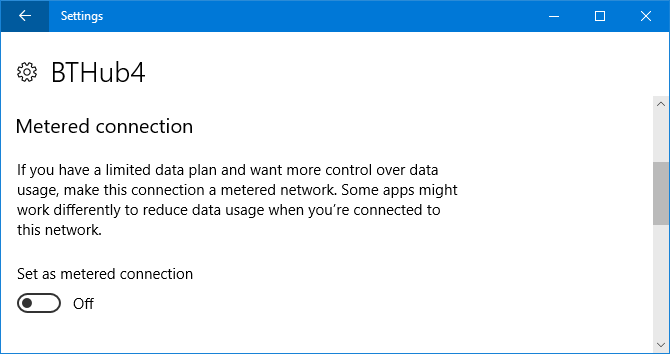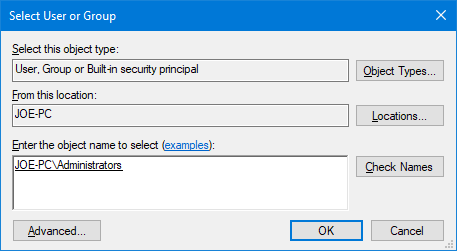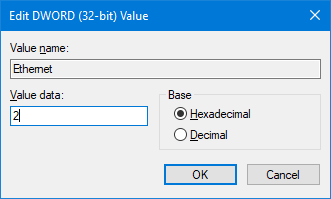In Windows 10, you can set your Wi-Fi or Ethernet connection as metered. This means that it'll limit what it uses your internet data for. We'll suggest what scenarios this might be useful for, what differences it provides, and show you how to enable it.
One of the key points about enabling a metered connection is that it'll stop Windows Update forcing downloads on you. It'll also mean other background updates, like those in apps or Start Menu tiles, won't necessarily be automatic.
We think a metered connection is one of the default Windows 10 settings you should check immediately. What do you think? If you're using a metered connection and want to share your experiences, let us know in the comments below.
Note: While the Creators Update comes with those features included, you'll need to tweak the Windows registry to set your Ethernet connection as limited in the Anniversary Update. We show you solutions for both Windows versions.
Why You Might Want to Use a Metered Connection
There are a number of reasons why you might want to use a metered connection. The main one is if your internet provider limits the amount of data that you're able to use, or if you're charged extra for exceeding the limit. Enabling a metered connection will help stop your data being wasted on things you don't need or want.
A metered connection can also be handy if you have a slow internet connection because you'll be able to stop Windows using your bandwidth on some background tasks, allowing it to focus on what's necessary.
If you're tethering your phone connection over Wi-Fi, use a metered connection to avoid hitting your provider's data limit. However, Windows devices with an integrated mobile connection will automatically be metered.
Finally, you can enable a metered connection if you simply want to take control over some of your system's connected features, like forced Windows updates, which we'll detail below.
Differences When Using a Metered Connection
One of the things that annoy us about Windows 10 is that it made updates mandatory.
With a metered connection, Windows 10 won't automatically download updates, instead giving you a Download button which you can click when you want to get them. However, note that the Creators Update now allows Microsoft to push through critical security updates regardless of your settings.
You might notice that some of your apps don't function fully on a metered connection, probably because they've stopped automatically downloading updates. You'll usually be able to update them manually from their settings if you want to push something through. This only applies to apps you've downloaded from the Windows Store, not traditional desktop programs.
Other things that'll be different are that live tiles on your Start menu may stop updating and offline files might not sync automatically to services like OneDrive. Microsoft is non-committal on these last two, so you might find that they function like normal despite being on a metered connection.
How to Set Up a Metered Connection
Press Windows key + I to open Settings and select Network & Internet. In the left-hand menu, select either Wi-Fi or Ethernet, depending on which network connection you wish to set to metered.
You need the Creators Update so that you can set your Ethernet to metered. See our guide on how to get the Creators Update now if you don't already have it or check the section below for a registry workaround.
If you selected Wi-Fi, click Manage known networks. Now, whether you selected Wi-Fi or Ethernet, select your connection from the list and then switch Set as metered connection to On.
You'll need to repeat the above for every network connection that you wish to set as metered. However, Windows will remember your selection for each and you won't need to change it each time you connect.
Ethernet for the Anniversary Update
If you don't yet have the Creators Update -- we wouldn't blame you if you don't -- then you can make an edit in the registry to have a metered Ethernet connection. Be aware that missteps in the registry can cause problems, so follow these instructions closely.
Press Windows key + R to open Run, input regedit, and click OK. With the registry open, copy and paste the following path into the address bar at the top and press Enter:
HKEY_LOCAL_MACHINE\SOFTWARE\Microsoft\Windows NT\CurrentVersion\NetworkList\DefaultMediaCost
Right-click the DefaultMediaCost folder and click Permissions... and then Advanced. Next to TrustedInstaller, click Change.
In the text box, type Administrators, click Check Names, then OK. Now tick Replace owner on subcontainers and objects. Click OK.
Now click the Administrators group and for the permissions, tick Allow for Full Control. Click OK.
In the right-hand pane, double-click Ethernet. Change the Value data to 2, which means a metered connection. Click OK. If you ever want to go back to a standard connection, change this to a 1.
Master of the Meter
At the moment, the metered connection options in Windows 10 are fairly basic. It's just a slider that you can turn on and off. Hopefully, Microsoft will give us more options and let us refine exactly what this feature does in the near future.
If you still want to disable Windows Update, but don't want to use a metered connection, check our guide on how to temporarily turn off Windows Update in Windows 10.
Do you use the metered connection feature? What do you find useful about it? Could it be improved?