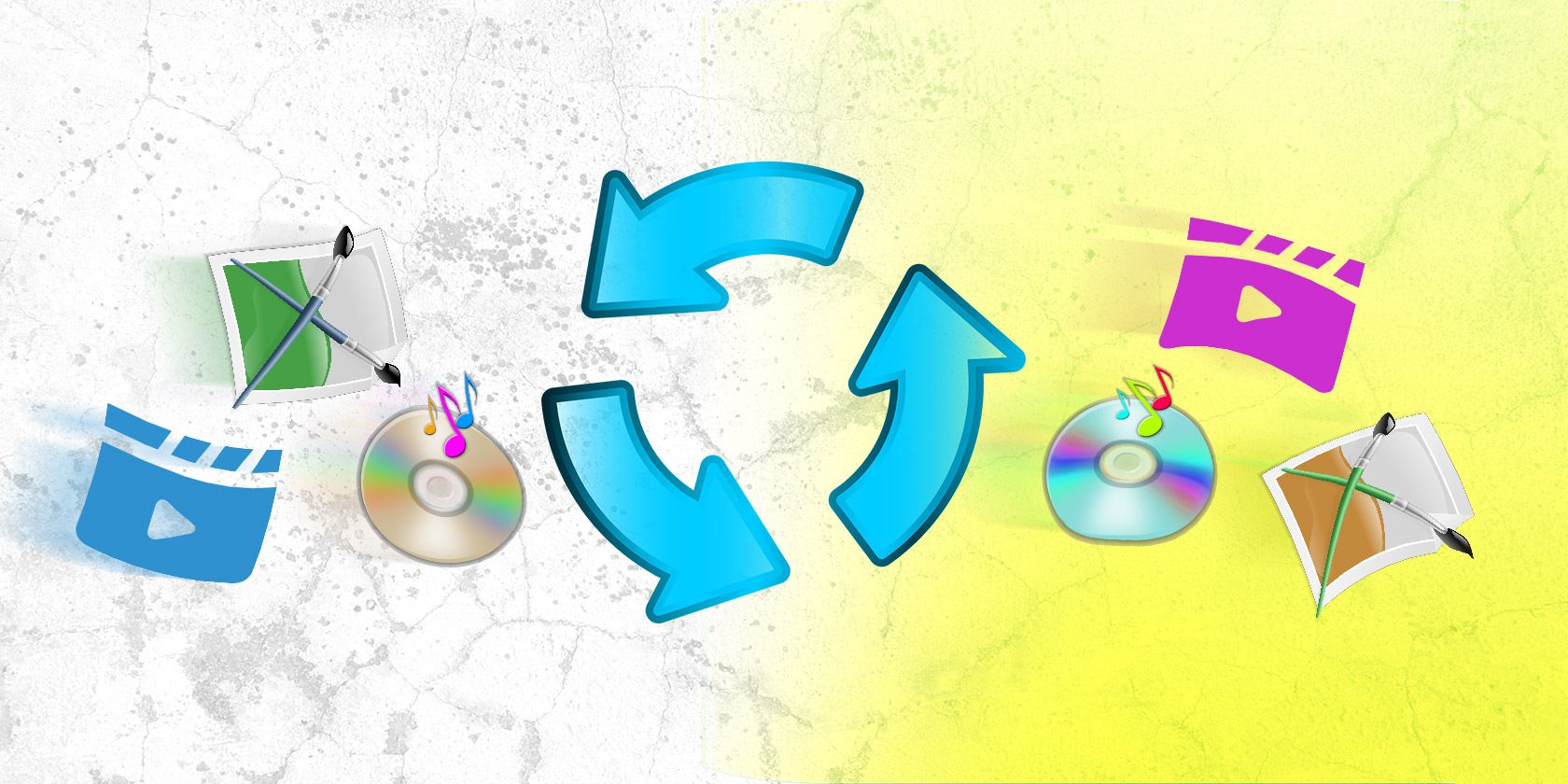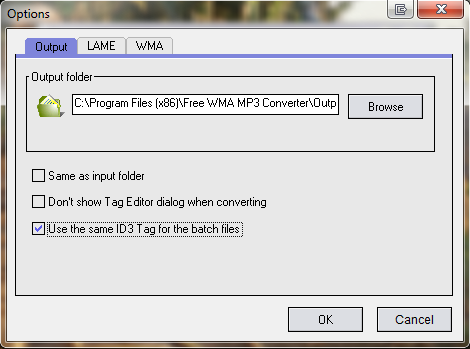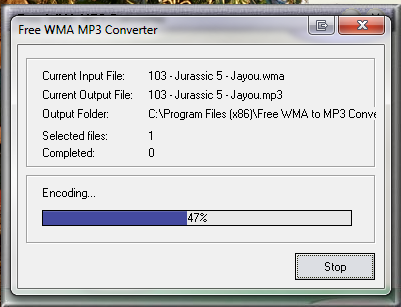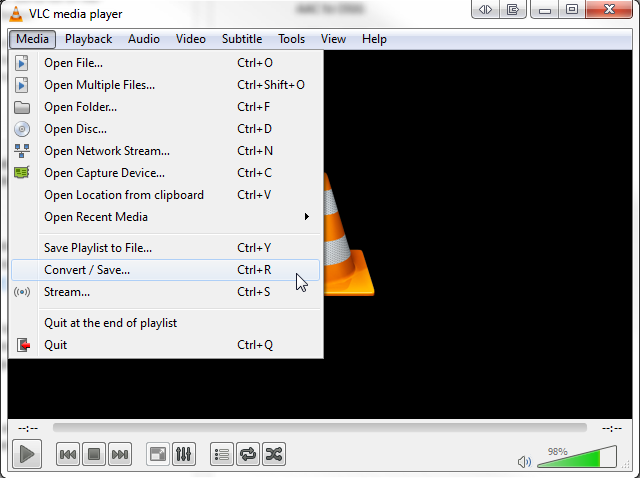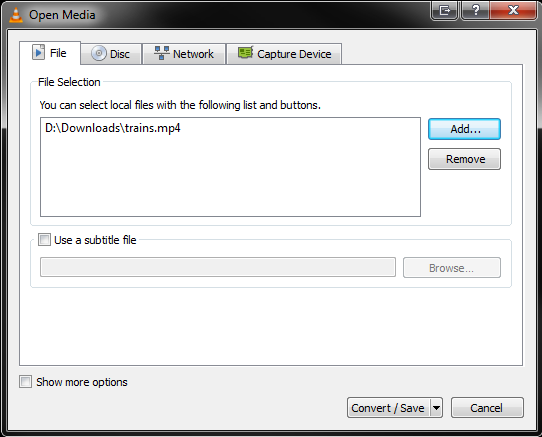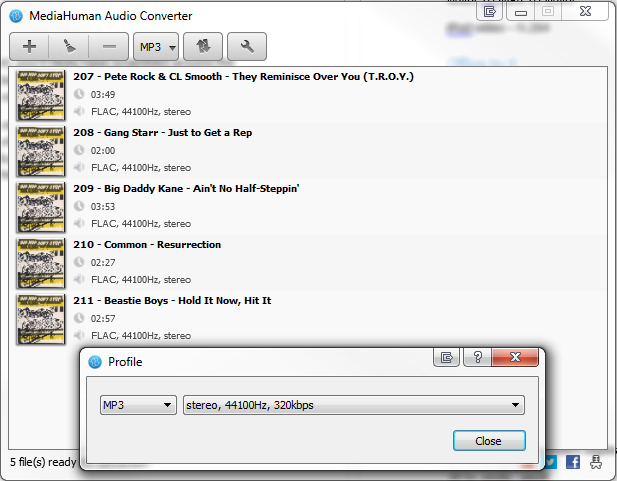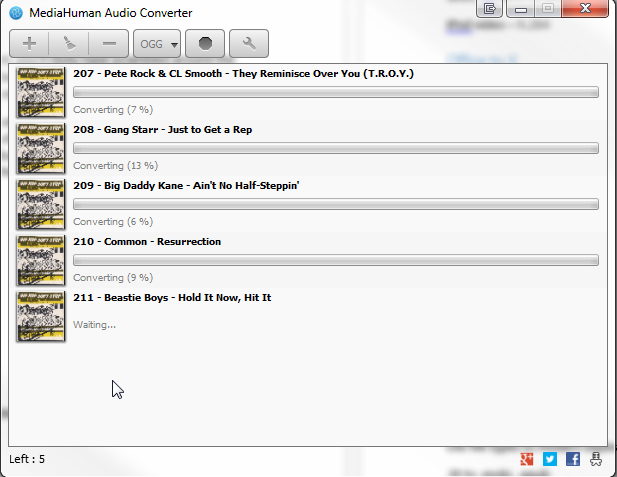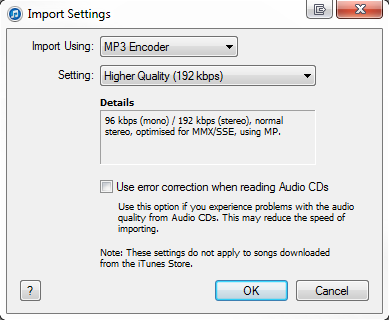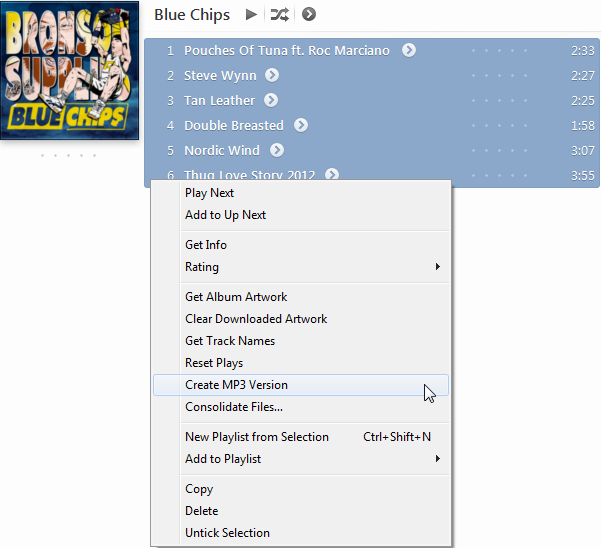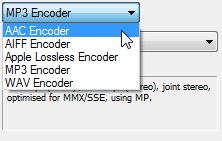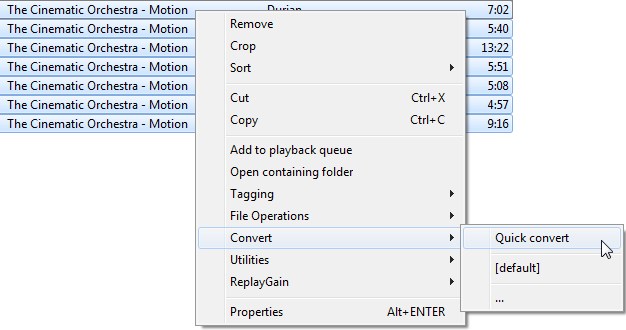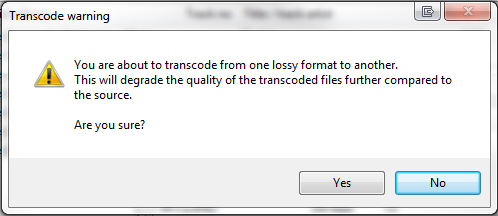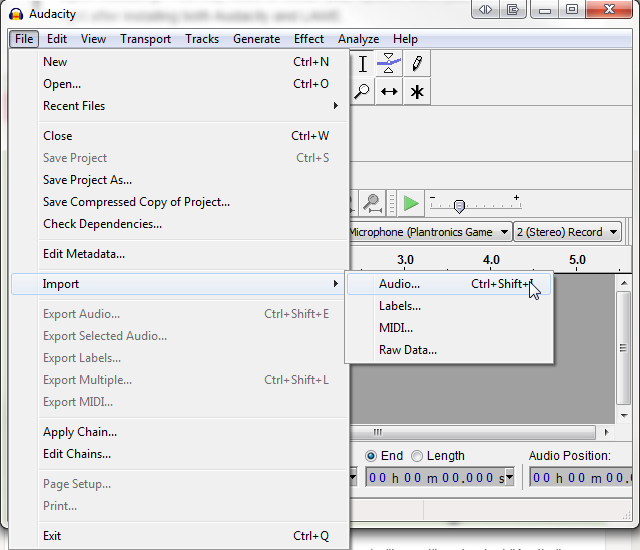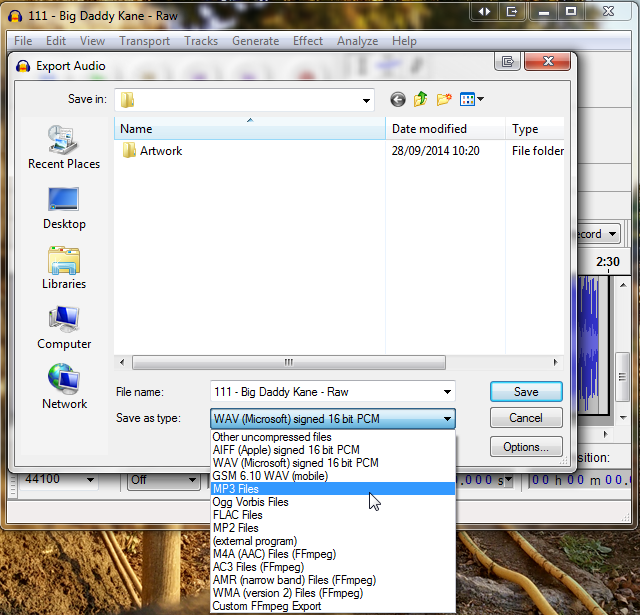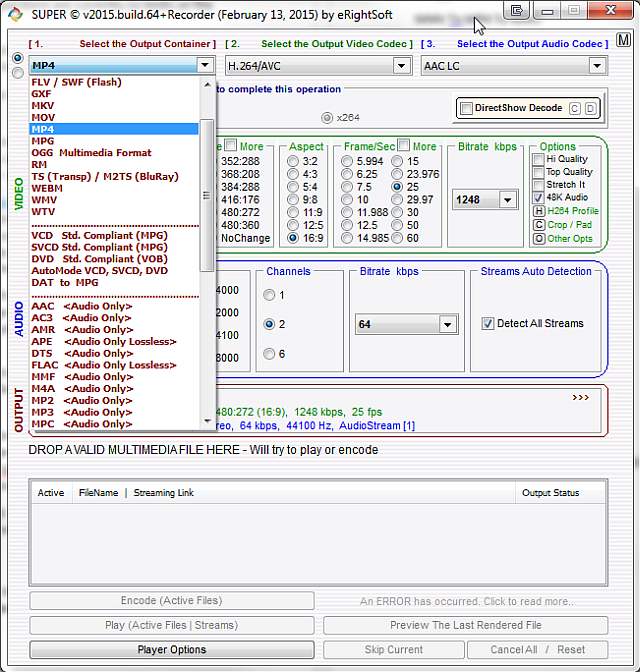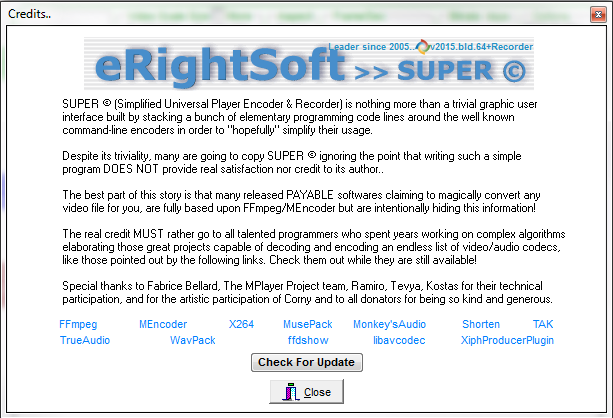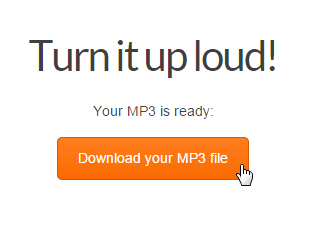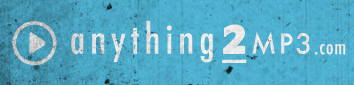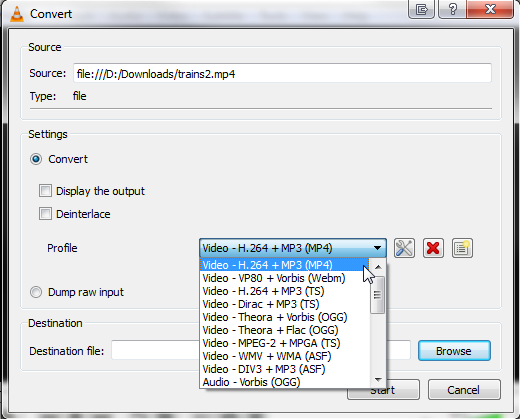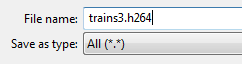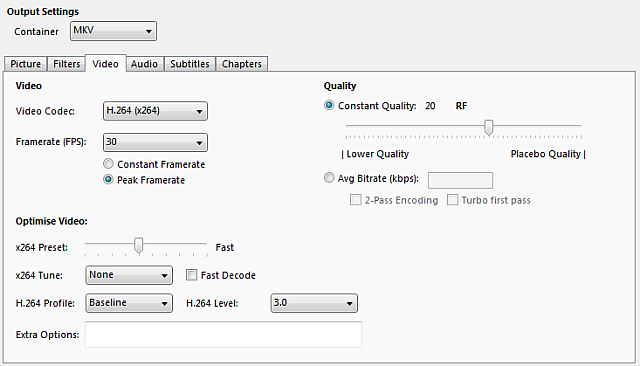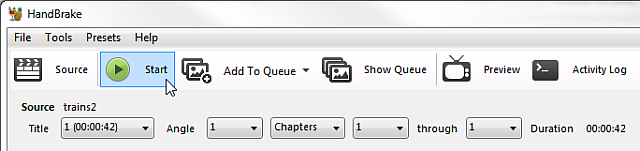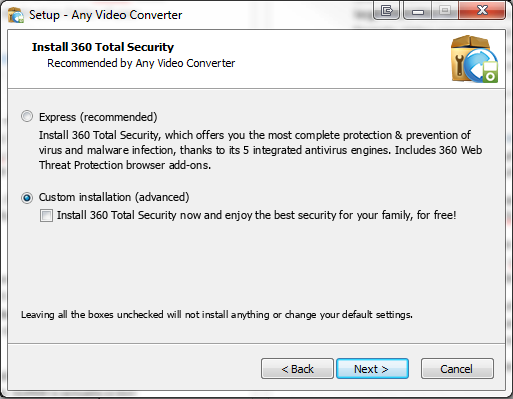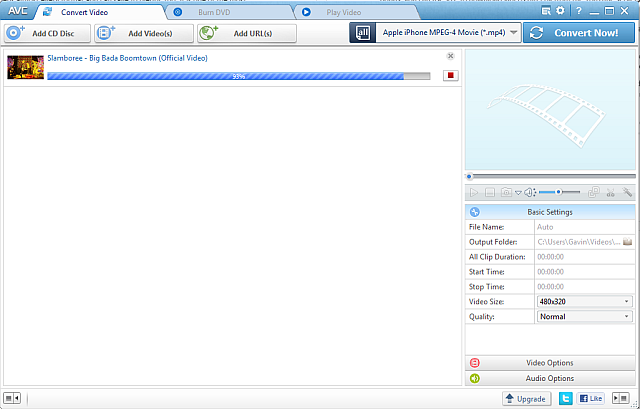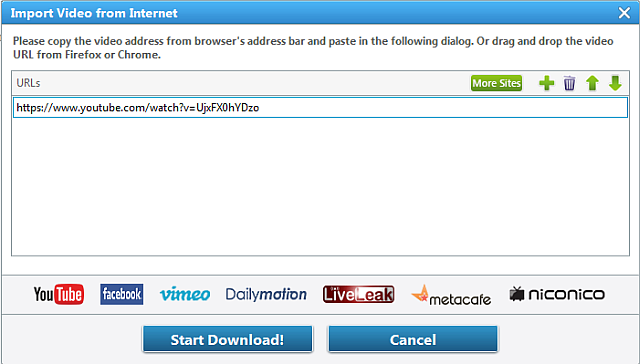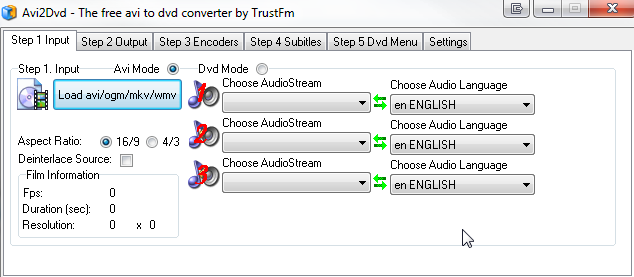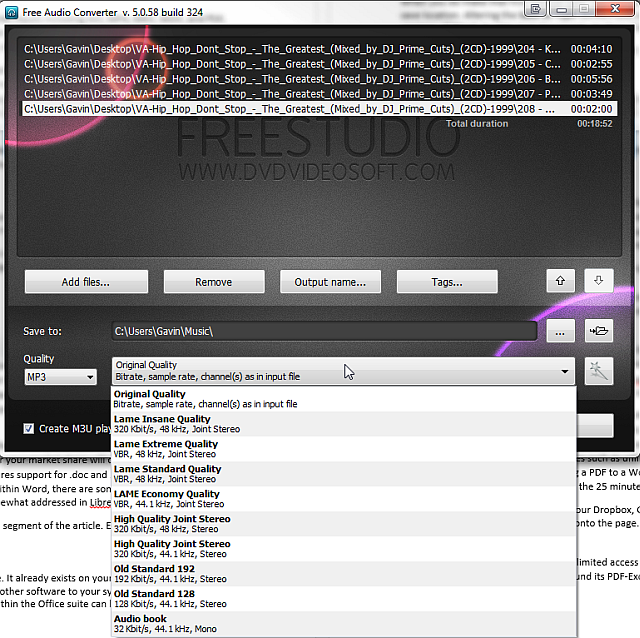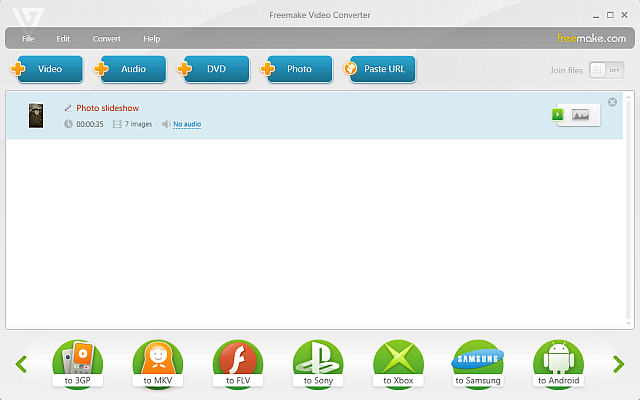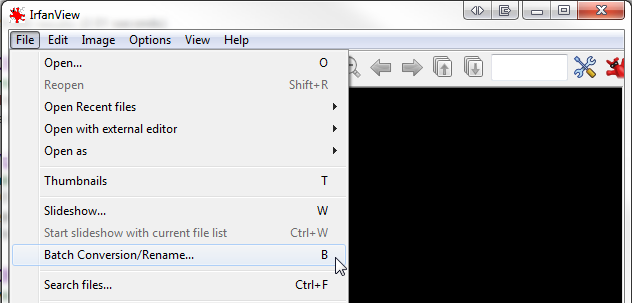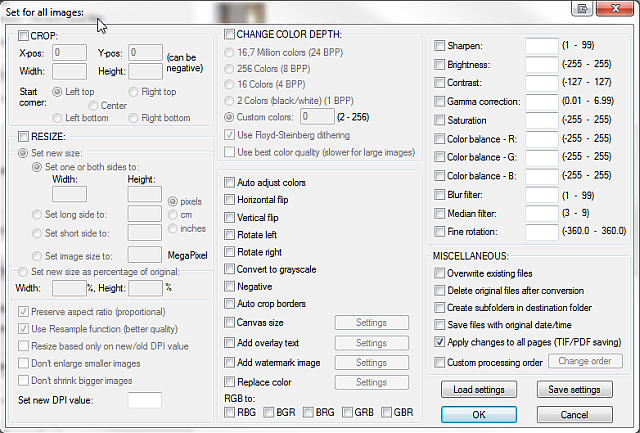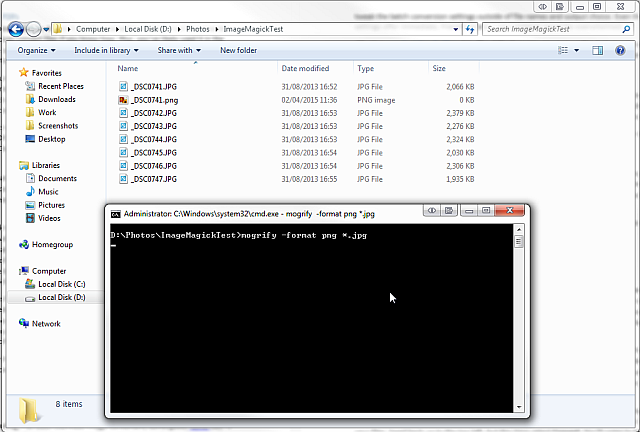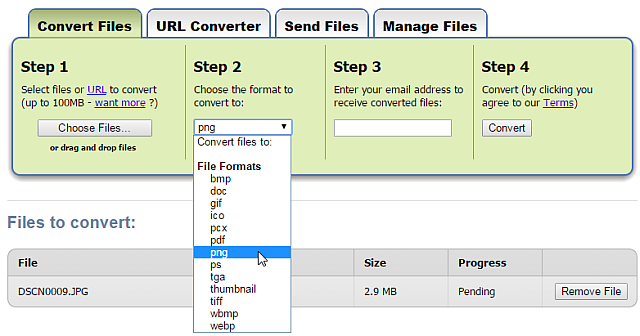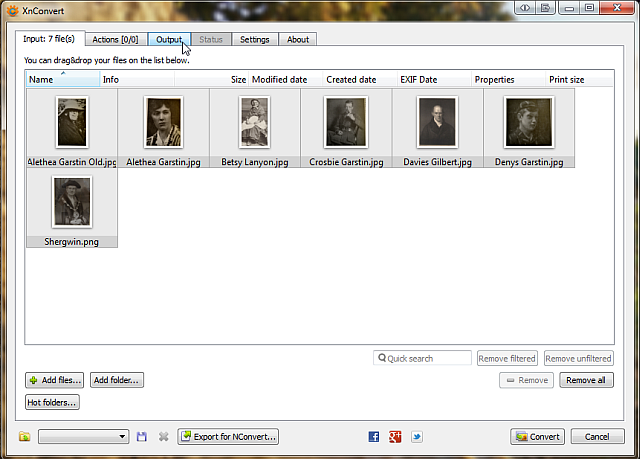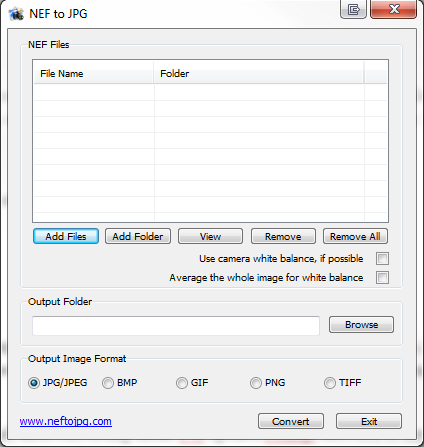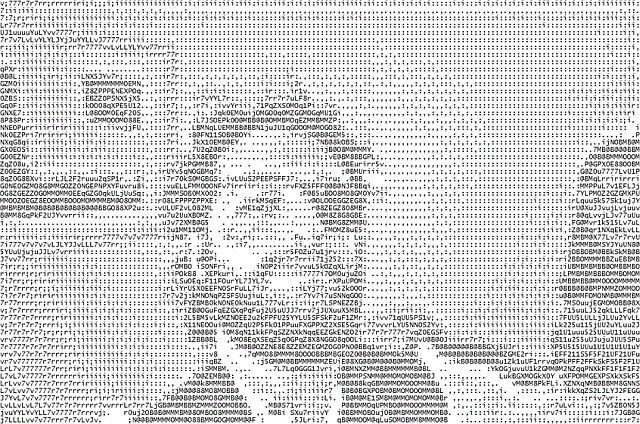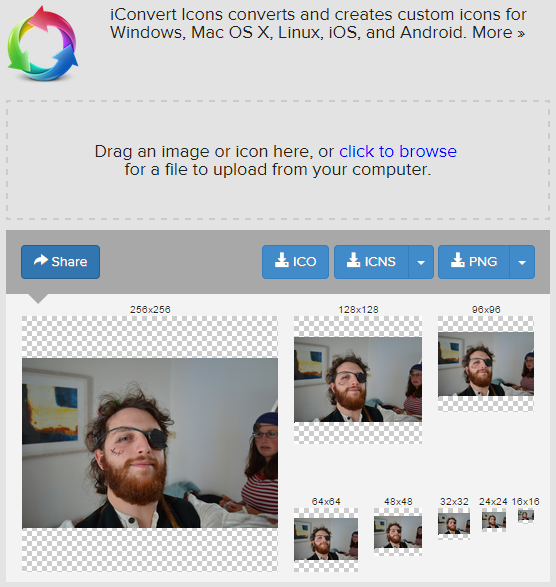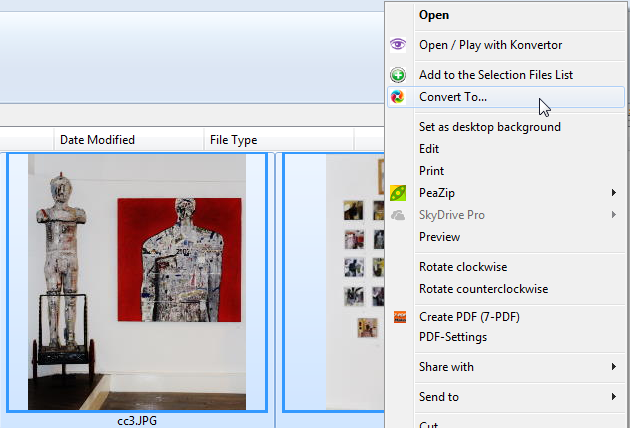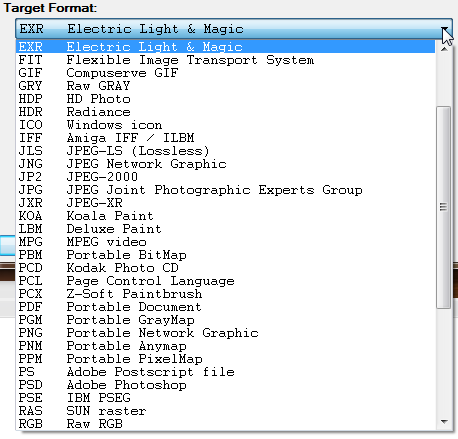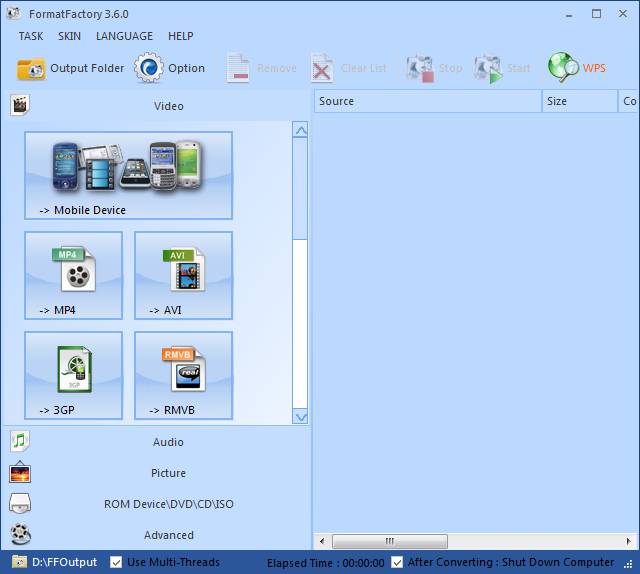Whether new to computing or Internet savant, you'll likely have scrambled around the web looking for a media file converter at some point. It stands to reason: there are an awful lot of file types around and not every bit of software comes equipped to handle each flavor.
We thought, "Why not save everyone loads of time and put them all in one place?" Eventually, we emerged clutching this mega-list of the best free media file converters for Windows. You'll find converters for audio, video, images, and many more media file types. Go ahead and find the converter you need right now.
Navigation: Audio | Video | Images | Miscellaneous | Any File Type
Audio
Audio converters are dime-a-dozen, with countless free options striving to grab your attention. They all perform a similar task – converting your music – but which tool does it best, and what other features does the software have? We'll clue you in.
Free WMA MP3 Converter 1.8
Supports: MP3, WAV, WMA
Often, it isn't the flashiest, biggest, or the most expensive piece of technology that does the job the best. This is certainly true for software. Having tried a couple of alternative choices for this category, I found Eusing Software's Free WMA MP3 Converter 1.8 to be the best choice, believe it or not.
It offers quick conversion for several file types, a tiny download, and updates your id3 tags where required during batch conversion (see options). You can choose your compression method, the sample rate, bitrate, and whether you want stereo or mono output. Sounds basic? It is – but that's what makes it appealing.
VLC
Supports: FLAC, MP3, MP4, OGG
VLC is an extremely versatile tool, not only for the massive range of supported video formats, but for its conversion tools, too. Open VLC. Head to Media > Convert/Save. This is the dialogue box you should see:
Click Add and browse to your MP4 file, then proceed to Convert/Save. Now, you need to specify the Destination file. This bit is quite important, as it alters the type of file you end up with. Change the Save as Type to All. Enter file name you want followed by either .mp3, .ogg, or .flac. Check the image if you need help – my final file name was trains.mp3. Hit save when you are ready.
Next, we need to alter the conversion profile to match the desired output. If you want an MP3, then choose Audio – MP3, Audio – OGG, and so on. You can now click Start, and the conversion will begin, leaving you with an .mp3.
MediaHuman Audio Converter
Supports: AAC, AIFF, ALAC, FLAC, MP3, OGG WMA, WAV
I found the MediaHuman Audio Converter an excellent choice here. Whilst FLAC is probably the best format for audio quality, sometimes it is necessary to convert to a compressed format to fit all of your millions of tracks onto a single portable music device. MediaHuman Audio Converter does exactly that: converts, quickly, quietly, with a wide range of available input and output formats, including Apple Lossless for iDevices, supremely handy for those cross-platform users.
Rapid automated batch conversion (I was converting five or six files at a time at some points), automatic disk cover search for files containing id3 tags, folder structure retention, and iTunes support make this converter worth a good look.
The MediaHuman Converter can take video formats and strip the audio, converting it into a handy, compressed MP3.
It also features handy social media plugins, just in case you are outrageously excited by converting your files…
iTunes
Supports: AAC, AIFF, ALAC, MP3, WAV
Converting from Advanced Audio Coding to MP3 is a somewhat questionable process. Both are lossy formats meaning that converting from one to the other results in further compression, equating to further loss in overall sound quality. However, it can be exceptionally useful for those with legacy devices with minute storage, where the accepted file format is still MP3.
Originally designed as the successor to MP3, it achieves better sound quality with slightly smaller bit rates than its predecessor. This is another format you can convert with software you may already have on your computer. iTunes is surprisingly versatile, and despite the iTunes store delivering your files in AAC format, Apple realizes that many devices, including their own iPods, still use MP3 as their primary music format. So, how do you do it?
Open iTunes and head to the menu, situated in the top left. Select Preferences. Head for Import Settings. There are several settings here, and you'll note the options for MP3 and AAC encoding. Check the settings: ensure you're not converting to a lower bit rate, or your music will begin to lose quality rapidly. Head back to your iTunes music collection.
Select the tracks you want to convert, and right-click. Select Create MP3 Version to begin converting your selection. You'll end up with two copies of each track, so you can decide which format offers you the sound quality you want.
You can alter the import settings for the format of your choice.
If you're using iTunes, you may also be interested in our article on converting AVI & MKV files to add videos to iTunes.
Foobar2000
Supports: AAC, AIFF, ALAC, FLAC, Ogg, Opus, WAV, and more via encoder packages.
Foobar2000 is a firm favourite of mine. Not only does it have a ridiculously small memory footprint, you can customise it again, and again, and again. It is a supremely versatile piece of media software, so by now you're probably not surprised to hear it can convert music, too, with the right add-ons.
Before you begin converting, you'll need to download the additional encoders for the most popular formats: AAC, FLAC, MP3, and AIFF amongst others. Once you've downloaded and installed the encoders, open Foobar and locate the music you want to convert. The conversion function works on individual tracks or entire playlists, so it's your choice here. Right click the music tracks and select convert, which should have been added to your context menu.
Despite the previously mentioned issues when encoding from one lossy format to another, we'll go ahead and convert from MP3 to AAC, just for fun – you can see the warning Foobar raises. Click past it, and continue. Your files will be converted swiftly into the destination folder of your choice.
There is an extended range of Foobar encoders available from rarewares.org, seriously expanding the range of available formats for your music and audio file collection.
Audacity
Supports: AIFF, FLAC, MP3, OGG, WAV, and more.
Audacity is probably one of the single most useful audio tools around. While it isn't strictly a converter, Audacity opens almost every format and can save to plenty, too. It is one of the most downloaded pieces of open-source software featured on SourceForge, is available in some 35 languages, and is still receiving plenty of updates throughout each year.
You can import and export numerous audio formats and its support network, community, and general cross-platform versatility have won it massive support in the professional world.
Once you've downloaded and installed Audacity, open it up. Head to File > Import > Audio, and locate the audio tracks you wish to convert. Once imported, head straight back to File > Export Audio. You'll now face a dialog box asking where you want to save your converted audio files. Adjust the file type here will alter your final audio type.
SUPER
Supports: Any and all audio and video formats.
Now, some software is extremely useful, but comes with its caveats, and SUPER is most definitely one of those arriving on your computer with extreme warnings. Yes, it is powerful, yes, it features pretty much every audio file format under the sun, but unless you seriously watch what's occurring during the installation, you will end up with a serious Internet Explorer 6 toolbar situation, and worse.
That said, the sheer range of SUPER's format's makes the horrific installation worthwhile – just keep declining and reading everything until you're through to the other side. SUPER is actually a GUI package for FFmpeg, MEncoder, MPlayer, x264, MusePack, Monkey's audio, Shorten audio, TAK audio, True audio, WavPack, the libavcodec library and the theora/vorbis RealProducer's plugin. With all that packed into one install package, you can see the converting appeal to the software – but very seriously, consider the health of your computer before clicking through the installation.
The maker of SUPER acknowledges their role in compiling the software in a credits spiel when closing the program – but makes no offer of an apology!
N.B: One of my outstanding colleagues pointed me towards Unchecky. Once installed, Unchecky will attempt to keep any unwanted bundled programs out of your computer.
Video2MP3 / Anything2MP3
Supports: YouTube, SoundCloud, online media sources.
YouTube is home to billions of videos. SoundCloud is home millions of hours of music. Downloading from either site is illegal, breaking the terms of service you agreed to. Even if you haven't signed up to the service, downloading from YouTube is copyright infringement. The same goes for SoundCloud. Despite this, countless websites exist with the sole aim of extracting audio from the depths of YouTube, SoundCloud, and any number of streaming sites.
"You agree not to circumvent, disable or otherwise interfere with security-related features of the Service or features that prevent or restrict use or copying of any Content or enforce limitations on use of the Service or the Content therein." - YouTube Terms of Service
However, a number of YouTube videos do exist with download buttons, and these are considered fair game by the service. Similarly, the fair-use legal doctrine explicitly states that certain types of material may be considered usable without express consent from the copyright holder. These usually include commentaries, criticisms, research, teachings, and news reports - but not music.
A court would decide each case on an individual basis, so we cannot be entirely sure which YouTube content would be considered fair use, but it is worth considering that fair use doctrines work differently depending on your location. We should also note the most common misconception of fair use rules: handing credit to the copyright owner doesn't automatically transform the copyright.
With that said, if you are downloading and converting legal video or audio, my converter of choice is video2mp3. It is relatively fast, converts to a higher bit rate than most other sites – 256kbps, meaning better audio quality – and there are currently no limits on the number of videos you can convert.
Another excellent conversion site is anything2mp3. Much the same as the previously listed site, but features a ridiculously large amount of inputs – seriously, check it out.
Video
Video conversion software has the same pitfalls as audio: there are so many different pieces of software vying for your attention, but which one should you choose? If you'd like to watch videos while on the go, we have a separate guide on converting videos to smartphone friendly formats using HandBrake and SUPER.
VLC
Supports: H.264, MP4, MPEG-2, WMV, and more.
Just as VLC is a useful converter for MP4 to MP3, it can also be used to convert video formats from one to another.
Open VLC. Head to Media > Convert/Save. This is the dialogue box you should see:
Click Add and browse to the video(s) you wish to convert, and hit Convert/Save. You now need to specify the Destination file. Again, this aspect is very important as it alters the file type you'll end up with. I'm converting an MP4 to H.264, so I'll add H.264 to the end of my file name, as per the image below. Change the file type to All, and hit Save. VLC requires you to specify the container type for the finished conversion, just as it does for the audio conversion.
Once everything is in place you can click Start to begin converting your file(s). Please be aware that large video files can take some time to convert, especially those in extremely high compression formats. Video conversion can also be quite the system resource hog, so those lengthy, high quality videos could take some time whilst rendering other aspects of your computer unusable, depending on the processing power of your machine.
We love VLC because it supports a massive range of video formats, and its conversion tool is no different, offering you the full gamut of popular video file types.
HandBrake
Supports: H.264, MKV, MP4, MPEG-2, WMV, and more.
Now, HandBrake is a super useful video conversion tool. It converts a massive range of video formats and has a really friendly, intuitive GUI to boot.
Perhaps HandBrake's best feature is the inbuilt device presets ranging from iPods and iPads, to Android devices, and AppleTV's, all with numerous options to tweak to your heart's desire.
I used the H.264 video file we converted in the previous section and converted it into the now massively popular container .mkv, adjusting the video width and aspect ratio in the process, whilst cropping some from each side of the final product.
Then, when you've fiddled with all the settings, it's as easy as hitting Start. Of course, you don't have to fiddle with settings. You can just straight-up convert your videos into the format you require in a massively straightforward process.
A definite winner, in all senses.
Any Video Converter
Supports: AVI, MP4, MKV, MOV, FLV, and MP3, OGG, AAC, WMA, WAV, FLAC, and a handful more.
I'm always slightly sceptical of software that bundles a toolbar in the installation, but AVC kindly proved me wrong – and I know that free software has to make money somehow, I just wish it wasn't by polluting our computers!
AVC features an extensive range of video format inputs including AVI, MP4, MKV, MOV, and FLV, outputting to a similarly extended list. AVC can also convert MP4 and other video formats into a single audio track, outputting into MP3, OGG, AAC, WMA, WAV, and FLAC.
Finally, AVC comes with inbuilt video downloading and conversion features. You can grab video from YouTube, DailyMotion, Vimeo, Metacafe and more, group them together and batch convert them within the same piece of software. It also features some basic video editing tools: cutting, cropping, colour corrections, rotations and margins feature – it doesn't hold a candle to professional software, but to edit a video quickly, on the fly, it can be quite useful.
It is relatively fast, robust, and the user interface is easy to navigate – nothing is hidden, settings are easy to toggle, and you're never found reaching for the user manual. It's pretty handy all round, and worth a shout!
Avi2Dvd
Supports: AVI, OGM, MKV, MP4, WMV, DVD
What converter list would be complete without venerable old converter Avi2Dvd. I used this when I was younger, and it still stands up to the task now.
The biggest downside is the frankly ridiculous installation package that still sifts through the various encoders required to convert the growing range of video containers the software can handle.
HandBrake probably has wider functionality and definitely requires less of a hawkseye oversight during installation, but for a compact video converted with DVD burning functionality, Avi2Dvd is still a nice little piece of software.
Free Studio
Supports: All major video, audio and image formats.
Free Studio is coverall converter. It features Video, Audio and Image conversion tools, all of which work relatively well, providing an efficient conversion rate with a solid output. You'll have to watch the installation, however, as there is some potential for irritation with bonus toolbars and spyware abundant - see our earlier suggestion for dealing with this issues, under the SUPER converter section.
It isn't the fastest, but it can be handy having the plethora of tools included with Free Studio all under one software roof. Also included is a download manager for online video sources, taking files from YouTube, Dailymotion, and Instagram to name a few.
Freemake Video Converter
Supports: 300+ video, audio and image formats.
Freemake Video Converter is another coverall video tool, with a few handy features, and a couple of handy export tools, too. You can import from all of the standard video formats you'd expect - avi, mp4, mkv, wmv, flv, etc - as well as a host of slightly more obscure formats. You can then export the videos to a number of presets including Apple, Android, PSP, and Xbox, bookmarking those formats you frequently export too.
Finally, you can import your images into the Freemake Video Converter and it'll automatically create a playlist for you to export to your mobile device, or send to your friends. Oh, and another handy tool is the subtitles. You can import subtitles from the web and upload them alongside your videos where required. A nice feature that doesn't seem to appear in too many other pieces of software.
Aside from the tools, Freemake is pretty quick at converting, and the UI is easy to get around.
Images
Over the years I've been computing, I've used countless image converters, some good, some bad. It seems we're in a golden generation of image conversion – there are so many choices that actually do the job you want, with a few more handy tools added in. Let's take a look.
IrfanView
Supports: All major image formats, lots of obscure formats, and a handful of video and audio.
I didn't know about IrfanView until I joined the MakeUseOf team last September. What a fool I'd been! Aside from being packed with features for editing, modifying and merging images, IrfanView also packs a pretty handy batch conversion tool, too.
You can see the range of output image containers in the below image. IrfanView doesn't provide countless settings to toggle, but you do have access to an advanced dialogue box where you can tweak the batch conversion settings outside of file names and output choice. Even the advanced settings offer immediate, friendly access – you certainly won't be overwhelmed.
IrfanView can be taken further, too. The default image-viewer is useful, but you can add myriad plugins to enhance your experience, choosing from media, formats, effects, miscellaneous and the full plugin collection.
ImageMagick [No Longer Available]
Supports: Over 100 major image formats.
If you're used to using the command line to speed your tasks, or even if you are a Linux user, ImageMagick will cause you no problems. Primarily an image viewing and editing suite, ImageMagick has a pretty solid conversion tool inbuilt with some 200 input/output formats for you to utilise.
It's really simple, too, even for someone (like me) with little experience of using the command line to control a program. Browse to the folder containing the photos you wish to convert. Shift+Right Click, and select Open command window here. In the newly opened Command Window type:
mogrify -format png *.jpg
Where the first filetype is your output, and the second your input i.e. I had .jpg and will end up with .png. Hit Enter and watch the magic unfold.
Note: this will convert all the files within the folder you've opened. If you want to select only a few files, copy them into a new folder to save conversion time. Once you're confident converting using the command line, you can expand you conversion operation with this expansive list of functions for ImageMagick.
Zamzar
Supports: Almost everything.
Zamzar is another massive cloud conversion tool. It's not my favourite – but I cannot pinpoint my distaste, so we'll put it aside for the good of the MakeUseOf readers. However, I would advise using a 10 Minute Mail account to collect your converted files. You can have as many 10MM accounts as you like, all running concurrently, and it saves handing over your personal or work address for the impending waves of spam.
Handy for image conversion on the go, plus it supports a ridiculously large amount of file types, only limited by the 100MB file limit. However, it is painfully slow at times, and should only be used as a last resort.
XnConvert
Supports: Most major image formats.
XnConvert is a handy batch converter. It isn't flashy, and you certainly don't have the array of image editing options that come with IrfanView, but it is still pretty handy. XnConvert also comes in mobile flavors, so you can convert whilst you're on the move, if required.
It does support a pretty comprehensive range of formats, with more expect to arrive in future updates.
NEF to JPG
Supports: NEF, JPG, PNG, TIFF, BMP
I've included this one as a personal handy tool. It might not be super useful for many, but I guarantee that someone out there has shared my .nef file type frustration. .nef is the Nikon camera equivalent to a .raw file. I'm unsure as to why Nikon don't just use .raw, especially as that is the setting on the camera, but nonetheless, this is what I ended up with. You can convert files from .nef to .jpg, .png, .tiff, and a few other common formats.
The neftojpg tool does exactly that. It isn't flashy, but it works everytime. Perfect.
Other File Types
Ascii - Ascii Generator 2
I've never really had cause to convert many images to Ascii, but every now and then it needs to be done, if purely for the amusement of my peers. LOL! I've used Ascii Generator 2 for a few years now. IT's not been updated since 2009, but it does exactly what it needs to do – converts an image into Ascii.
So for your amusement, here is me in Ascii form, dressed as a pirate.
Icons - iConvert Icons
Again, I've never really played around with custom icons, or at least not since I was a very young computer user. I'm generally happy with how things look, so long as they are small and I can move them around.
But if you do like fiddling around with customised icons, iConvert Icons may well be a useful cloud tool for you. I converted the image of myself as a pirate used in the above Ascii section into a rather fancy icon, but you can use more serious pictures of your choosing.
Unknown File Extensions
Every now and then you'll come across an unknown file extension that neither you nor your computer know what to do with. Your first reaction, of course, will be to Google the file type and find out what's going on.
But you could also head over to WolframAlpha and enter the file type there. It shows you what the file type is, what it is associated with, where it might have come from and what programs will open it. Handy!
Any File Type
Konvertor FM
Supports: Too many to list.
A slightly late addition to the list, but an absolute bonus - Konvertor FM is a comprehensive media management tool, complete with inbuilt converters - and it just became free! I must admit, the UI isn't great. The throwback to Office 2007 isn't my cup of tea, but it is completely free, so really I'm picking needless hairs.
Anyway, onto the converter itself. Having all of your media in one place is pretty useful, I must say, especially as the conversion is complete in house. Konverter will make a new folder for your converted files to separate them from the old, whilst it really has spectacular range of output options for audio, images, videos and much more. Like Handbrake, Konverter comes filled with presets, helping you convert from one device to another, including Blackberry and Xbox.
Finally, Konverter also has inbuilt editing tools. You can tweak images and video as they convert, altering your final product on the fly. Absolutely worth a look, even if you don't need a fully-fledged media management tool.
Format Factory
Supports: All major audio, video, and image formats.
Format Factory is another fantastic all in one converter. You'll find support for all major audio, video, and image formats, plus burning facilities for CDs, DVDs, ISOs, and CSOs.
One of the best Format Factory features is the Video Joiner and the Audio Joiner. They aren't super advanced - you're not going to mix your way to the top - but you can join different audio or video tracks together to create a bit of a mash-up. Each joining tool allows you to select a point within the reference file to cut and collate from, so you can have some fun making terrible mix-tapes for your friends.
Round-up
We've covered some serious free converter ground here, intrepid reader, and I hope somewhere in this list you've found the converter of your dreams. At the very least, I hope you're now clutching the file type you desired all along. There are more converters out there, lurking, but this list represents an excellent proportion of software I would use, and I wouldn't steer you wrong - ever.
Thank you for reading!
What's your favorite free converter? Do you get riled by freemium converters? Are there any gems I should have included? Please, let us know below!