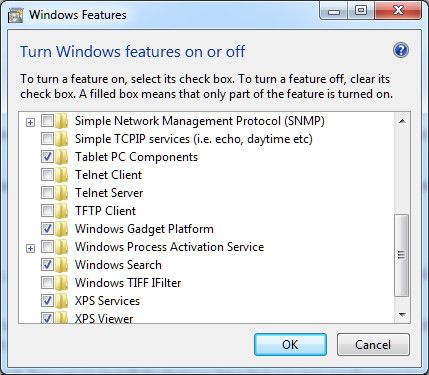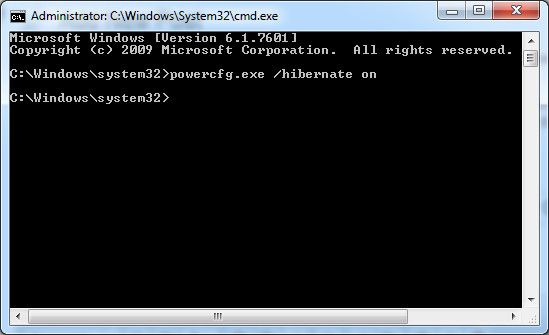Windows tablets are now available from Microsoft and several other companies. The hardware inside them is generally the same as that found in an ultrabook, but there’s a notable exception - the hard drive. Most Windows tablets ship with only 64 or 128 gigabytes of space.
Subtract the space required for the Windows install, which is usually around 30GB, and you can see the problem. You’ll barely have enough space to hold a large music collection, never mind that and a few sizable applications. Let’s see what you can do to make the most of what little is available.
Reduce The Size Of Your Windows Installation
Your tablet will come with Windows 8 installed and configured with specific features. Usually, the installation will be standard, and there may even be a few extra bits of bloatware tacked on. Eliminating unwanted features can free up extra space.
Do a Windows Search for “windows features” and open the “Turn Windows features on or off” result. In the menu that opens there will be a list of optional content that can be removed. Examples include Internet Explorer, pre-packaged games, XPS viewer, Print Services and more. Un-check the feature you want to turn off and then click ok.
Of course, turning off features will also reduce functionality, so only turn off what you don’t need. You can re-install the features later but you may need access to a Windows installation file to do so.
Turn Off Hibernate
This is one of the oldest and best ways to increase storage capacity. Hibernate, although a very useful feature, works by dumping data in RAM to your hard drive. That data usually amounts to two to four gigabytes, so turning off hibernate can free up a fair shake of space.
Microsoft now makes it easy for users to turn off hibernate with a “Fix-It” utility on the company’s website. If you don’t want to use Fix-It, you can turn off hibernate with the following steps.
Do a Windows Search for “cmd”.
Right-click the Command Prompt result and run as administrator.
When in the command prompt, type powercfg.exe /hibernate on and press Enter (Note the space between “.exe” and “/hibernate”).
Close the command prompt.
And that’s it. You've freed up several gigabytes.
Use An SD Card
Most tablets include an SD card or Micro SD card slot. Using this slot to provide extra storage of your tablet is a cheap, easy solution. A 64GB Micro SD card can be purchased for about $60 and will more than double the storage available on the entry-level Microsoft Surface Pro. Not a bad deal, right?
What's the downside? While SD cards are quick to respond, file transfer times are nowhere near what an internal solid state drive can manage. Software and files won't load with the speed you've come to expect. You may be disappointed to find your expensive and quick new Windows tablet held back by its slow SD card.
Still, most people don’t need quick access to every file and there’s no cheaper way to solve the storage crisis. Even cloud storage is usually more expensive and much slower. Speaking of which...
Use Cloud Storage
This one is obvious. Though not extremely quick or cost-efficient, cloud storage can complement a space-constrained tablet with minimal hassle. Microsoft itself offers up to 25GB of free storage via a SkyDrive account and numerous other companies have their own free and paid solutions.
We’ve already covered cloud storage from nearly every angle, so I won’t repeat what’s already been said. Instead I’ll direct you to our cloud storage showdown.
Upgrade The Hard Drive (Good Luck!)
In the past, upgrading a PC’s hard drive has been a cinch. Anyone could do it with a little bravery, a screwdriver and a flat surface to work on. Laptops were particularly easy because they usually had just one drive, and it could be accessed by removing a small plastic panel.
Those days seem to be on their way out. Users can indeed open up the Microsoft Surface Pro but, according to iFixit, doing so is a huge pain in the butt. The internals can only be accessed by using a heat gun to weaken the adhesive holding the screen to the chassis. Do you have a heat gun? Nah, I didn’t think so. Other Windows tablets currently on the market are no easier to service. Some tablets released in the future might be easier to upgrade, but don’t bet on it.
If you do somehow manage to open your tablet you will need a 1.8” SSD replacement instead of a more traditional 2.5” drive. Oh, and you'll almost certainly void your warranty by making the upgrade.
Conclusion
Users buying a Windows tablet are in a tight spot. The amount of storage bundled in current tablets is slim and upgrading the hard drive generally is not a practical solution.
Still, the options here can help. Turning off unwanted Windows features and hibernate can save anywhere from 2 to 8 gigabytes of space. Throw in a 64GB solid state drive and some cloud storage and your extra space starts to come close to 100GB. Relying on these methods to expand storage on tablets isn’t ideal (an internal drive will always be quicker and more convenient) but they’ll help the limited hard drive space feel a bit more usable.