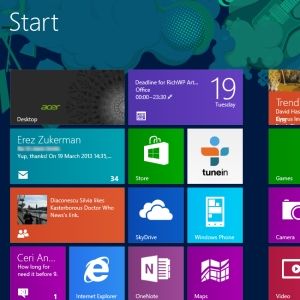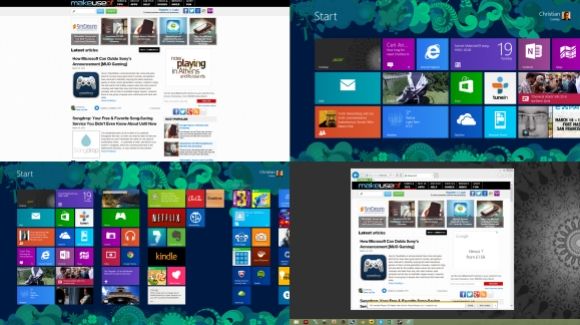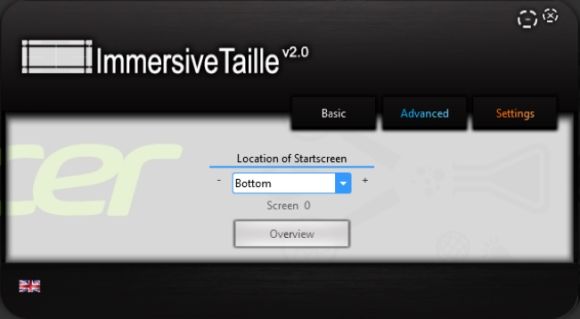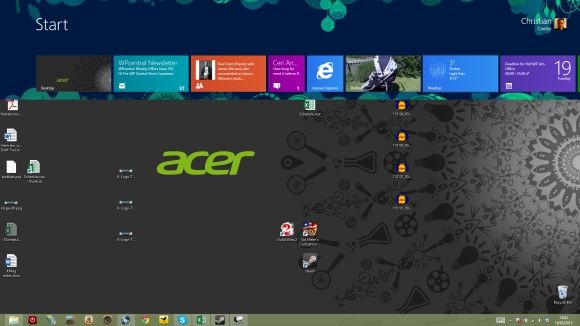So much has been written about the Windows 8 Start screen over the past few months that sometimes it seems as though we've heard every viewpoint and seen every tweak. However, it seems that there is a bit more to the controversial Start menu replacement that Microsoft introduced across every version of Windows 8, regardless of the target device.
I'm of the opinion that the tile-based Metro/Modern UI is absolutely fine if you’re using a tablet computer as I am, but less than ideal for desktop use. As I split my time between both productivity paradigms, I’ve invested in a 22" HD display to use for work, gaming and multimedia when my Acer Iconia W700 is docked.
On paper, this should mean that I can interact with Metro/Modern apps at the same time as working on a document or application on the desktop. However, when Microsoft introduced the Start screen, they omitted to make it particularly useful for dual monitors.
The Problem With Dual Monitors On Windows 8
Although the experience of using two monitors on a Windows 8 computer can be good, and could even be awesome, Microsoft have let users down somewhat.
The problem is this - if I have the desktop open on my external display, I can’t view the Windows 8 Start screen on my tablet’s display. As soon as I click on the desktop or an open window, the tablet display will show the extended desktop.
Open Metro/Modern apps aren't as bad as they will remain open on the Start screen-assigned display, but this reduces the productivity options considerably. What many users would like to see is the ability to have the Start screen open on a second display and stay up to date with email and social alerts, perhaps news updates, etc.
Managing Windows 8 Across Dual Monitors
What you can do with Windows 8 on a dual monitor setup, however, is easily switch displays.
There are a couple of ways to do this. If you don’t have a touchscreen setup, I would recommend the first, which is to use the WIN+Page Up or WIN+Page Down keyboard combination to switch the displays around. If you’re using a smaller and larger display as I am, you’ll need to wait a brief moment while the Start screen tiles rearrange themselves for the change in resolution.
This procedure is useful, but not perfect, although useful for quickly switching to desktop view when Windows 8 starts. My own preference, however, is to force the Start screen onto my tablet display by launching a Metro/Modern app, heading straight to the desktop view and then dragging the newly-launched app in from the left-side of the tablet, as per the multitasking gestures for Windows 8.
There Is No Way To Force The Start Screen To Open
Unfortunately there is no way in Windows 8 to force the Start screen to stay open once you click the desktop. Considering that Microsoft seems to desperately want us to use the Start screen, there is clearly some weakness in dual monitor setups.
One way of getting around this is to rethink things. If you can’t have the Start screen open at the same time as the desktop, why not move the Start screen onto the desktop?
ImmersiveTaille v2 (which you can download from Sourceforge) is the way to do this. Using this handy utility you can display the Start menu on your desktop either by bringing it in from the sides or display it as a window. Run the small 1.2 MB download and the settings box will appear - click the flag to select your language and then use the Basic or Advanced menus to position what is essentially a Start screen window anywhere on your desktop!
It isn’t an ideal solution by any means, but it does allow you to get the information you need.
Don’t forget, however, that there are other ways to meld the Windows 8 Start screen to do your bidding. Various tweaks can help to keep the Start screen more efficient and if you’re simply interested in changing the way it looks, you can select a new background.
Waiting For Microsoft To Perfect The Windows 8 Start Screen
Windows 8 has been available in pre-release and full operating system form for nearly two years now. Somehow, Microsoft has contrived to make the Start screen a big deal without really being aware of how people want to use their computers.
In the race to “tabletise” windows, Microsoft have introduced what could be a very good user interface. Unfortunately, its stability issues and the fact that it cannot appear on a dual monitor setup alongside the Windows desktop view is a sad indictment.