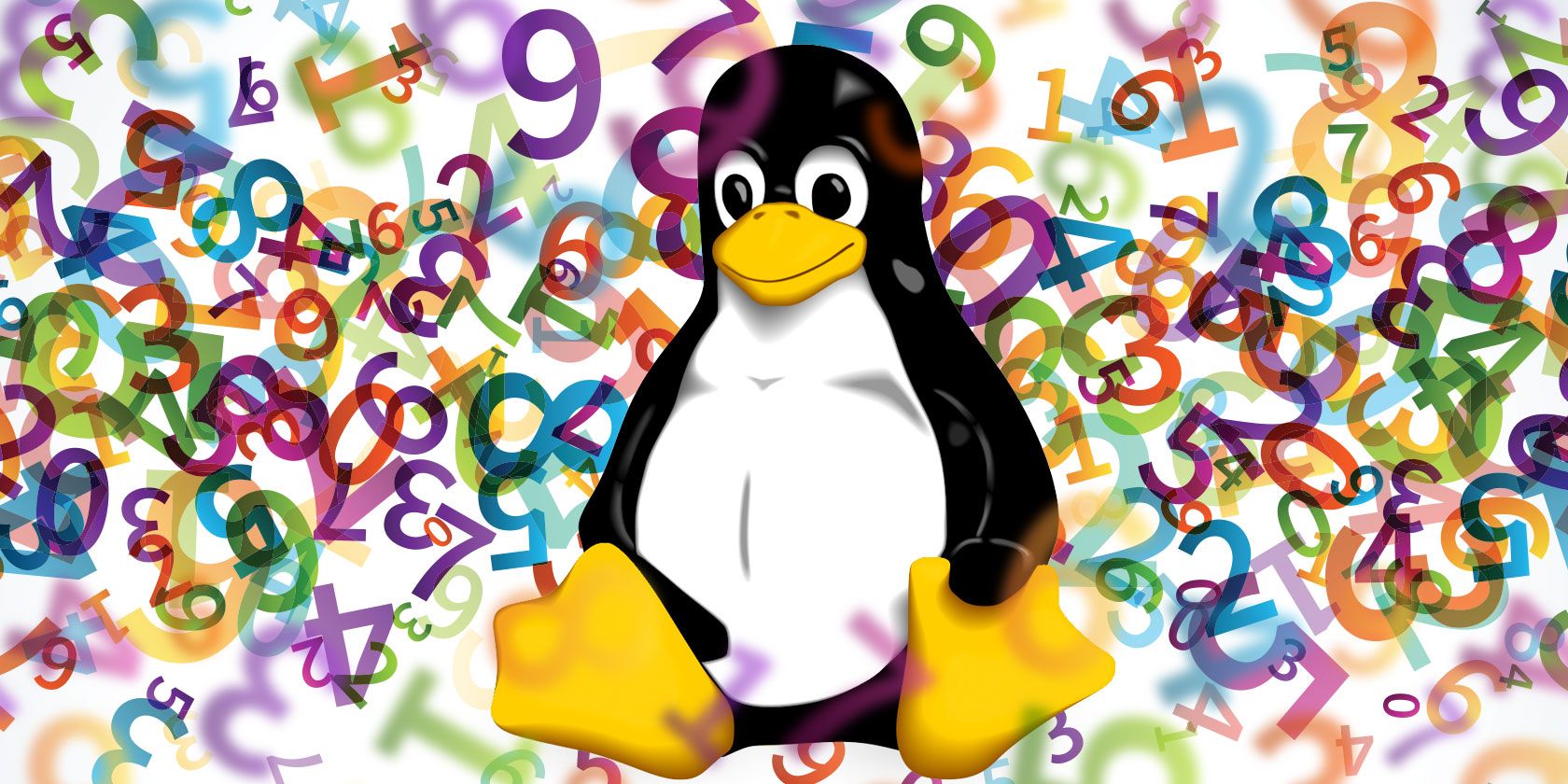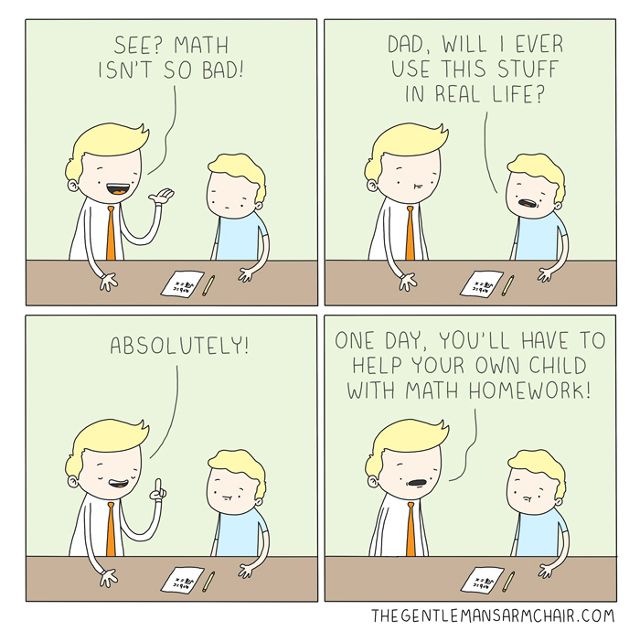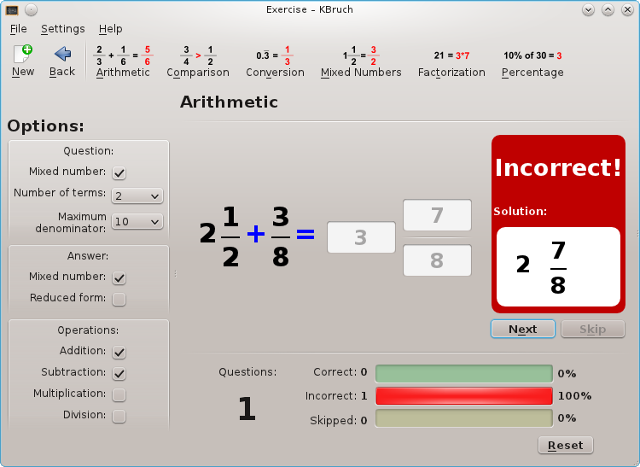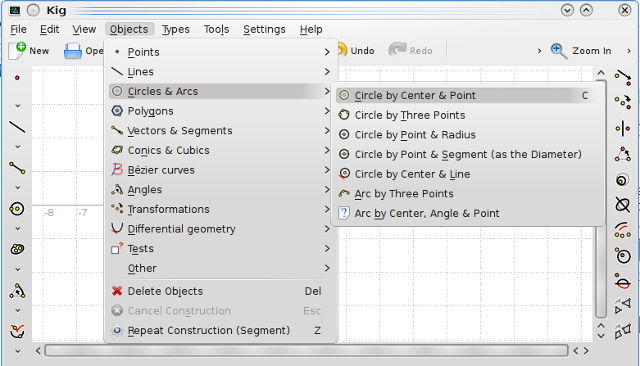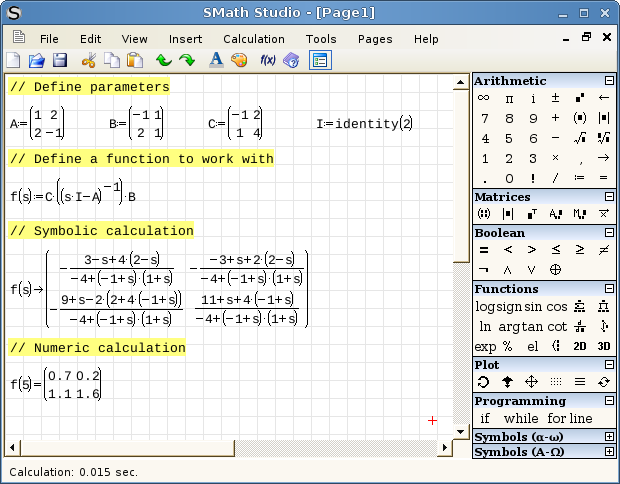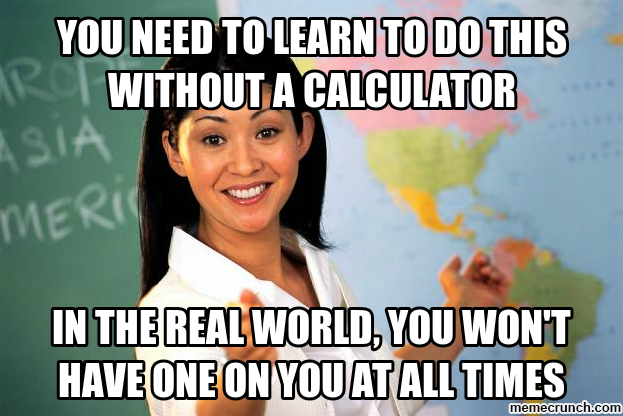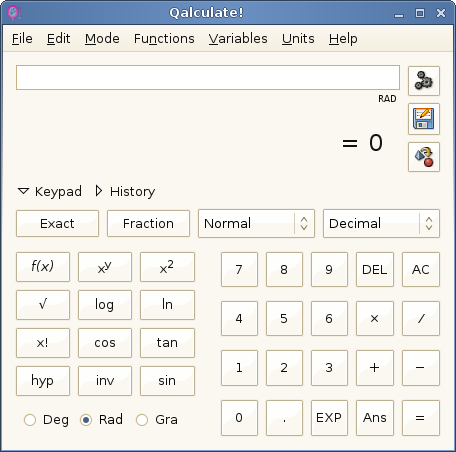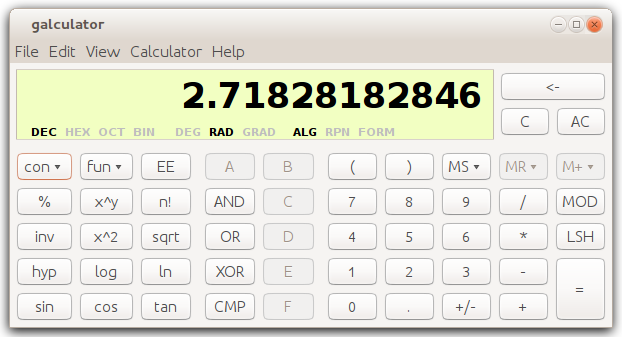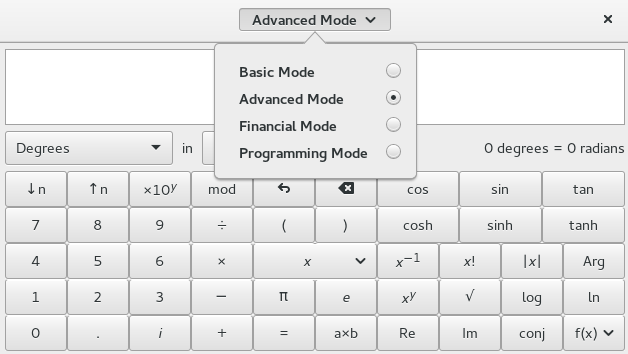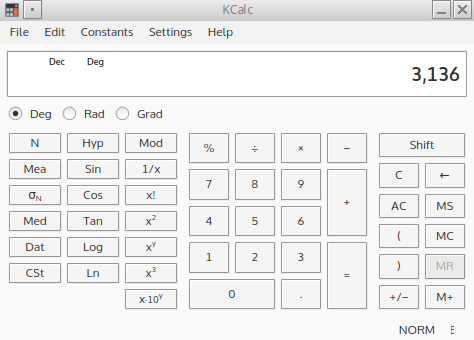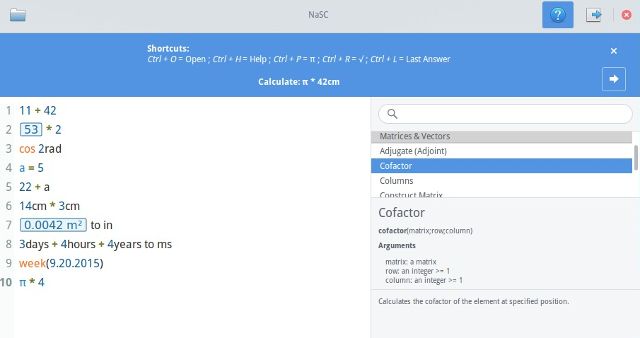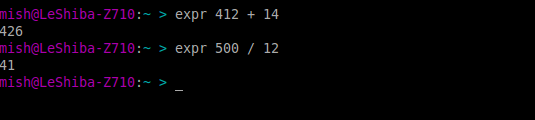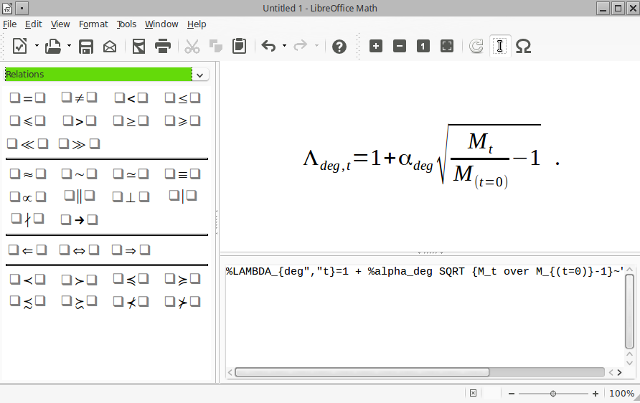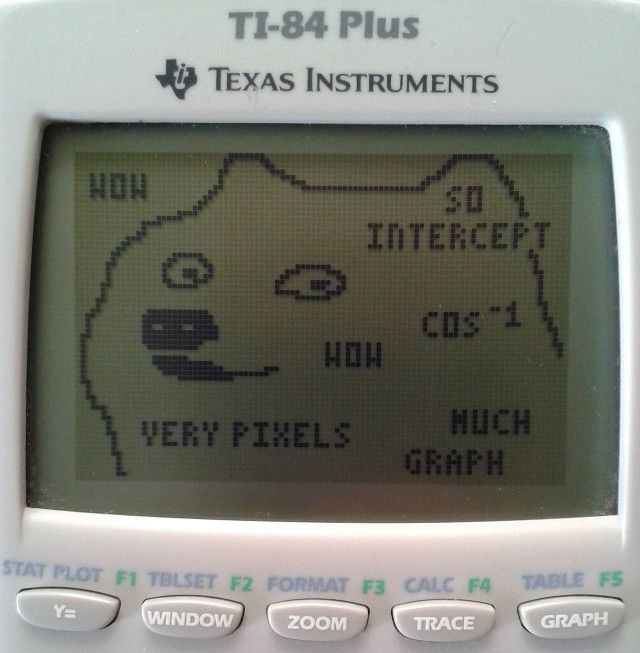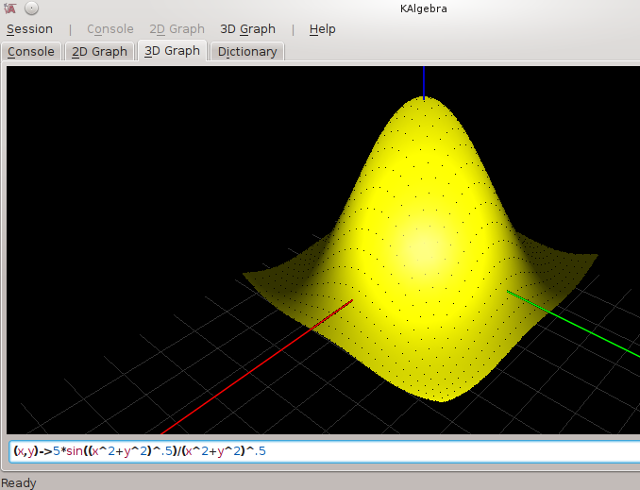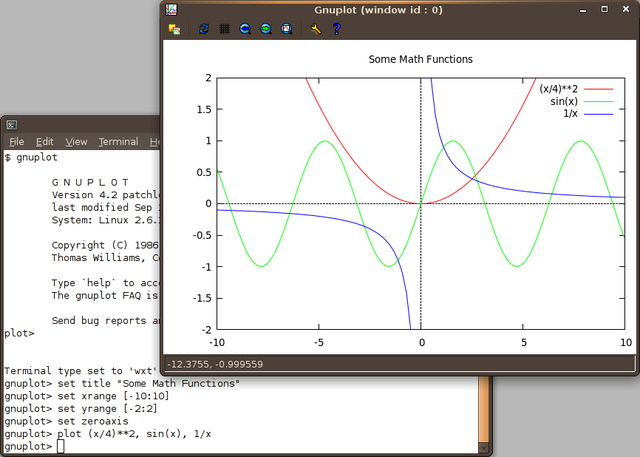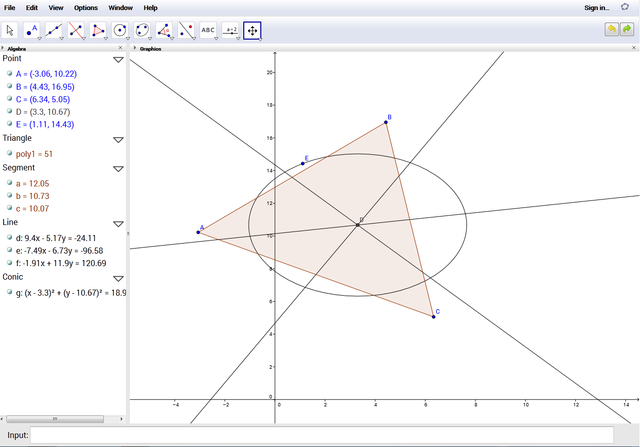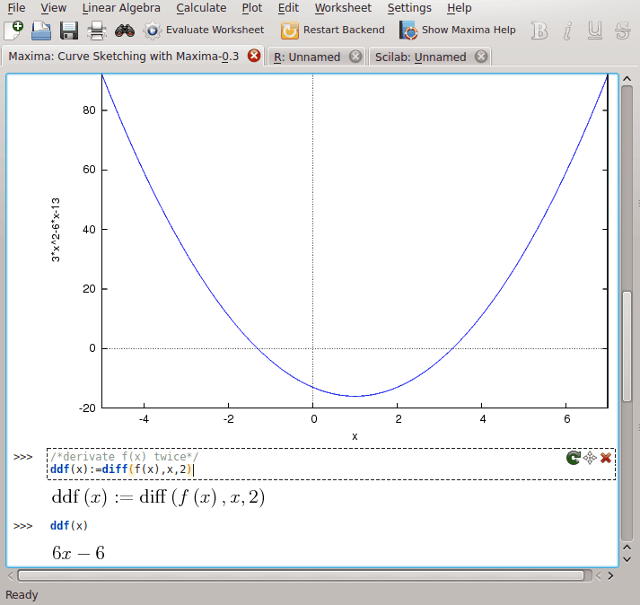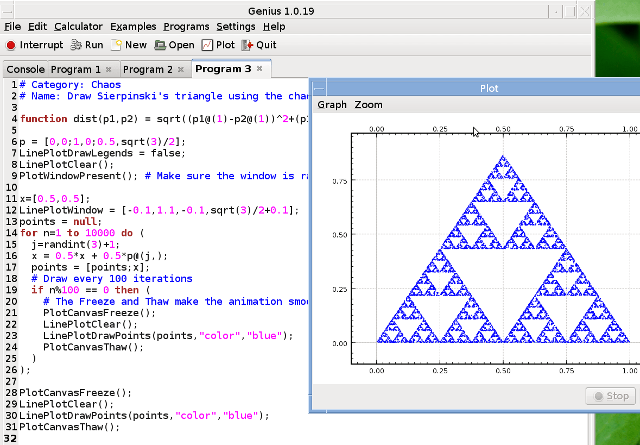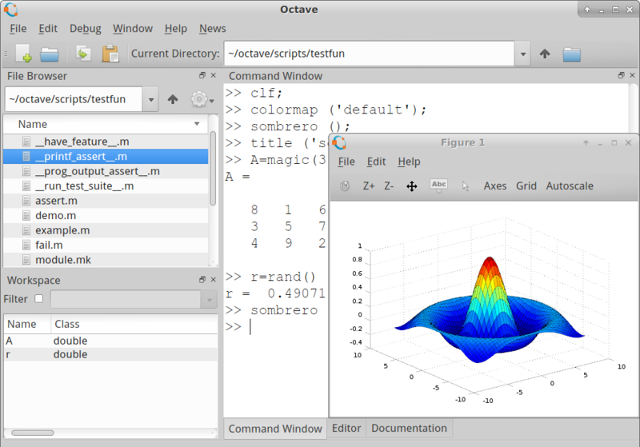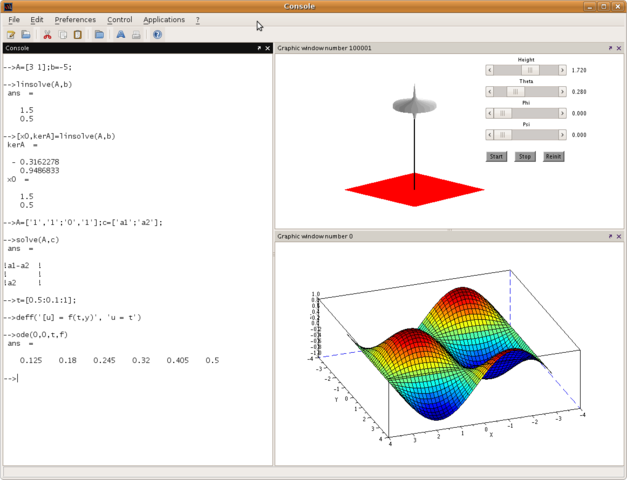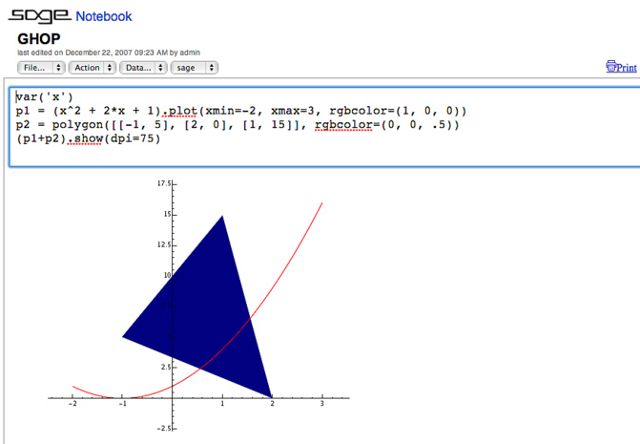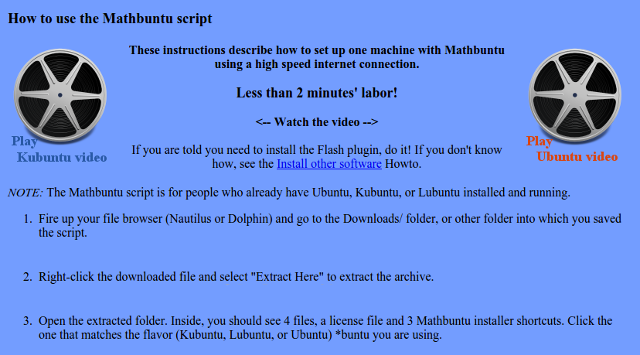Ugh, math.
It's not everyone's favorite, but we could hardly live without it. While most of us don't deal with integrals and vector fields on a daily basis, we still need to manage our budgets and calculate surface areas when redecorating our homes.
Math anxiety might be a real thing, but math doesn't have to be hard, and neither does using Linux. Why not combine the two? There are dozens of math-related applications for Linux: from simple calculators to computer algebra systems used by scientists. We've selected some of the best Linux tools to help you multiply, divide and conquer those numbers.
1. Learn About Math
Whether you're a student looking to improve your math skills or a parent trying to convince kids that math isn't scary, Linux has you covered. KDE users are at an advantage thanks to the KDEdu project, a collection of educational software for students of various subjects. Two of their math apps are particularly interesting.
KBruch
Fractions and percentages can be tricky, which is why KBruch uses colorful visuals to explain these concepts. There are two interface modes: Learning and Exercise, and the latter offers five types of exercises, including factorization, comparison, and conversion of fractions.
Kig
Kig is focused on geometry: it lets you draw two-dimensional objects and manipulate them to learn more about their properties. You can translate an object by a vector, construct sets of points (loci), and if you know Python, you can write your own scripts in Kig. Drawings can be exported as SVG or LaTeX files, and edited in other math software.
SMath Studio
If you're not a fan of KDE applications, you can try SMath Studio, a somewhat advanced app that's often suggested as a MathCAD alternative. It can solve equations, perform integration and differentiation, work with matrices and vectors, draw function graphs, or just do basic calculations. The interface resembles a notebook page, and the Reference Book contains examples and explanations of various math problems.
2. Use Desktop Calculators
If you own a mobile phone, you're always carrying a calculator. In the browser, you can rely on handy online calculators and the irreplaceable Wolfram Alpha. There are plenty of calculators for Windows and OS X, but Linux isn't losing the numbers game, either. We've already covered Speedcrunch; here are some more Linux calculators you should know about.
Qalculate
If you choose Qalculate, you'll never need another calculator. Naturally, it performs basic operations, but features like support for Roman numerals, complex and infinite numbers, vectors, and matrices make Qalculate outstanding. It can solve equations, convert currencies and all SI units, import variables and constants, and even plot functions. On KDE, it integrates with the Krunner launcher, and there's a separate version for GTK-based environments.
Galculator
Galculator can be as simple or as complex as you want thanks to its interface modes (Basic, Scientific). There's also Formula Entry mode that you can combine with the previous two, and Paper mode, which lets you input expressions as you would on paper. Apart from integrated functions and constants, you can define custom ones, as well as switch between number bases (decimal, binary...) and units of angular measurement (deg/rad/grad).
Gnome Calculator
This calculator also offers several modes, two of which are worth mentioning. Financial Mode is fantastic for doing your taxes, because it comes with features like currency conversion, gross profit margins, and interest rates. Programming mode supports Boolean functions, logarithms and factorials, and converting between number bases. For other commonly used operations, switch to Advanced mode.
KCalc
The default KDE calculator comes with four modes: Simple, Science (with exponentiation, factorials, and trigonometric functions), Statistic (with median and standard deviation), and Numeral System (lets you convert and calculate in binary, hexadecimal, and octal systems). KCalc is quite customizable, so you can set decimal precision, toggle digit grouping, and change font and colors. It includes many predefined constants, but you can also add your own.
NaSC
Originally developed for elementary OS, NaSC is similar to Numi and Soulver for OS X in many ways. The interface is simple and uncluttered, but the remarkable feature is its approach to mathematical notation. NaSC can interpret natural language expressions, and you can type math problems just like you would write them in a notebook. It supports unit conversion and helps you learn more about math via its informative sidebar.
3. Do the Math in the Terminal
It wouldn't be a complete list of Linux apps without some CLI tools. If bash is your shell of choice, you can perform some basic calculations with the
expr
command.
For more advanced operations, you can install wcalc, which supports unit conversion, comes with many built-in constants and functions, and lets you use multiple numeral systems. Wcalc features a command history that remembers all your operations, and you can find out more about the functions and constants it supports by typing
\explain functionname
Don't feel like installing stuff? Most Linux distributions have bc (basic calculator) installed by default. It's actually a programming language implemented as a calculator, but it has all the necessary features you'd expect. Bc supports logical operators, relational expressions, and statements, so you can use it to program your own functions.
4. Insert Formulas Into Documents
Many students prefer digital note-taking to pen and paper, and Linux accommodates that pretty well, even when it comes to math. You can take the advanced route with LaTeX, or write your homeworks in LibreOffice Math.
You can use it to insert formulas directly into a LibreOffice document, or run it as a standalone app and format formulas there. Creating formulas is easy: either choose elements from the sidebar, or type them directly into the command pane on the bottom. A reference list explains what each element does. You can adjust fonts and colors, and export files as MathML, XML, PDF, and some Microsoft-licensed formats.
Remember that LibreOffice Math doesn't actually calculate anything; you just use it to make sure your formulas look good in documents.
5. Replace a Graphing Calculator
Graphing (also known as "graphical") calculators are great, but they're damn expensive. If your school allows laptops in class, boot up Linux and use one of these apps. As you'll see, they are much more than just replacements for a graphing calculator.
KAlgebra
Another numero uno from KDEdu, KAlgebra can plot functions as 2D and 3D graphs, and export the results in several formats. You can use the Console tab and its two modes (Calculate and Evaluate) to input expressions and perform operations. Results and variables are tracked in the sidebar for your convenience, and KAlgebra also supports syntax autocompletion. The Dictionary tab can help you refresh your math knowledge.
Gnuplot
Gnuplot also lets you graph functions in 2D and 3D. It's a CLI tool (you give it instructions in a terminal window) that outputs graphs either in a separate window or into one of many supported file formats, including SVG, PDF, PostScript, DXF, PNG, JPG, and even animated GIF. Gnuplot offers exhaustive documentation and usage examples, so you shouldn't have any trouble getting started.
GeoGebra
GeoGebra could probably replace all math equipment you have, not just a graphing calculator. It's a full-fledged math software that you can use for algebra, calculus, statistics, geometry, and graphing.
The interface is divided into several Views (Algebra, Spreadsheet, Probability Calculator…) according to their function, and each view offers different Perspectives (Geometry, 3D Graphics...). You construct objects by typing expressions into the Input Bar and selecting various elements and dragging them on the screen. GeoGebra's selling point is the dynamic, interactive approach—you can change anything on-the-fly, observe the consequences, and learn from them.
6. Become a Math Whiz
We are now entering the domain of numerical analysis, symbolic computation, and computer algebra systems. It's an understatement to say that these apps would be an overkill for your daily math needs. However, there are scientists-to-be among us, and they might be looking for free and open source alternatives to MATLAB and Mathematica. Here's what Linux has to show for it.
Cantor
Cantor relies on plugins and different backends to provide various features, including plotting, differentiation and integration, statistical computing, and equation solving. It supports LaTeX-style formatting, autocompletion and syntax highlighting. The interface is similar to KAlgebra, with a panel showing available variables and helpful descriptions of commands and functions.
Genius
Genius has its own scripting language called GEL in which you can write custom functions. You can use it for all kinds of math wizardry—from statistics and combinatorics to 2D and 3D plotting. Genius can export results into LaTeX and MathML formats, among others, and it supports matrices, vectors, equation solving, and Boolean expressions.
Octave
Octave also has its own programming language and lets you write your own programs. It supports a wide range of operations, from working with nonlinear equations and polynomials to integration, matrices, strings, and graphing. Octave got a graphical interface only recently, so now is the right time to try it out.
Scilab
Scilab is very similar to MATLAB and aims to be as compatible with it as possible. The full list of its features and capabilities is probably longer than this article, and it includes support for polynomials and rational functions, genetic algorithms, statistics, 2D and 3D data visualization, solving different kinds of equations, and working with matrices. Scilab can be upgraded with external modules, and you can even develop your own extensions.
SageMath
SageMath is your super-powerful math notebook that you can use for linear algebra, combinatorics, calculus, 2D and 3D graphs, animated plots, statistics, symbolic computation, and more. It has a browser-based graphical interface and an online version that you can try out.
SageMath features its own formula editor, which is compatible with LaTeX. You can easily share your Sage notebooks and customize their appearance with CSS. The reference manual is an excellent resource if you want to know more about SageMath.
7. Use a Specialized Linux Distro
It shouldn't surprise you there are so many math apps for Linux; after all, the OS itself was created in research labs. According to TOP500.org, today it powers 97% of the world's supercomputers, as well as workstations and servers of NASA, CERN, and the Internet Archive. In such large-scale environments, it's easier to deploy software in bulk than install apps one by one. That is why many institutions rely on scientific Linux distros, one of which is Mathbuntu.
Technically, Mathbuntu is a collection of math textbooks and installation scripts that help you download and install a bunch of math software automatically. Most of the apps mentioned here are bundled with Mathbuntu, so it's a practical solution if you want to grab them all at once.
With these apps you are sure to survive any math problem and emerge as a winner. Complement them with YouTube channels and websites with step-by-step explanations of complex math concepts.
Don't forget to tell us what Linux software you use to master math. Do you prefer desktop apps or mobile calculators? Have you used any of the apps from this list? Leave a comment – you get extra points if you count all the cheesy math puns I made in the article.
Image Credits: Colorful numbers by Vasya Kobelev via Shutterstock, gnuplot in interactive use via Wikimedia Commons, Polygons by sagescreenshots via Flickr.com, Geogebra software by EdwardFlint via Wikimedia Commons, Scilab screenshot via Wikimedia Commons, Futurama Fry via Memegenerator.net [Broken URL Removed], Texas Dogge via Imgur, Qalculate screenshot via Ubuntu Apps Directory, teacher-calculator via Memecrunch.com, Math Comic by The Gentleman's Armchair.