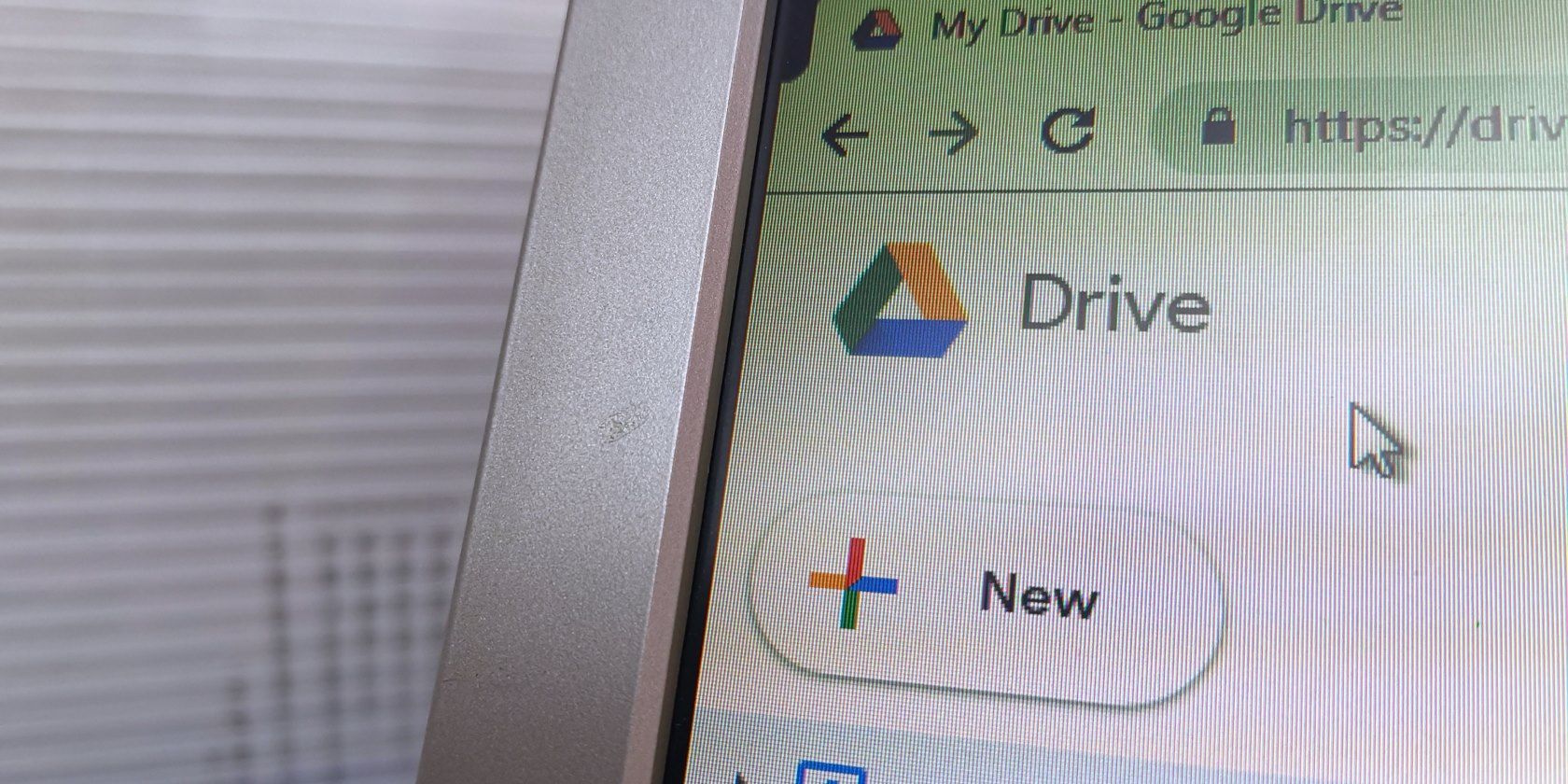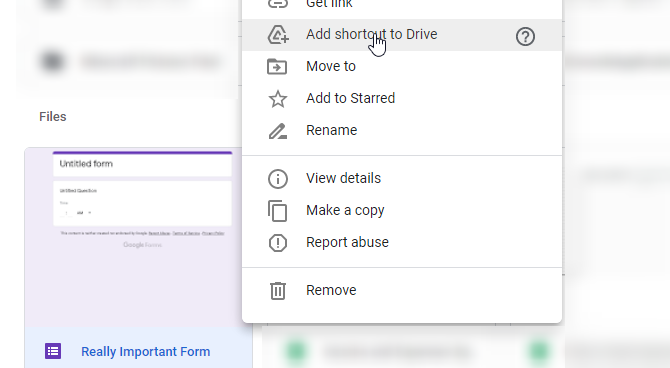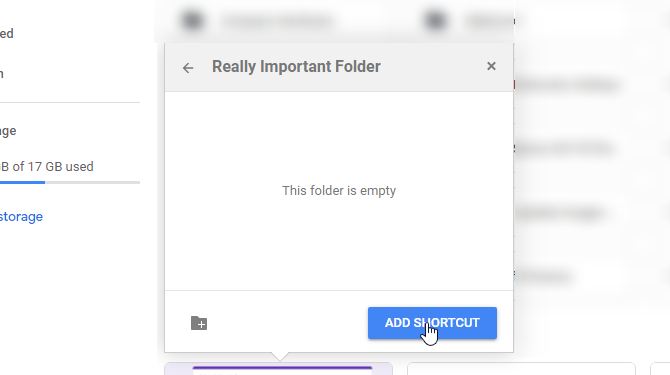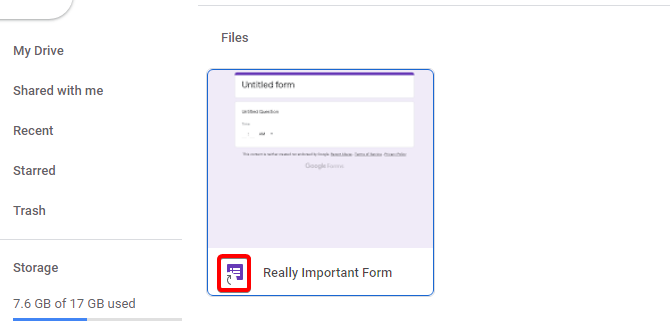If you've ever wanted to create a symbolic link in Google Drive, you'll be pleased to learn that it's quick and easy to make one. If you've never heard of a symbolic link before, you'll want to learn what they do, as they can be very useful!
Let's explore what a symbolic link is, and why you'd want to make one in Google Drive.
What Are Google Drive Symbolic Links?
Symbolic links (also called "symlinks" for short) are like shortcuts for your Google Drive files. You know how you can create a shortcut for a program and it always links back to that program regardless of where you put it? That's what a symbolic link does for a file.
Symbolic links are great if you want a file in multiple locations without making separate copies of it.
You could copy and paste the same file to different locations, but any changes you made to the first file wouldn't appear in the copy. This is because the two files are individual copies separate from one another.
With a symbolic link, however, you can make as many copies as you like and they'll all reflect their changes back to the main file. This is great if you want to put the exact same file in multiple folders.
You can easily create a symbolic link in Linux, but it's just as simple to create one in Google Drive regardless of your operating system.
How to Create a Symbolic Link in Google Drive
Making a Google Drive symbolic link couldn't be easier. Click on the file you want to create a shortcut to, then press Shift + Z. Alternately, you can right-click the file and select Add shortcut to Drive.
A small window will pop up asking where you want to put the shortcut. Navigate to the location of your choosing, then click the Add shortcut button.
Now when you navigate to that location, you should see what looks like a copy of the file. However, when you open it, it'll instead open the original file. You can tell the difference between a shortcut and a file because a shortcut will have a little arrow on its icon.
Just remember that these are shortcuts, not real files. If you delete the original, all of the symbolic links will also break. However, you can move the original to another folder without all the links breaking.
Getting More From Your Google Drive
Google Drive is a great productivity service, full of useful features that are sometimes a little hidden away. Now you know how to create a symbolic link in Google Drive, and why you'd want to.
If you enjoyed this little tip, you should know there are plenty more tips and tricks just like it designed to speed up your productivity and help you to organize your Google Drive.