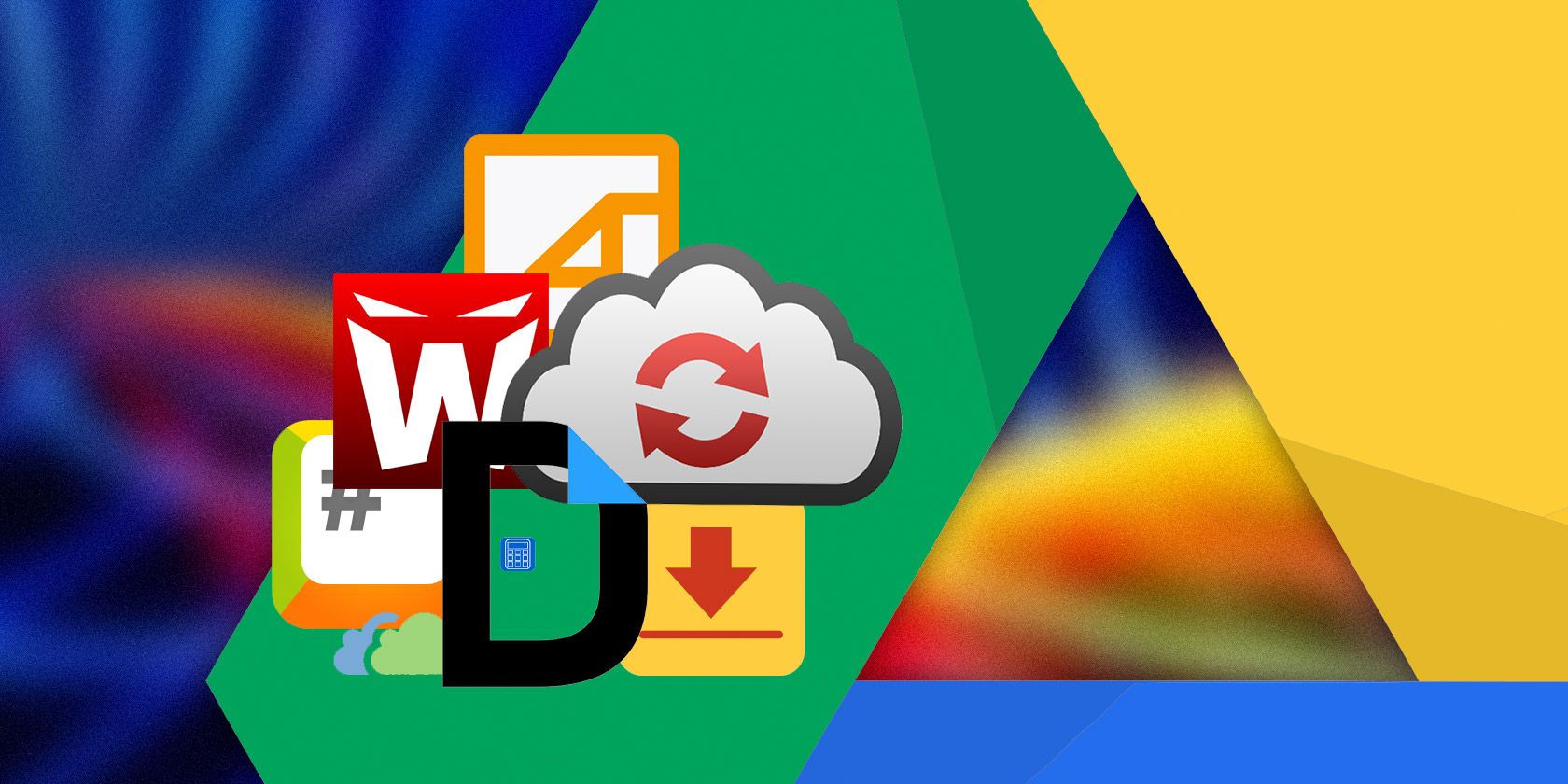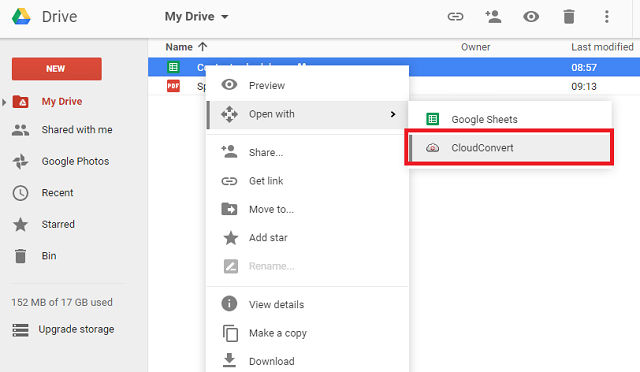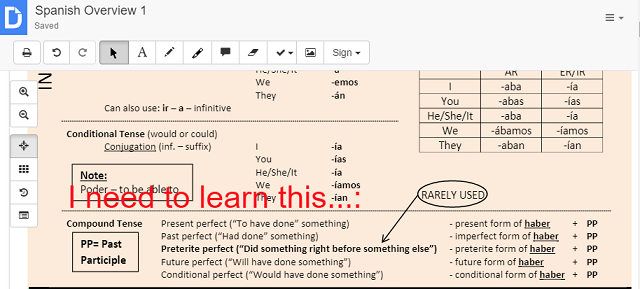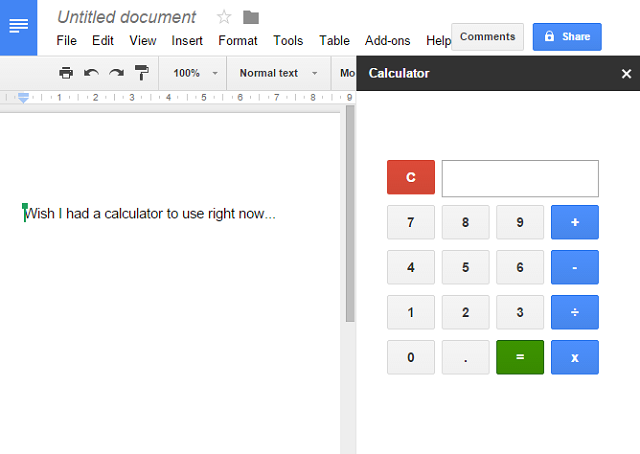Google Drive comes packed with smart features. And you can greatly expand its potential with third-party tools that plug into Google Drive. Whether you're looking for email integration, faxing facilities, or file conversion software, there is something out there to suit almost every need.
The add-ins can be downloaded from one of two places. Either open Google Drive and click Settings > Managing Apps > Connect more apps, or head to the Chrome Web Store and check the box next to "Works with Google Drive".
Here is our list of the best Google Drive third-party tools.
1. Wappwolf Automator [No Longer Available]
You can think of Wappwolf as the IFTTT for Google Drive – you set up "recipes" that will be invoked automatically when something happens.
For example, if you use both Google Drive and Dropbox, you could set up a recipe to automatically share files between the two. Alternatively, if you make heavy use of social media either personally or professionally, you could create a recipe to automatically upload images to Facebook or Flickr.
That's only scratching the surface; you can automatically add watermarks to pictures, send notes to Evernote, upload files to FTP-Servers, encrypt and decrypt documents, and convert files. The list of possibilities is almost endless.
2. CloudConvert
Dealing with lots of different file types can be a taxing affair, especially when you're trying to do it all from the confines of the cloud. Not anymore.
CloudConvert is a free file conversion tool for Google Drive.
More than 200 different file formats are supported across a large number of categories. The categories include audio, video, documents, eBooks, archives, images, spreadsheets, and presentations.
Just right-click on any file in your Drive and select Open with > CloudConvert to start your conversion.
3. DocHub
One area where the native Google Drive offering surprisingly falls short is in its ability to edit PDF documents. Put simply, it's not possible.
DocHub solves this shortcoming. You can open files directly from your Drive account, make changes, then either resave them to your Drive, download them (as PDF of .doc file), or send them via email.
Its editing tools include:
- Inserting text
- Drawing (loss-less, vector based)
- Highlighting
- Adding comments
- Adding signatures
- Inserting images
- Adding stamps and watermarks
4. DocuSign
Think about how many times you've had to download a file, print it, sign it, scan it, and send it back. It's a waste of time, paper, and printer ink. DocuSign, therefore, is a great addition to your productivity armory – it is the world leader in eSignature and digital transaction management software.
It lets you open documents directly from Google Drive, add your own customized signature, and then save the finished version back inside your account.
It works with a wide variety of file types (including PDF, Word, Excel, Text, HTML, JPEG, PNG, and TIFF), provides you with a complete audit trail, and allows you to add "Sign Here" tags to guide other recipients.
5. StackEdit
StackEdit is one of the few apps in the Chrome Web Store to have a five-star rating. It is a Markdown editor based on PageDown, and allows you to publish directly on sites such as GitHub, Gist, Blogger, WordPress, Tumblr, and any SSH servers.
Of course, you can also use it merely for taking simple notes when you don't have the need for a traditional full-blown word processor.
Specific features include the ability to convert HTML to Markdown, view statistics about your document, and export your documents in Markdown, HTML, or PDF.
You can open a new StackEdit document from within Google Drive by clicking New > More > StackEdit.
6. Gantter
Gantter is like Microsoft Project, but for the cloud. That means it's a full-featured web-based project scheduling app; it will even let you open and edit Microsoft Project files!
It boasts community-powered templates, the ability to work offline, sharable project schedules, and integration with File Central.
The add-in is great for both personal and professional users – whether you're planning a complex home renovation project or you're working on a team project with members scattered around the globe, Gantter can help you keep yourself organized far more effectively than simple scheduling tools like Google Calendar will allow.
7. Calculator
How many times have you been working on a Google Doc or Google Slides file and needed to do a quick sum? It's annoying; you have to navigate away from the window you're working in and fire up an external calculator.
You can solve the problem by using the calculator add-in. It doesn't launch directly in Google Drive, instead you'll need to navigate to the Add-Ons tab from one of Google's office programs (such as Docs, Slides, Sheets, etc.).
It doesn't have all the bells and whistles that the Windows calculator has, but it will more than suffice for the basics.
8. HelloFax
Believe it or not, some people still frequently use faxes as a way of communicating. On the rare occasion you run across a company or individual that requires you to fax something over, this software can save you a trip to the nearest Office Depot.
It's easy to use; you just add the number and hit send. You can fax to more than 70 countries around the world, send faxes directly from your Gmail account, and even receive faxes online.
If you open a new account, you'll be given 50 free pages per month for the first six months. Thereafter, $9.99 per month will get you 300 pages per month.
What Apps Do You Rely On?
We've only shown you a tiny portion of what's available, but hopefully we've opened your eyes to how versatile Google Drive can be if you embrace third-party apps.
You can supercharge your Drive to match your exact requirements – have a look at the Chrome Web Store and see for yourself!
If you already use third-party apps, which are your favorites? Do you have any tips to share with your fellow readers? Let us know your thoughts in the comments below.