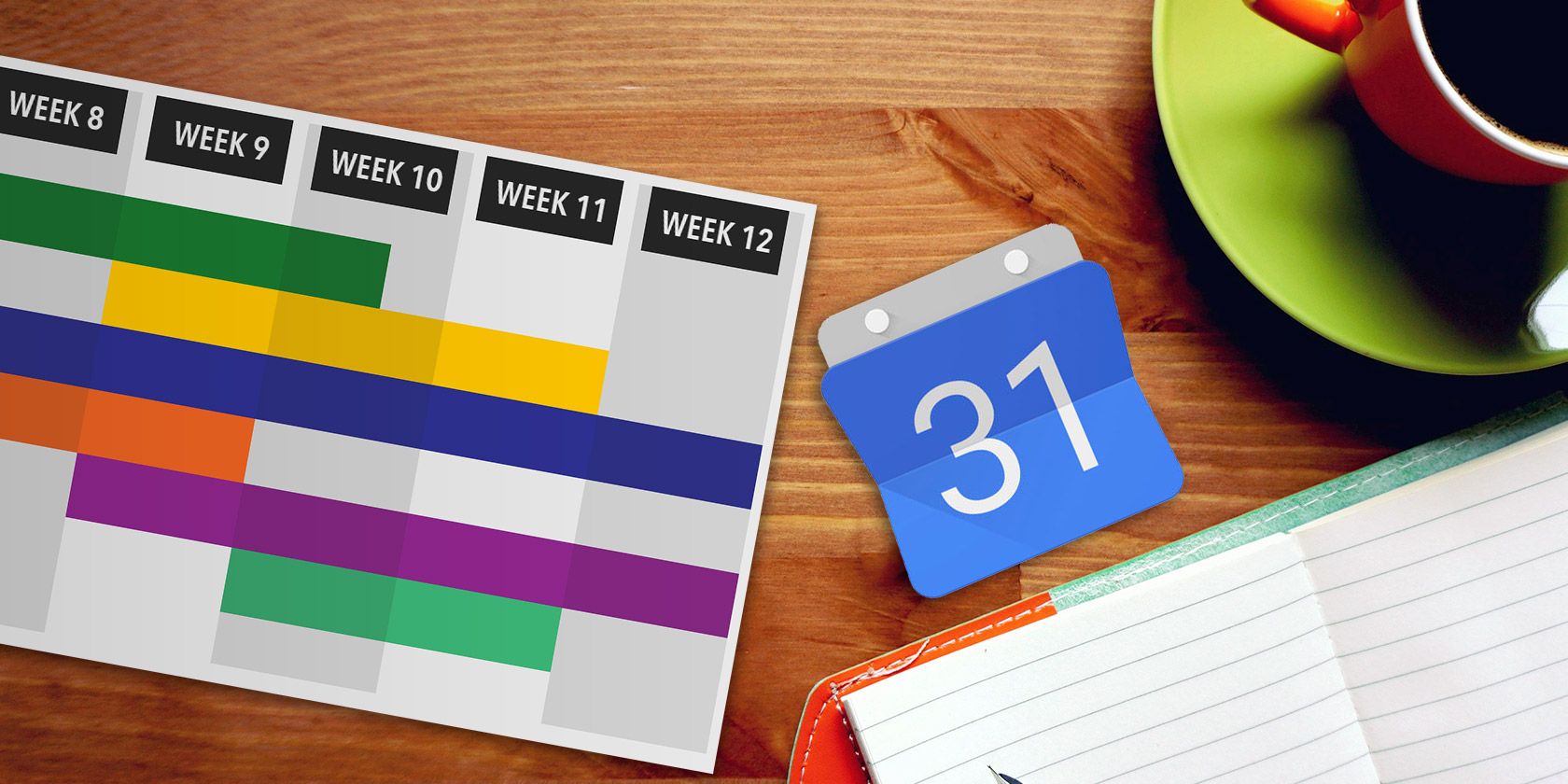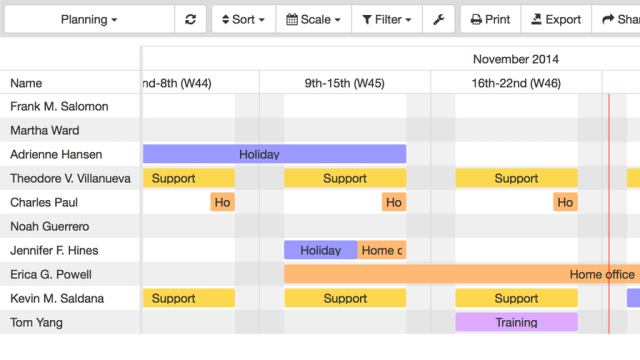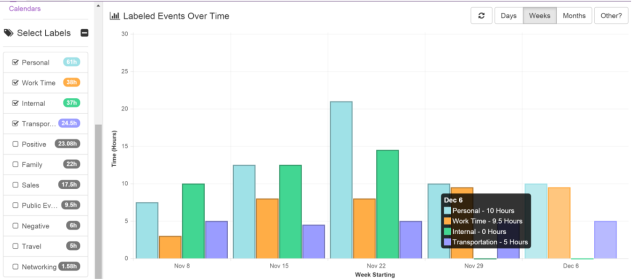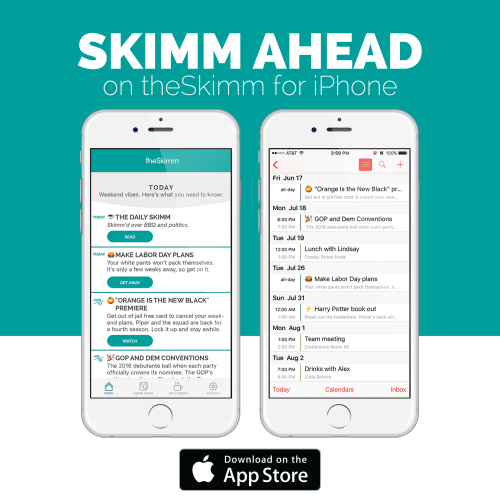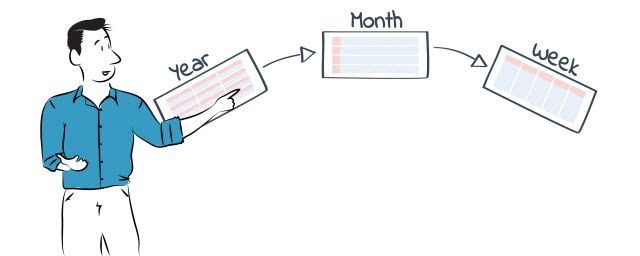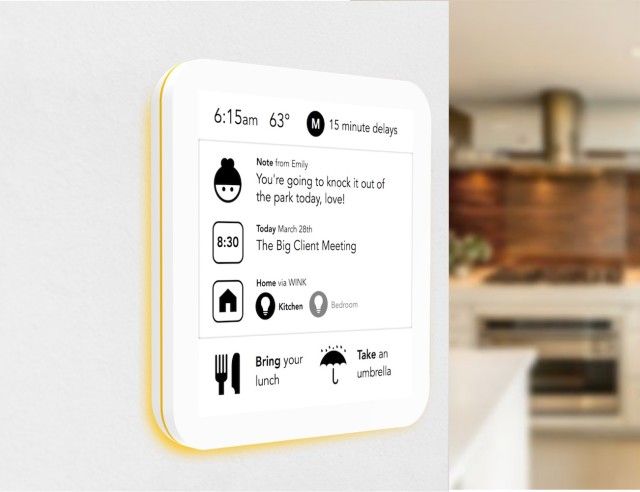Did you know that Google Calendar can help you make timesheets, manage projects and even find time for goals or things you want to get done, but have never been able to schedule? One of the things in shortest supply, for most people today, is time.
If you are a super busy person or just someone who is looking for a more organized way to structure your day, here are ten brand new tips to help.
Google Calendar is certainly ubiquitous for a lot of people. It quietly syncs with our mobile devices, and we often rely on it to remind us of important meetings. We've covered Google Calendar extensively on MakeUseOf with several time-saving calendar tips, but you can do more with it.
Did you know that with the assistance of a few external services (also take a look at these incredible Google Calendar Chrome extensions), you can use Google Calendar to do a whole lot more than just track your schedule?
Let's take a look at a few of these now.
GCal2Excel -- Track Time in Google Calendar
Have a multitude of projects and need to track time?
At MakeUseOf we've featured using several alternatives to GCal for easing time-management. Time tracking and calculating billable hours is a basic use, and a software like RescueTime shows you a detailed report at the end of the day.
But what if you don't actually want to install any separate software? For the lazy, there is a really easy option -- use Google Calendar.
Your calendar (combined with your e-mails) is a fairly robust indicator of what work you do in a day -- especially if you're managing projects that requires coordinating or communicating a lot. Time-blocking is a powerful way to visualize your day in discrete work or project slots.
GCal2Excel does one simple thing and does it wonderfully well, it lets you easily and securely export your Google Calendar to Excel and other formats. Select the calendar and the period to export and save the output to Dropbox, Google Drive or your computer.
Here's how the process works:
What is the advantage of using the combination of Google Calendar and Excel?
If you have to create timesheets or invoices, Excel can compute this with ease. With all your appointments in Excel you can sort them and get a clear picture of your activities through the day.
To really make this work turn this into a routine. With the right Excel tricks, you can do a lot more with the data you accumulate.
GANTTplanner -- Project Plans inside Google Calendar
Taking this concept forward, if you've got your work mapped on your Google Calendar, you can use advanced project planning directly within a calendar too. A Gantt chart, is a simple graphical way to manage projects broken down into milestones mapped to dates. As with time-tracking, there are many dedicated applications to create extensive Gantt charts including Microsoft's Project (Microsoft also has a confusing cousin called MS Planner for teams) or its open source alternative ProjectLibre. You can also opt for the excellent and entirely web-based Tom's Planner.
Let's look at GANTTplanner, a simple, extremely affordable web service that turns your calendar into a Gantt Chart. Your events turn into project activities and you can then on specify timelines to the right, as in a traditional Gantt chart. The Gantt is linked to your calendar so it remains constantly updated.
If you get the process right, as defined above, or maintain separate calendars for work or even projects – this web app saves you the labor of re-creating Gantt charts from scratch.
Esper -- Find Time to Pursue Your Goals
Now that we have managed to track our time and sort out projects, let us try and see if it possible to actually find more time using Google Calendar, enter Esper. Think of it as a complete tool that carries out a calendar audit. In their own words,
"With Esper, you can quickly tag your calendar events with objectives, milestones, and whatever else matters to you. Then use that data to create sleek charts showing how you spent your time."
But this isn't the exciting part, what comes next is.
Esper can do all the labelling and charting automatically, using your calendar event's meta-data such as guests, duration and so on. The resulting data allows you to easily visualize where you have spots of free-time that you can dedicate to a variety of goals, such as health/fitness, developing senior-leadership skills and so on.
An overscheduled calendar is often the cause of stress, so Esper is a nice visual way to resolve calendar conflicts by gaining more insights on your time sinks, objective, and milestones. Esper can be an important tool for entrepreneurs and business managers because the pricing model and plans available are tailored for a variety of scheduling services.
Google Calendar for Meetings -- Schedule, Conduct and Follow Up
Google Calendar becomes more productive with shared calendars. But, when you use GCal for meetings – in my view, you meet with three fundamental challenges.
The first challenge is to actually get people to view and accept a meeting invite.
One of the best ways to get past the "I didn't get your invite /your invite wouldn't open" excuse is to use CalendarTree. Quite aside from the fact that one of the founders is Scott Adams of Dilbert fame, CalendarTree is a great tool to send out meeting invites that are compatible with virtually every calendar format out there.
The second challenge is to manage the agenda and meeting details beyond that.
Solid [Broken URL Removed] lets you manage meetings based on how solid (read detailed) the agenda is, what the discussion points are and so on. Meeting participants receive detailed meeting summaries too. Solid offers a lot of time-saving integrations with other tools like Google Docs and Slack.
If this level of detailed meeting planning is not up your street, give Minutes.io a spin, with a gorgeous UI and as detailed or as threadbare as you like, it is perfect for notes during a meeting.
As an aside, check out Meeting Calculator to get an estimate on how much time you spend in meetings.
Skimm Ahead -- Makes It Easier to Be Smarter
When you are a busy person, you don't really have the time to stay abreast of events or even the news – to that end, checkout our guide to e-mail newsletters. Featured on this list, is the Daily Skimm which not only informs but also makes you smarter.
Skimm Ahead is a subscription service from the site that populates your iCalendar for iPhone and iPad with events in the future that you need to be aware of. The service, while very American, populates your calendar with wonderfully accurate and curated event recommendations for the weekend depending on your mood (for instance, if you wish to stay home or venture out).
It is like having a really tuned-in friend blocking your calendar. It costs less than a price of coffee ($2.99/month) and the first month is free. There is no Google Calendar integration yet, but it is in the works.
Two Interesting Non-Calendar Tools
If you really aren't an online calendaring sort of person (despite these amazing reminder services that GCal offers) take a look at Non-App [Broken URL Removed]. A wonderful suit of productivity tools that are well, not applications. The Non-App Calendar (€7.00) is a printable PDF, which features three views – the 2500 feet Year View, the Month View and the Week View featuring goals.
The beauty is in the simplicity, and of course, the fact that it is a printable vector that you can print at any paper size.
Maybe, you prefer a 'physical calendar/reminder person'. You can look forward to the wonderful and almost magical See Note which is a digital sticky note that uses e-ink. The bonus is the thoughtful design wrapped with a long battery life.
See Note will live on your wall/fridge and feature updated meeting reminders from your calendar, a date and weather widget plus recurring reminders and of course, it updates. It is available for pre-order.
Benjamin Franklin had once said,
"If you want something done, ask a busy person".
So, how do you get productively busy with the help of your calendar? Share your tips in the comments.