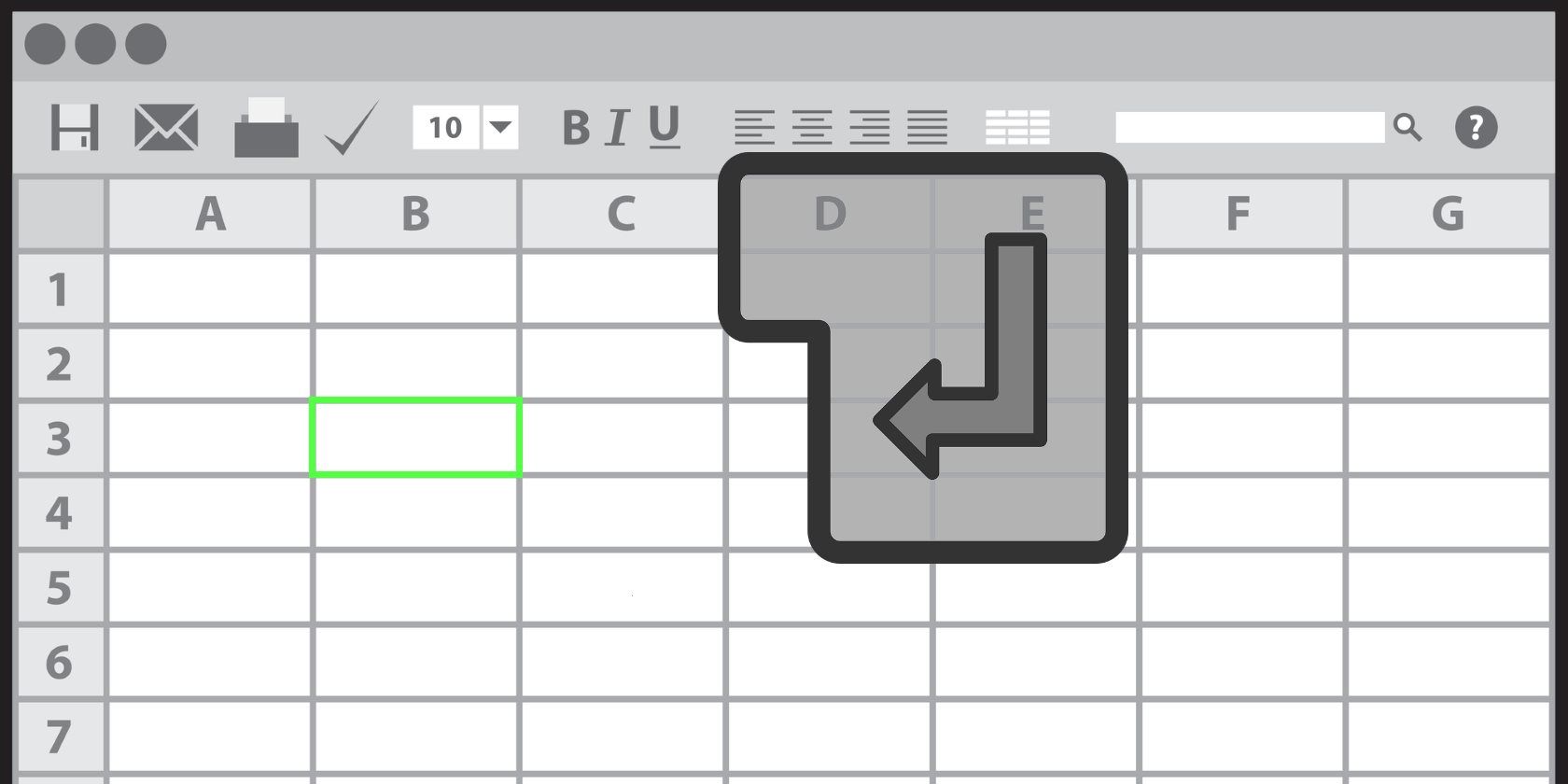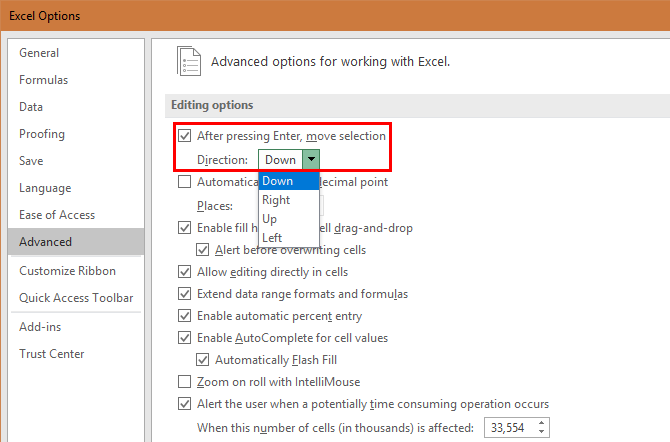Working in Excel spreadsheets is all about saving time. You don't want to have any slowdowns in your workflow that decrease your productivity. To that end, you've hopefully set up your own Excel keyboard shortcuts and know the best ways around the software.
There's a small but useful change you can make to how the Enter button functions. Out of the box, pressing Enter will move the highlighted box down by one cell. But if you prefer, you can change this so Enter moves the selected box one cell to the right instead.
Start by clicking File in the top-left corner of Excel. In this menu, click the Options tab on the left sidebar. You'll see Excel's preferences -- choose the Advanced tab on the left.
At the top, you'll see the Editing options header. The first option is After pressing Enter, move selection, with a dialogue box. By default this is set as Down, but you can change it to Right.
Though it's a bit unnatural, you can also set this to Up or Left if you prefer. In fact, if you uncheck the After pressing Enter box, you can completely disable Enter's functionality. With this unchecked, pressing Enter does nothing.
That's all there is to it. Click OK after you've made your selection, and Excel will immediately apply the changes. For more tips like this, check out quick Excel timesavers that you might not know.
Which direction do you prefer Enter to move your cell? Tell us your preference down in the comments!
Image Credit: i3alda/Depositphotos