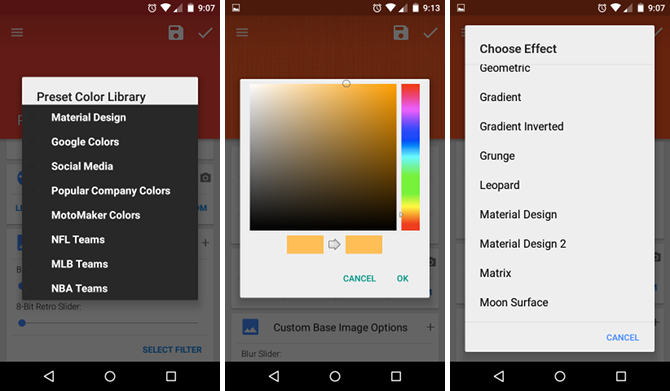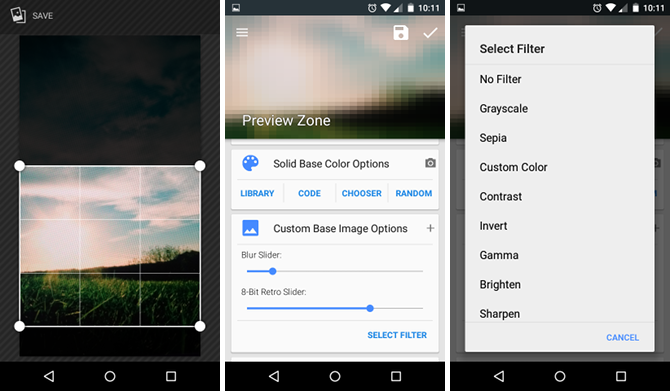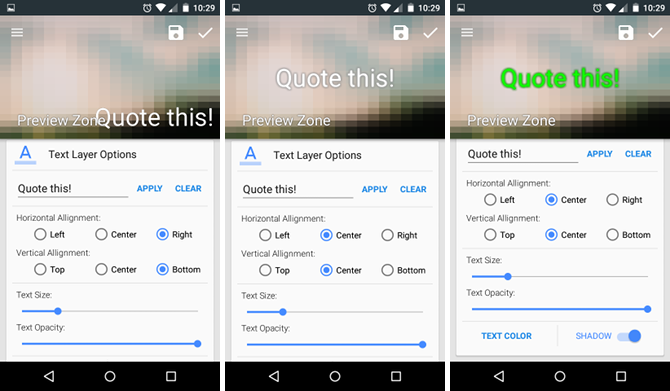One of the main benefits of having an Android smartphone is customization. With enough know-how, you can customize pretty much any and every aspect of it -- but the very first place you should start, whether you intend to root or not, is the home screen wallpaper.
If you're pressed for time or simply lazy, there are a handful of wallpaper gallery apps you can use to quickly find and apply any number of beautiful images. But again, Android encourages customization, so if you're feeling up to it, you ought to try making your own custom wallpaper.
And thanks to an app called FreshCoat, this has never been easier.
Download -- FreshCoat Wallpaper Creator (Free) [No longer available]
Making a Basic Wallpaper (Solid or Pattern)
In my view, a good wallpaper is one that's both unique and aesthetically pleasing but subtle enough not to be distracting. That's my biggest gripe with most pre-made wallpapers: they look great when you're scrolling through a gallery, but as soon as you apply one of them, it's too jarring and doesn't fit.
This is why I prefer basic abstract wallpapers: solid colors or soft patterns. Not only are they nice to look at, but they stay in the background and keep me productive. Here's how to make one of your own using FreshCoat's nifty features.
The main interface is straightforward -- just a bunch of options and sliders that you can tweak. For starters, skip the first group of options and scroll down to Solid Base Color Options where you have a few different ways to find the color you want.
- Library: Eight separate collections of commonly-used color presets. For example, the "Material Design" set contains all of the colors used in Material Design, whereas the "NBA Teams" set contains all of the official NBA team colors.
- Code: If you know the exact shade of color you want, you can type it in here. It supports both RGB and HEX values.
- Chooser: If you don't know what color you want and you just want to play around until you find one that stands out to you, use this color picker tool.
- Random: Sets a random color on your wallpaper every time you tap it.
Once your color is picked, you can tap the checkmark to apply the solid color wallpaper. But if you'd rather use a pattern, which I do recommend, then scroll back up to Effect Layer Options.
First tap on Select Effect to explore dozens of patterns, including Bokeh, Fabric, Grunge, Old Paper, and Water Beads. You can unlock more patterns in the paid version of the app. Afterwards, tap on Effect Color to change the "secondary" color used in the creation of the pattern. Lastly, play with the Opacity slider to strengthen or lessen the pattern's starkness.
Making an Image-Based Wallpaper
If you're in the mood for something a bit fancier, then you can just as easily use any image on your device as the basis for a wallpaper. FreshCoat has a few options and effects that can transform any image -- no matter how beautiful or ugly -- into one suitable for the home screen.
If you don't have any wallpaper-worthy images, hit up one of these Android wallpaper sources to find high-quality images in the resolution that best fits your device. Most desktop wallpaper sites tend to have side galleries for mobile wallpapers too, so consider checking them out as well.
Unfortunately, as of this writing, FreshCoat can only import images that are in your phone's Gallery app. If you have images from other sources, you'll need to be sure to save them to your device first.
Once you have your image ready, go into FreshCoat and scroll down to the Custom Base Image Options section. At the top right, tap on the + button to browse, select one of the images from your Gallery, then designate the "Preview Zone" for the image.
Now you can play around with the Blur Slider (which offers various degrees of smooth blurring) and the 8-Bit Retro Slider (which offers various degrees of tasteful pixelation). You can also tap Select Filter to choose from dozens of effects like Grayscale, Sharpen, Vignette, and Saturate.
Adding a Text Layer
The last thing you can do, which is completely optional, is add a bit of text on top of the finished wallpaper. This is great if you have a profound quote or passage that you want to read every day, which is a tip we recommend when you're struggling with motivation or productivity.
Go down to the Text Layer Options section, type in the text you want to overlay, then tap Apply. You should now see the text in the preview zone. Feel free to adjust the Text Size and Text Opacity using the sliders below -- the longer the text entry, the smaller the text size should be.
You can also adjust the Horizontal Alignment and Vertical Alignment if you want to get creative, but I find that Center for both looks best on Android wallpapers. Lastly, you can add a Shadow (I really like this look and recommend it) and tweak the Text Color using a color picker.
One More Tip for Android Wallpapers
Live wallpapers have become quite popular over the past few years. Instead of a dull, static background that has no inspiring qualities, a live wallpaper is animated and full of life. They drain battery life a bit faster than traditional wallpapers, but many users are fine with the trade-off.
Check out our big collection of Android live wallpapers to get a sense of what they are, how awesome they can be, and maybe even download a few to try out yourself.
So what did you make? Share your custom-made Android wallpaper with us in the comments below! Or if you decided to go with a downloaded one, feel free to share that as well.
Originally written by Erez Zukerman on March 4th, 2014.