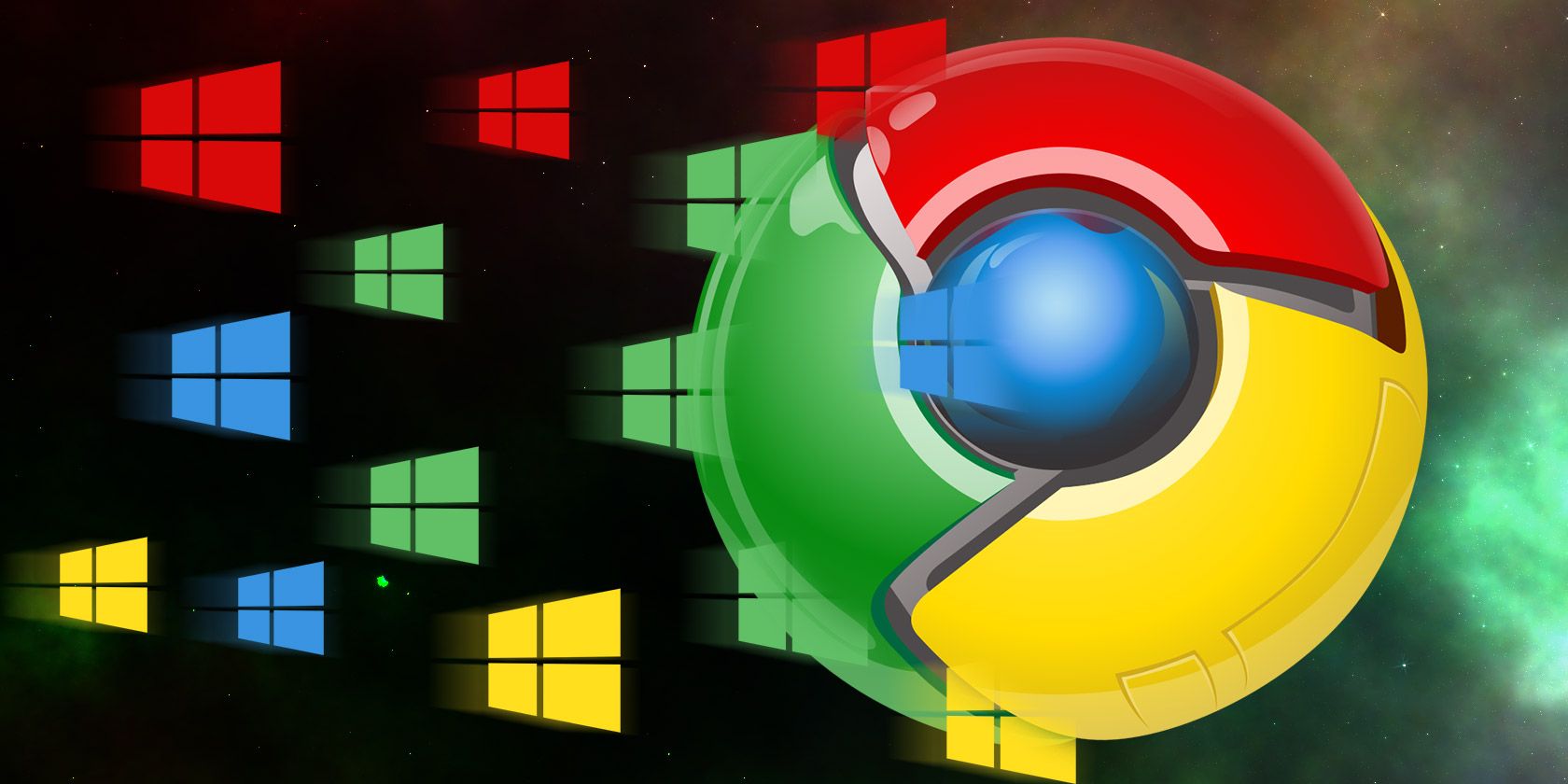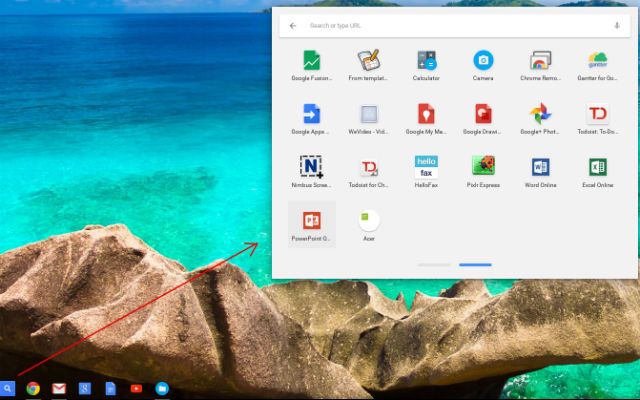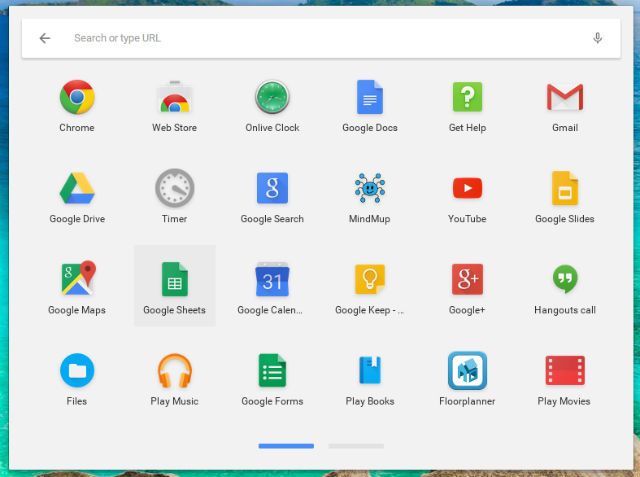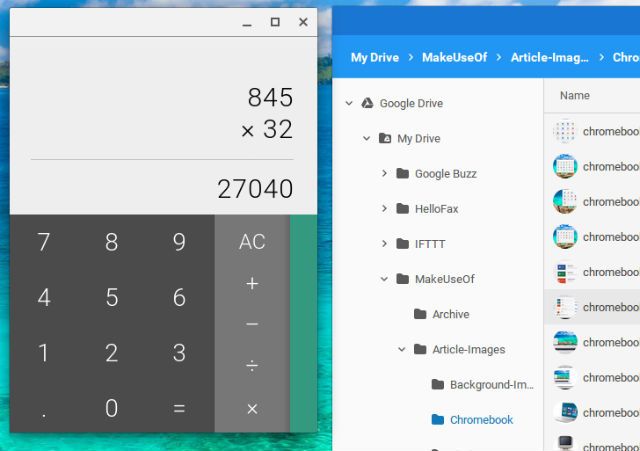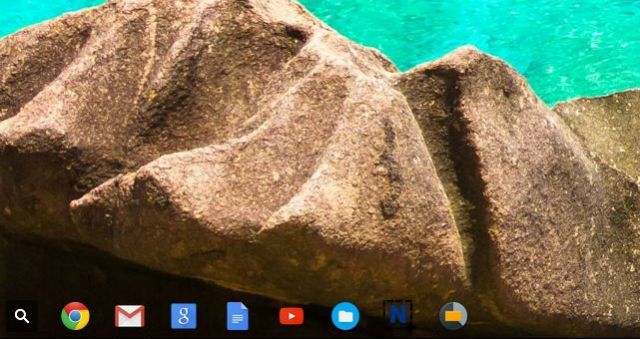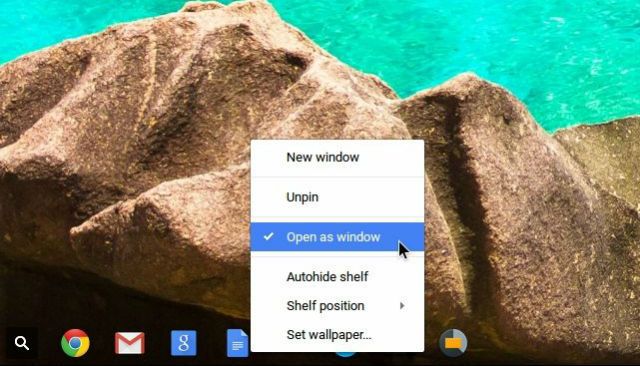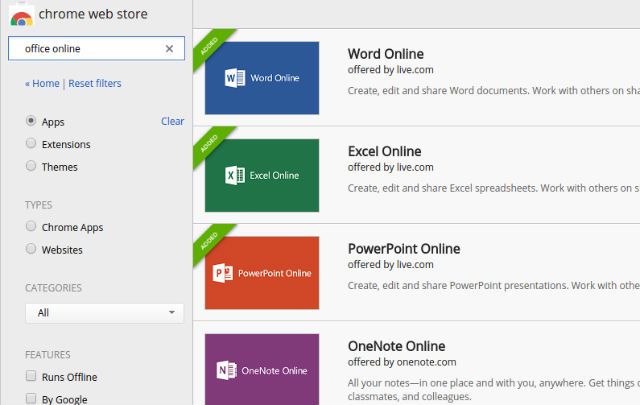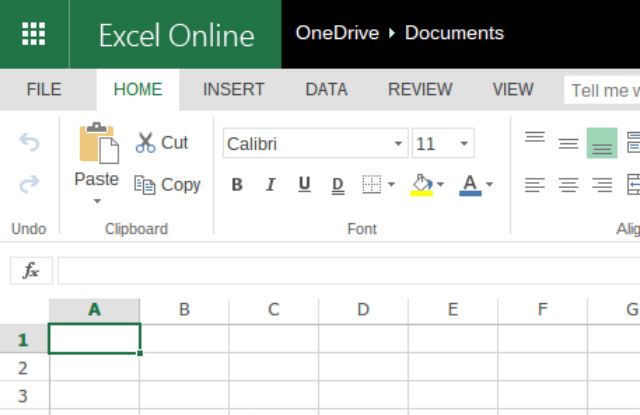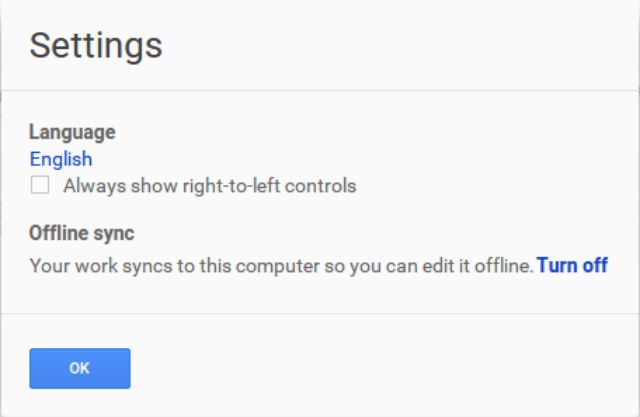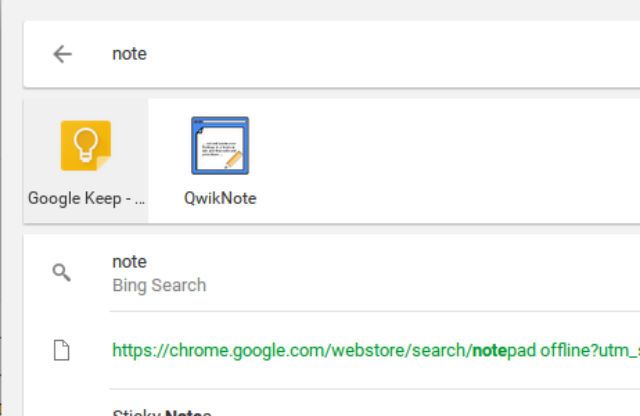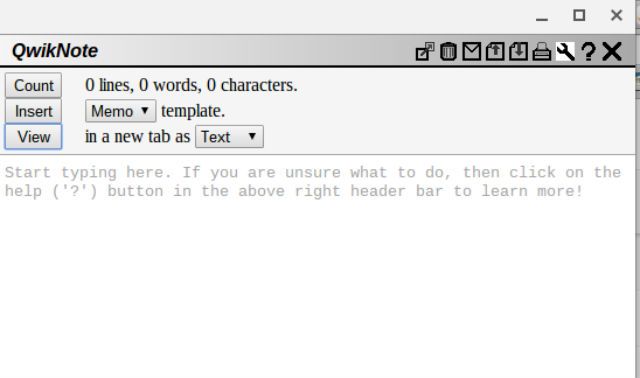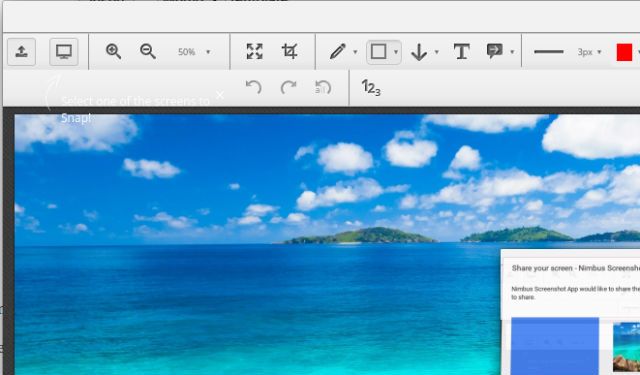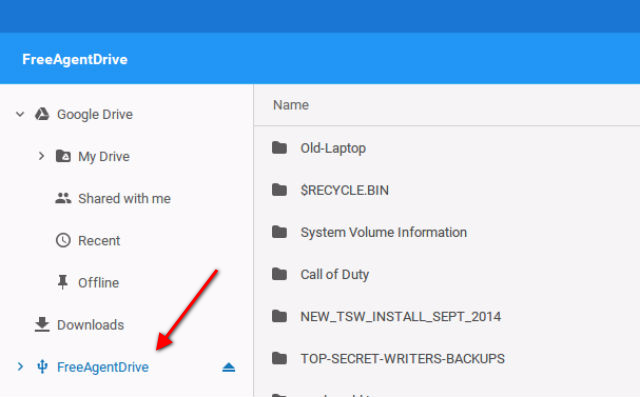I've always been a Windows guy, at least as long as I've been working for MakeUseOf. Windows 95, Windows ME, XP, Windows 7… like many of you I've adopted, studied the OS, adapted, and eventually learned to love each of them for different reasons. Are you curious to know why as of today, I'm a Chromebook guy?
There are plenty of reasons you may consider switching your OS of choice. If you're like me, you might have considered trying out a Linux distro or two that looked most like the latest Windows OS, but never had the courage or the time to try. Maybe you even considered switching to a Mac.
I personally couldn't find the time to choose, install and test a Linux distro, and after helping students working on the Mac workstations back in college, I swore that it would be the one OS I would never use. Which pretty much left me as a die-hard Windows user for the last couple of decades.
After all that time, I've made the switch to Chromebook; and I think once you've read my own reasons why, you may consider doing it yourself.
Chromebook is Amazingly Cheap
Ever since I was in high school, I always considered computers to be a major purchase. You could count on investing anywhere from $800 to $2500 to buy one, so I always had a system of making the one I owned last as long as possible while I saved up for the next one.
Looking back, it's a bit embarrassing to think how much these old beasts cost, considering how worthless they are today. But it's always important to stay on top of advancements in PC technology unless you want to be left behind with an old, slower-than-death computer.
Alas, that's the nature of Moore's Law, right?
As time went on, the cost of replacing a PC at least dropped closer to $1000, or just under it. These days, you can get a decent Acer with a 17" or larger screen (good enough for most desktop applications) for anywhere from $450 upwards of $1500. It all depends on the size of the hard drive, the screen resolution, RAM and all of those usual specs.
In other words, buying a decent computer running the latest version of Windows is still something most people have to save up for. This is especially true if you're a Mac user, where prices are even higher.
But in the magical world of Chromebook, it's a whole other story. If you're looking for a mini-laptop with a 11.6 inch screen, you can get a Acer for $150, or a Samsung for about $250. And don't be fooled into thinking Chromebooks are only mini-tablets. If you're looking to replace your desktop, there are amazing solutions like the Acer Chromebook 15 — the one that I eventually opted for.
This one has an Intel Celeron Dual-Core 1.5 GHz Processor, a 4 GB SDRAM, 32 GB Solid-State Drive, a 15.6" Full HD screen (very sweet), and a 9 hour battery life.
Just to make the Chromebook experience that much easier of a transition, the Acer also comes with two free years of 150 GB of Google Drive storage, and even a free cloud version of Office. For a person looking to try and replace a Windows laptop, it's a dream — and many other Chromebook brands offer many of the same deals.
75% of What You Do Now Comes on a Chromebook
When I first fired up my new Chromebook, I wasn't sure what to expect. Having used Microsoft's OS since DOS in the late 1980s, I suspected this would be a painful experience and a steep learning curve. So, the first things to cover here are the things that Windows users typically expect from a computer experience, that you'll actually find on a Chromebook.
First off is the start menu. It's the first thing I checked for, because I like easy access to every application that's available on my PC with just a few clicks. At first I thought maybe Chromebook didn't have one, because the "Windows" button is actually just a "search" magnifying glass.
Turns out that it actually does behave like a Microsoft "start" menu - popping up a Window with all of the apps that are available for you to launch.
The first thing you'll notice is that the idea of a Chromebook only being useful if you have an Internet connection is not entirely accurate. You'll notice this when you take a closer look at the apps that are available. These are technically supposed to be "web apps", but you'll find that most of the apps designed to work on a Chromebook are made to work whether you're offline or online. Dan Price in fact debunked the Chromebook "online only" myth a while back.
The next thing you'll notice is that unlike the common misconception that anything you do on the Chromebook is going to be browser-based, many of these apps actually open in their own Window like a regular program you'd run on a Windows PC. In the search field, you can still type in "calculator" or "files" and open up those utilities just like you would on Windows.
There are a few things missing by default that I personally use all the time, like Notepad, irFanView (screen capture/image editor) and Microsoft Office. I'll get to how you can easily add your favorite Windows tools and programs to your Chromebook in the next section.
If you really liked pinned apps on your Windows toolbar, then you'll fee right at home when you first launch your new Chromebook.
And if you want even browser-based apps top open in their own window rather than a Chrome browser (like Google Drive or Gmail), just right click on the icon in the toolbar and select Open as window.
Now you've basically got a Chromebook that will feel just like your Windows PC. Within just a few hours of using it, you'll completely forget that you aren't a Windows OS user anymore.
The Other 25% is Readily Available
That isn't to say that everything you need as a Windows user will be on the Chromebook from day one. As I mentioned above, I really needed the applications that I regularly used every day on my Windows laptop — Notepad, iFanView (screen capture/image editor) and Microsoft Office just to name a few. You may have a few of your own.
The odds are good that searching through the Chrome Web Store, you'll find an alternative that works, or in some cases — like Microsoft Office online apps — you'll find exactly what you need.
I have to admit that I was overjoyed to see that using a Chromebook, I wouldn't have to learn to live without Word or Excel. I mean, I love me some Google Spreadsheets and Google Docs, but sometimes I just prefer using Word and Excel — and it's nice to have that option. Did I mention that they're free?
And if you need to work on documents or spreadsheets offline, yes you can still do that with your Chromebook. In Google Sheets or Docs, all you have to do is click on the menu icon in the upper left corner, choose Settings, and enable "Offline sync".
My replacement for Notepad wasn't entirely necessary, because Google Keep comes pre-installed on the Chromebook. However, I've never really gotten the hang of Google Keep — it feels very disorganized and dysfunctional to me — a pile of mixed-up documents on the main window when you first open it just feels cluttered and annoying to me. Nope, I prefer typing in "notepad", hitting "enter" and having a nice clean sheet read to go. Is there an "app for that" on Chromebook?
Thankfully, yes. There is an app called Qwiknote for Chrome that you can run offline as an app on your Chromebook, and it'll sync online whenever you next connect to the Internet. After installing it, you can just search apps for "note" and there it is.
Unlike many of the other note-taking apps on the Chrome store that have a very amateurish asthetic with a silly old-school wood-grain background or a cluttered and distracting front-end, QwikNote is simple, clean, and a perfect replace for the traditional Windows Notepad app. In fact, it's even better.
The simple front-end is deceiving though, because hidden in the Menu are some useful features, like wordcount, the ability to view the document in your browser (for quick HTML coding), a quick send-to-email option that opens the document in compose mode in Gmail, and quick-save or upload as a text file to or from Google Drive or any attached storage device you're using.
The last need I had was irFanView for screen capture and image editing, and it took me less than 30 seconds to find a suitable alternative app for my Chromebook called Nimbus.
Seriously, everything I could think of needing from the old Windows 8.1 laptop that I had been using up until now, had a perfect equivalent (or better) replacement from the Chrome store. To say that I was pleased is an understatement.
More Speed and Better Data Security
Aside from the required apps and feeling comfortable with the OS and the look and feel of the desktop, I was overjoyed to see just how fast everything worked. My Windows laptop — with a more powerful CPU and more RAM, regularly got bogged down after opening and closing many tabs while using Chrome and other programs. Sometimes, sites that used to open quickly would take ages to open, for no apparent reason. I would have to close out Chrome and open the browser fresh again to try and resolve those issues.
After using my new Chromebook for a couple of months now, I see none of those issues. I regularly have 20 tabs open in Chrome on it, and it runs as fast and as nimble as though I only had one tab open.
And let's talk about security for a moment. If you thought Mac OS users were safe from viruses, you can be even safer by owning a Chromebook, for several reasons.
- Chromebook uses "Verified Boot", which means it verifies that the Chrome OS and the Linux kernel are properly signed and haven't been tampered with. So when you're logging into your Chromebook, you can be 100% confident there's no keylogger or malware waiting for your secret code. And if the Google OS discovers any tampering? It heals itself — reverting to the last good, verified version. Even a Mac can't do that automatically.
- Chrome OS uses eCryptfs, a file system encryption that's built right into the Linux kernel, which ensures no one and nothing can read any of the data stored on the local hard drive.
- If you want to use the Chromebook without leaving a trail, log into it in "Guest Mode" (essentially like "incognito" on your Chrome browser), and when you exit, all of that browsing data will be wiped from the system.
- Chromebook automatically downloads the latest security patches or version updates of Chrome, so you never have to worry about missing an important security patch. Every desktop app you download from the Chrome store has its own automatic updater of course. You never even have to think about it.
And if you're concerned about the issue of saving your most important information "in the cloud" — and not having access to a local hard drive? Well, that's not entirely true either. All you have to do is plug in an external hard drive into the USB port of your Chromebook (or a USB drive or SD card), and you most certainly do have a local hard drive where you can save your most important files.
So there you have it, just about every application you could possibly need, the same hardware functionality you'd expect with a laptop via HDMI, audio and USB ports (depending on the quality of Chromebook you buy), and a level of security that's better than laptops four to five times the price of a Chromebook.
At this rate, I'll no longer need to keep saving up for the next "upgrade" in five years. I might by myself two or three Chromebooks — one for every room!
Have you ever used a Chromebook? What's your analysis of them? If you haven't, what worries and fears are holding you back? Share your thoughts and concerns in the comments section below!
Image Credit: Sergey Peterman via Shutterstock, Fer Gregory via Shutterstock, Acer Chromebook 15 via Amazon