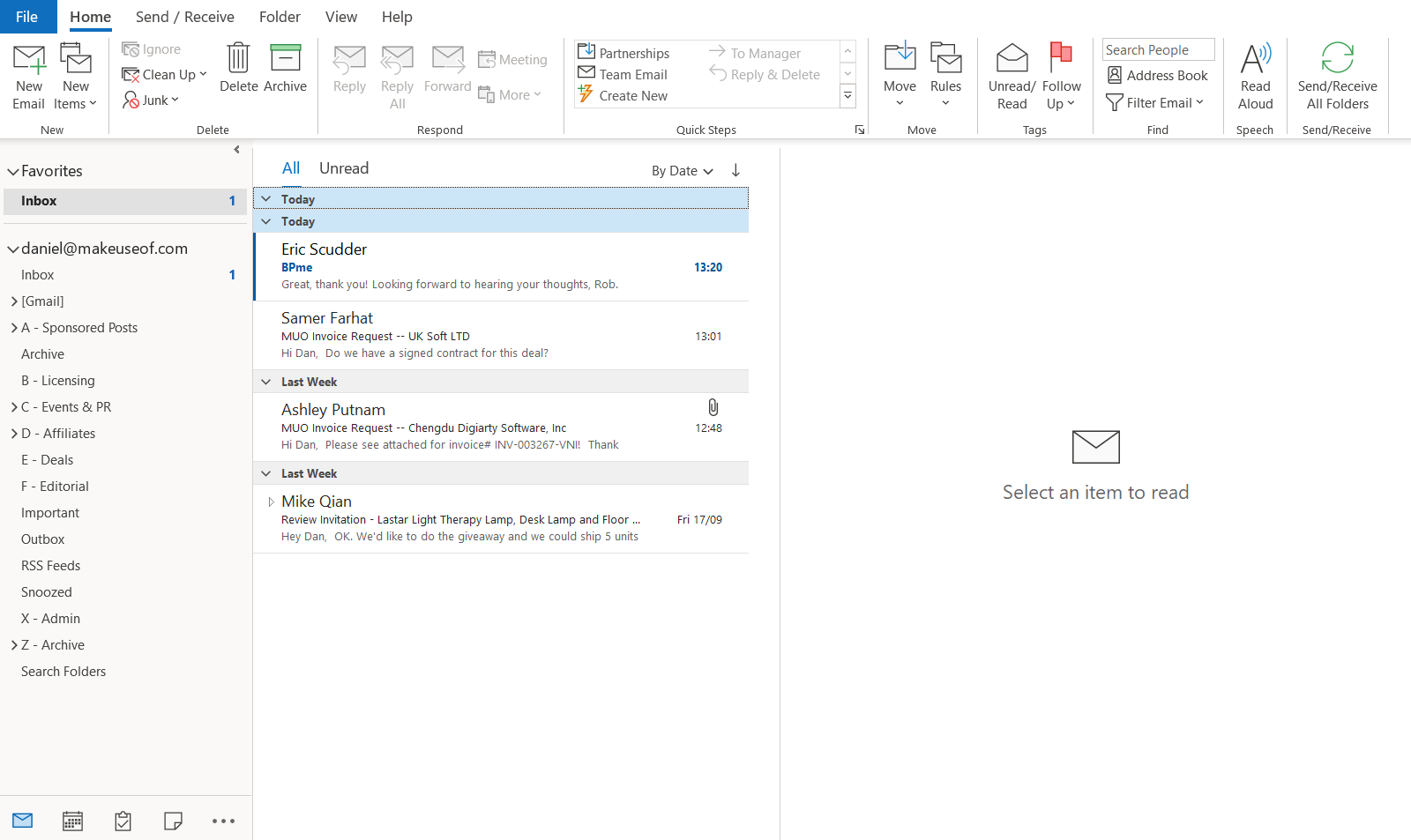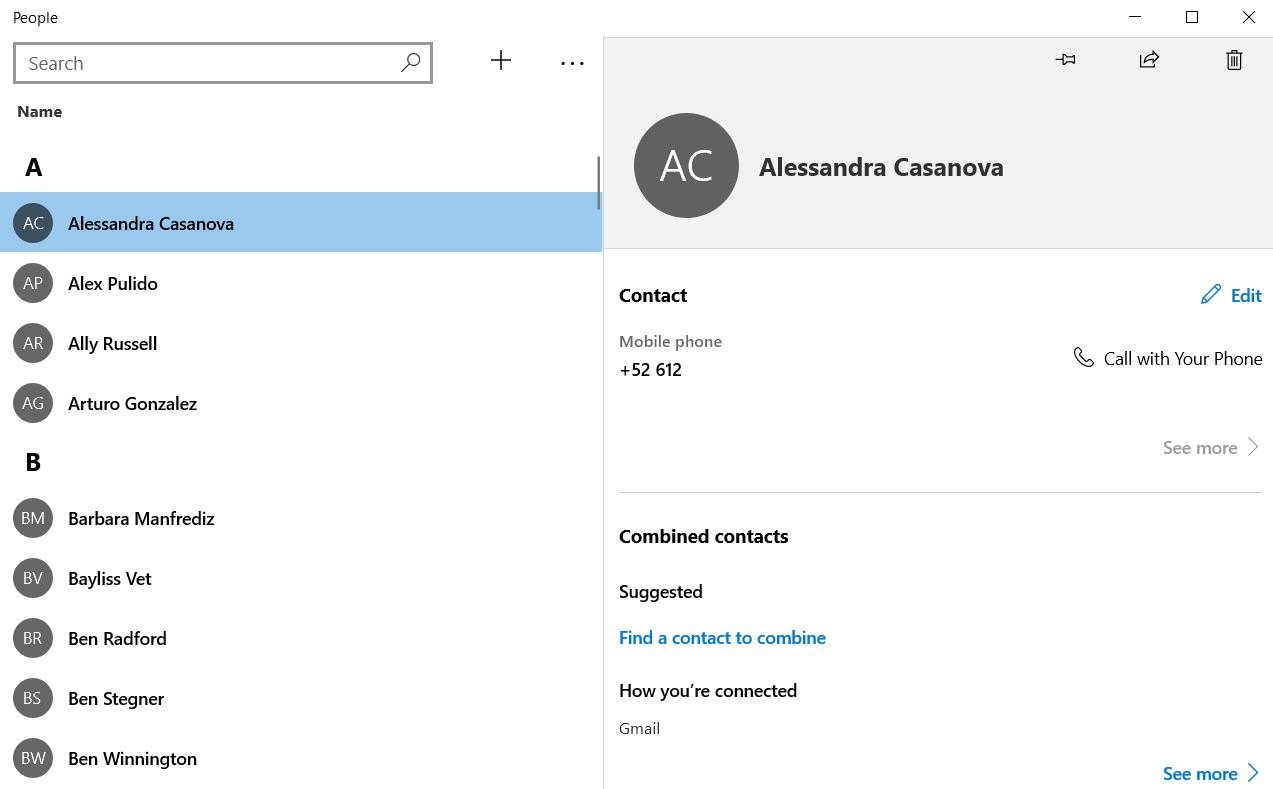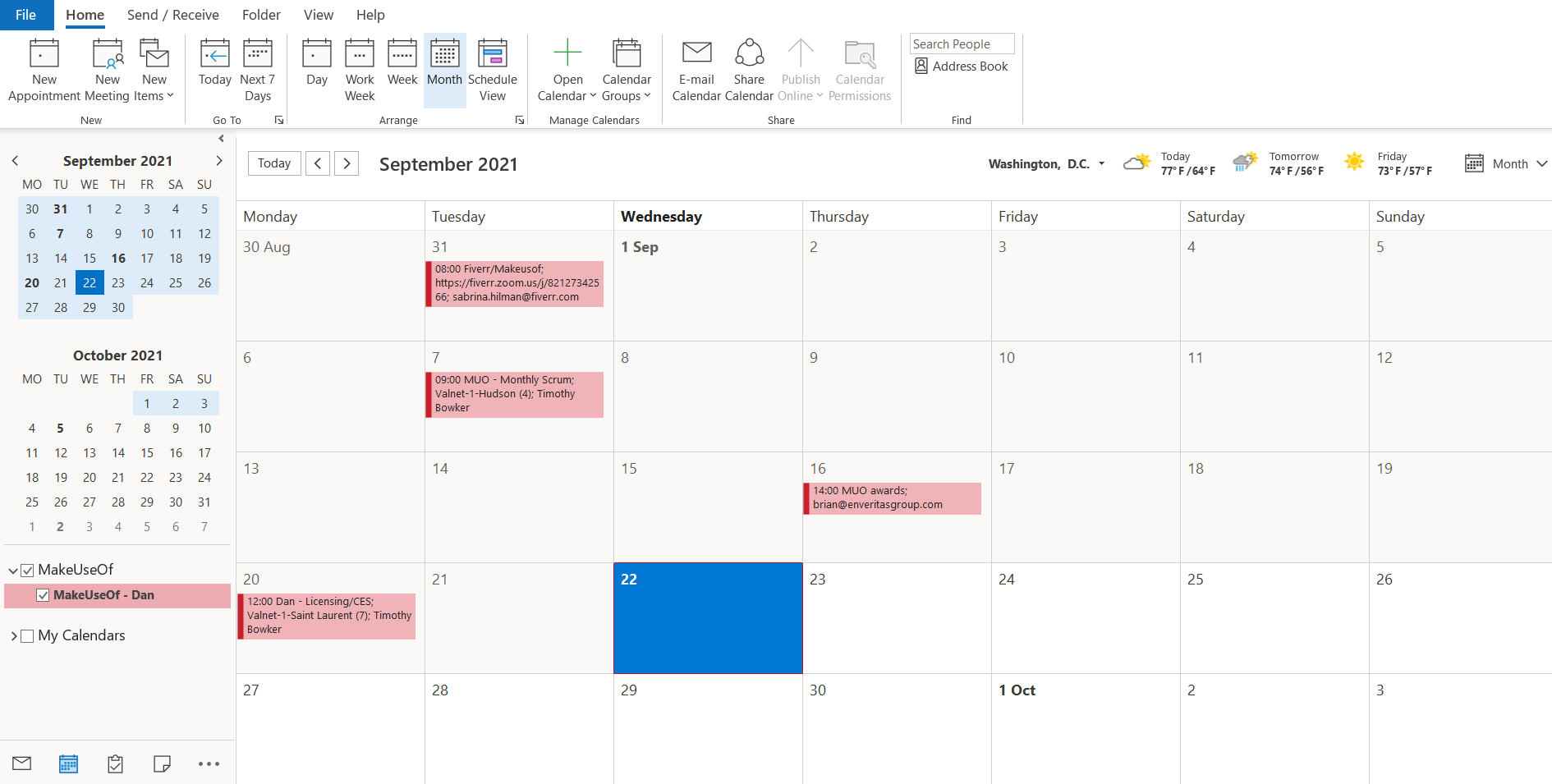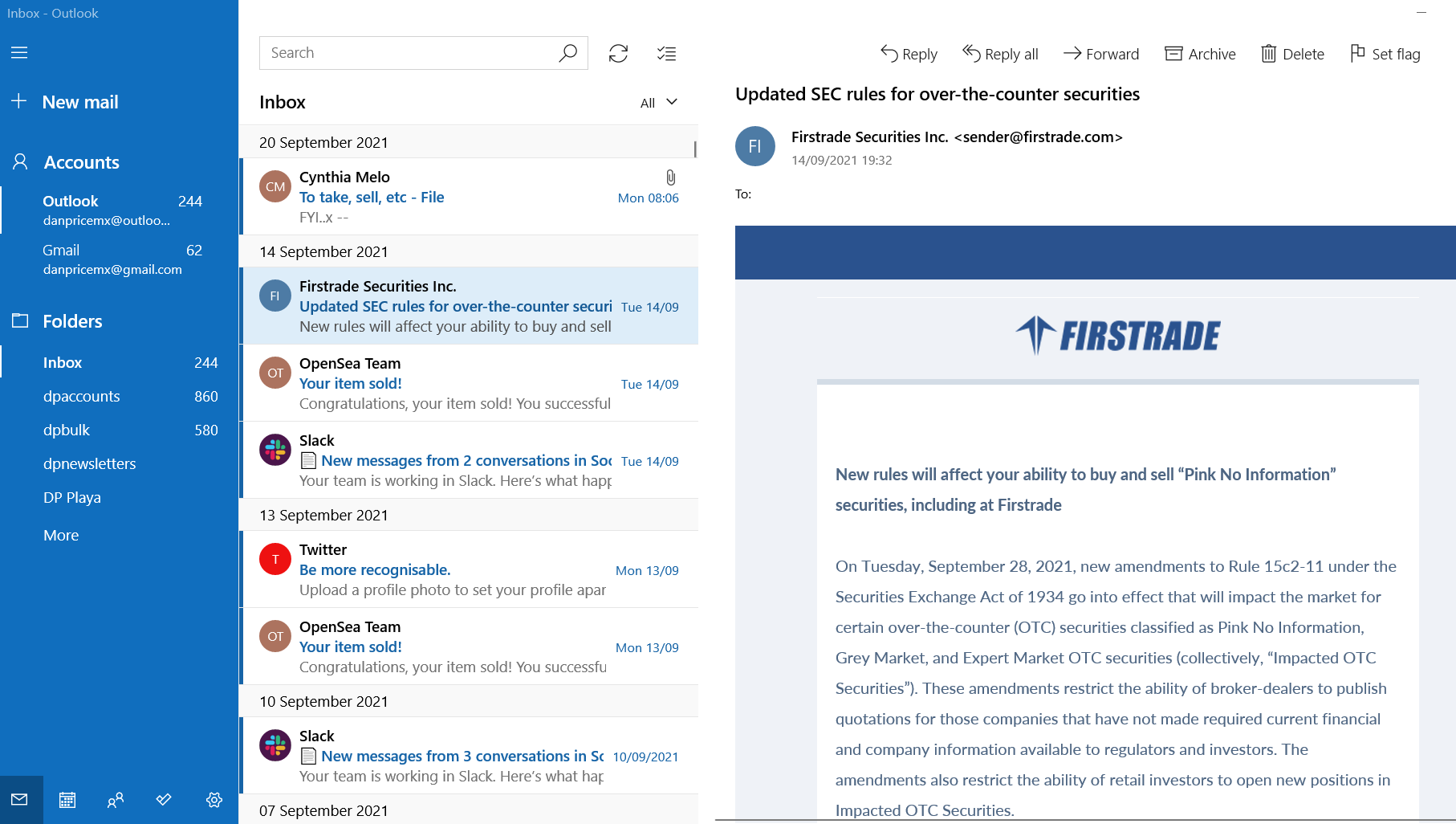Microsoft offers two email clients on the Windows 10 operating system—Mail and Outlook. But what are the differences between Mail and Outlook? What are their pros and cons? And which app is right for your situation?
Keep reading as we try to establish which app is the best email client for Windows.
Is Outlook Free?
For you and other users, perhaps the most critical difference between Mail and Outlook will be the cost.
Mail is entirely free on all versions of Windows 10; it is pre-installed on the operating system. Although Mail is a standalone app on your operating system, it actually comes as a double app called Mail and Calendar in the Microsoft Store. There is no way to install one without the other.
Outlook has been a paid app since it was first included with Microsoft Office way back in 1997. Today, it is distributed with Microsoft 365 Personal, Family, and Business packages.
If you live in the US, the entry-level Microsoft 365 Personal plan costs $70/year.
Mail vs. Outlook: Using Email
The most important aspect of any email client is—obviously—how it handles messages.
Naturally, both of Microsoft's apps can do the basics, but if you dig a little deeper, there are some crucial differences between the two. Depending on the functionality you need from the app, they could be deal-breakers.
Of the two, Outlook is more feature-rich. This is a common theme across all the categories we'll discuss.
For example, Outlook offers the ability to send emails as plain text, a way to clean up email threads, email categories, an Ignore feature, and support for IRM messages. That's all absent on Mail.
Outlook also offers inbox rules, local email storage, and the ability to send emails from a shared inbox.
On the flip side, if you want to use a touch device, Mail is the better option. It offers customizable swipe gestures which aren't a part of Outlook.
Accessing and Managing Your Contacts
Beyond basic email management, two other essential features of an email client are the contacts and the calendar.
Mail pulls its contact list from the native Windows 10 contacts app—People. You can add your existing Outlook.com, Live, Hotmail, Gmail, Yahoo, Exchange, and iCloud accounts, and the app will automatically import your contacts and integrate them with your existing list. It's easy to add other IMAP and POP3 accounts too. You can access the People app by opening Mail and clicking on the shortcut in the lower left-hand corner.
You need to perform contact management tasks through the People app; there's no way to edit contact details within the Mail app itself.
In contrast, Outlook can pull contact details from your connected accounts, but also allows local storage on your computer.
Calendars on Outlook vs. Mail
As mentioned at the beginning of the article, the Calendar part of the Mail app is part of the same root installation.
Calendars from all your connected accounts will be displayed, assuming you've granted it the correct privileges. However, you cannot see the calendar from within Mail; you'll need to open the Calendar app separately.
Even though it's accessed via a separate portal, the Calendar app is by no means lacking in features. Once again, it doesn't boast the professional-grade tools of Outlook, but it can handle CalDAV files and subscriptions to cloud-based calendars without difficulty.
The list of calendar features that are unique to Outlook is all aimed squarely at business users.
They include a way to propose new times for events, calendar sharing, the ability to open colleague's calendars (depending on permissions), meeting forwarding, calendar publishing, calendar groups, visible information about each attendee's availability, and even a meeting room finder. You easily sync Outlook with your Google calendar.
Furthermore, the calendar on Outlook is part of the main app; you can access it using the tab at the bottom of the window.
Do Mail and Outlook Integrate With Other Apps?
Mail doesn't offer any integration with third-party apps. If you want to access services like Google Drive, Evernote, or Todoist, you will need to change to a different window. Importantly, there's also no integration with Microsoft Office.
The only apps which are in any way "integrated" are Calendar, People, and the ever-improving Microsoft To-Do. In practice, the Mail app just includes links to them; they are still external.
Outlook is the opposite. Not only is there a seamless experience with other Microsoft productivity apps like Word, Excel, and PowerPoint, but there's also a long list of Outlook add-ins available through Microsoft's AppSource store.
For example, you can add Microsoft Translator, Salesforce, Boomerang, Trello, Dropbox, Zendesk, and a whole lot more. All the add-ins bring the respective app's functionality directly into Outlook; you can interact with them without needing to leave your inbox.
Which Email App Should You Choose?
It's hard to deny that on paper, Outlook is the better of the two apps. It's a business-grade tool that has considerably more features.
But more features don't necessarily mean that the app is right for everyone. Even seasoned Outlook users would be hard-pressed to find a use case for every function the app offers.
Indeed, Outlook's complexity can be off-putting to many. Most people simply don't need that level of detail (and the associated complexity that goes hand-in-hand with setting up all the extra functionality).
If your use-case is "normal"—and by that, we mean that you want a central hub for your email accounts and calendars but don't run a network of users or a large business—the native Mail app is almost certainly going to meet your needs.
Home users should only consider using Outlook if they're a self-confessed productivity freak. Professional users are the target market.
Don't Forget About Third-Party Email Apps
Of course, while these are the only two official email apps made by Microsoft, there are lots of third-party email clients out there that are well worth considering. Many of them provide users with a happy medium between the simplicity of Mail and the complexity of Outlook. Some clients you should check out include Mailbird, Sylpheed, Thunderbird, and eM Client.