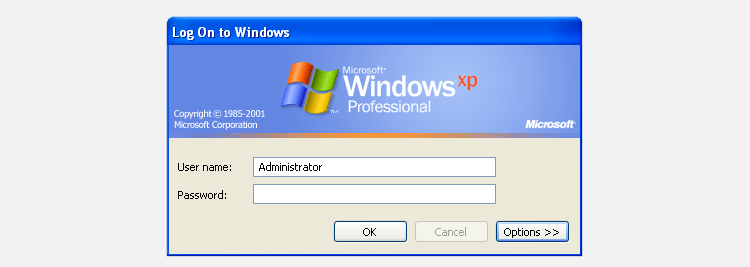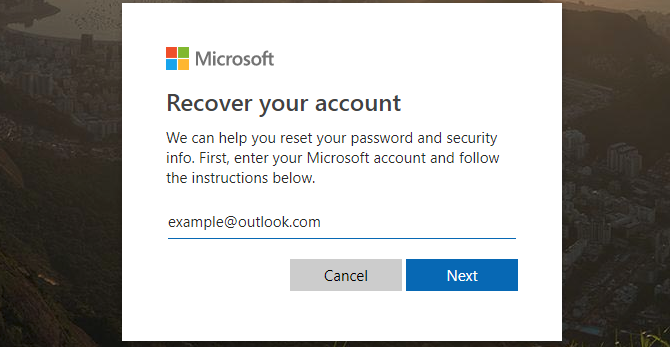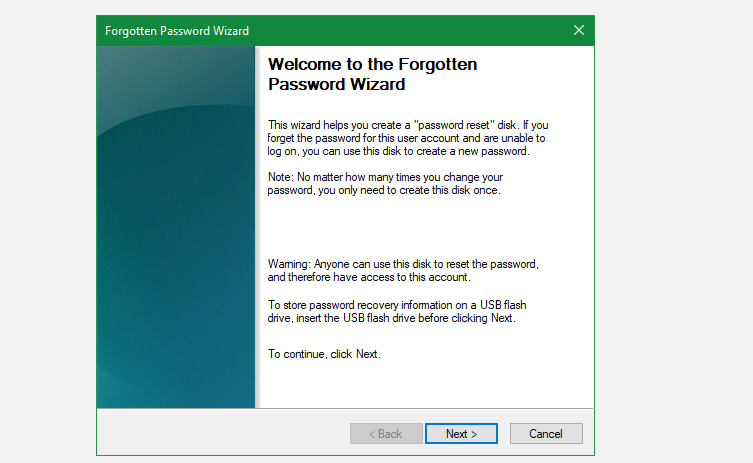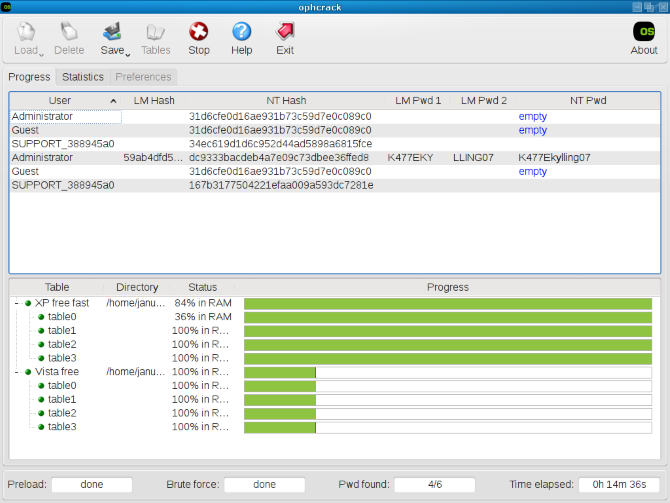If you've forgotten your administrator password in Windows, you won't have much control on your machine. Not having access to an admin account means you can't uninstall software, make system changes, and do other administrative tasks on your own computer.
But don't despair—we're here to help you. We'll explain the default admin account situation in various Windows versions and show you how to reset your administrator password.
History of the Windows Administrator Account
Your first instinct when you forget your own account password might be to look for the default Windows admin password and log in with that. However, in Windows Vista and later, there actually is no accessible system-wide Administrator account by default. This is a security measure to protect your computer.
Back in Windows XP, there was an additional Administrator account, available by default, that sat alongside your usual accounts. The problem was that most people left the password for this account blank, meaning that if you never changed it, anyone with access to a computer and a little know-how could log into a machine with full administrator permissions.
This was even more of an issue if you used the Administrator account all the time. Since every program under the Administrator account ran with full admin permissions, any malware that got onto your system had free reign to do whatever it wanted. This Administrator account didn't have any checks and balances to prevent you from doing something dangerous with it.
If you're still running this ancient Windows version for some reason, we've shown how to reset the admin password in Windows XP.
Modern-Day Windows Admin Accounts
Starting in Windows Vista, Microsoft disabled the built-in Admin account by default. Instead, it featured User Account Control, a function still around in Windows 10 and Windows 11 today. This allows you to temporarily grant admin permissions while using any account, as long as you have an admin's password.
Thus, there's no Windows default administrator password you can dig up for any modern version of Windows. While you can enable the built-in Administrator account again, we recommend that you avoid doing so. That account runs with admin permissions all the time, and never asks for confirmation for sensitive actions. This makes it a big security risk, since malware can easily execute without any hindrances.
Besides, you need admin permissions to enable the default Administrator account, meaning that it's not a solution if you forgot your own admin password. Instead, let's look at how to reset an admin password in Windows 11, 10, 8, and 7.
Forgot Admin Password in Windows 10 and Windows 11
In Windows 10 and 11, you have two options for your user account. You can either sign in with a Microsoft account, or use an old-school local account that exists only on your PC.
If you use a Microsoft account, it's easy to reset your password. Head to Microsoft's account recovery page and walk through the steps to get back into your account. This is easiest if you've set up the proper recovery methods, such as a backup email address and phone number. Once you get back in, you should secure your Microsoft account to make it easier to get back in if you lose your password again.
Those who use a local account will have a harder time resetting their password. In both Windows 10 and 11, you can add security questions to your local account to help you get back in if needed (under Settings > Accounts > Sign-in options). But if you haven't set these up, you'll have to go through a somewhat tedious workaround process.
You'll find everything you need to know about this in our guide to resetting a forgotten Windows admin password.
Forgot Administrator Password in Windows 8
The admin password reset situation with Windows 8.1 is very similar to Windows 10 and 11. Windows 8 was the first version of the OS to support signing in with a Microsoft account. If you sign in with your Microsoft account and have forgotten that password, you can recover it using the Microsoft password reset page as above.
Users with local accounts will need to pursue the workaround method (linked in the Windows 10 and 11 section above) to reset their passwords. Windows 8.1 does not have support for security questions, so this isn't an option for resetting a local account password. It will take a bit of time, but those workarounds are your best bet—assuming you don't want to reset your entire system.
Reset the Admin Password in Windows 7
As you might expect, Windows 7 offers the least amount of options for resetting a lost password. Because there's no support for Microsoft accounts, you're stuck resetting your local account manually. Follow the steps described in the earlier guide, which the above video illustrates.
Other Methods to Reset Windows Passwords
We've looked at the best solutions to reset a forgotten admin password in each current version of Windows. However, there are some other methods you should know about.
Use a Password Reset Disk
Every modern Windows version supports the creation of password reset disks. These allow you to set up a flash drive to act as a backup key to unlock your account. Because you need to set them up before you get locked out, we didn't mention them above.
However, once you've recovered your account, it's a good idea to make a password reset disk so you don't have to jump through hoops in the future. To do this, first connect a removable device, like a USB flash drive, to your PC. Then search for "password reset" in the Start Menu and you should see a Create a password reset disk entry.
Select this, then walk through the steps to create the drive. You'll need your current account password to complete this.
Once you've made this disk, you should keep it safe. Anyone with access to the reset disk could use it to get into your account, so make sure you don't let it fall into the wrong hands.
Try Password Cracking Software
As a last resort, you can try using a tool designed to crack passwords. Ophcrack is one well-known utility.
However, there's no guarantee that this will work. Its Live CD version is designed for Windows Vista and 7; it doesn't mention Windows 10 or 11, so support may be unofficial. Its main portable app is supported on Windows 10, however.
Additionally, the rainbow tables used to crack passwords in this way are better for breaking short, weak passwords. If your admin password is long and complex, it could take ages to recover with this method.
If you can't crack your password, the next best solution is to remove it altogether. Unfortunately, most tools for this are outdated and don't support Windows 10 and 11, or they cost money.
That being said, if you're on Windows 8.1 or earlier, Offline NT Password And Registry Editor is worth a try. It will remove an account password for you, so you can set a new one. Just note that doing this will result in you losing access to any files you encrypted using Windows.
You'll find a lot of software advertising the ability to crack your password or remove it for a fee. If the free tools and methods fail, it's up to you whether you think these are worth it. Generally, we advise against them, but it's ultimately your call.
Beyond the Default Administrator Password in Windows
We've taken a look at the default Windows admin password across versions, along with how to recover your password on Windows 11, Windows 10, Windows 8, and Windows 7. Chances are that one of the above methods will work for you, and you'll be able to regain admin privileges on your own PC.
To prevent this from happening again in the future, you should start using a password manager to keep all your credentials safely locked behind one master password.