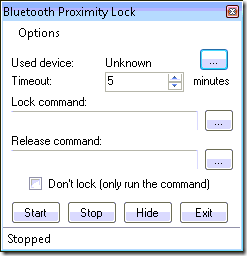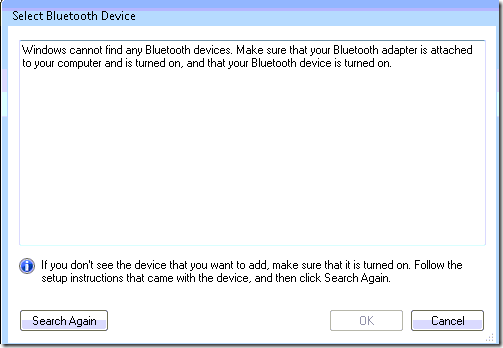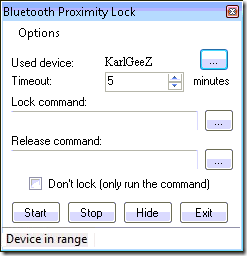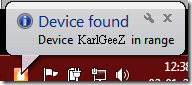Note: If you're using Windows 10, you should consider setting up Dynamic Lock instead.
I need to lock my Windows desktop screen at work every time I walk away from my computer. What do I normally do? I hit Control + ALT + Delete and lock my screen and sometimes I hit the Windows key + L but they still require some interaction with the computer.
But what if I wanted something a little more automated?
Well, we have covered uses for Bluetooth on MakeUseOf before but never as a digital key! When I found a little freeware application on SourceForge called Bluetooth Proximity Lock Utility - I fell in love!
What it does is quite simple and ingenious. It is a proximity access system that pairs up and connects to a Bluetooth device you keep with you at all times. This can be a phone, a headset or pretty much anything that you can pair up with your computer. I would be interested in finding some sort of Bluetooth rechargable card I could keep in my wallet if anyone knows of any!
Then when your computer loses the Bluetooth signal from your device it assumes you have moved away from the machine and locks it up! The application is 201KB making it very small and easy to use on any system with Bluetooth.
To start, we will need to download the application here. Grab the latest file with the .exe ending on it. You can check out the projects page here as well. It will install rather quickly and when it is complete you will have a new start menu item called BTProx. Once you run it you will see a minimalistic console that looks like this:
Click the three dots next to the Used device field. This will start your machine looking for a Bluetooth device to use as your digital key. If you see the following error, make sure your Bluetooth is turned on. The device needs to be paired with your computer prior to clicking on the three dots or you will see the same error message below:
Once you see your device in the list simply select it and click OK. That will take us back to the same screen we were on before but our device will now be listed next to the used device field like so:
You will also see a few more options listed in the main window including timeout, lock command, release command and a check box for don't lock , only run the command.
The timeout field is VERY important for the sheer fact that if you leave this at the default you can be away from your computer for 4 minutes and 59 seconds before your screen locks! I chose 15 seconds and dealt with it if I walked away to retrieve a fax or something else that I needed to walk away for. This is security at its best.
The lock command option allows you to choose a command such as a batch file or Perl script to run when you lose the connection with your Bluetooth device. The release command does the opposite and runs a command when you come back into range (well at least when your device comes back into range!)
You should see the text that says Device in range at the bottom of your Bluetooth proximity lock screen. When your device comes within range and is connected you will see this icon in your taskbar like so:
And as you leave the range it will turn red, wait for your timeout period and then lock your workstation.
I am sure some of our clever MakeUseOf readers can come up with some clever uses for the lock and release commands. Are you using this or another proximity access system that automatically locks your workstation or servers as you move away from them? We would love to hear about them in the comments.