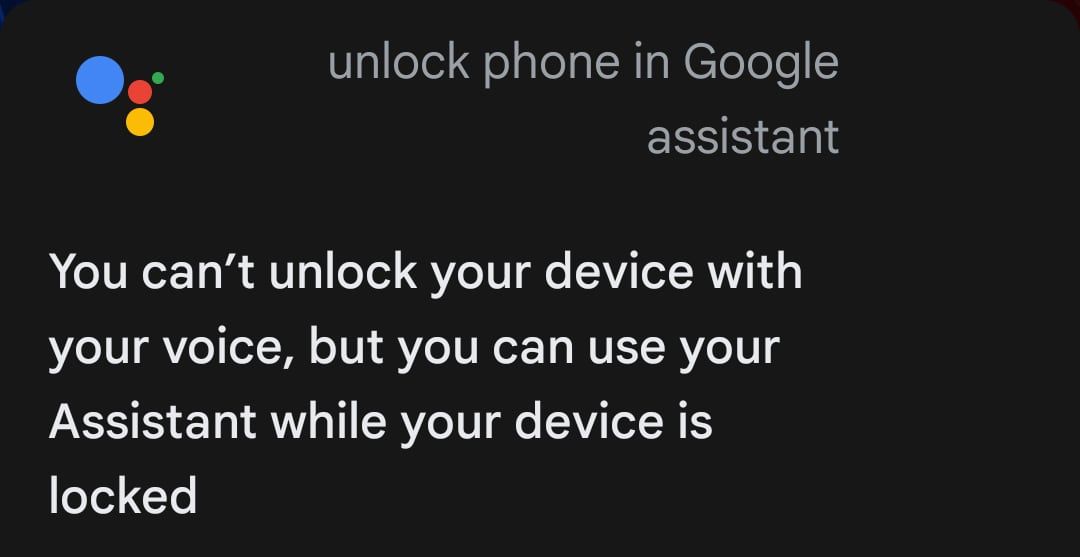Ever wonder if the hands-free capabilities of Google's voice assistant extend to unlocking your smartphone? Google Assistant can do a whole lot using voice commands—including a smartphone lock.
But can you still unlock your phone using your voice? Can you use Google Assistant while your phone is locked? And how can you set up a lock command using the voice assistant?
We answer these questions and more in this article on locking and unlocking your phone with Google Assistant.
How to Get Google Assistant on Android
Newer Android phones (typically with Android 7.0 Nougat and above) come with Google Assistant already installed. When setting up your new phone, you simply need to enable the feature and grant the Google app the relevant permissions.
In case you're not sure it's enabled, hold the Home button on your phone or use the voice prompt "Hey Google". If Assistant is available, it will open up and get ready for a command. If not, a popup will ask you to enable Assistant.
If you have an older version of Android, Google Assistant is delivered through an automatic update. Any phone with Android Lollipop (5.0) or higher can run the app—just download the Google Assistant app from Google Play.
There are a few prerequisites that can hamper or delay the update. If your phone is compatible with Assistant but you haven't seen a prompt to activate it, you should check a few criteria first.
Firstly, make sure the language you've selected for your phone is one of the languages supported by Google Assistant. The Google Assistant Help page includes a list of supported languages.
If you have the correct language set and you still don't see Google Assistant, make sure your Google Play Services app is up-to-date. You also need at least 1GB of memory on Android 5.0, or 1.5GB of memory on Android 6.0 upwards, and a 720p screen resolution. Once you have all the prerequisites in place, you can set up Google Assistant.
To train Voice Match, you will need the standalone Google app.
Download: Google Assistant (Free)
Download: Google Play Services (Free)
Download: Google (Free)
Can You Unlock Your Phone With Google Assistant?
Unfortunately, while Android previously allowed you to unlock your phone using your voice with Google Assistant, this is no longer a supported Google command.
For a while, older versions of Android supported this voice command while newer versions removed it. However, since 2021, Google Assistant has removed the feature across all versions.
Instead, as an alternative, it offers you the ability to use access Google Assistant and give voice commands on your lock screen, without needing to unlock your phone at all.
You can also still use a workaround to lock your phone using Google Assistant, which we will also outline in this story.
How to Use Google Assistant When Your Phone Is Locked
So what options do you now have on Android to use Google Assistant with your voice while your phone is locked? Voice Match on these devices won't let you unlock your phone, but you can still use Google Assistant voice commands while your phone is locked.
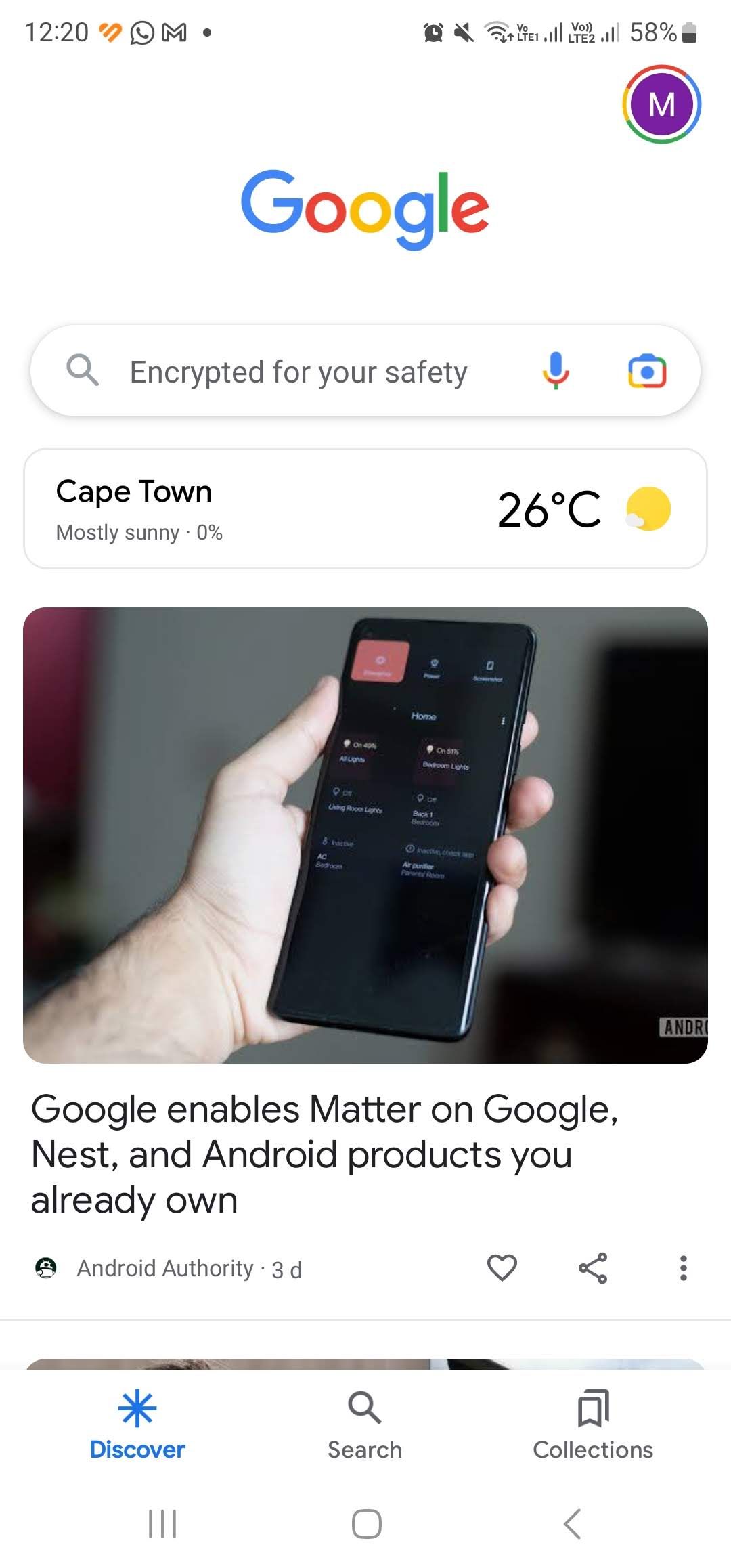

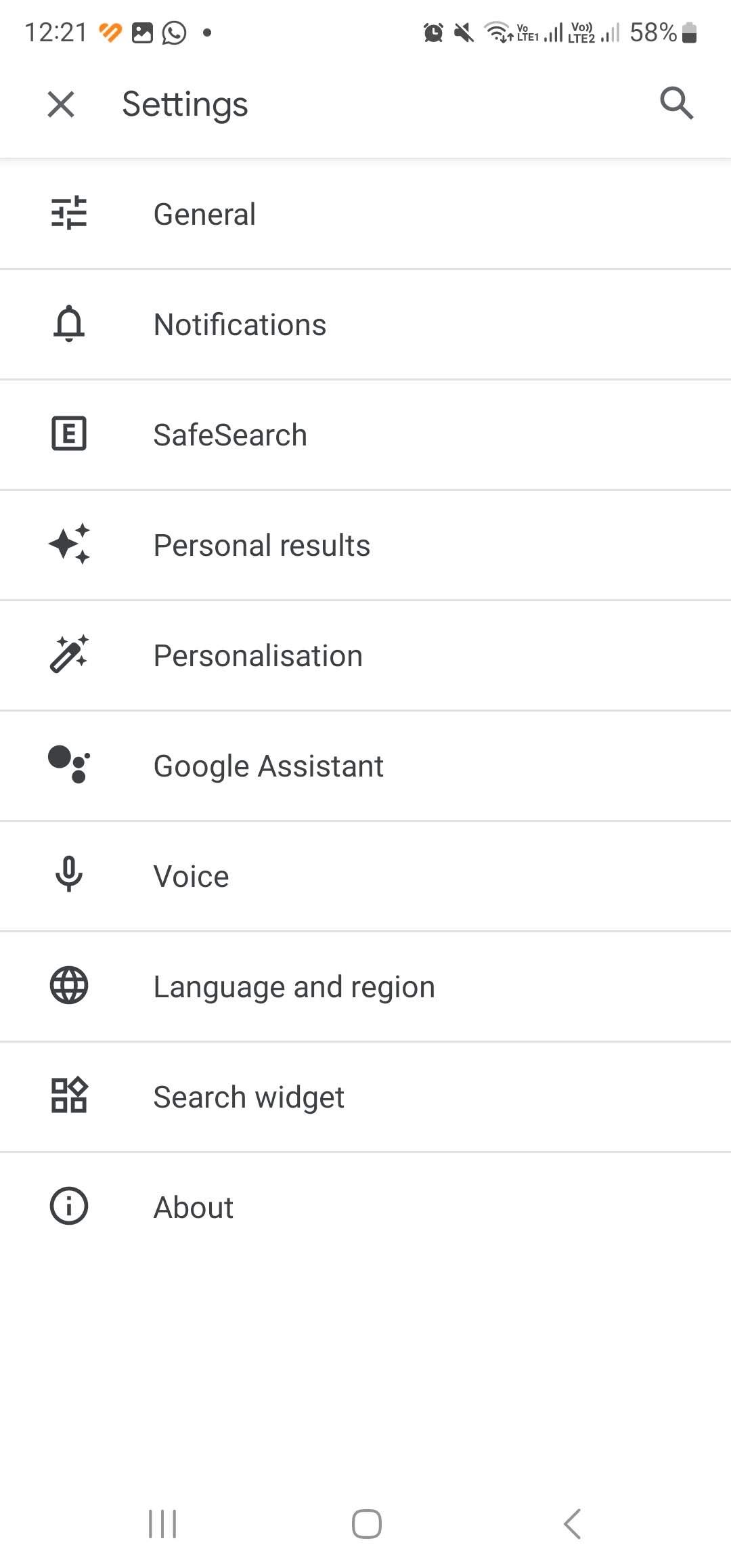
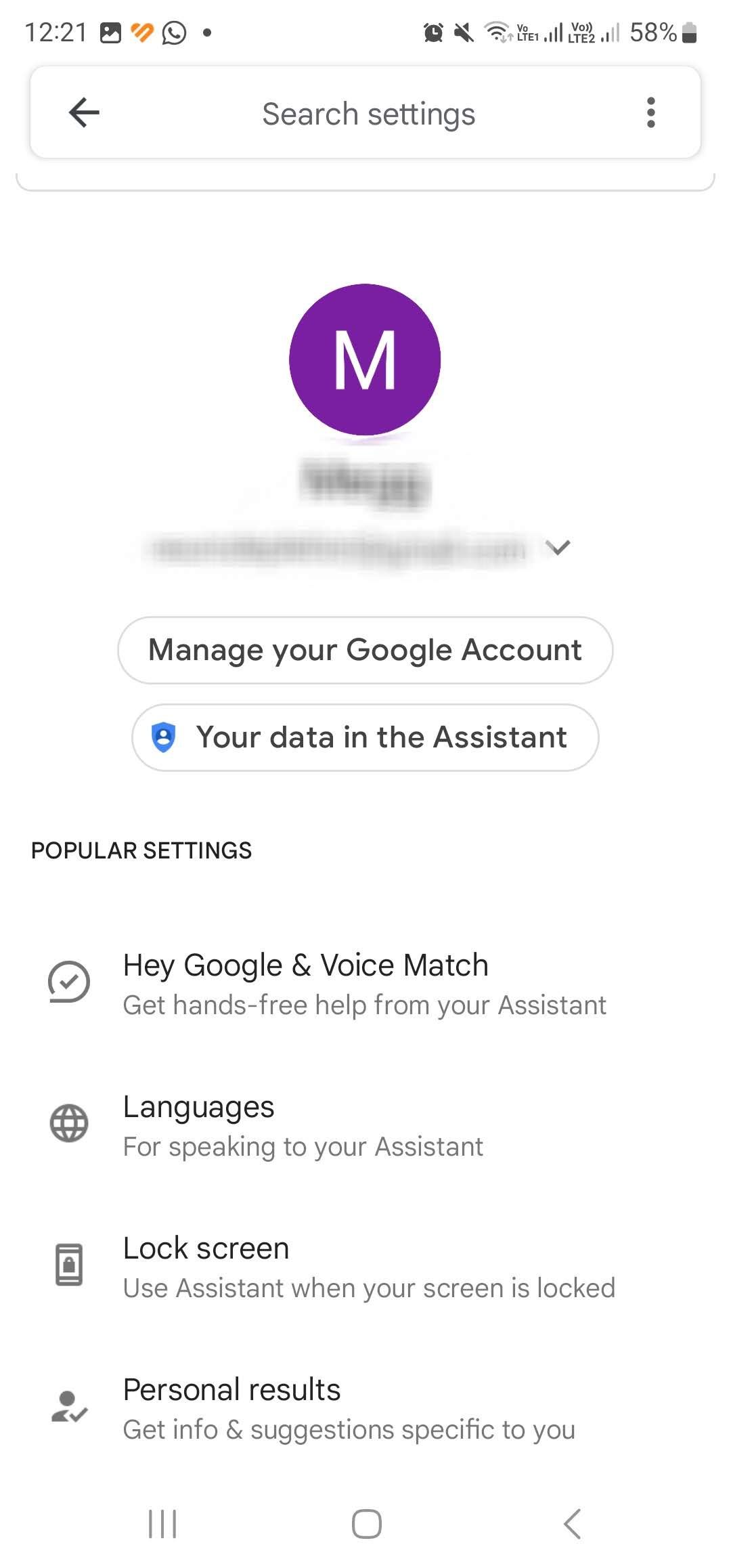
You must first train a trusted voice model to do this. Open the Google app, tap on your profile picture, and go to Settings > Google Assistant. Next, scroll down to Hey Google & Voice Match. Here you can train a voice model and also enable access to the assistant when your screen is off.
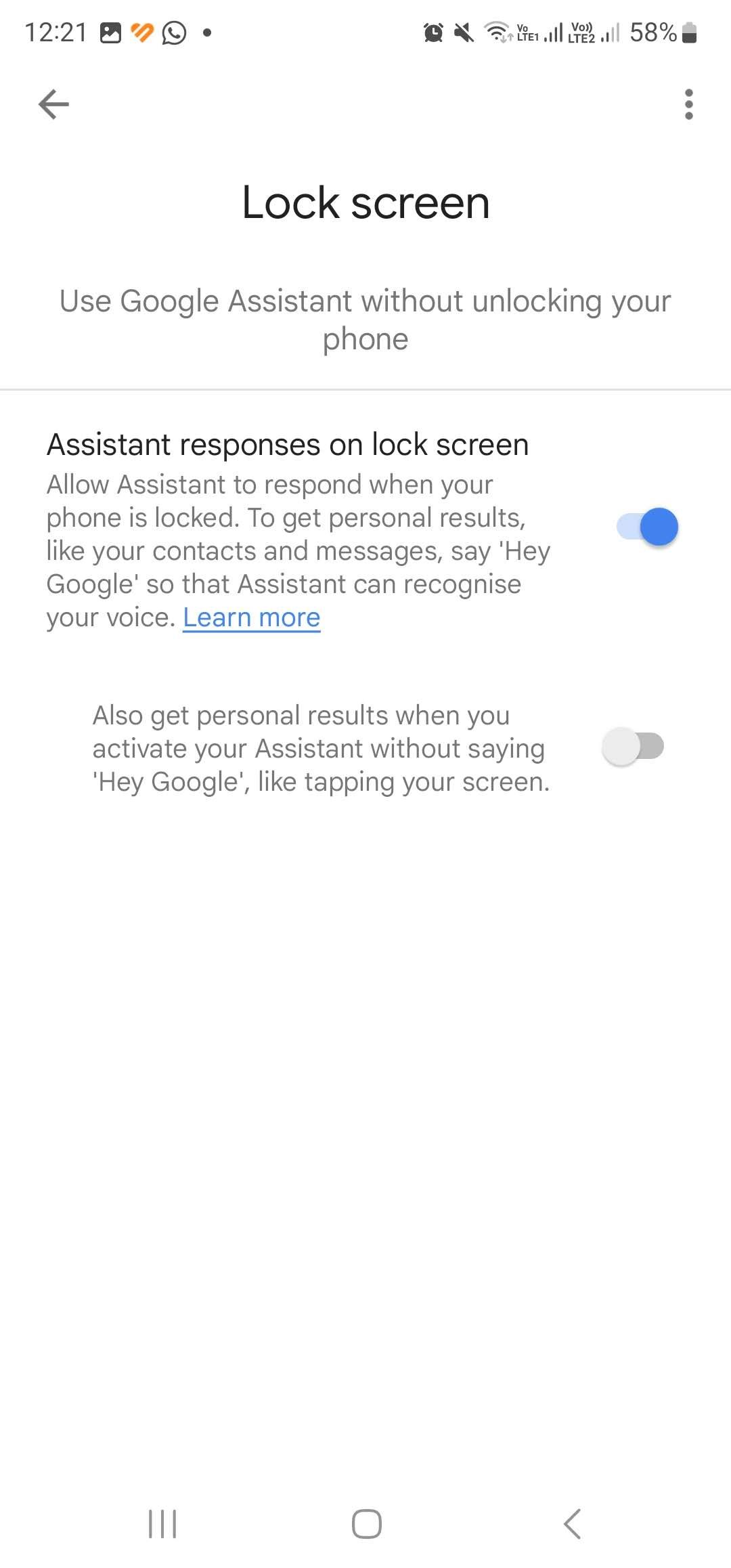
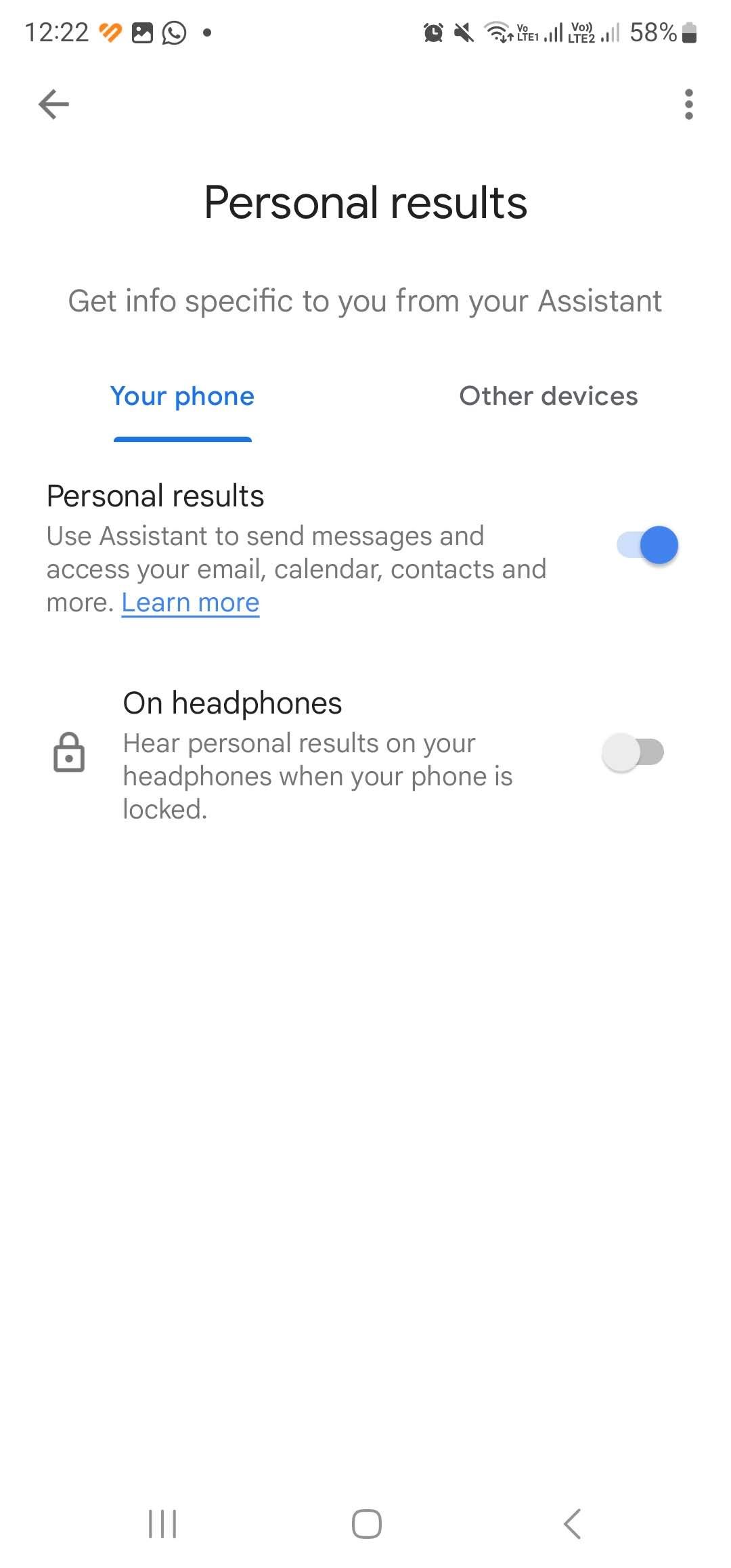
To allow Google Assistant to work while your phone is locked, visit Lock screen in your Google Assistant settings. Here you can enable Assistant responses on lock screen. If you want personalized results too, enable to option underneath. You can also go to Settings > Personal results so that Assistant can provide personal results for you.
Enabling personal results allows Google to send messages and emails, call your contacts, access your calendar, and more. Meanwhile, lock screen permissions allow you to use the "Hey Google" command to wake your phone and give it voice commands while the screen is still locked.
How to Voice Lock Your Phone With Google Assistant
Locking your phone with Google Assistant is a much more straightforward affair. However, it requires a bit of setup because the app doesn't have native functionality to lock your phone.
So how do you get around this? By using a custom command.
In Google Assistant, you can set up custom commands and command chains, called Routines. Setting up custom voice commands with Google Assistant Routines expands the Assistant's capabilities. Locking your phone is just one of the ways you can use this functionality.
There are a variety of apps that have the sole purpose of locking your phone. You simply need to pair one of these apps with a custom Google command. First, you need to download one.
Two options, both free, include:
These apps require administrator permissions to lock your phone—so you'll have to weigh up whether the security risk is really worth it.
Install the apps and grant them the necessary permissions. Whenever you open the app, it will switch off your screen and lock your phone.
Adding a Screen-Off Command on Google Assistant
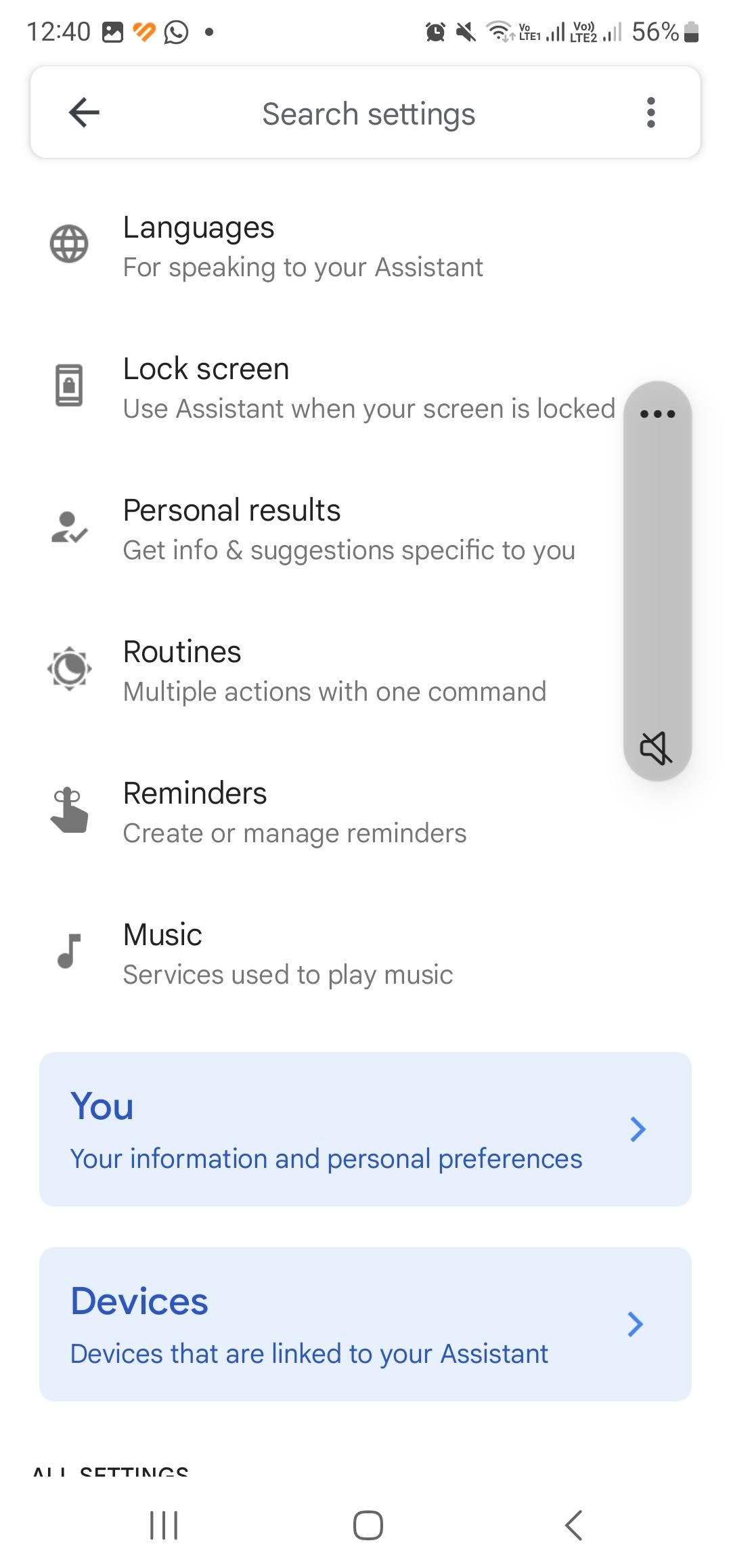
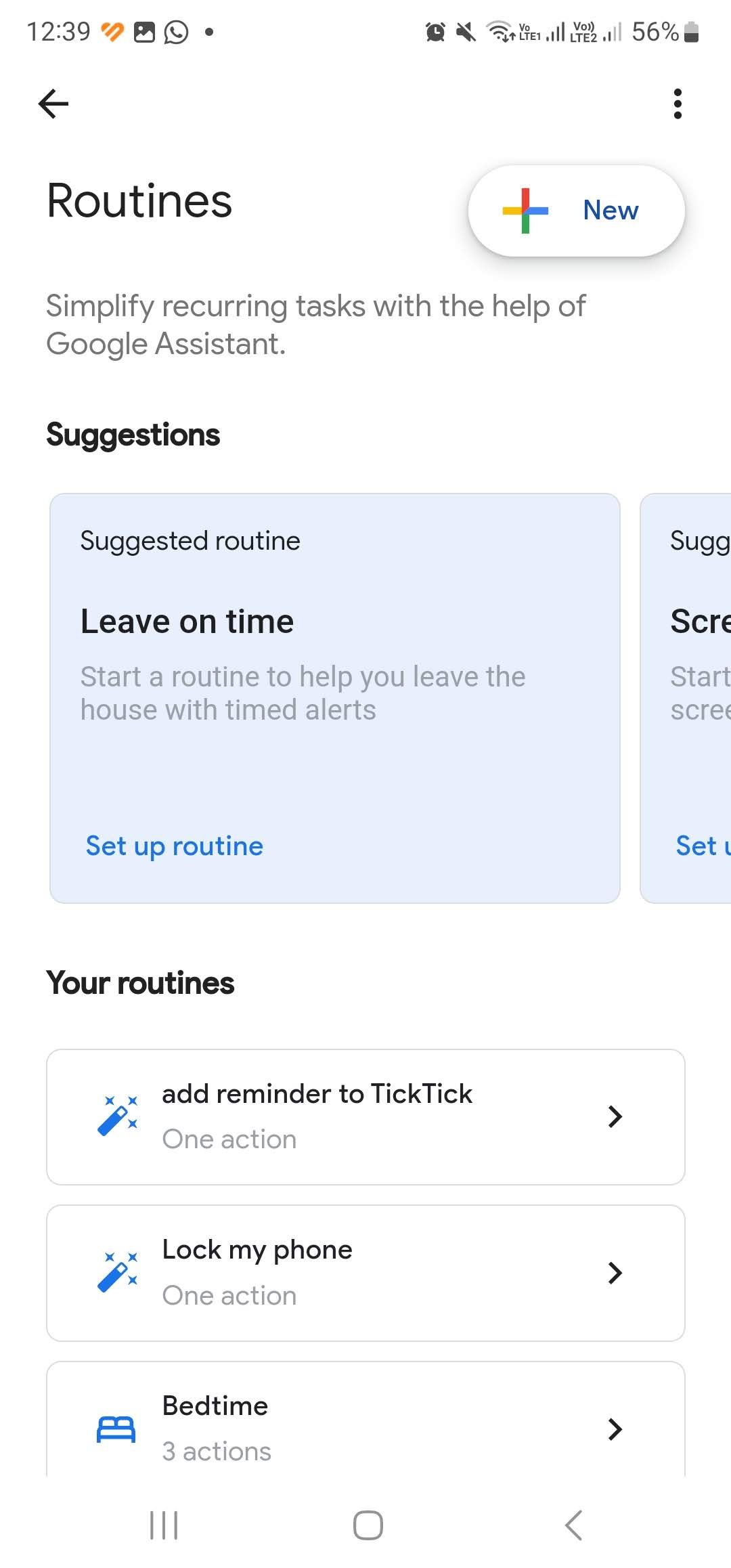
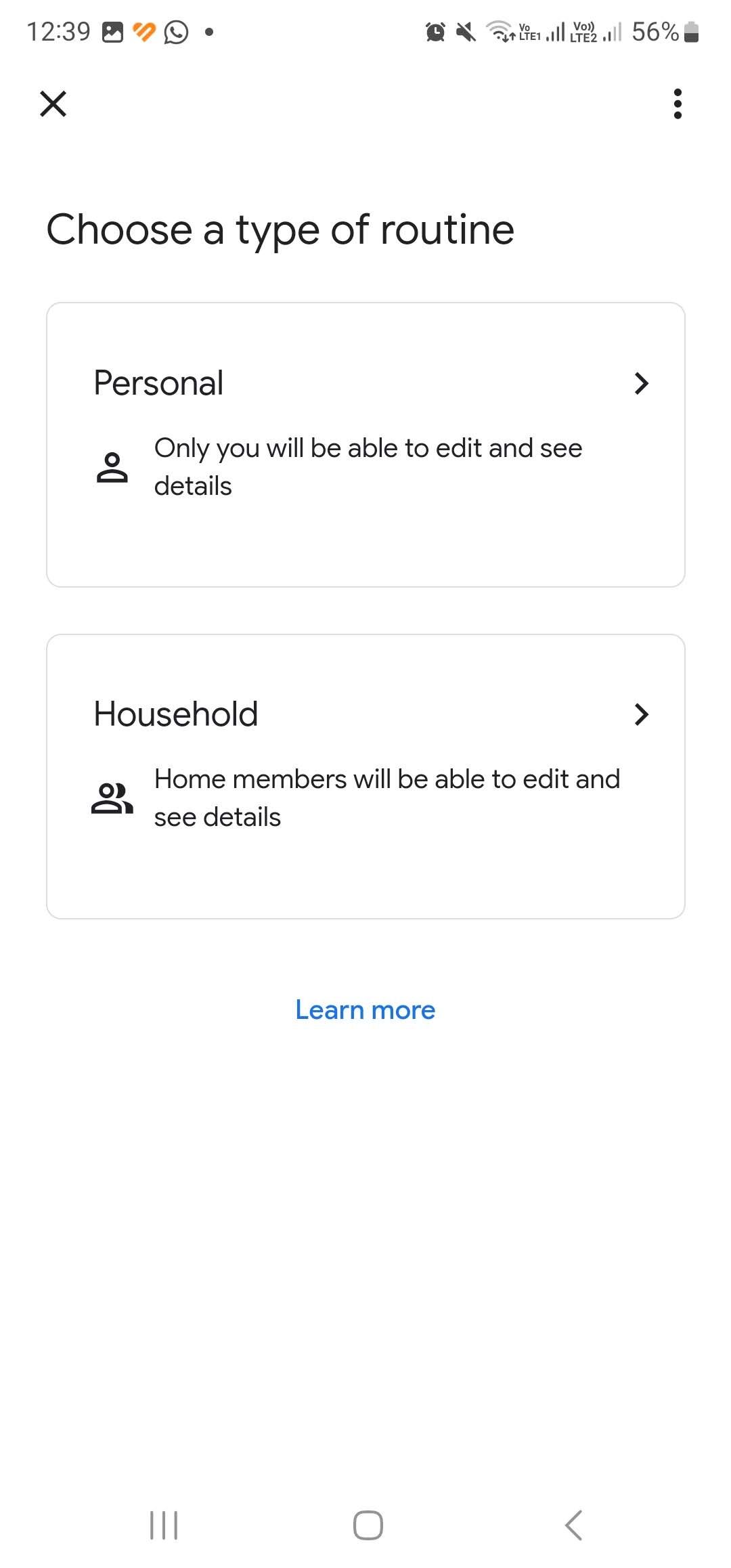
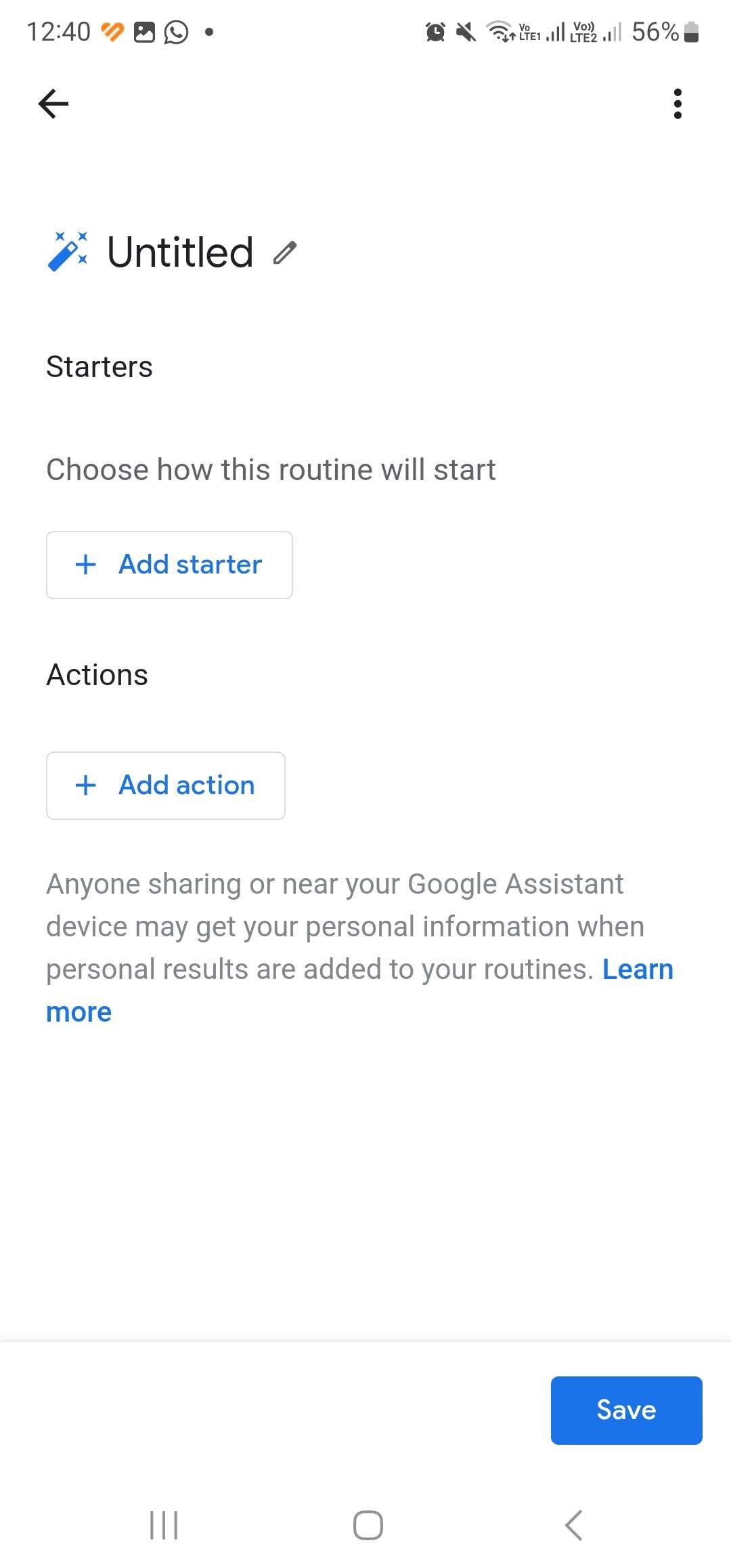
To turn this into a hands-free option, you need to get Google Assistant to open the lock screen app for you. You can do this by opening Assistant's Settings menu like earlier, selecting Routines, and adding a new custom command with the +New button. Choose whether the routine is a Personal or Household routine.
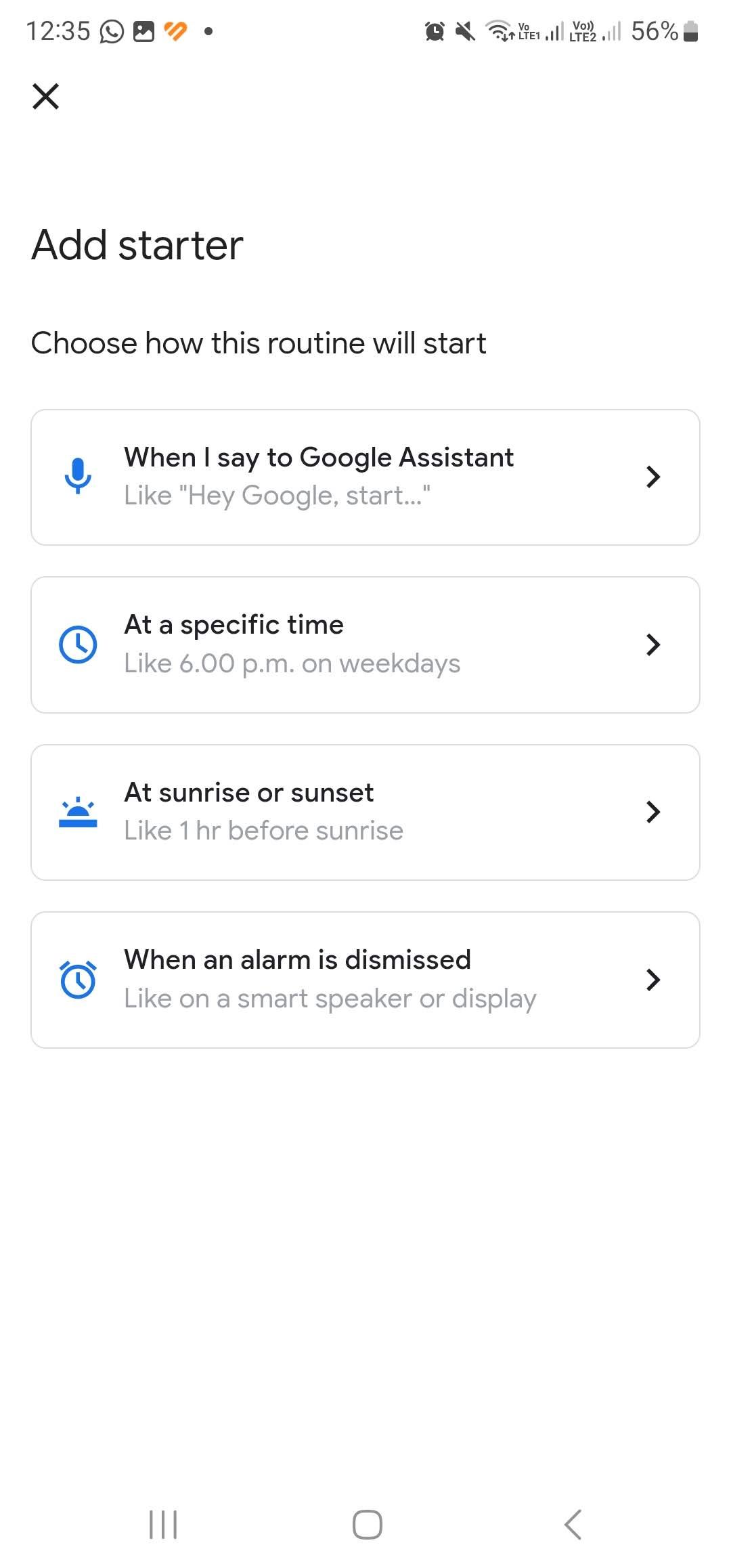
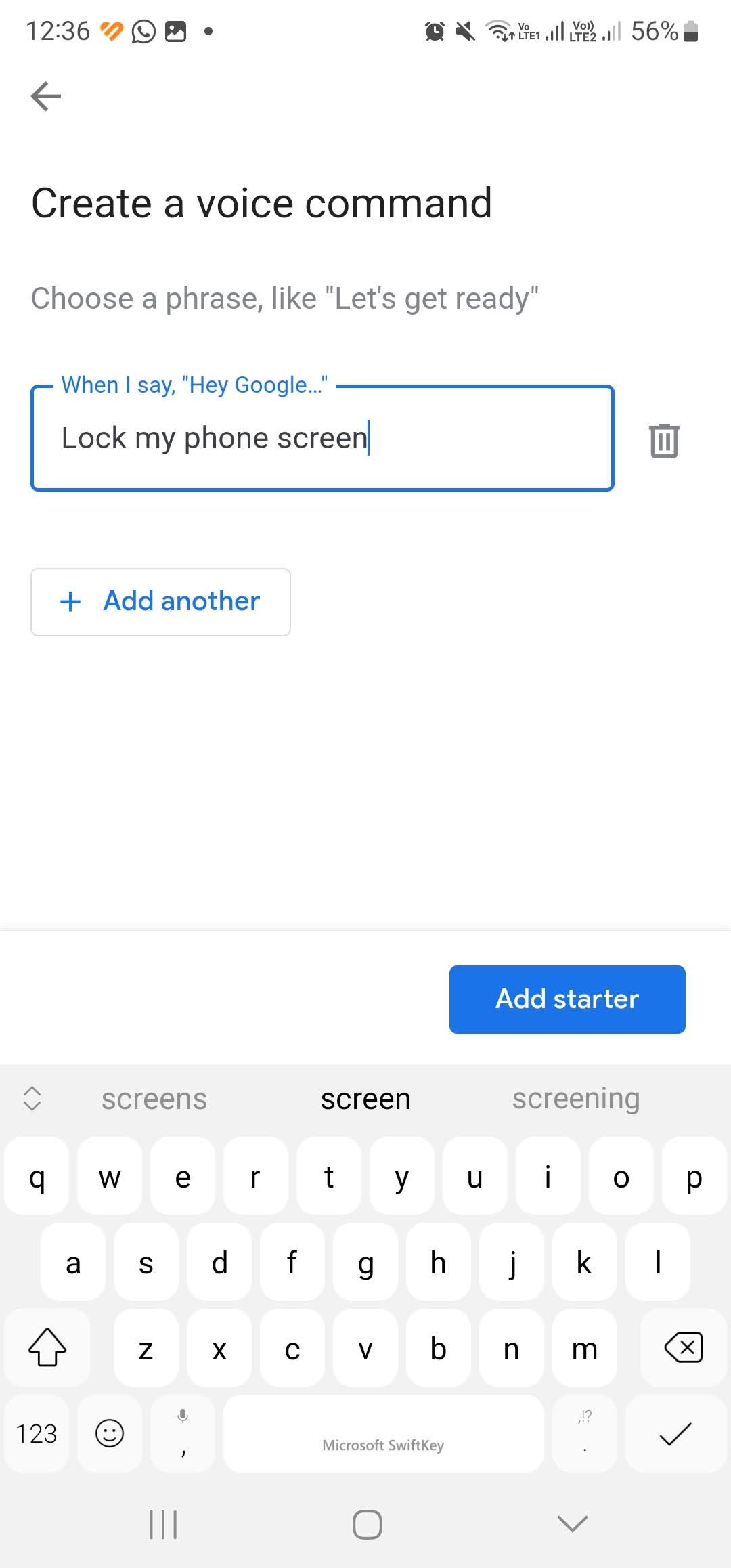
You can then give the routine a title and select a starter (prompt) and an action. To do this, go to Add starter > When I say to Google Assistant and enter commands such as:
- "Lock my phone"
- "Lock screen"
- "Go to sleep"
Any statement will do, and you can add as many variations as you like. These are personal commands, not ones native to Google Assistant.
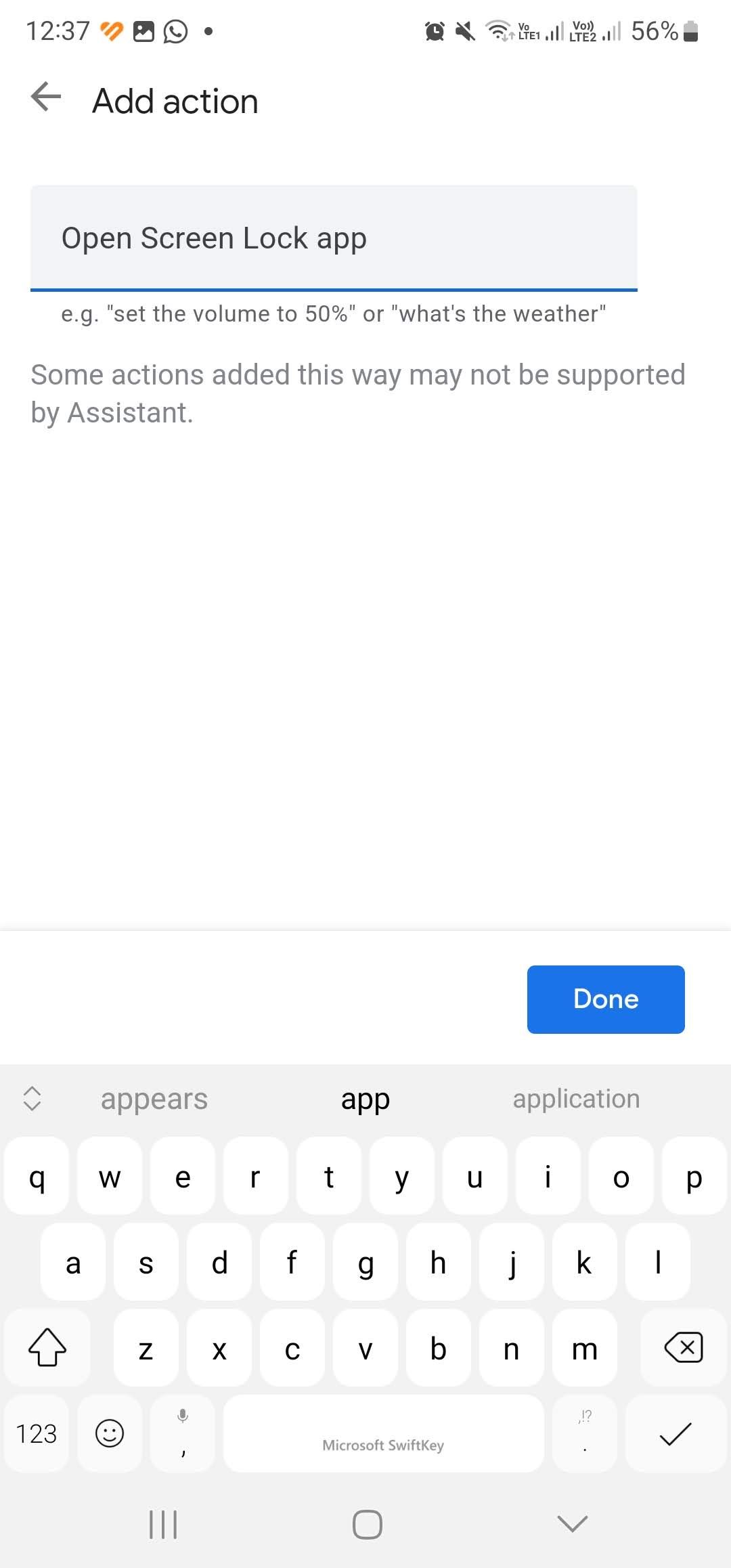
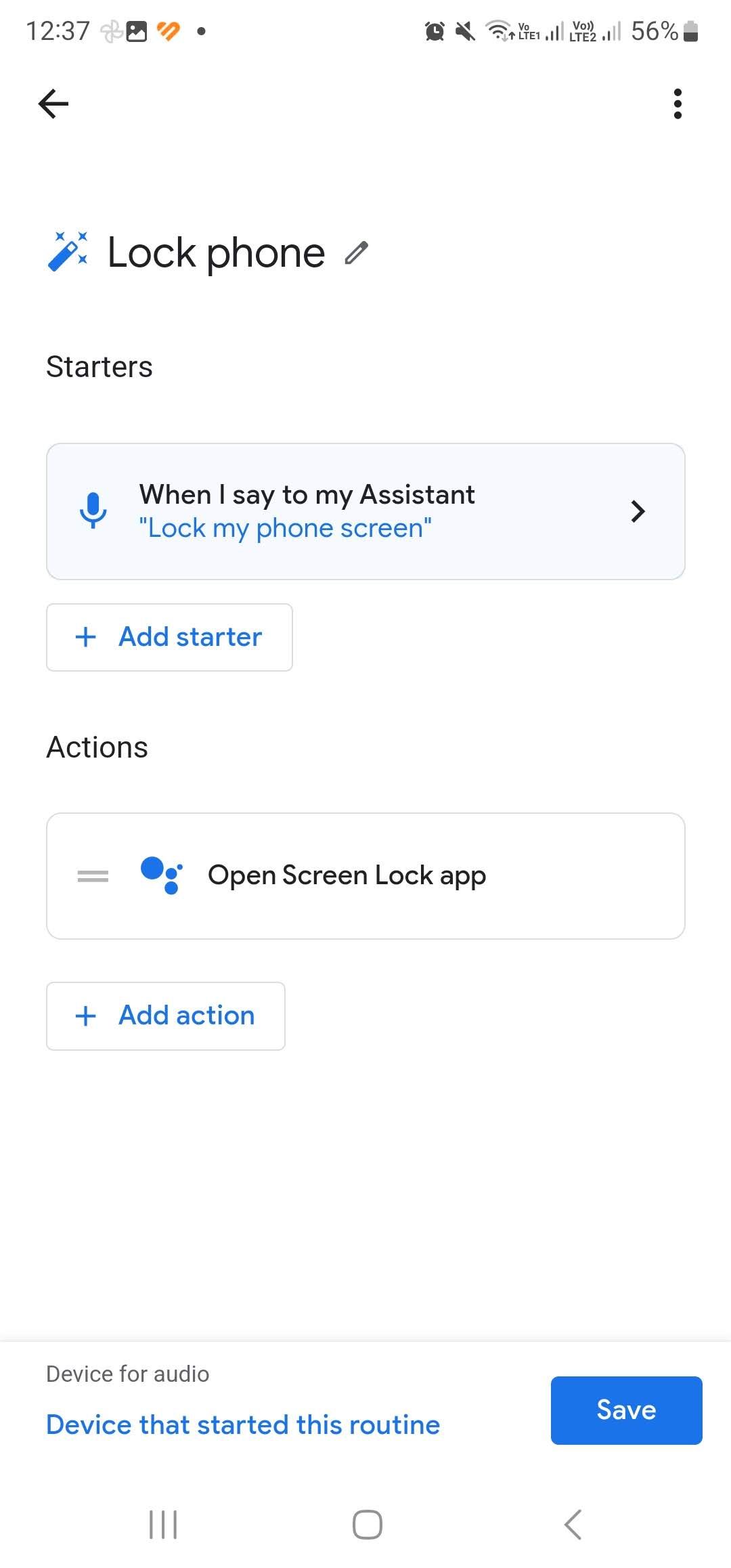
Now under the header Actions, tap Add action > Try adding your own and type in "Open [Screen Lock] app". Include the name of whichever screen lock app you have installed. Then tap Save.
Make sure to include the whole name of the app as it appears on your phone, or else it will just run a Google search. Save the command and you're good to go. Now, whenever you say any lock phrase, Assistant will automatically lock your screen.
Hands-Free Use With Google Assistant
If you didn't know about locking your phone with Google Assistant, you might have missed out on some of the app's other features. Custom commands and routines open up a whole new world of functionality, if you use the right apps.
Assistant also has many built-in features and commands that can make your life and daily tasks easier.