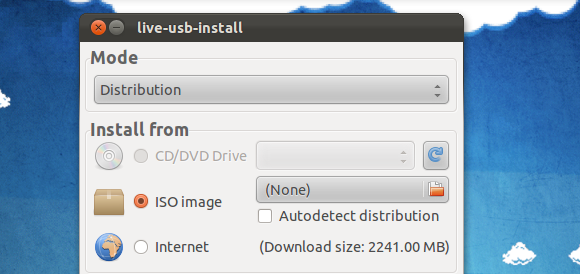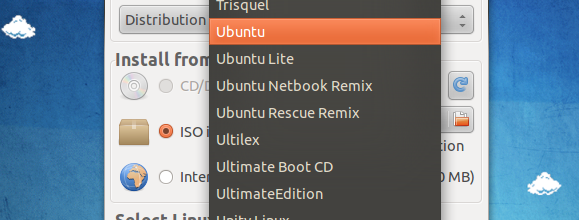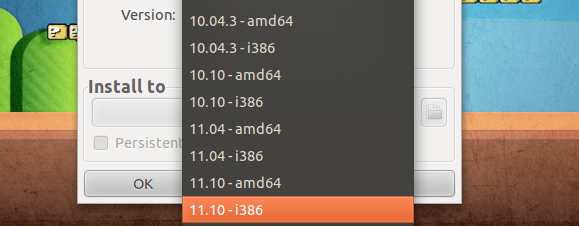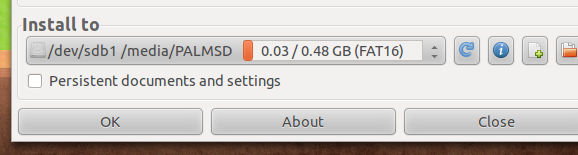Boot one of over a hundred Linux distros from a USB disk. With Live USB, software you can run on both Windows and Linux computers, it only takes a couple of clicks to make your USB disk a bootable Linux disk. The live CD just might be the most useful tool in any geek's arsenal - we've pointed out 50 uses for live CDs in the past and plan on showing you many more. As time goes on, however, CD drives become less common. That's why booting from a USB drive is useful: it works on notebooks and other devices without optical drives.
Linux Live USB Creator, a similar program, can help create live USB drives, but it only works on Windows. Live USB Install works on both Windows and Linux, and is incredibly simple to use. Just pick which version of Linux you want to use and which drive you'd like to install it to. Your software will be downloaded and installed, and you will soon be able to live a contented life involving the booting of Linux from a USB disk.
If this sounds complicated, don't worry: it isn't. Your disk will be up and running in no time.
Using Live USB
The interface couldn't be much friendlier, inviting you to pick what version of Linux you'd like to install. If you've already downloaded an ISO file, great. You can point Live USB towards it to create your live USB disk. If you already have a Linux CD, that's also great - you can use that as a source too.
If you don't have either though, you can simply click a version of Linux and Live USB will download it for you. You'll need to scroll through a rather long list to do so:
Not sure where to start? Ubuntu, Fedora and Linux Mint are all good options if you're looking for a general Linux experience. You'll also need to pick which version you want. Not sure what this means? Just pick the most recent version, because that's probably what you want.
Once you've figured out what you want to install, it's time to figure out where you want to install it. Insert your flash drive and pick it from the menu:
If you can't see your drive, hit "Refresh". It will show up.
Persistent Installation
You can, if you want, create a "persistent" installation of Ubuntu and other Debian-based distributions. What does this mean? Software you install and documents you create after booting this thumb drive will stay on your thumb drive. It's a virtual computer on a drive!
Download Now!
Ready to try this out? If so, head over to the Live USB download page. You'll find a DEB package there for Ubuntu and source code for other Linux distributions. You'll also find the Windows download.
Conclusion
This program is easy to use and works well. I plan on using it to try out a variety of Linux distros in the months to come.
But, as always, I want to know - how did this program work for you? Fill me in the comments below; I'll be around to answer questions.