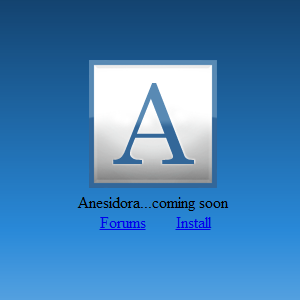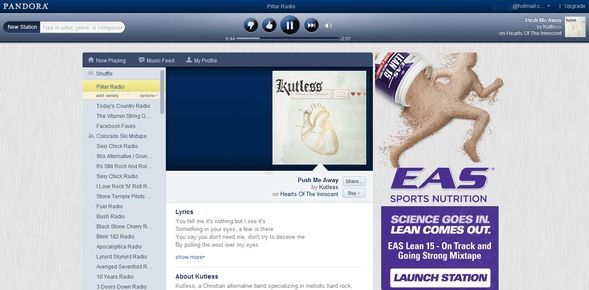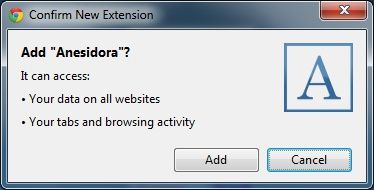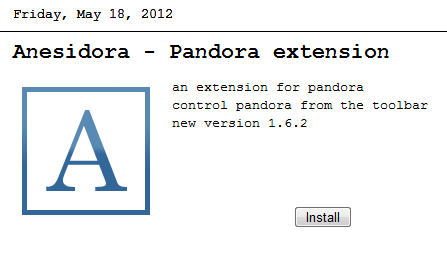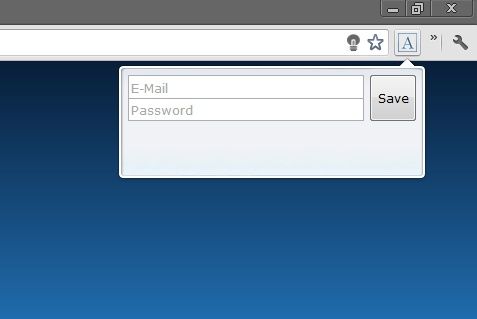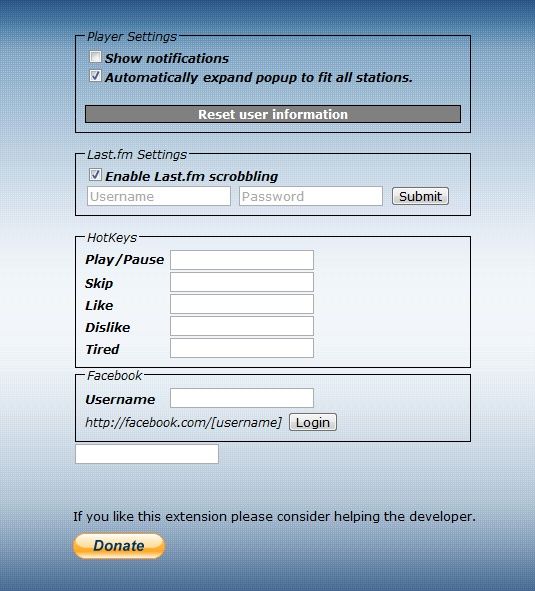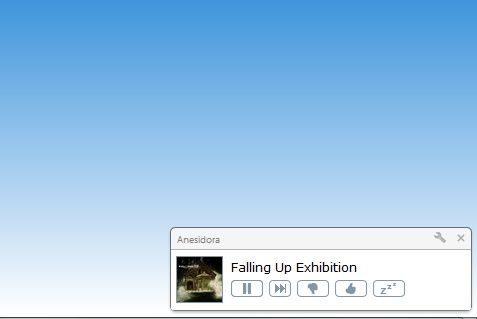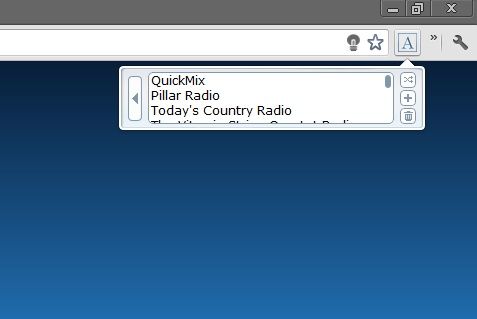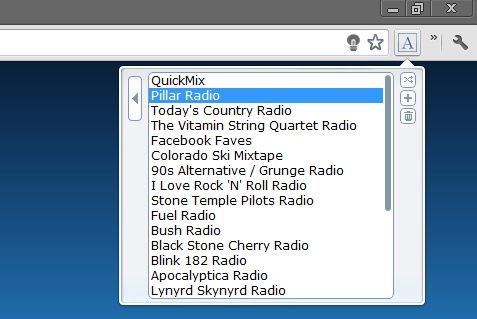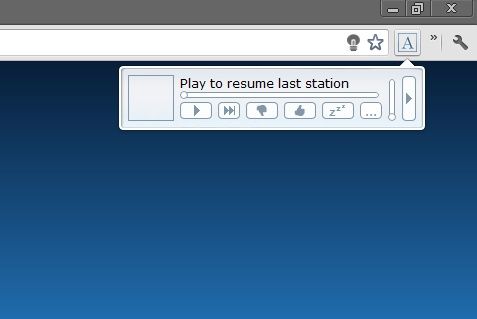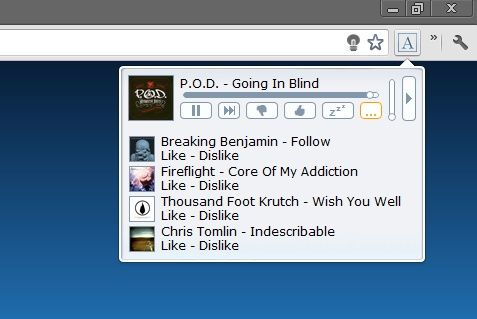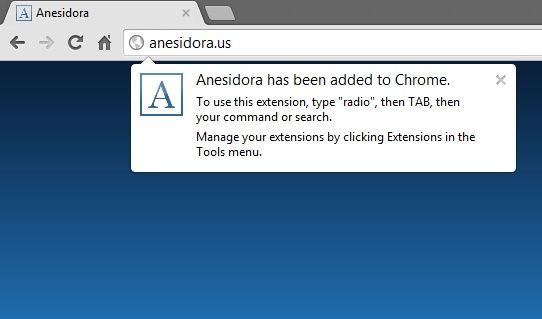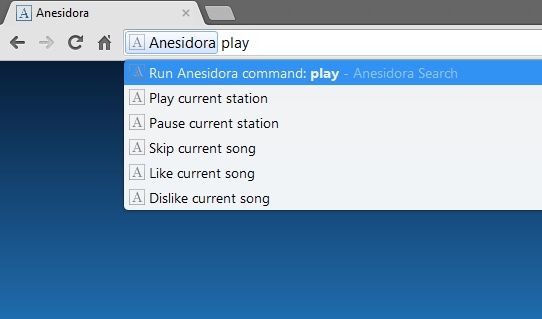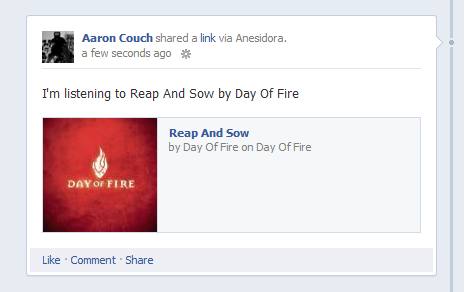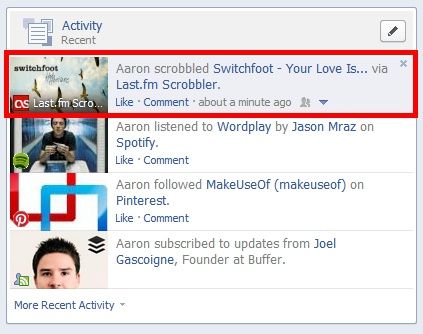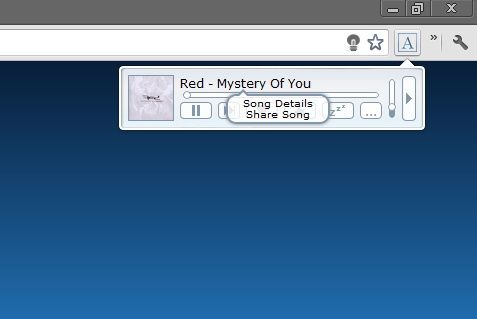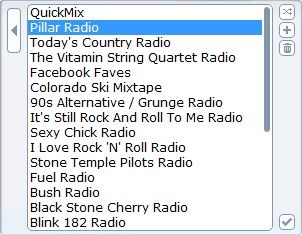Yes. It’s possible! With a simple browser extension in Google Chrome, you can listen to Pandora without any ads or even having it open. How? Let me introduce you to Anesidora. So how does Anesidora manage to pull out the audio ads and access Pandora? I have no idea, but that’s ok – I just enjoy the distraction free listening, and now you can too!
Now I warn you, this practice of removing ads from free copyrighted content is a controversial topic.
There are definitely writers here at MakeUseOf that are strongly against it. I am against the majority of things that block ads, however there is something about the bliss of listening to non-stop, commercial-free music that I can’t break away from. I don’t mind commercials – I listen to Spotify often, but I’ve found that especially while writing or doing anything where you’re “in the zone” like working out, that audio commercials quickly ruin any focus you had and pull you away from your thought process and focus quickly.
About Anesidora
Anesidora used to be available in the Google Chrome Web Store, but for some unknown reason it was removed. Finding it used to be difficult. There is a blog called Chrome Underground that hosts it and, at one point, was the only place where you could download it after being removed from the Chrome Web Store. Just recently, however, its own website was launched, Anesidora.us. At the time of this article, the website offers an install link as well as a forums link for questions and information about the extension. It looks as though there will be more added to the site later on though.
Setting Up Anesidora
First step to do, if you haven’t already, is click the “Install” link over at the Anesidora website that I mentioned previously. Install the extension like you would any other Chrome extension – just click “Add.”
If for some obscure reason you decided to download it from Chrome Underground instead, the extension downloads directly onto your computer. So how do you get it into Chrome? I’ll tell you if you give me five bucks. Actually all you have to do is drag the file from its downloaded location and drop it into Chrome. Then follow the steps permitting the install.
I really don’t see a purpose in using this download source, but it’s where I got Anesidora before there was an official website so I feel it still plays a roll in the extension’s presence. However, as of now the version at Chrome Underground is 1.6.2, while the version at the official website is 1.6.7. I prefer to get the latest version as well as getting it from the original source and recommend the same to you.
Next you’ll need to enter your Pandora login credentials into Anesidora. Do this by clicking the extension’s button in your extension bar and a menu like the one below will drop down.
And you’re all set! All your stations are loaded and ready to be played.
Additional Settings In Anesidora
If you right click on the icon and chose “Options,” you’ll see that there are some other options, including 'Now playing' notifications, setting the popup to auto expand to display all stations, scrobbling to Last.fm, hotkeys and connecting to Facebook to enable sharing.
Personally, I don’t need to be notified of a song. Popups in Chrome can get in the way occasionally, however it’s certainly a nice option to have.
I like auto expanding the list so that I can see all my stations. You can see the difference between the two options below:
To connect to Last.fm, simply enter your credentials and you’ll be scrobbling right away. The hotkeys feature really made me excited, however I had issues getting them to work. Let me rephrase that – I never got them to work. I don’t think that this is a deal killer though as the developers are working together to come up with a fix for this issue.
To connect Anesidora to Facebook in order to share songs, enter your Facebook username, not your email. If you don’t know where to find your username, you likely didn’t create one. So first, create a Facebook username. Once you’ve done that you’ll see it in the URL of your profile. For example, facebook.com/aaron.r.couch is mine. Once you’ve entered your username into the text field in the Anesidora settings, click login and follow the steps of giving it permission to your Facebook account. The window will then close and go back to the settings page.
Playing Your Music
Once you’ve selected a station to play, you’ll notice several options below the playing song: “Play” or “Pause,” “Next song,” “Dislike this song,” “Like this song,” “Tired of this song” and an option to expand the list to see track history.
Navigate between Now Playing and your stations with the large arrow button on the right or left sides, depending on which one you’re viewing. One thing that may be minor, but that I like is that the volume bar can really get “up there,” if you know what I mean. Sometimes if headphones aren’t present, computer speakers often don’t get very high, this is where it comes handy… or when there’ are screaming kids around.
I’m not actually sure what the difference is between “Next song” and “Tired of this song,” but I have posted in the forum asking for more information on this. Despite the fact that you don’t have ads of any kind or tabs, there’s another huge benefit to Anesidora: that is the unlimited use of the “Next song” button.
Another function in Anesidora is the option to control your music through the address bar.
To do this type “radio” and then hit the Tab key on your keyboard. You can do this from any website. At first Google search may try to pull up search results for “radio” as you type it in, but once you hit Tab, your old webpage will be restored at its previous spot – it never really goes anywhere actually. You can type any of the options displayed or navigate through the list with the down and up arrows and choosing your selection with the Enter key. Simply clicking an option with your mouse also works.
Sharing Your Music
Sharing what we listen to has really become popular. We’ve already set up scrobbling to Last.fm, but how do you get what you play through Anesidora to show up on your Facebook “ticker” the way Spotify does?
First off, there is the ability to share music from Anesidora to Facebook, but it must be done manually and will display on your Timeline, not the ticker. To share your music through this method just click on the song title and chose “Share song.” It’ll display like this on your Facebook Timeline:
There’s another option to display what you scrobble in Last.fm on Facebook and that is through the Facebook application called none other than, Last.fm Scrobbler. This will display your tracks on the ticker and function similar to Spotify’s sharing method.
Access Song And Artist Details On Pandora
Since Anesidora is connected directly to Pandora, information about what is currently playing can be accessed by clicking the song or artist, like we did to share the song except, well, you won’t click “Share song.” Instead, you’ll click the other option – it’s pretty straight forward.
It’s nice to be able to read about the music that you enjoy – something about it connects you to it even more. If you want to do this with a song you previously listened to, click the “…” button and click on either the song or artist, depending on what information you want. You can also “like” or “dislike” any of the tracks in the Track History as well.
Managing Your Stations
There’s no need to go to Pandora to add your stations, unless you prefer that interface over Anesidora. However, I like how simple Anesidora keeps it, while still allowing you to make a Quick Mix, new stations and delete them right from the drop down.
Conclusion
That’s it! Anesidora is very simple to set up and use, and has some really great features that allow you to enjoy your music without having to have an extra tab open or listen to annoying ads. Again, I reiterate the fact that this is controversial, so if you disagree with this, I completely understand.
Do you already use Anesidora? If so, what’s your favorite feature? If you haven’t used Anesidora yet, will you? What are your thoughts on extensions such as this that boarder on legality?