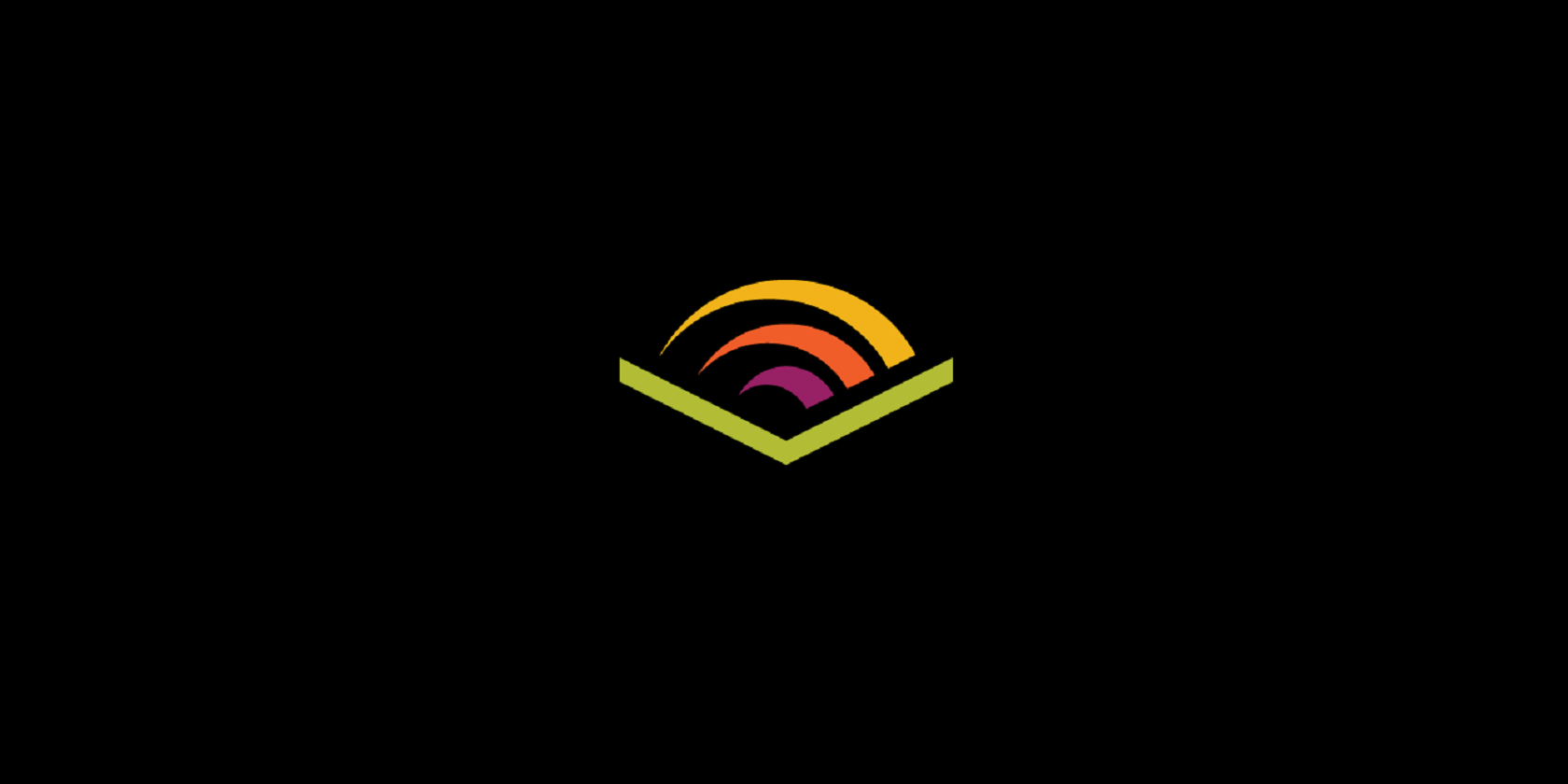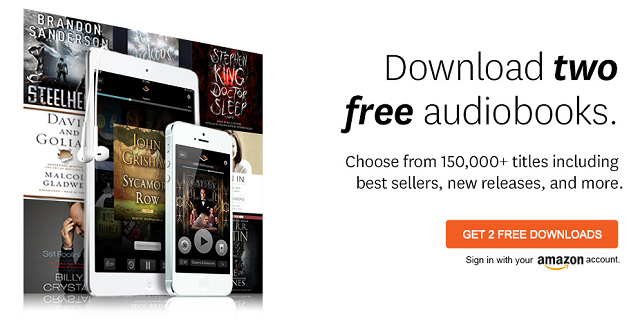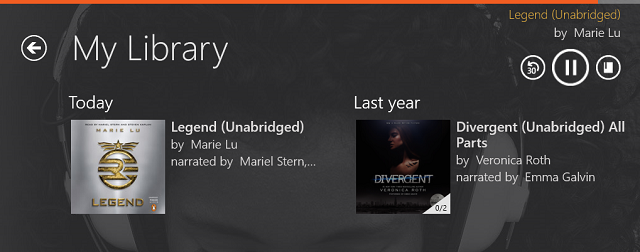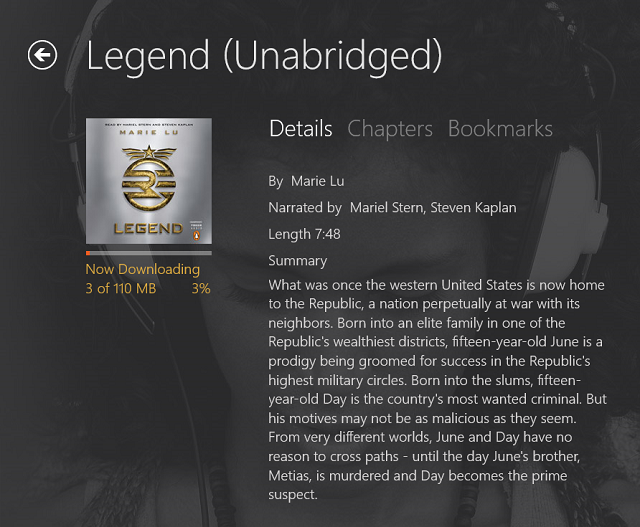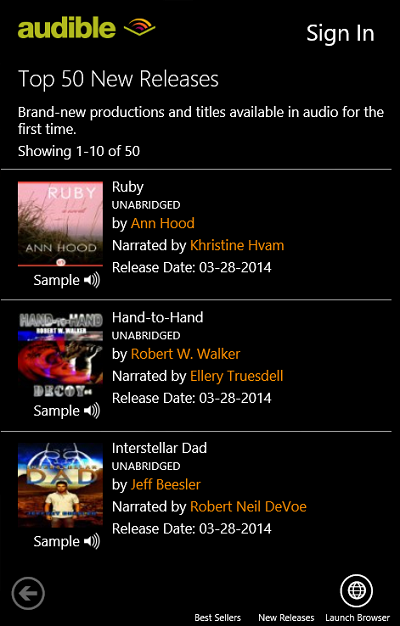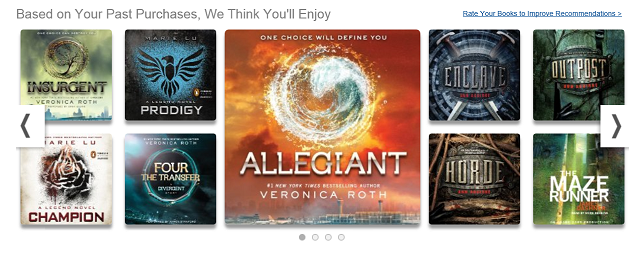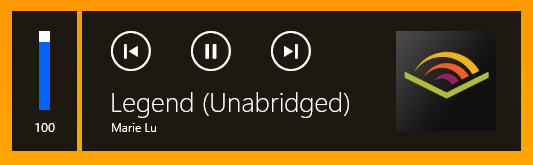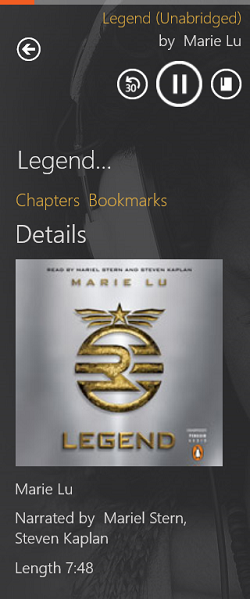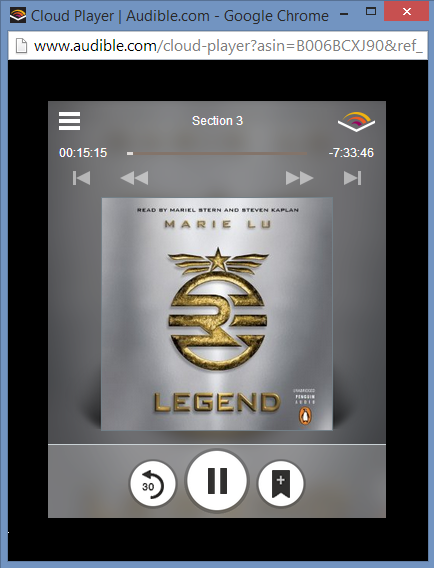Audiobooks are the most underrated form of literature out there, but Audible's Windows 8 app and the Audible Cloud Player make them more accessible and fun to listen to than ever before.
With apps for Android, iOS, and even a quality audiobook app for Windows Phone, Audible certainly isn't new to the game. Owned by Amazon, Audible has the largest collection of new and popular audiobooks out there, and many of them will even sync with their Kindle counterparts so you can switch between listening and reading.
Give Audible a shot on your Windows 8 device, and you're bound to love it.
Get Started With Audible
Starting a free 30-day trial with Audible will get you two free audiobooks. Considering they typically run around $20, this is nothing to scoff at. If you don't cancel your membership, you'll be charged $15 per month, get one free audiobook per month, and also discounts on additional audiobooks.
Visit Audible's website to sign up for the free trial and get started, or you can download the Audible Windows 8 app and follow the setup there. If you already have an Amazon account, but not an Audible account, you'll be asked to sign in with your Amazon account, but you will still receive the two free audiobooks because technically you're opening a new Audible account and joining it with your Amazon one.
Using The Windows 8 App
Once in the app, you'll be greeted by what should be a familiar user interface for Windows 8 users by now: large text, horizontal scrolling, and a simple design. It's quite similar to Amazon's other amazing Windows 8 app: Kindle.
From the home screen, your only options are your library or the store.
Books must be downloaded fully before you can listen to them, and downloaded books will appear fully colored (like Legend) and not downloaded books will appear grayed out (like Divergent). You can then select one to download and play.
Audiobooks tend to take up a good chunk of storage. At 110MB, Legend is already a smaller book and is only being downloaded in average quality, rather than exceptional quality. If you've got any sort of 3G or 4G data connection to your Windows 8 device, you might want to switch to WiFi for the hefty downloads.
You also have the option of getting an overview of the chapters to see how long they are, or viewing your bookmarks and adding notes to them. As you can see above, an orange line at the top of the screen indicates how far along in the chapter you are.
However, shopping for audiobooks within the app is limited. A horizontal bar will appear on the right side that operates independently from the rest of the app, shown above, meaning that you have to sign in again. It will let you browse best sellers and new releases, or search for specific books, but doesn't have the personalized book recommendation features of the full-blown website.
The Audible website makes it a breeze to find audiobooks, though, recommending other books based on what you've purchased. You're better off just using the website. But if you leave the Audible app to visit the website, how do you access the controls? With your volume keys.
A tap on the volume keys will bring up the menu shown above in the upper left corner of your screen. Play or pause your book, skip to the last or next chapter, and tapping the Audible logo will open the app. Being able to skip chapters isn't particularly useful, and hopefully it will be replaced in the future by a skip backwards 30 seconds button. For now to do that, you'll need to keep the app snapped to the side.
In its snapped form, you can much more easily skip backwards 30 seconds or bookmark a certain section. In Audible's settings, you can also change how many seconds back that button will skip. Judging by the orange line at the top, this also allows you to see how much longer in the chapter you have.
Using The Cloud Player
If you spend more time in the desktop than the modern interface, you might find the Cloud Player more useful. It's also handy if you're stuck with a device with limited storage and don't want to download whole audiobooks to your computer at once.
You can access the Cloud Player by visiting your Audible library and simply clicking play on any of your purchased books. It will pop open in another window and have very basic controls, shown below.
The Cloud Player will also keep all your listening synced, just like the Windows 8 app, so you can bookmark a book's specific Cloud Player URL and then just open that bookmark to pick up right where you left off.
Conclusion
Of course, Audible isn't your only option for listening to audiobooks on Windows. For free, public domain audiobooks you'll want to check out AudioLiterate, but for newer books, Audible is your best choice.
I never thought I would be one to get into audiobooks, but after getting through a few on Audible, I've realized that they're just perfect for listening to while doing other tasks.
When do you most often listen to audiobooks? And what do you think of Audible's Windows 8 app and cloud streaming? Let us know in the comments!