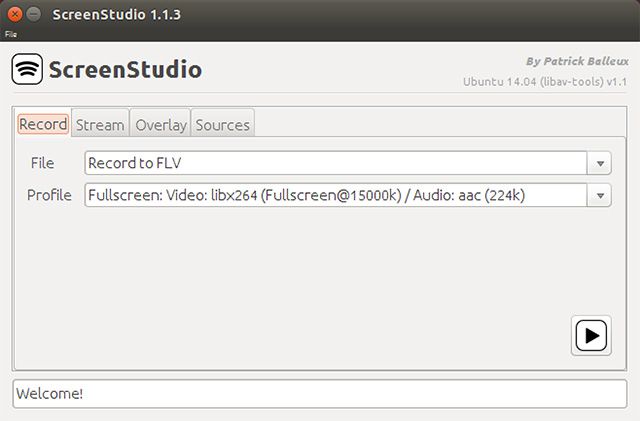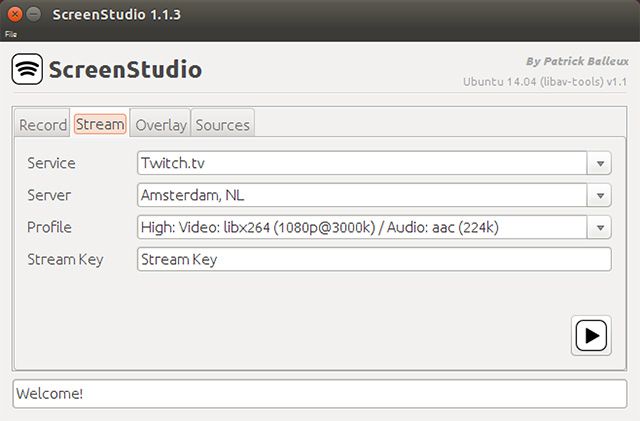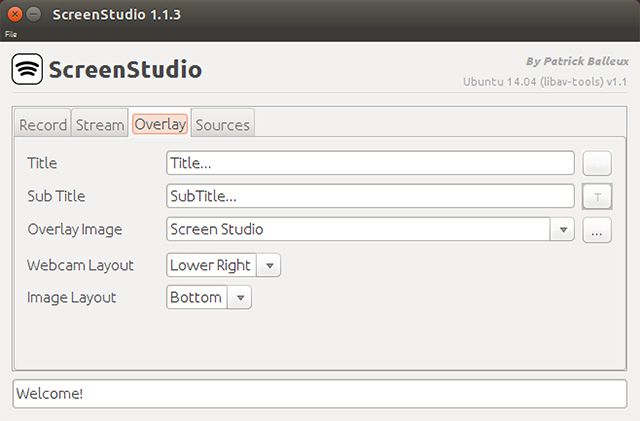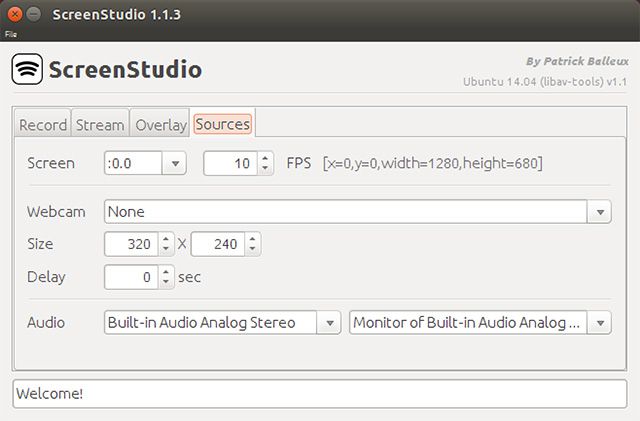Recording screencasts on a Linux system historically never has been a lot of fun. If you wanted good performance, you would usually record the screen using a terminal command. If you wanted ease of use, you would probably use a tool like gtkRecordMyDesktop or Kazam, a similar Linux screencast tool. Kazam worked for some people but I always had problems with it myself.
Finally, there's a new screencaster that offers good performance, has lots of settings to choose from, and has a good interface to configure it all. Take a look at ScreenStudio and see for yourself.
About ScreenStudio
ScreenStudio is a screencasting application that is Java-based, which makes it very easy to run on any distribution. The only dependency besides Java is that your computer has "avconv" installed, which you should be able to find with ease using your respective package manager. Ubuntu users can install it by running the terminal command:
sudo apt-get install libav-tools
Fedora users can run the terminal command:
sudo yum install libav-tools
Record to File
ScreenStudio is an application which tries to be a very useful screencasting tool, and although it's still aiming to add lots of features, it's proving to be effective already.
Of course, with ScreenStudio you'll be able to record to a file in either FLV or MP4 format. You can also choose between different profiles that can change various parameters for size and quality. It's pretty simple to figure out and use, really, which is good.
Stream to Service
If you don't want to record your screencast to a file, that's fine too. Over in a different tab, you have the option to stream to a service like Twitch.TV (learn more about streaming live video to Twitch.tv), UStream, or YouTube Live directly. To make this work, you'll need to configure the server, profile, and stream key so that the server knows which stream to associate your screencast with. It works surprisingly well, assuming that you have a good enough Internet connection to support streaming.
Overlay
No matter if you're recording to a file or streaming, you can add some customization to your screencast with an overlay. You can add a text overlay, or you can add your webcam's video stream as the overlay. This is fantastic for screencasts because viewers can then see what you're doing on screen as well as see you as you're talking to them. A lot of people tend to add the overlay on later in post-production, but ScreenStudio does this all in one go, and makes it very easy to set up.
Sources
Of course, you can also choose between a few other setings, such as which screen you want to record if there are multiple screens, and at how many frames per second it should record. In the same view you can also configure the webcam and choose the desired resolution for use in the overlay.
Miscellaneous
ScreenStudio is being worked on heavily by developer Patrick Balleux. So it's no surprise when I say that new versions of ScreenStudio are coming out at a rapid pace, and it's important to check the project's page on a regular basis for the newest version. Also, if you need any help using ScreenStudio, or just need some creative ideas, Patrick has a bunch of ScreenStudio tutorial videos available on his YouTube channel in the ScreenStudio playlist.
ScreenStudio Screencasting
ScreenStudio is a simple program for a seemingly simple task. However, that task is often a lot more involved than you might think, and ScreenStudio makes it very easy to accomplish a lot when it comes to screencasting. It's still a relatively recent project, so I'm very excited to see where the application will go in terms of features. While it's currently nifty, it's not quite yet a must-have; but I wouldn't be surprised if that changed in the future.
Have you tried to screencast in Linux? What was your experience? Can you share your setups? Let us know in the comments!
Image Credits: Video camera Via Shutterstock