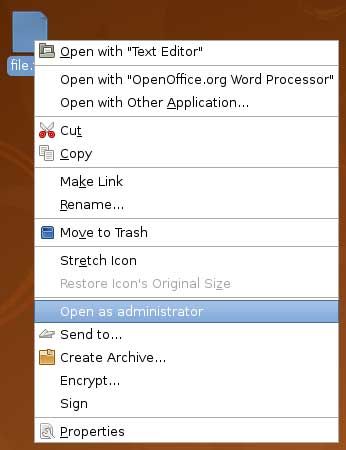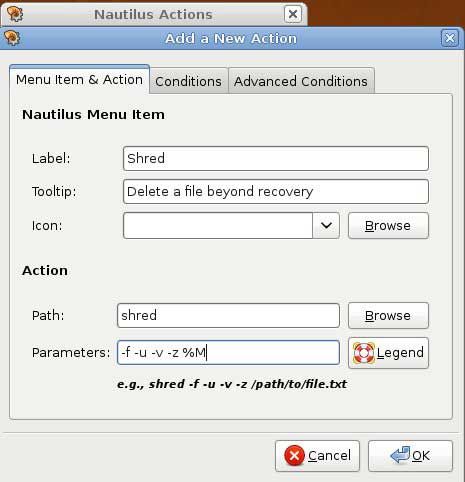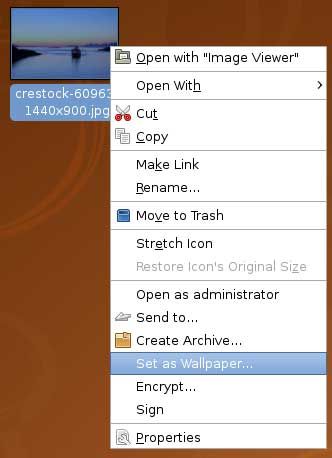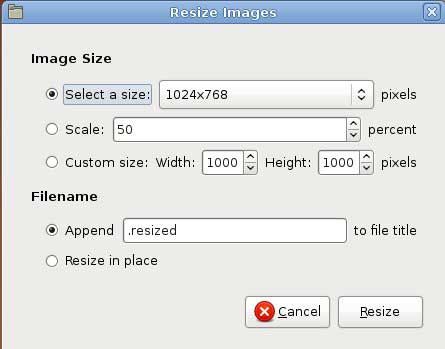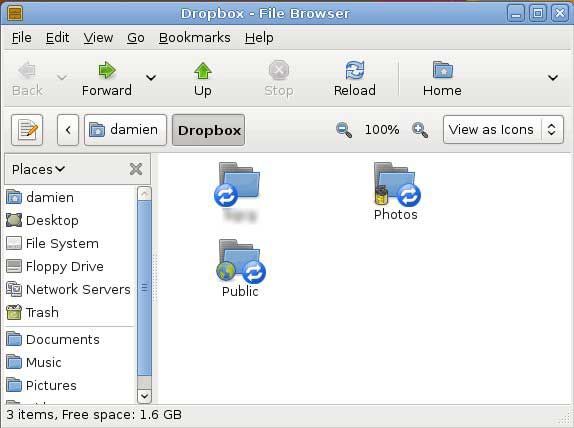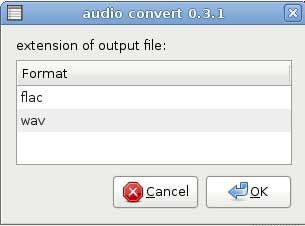If you are using Linux with GNOME as your desktop manager, then I'm sure you will be familiar with Nautilus. Nautilus is the default file manager for Gnome - the place where you go to when you need to hunt down a particular file. In case you are not aware, Nautilus also serves the context menu whenever you right-click your mouse on the desktop.
Other than a file browser, Nautilus also comes with a good list of capabilities that you can use right off the context menu. If you are using Ubuntu 8.04, you will find that you can easily encrypt a file, sign a document or even share files/folders with others over the Samba network, with just a simple right-click on the mouse. If that is not enough for you, you can also install additional nautilus extensions to increase its functionality.
Below I have listed 6 useful extensions and scripts that you can use to power up your Nautilus.
1. nautilus- gksu
If you hate the way that Linux restricts your user privileges and access to certain files, then nautilus-gksu is the easiest way to get yourself out of it. "Nautilus-gksu" adds a "Open as administrator" entry in the context menu. When you need to open any files with root permission, you just have to right-click on the file, select "Open as Administrator" and you will be able to read/edit/modify the file.
(In Ubuntu, type sudo apt-get install nautilus-gksu in the terminal to install)
2. nautilus-actions
"Nautilus-action" allows you to define custom actions or commands for certain file types or files with names matching your description. There are plenty of things that you can do with "nautilus-action", such as adding an audio file to the queue in Rhythmbox music player or send a particular picture to your friends via Evolution.
In one of my tutorials at Make Tech Easier, I make use of "nautilus-actions" to place a 'shred' command in the context menu. When I want to wipe off a confidential file from my hard disk completely, I can simply right-click and select 'shred'.
You can also check out the Ubuntu forum for more things that you can do with "nautilus-actions"
(In Ubuntu, type sudo apt-get install nautilus-actions in the terminal to install)
3. nautilus-wallpaper
Sometimes you might come across an image that you like so much and decide to make it your wallpaper. Instead of going through all the processes just to change the wallpaper on your desktop, you can quickly change your wallpaper with "nautilus-wallpaper". All it takes is only a right-click and select "Set as Wallpaper".
(In Ubuntu, type sudo apt-get install nautilus-wallpaper in the terminal to install)
4. Nautilus-image-converter
When I first checked out this extension, I thought that it would convert an image from one format to another (i.e convert from jpg to png). I was wrong. This extension does not convert the image format. Instead, it allows you to mass resize or rotate images. Though not what I really thought it was, it is still an useful extension. Imagine the time wasted on opening the GIMP image editor, opening the file, selecting the image resize function, then saving the file.
Now you can select a bunch of image files, right-click the mouse, select "Resize image" and that's it. There are pre-defined image sizes that you can choose from, and if none suits your criteria, you can even set your own image width and height. The same goes for rotate image function.
(In Ubuntu, type sudo apt-get install nautilus-image-converter in the terminal to install)
5. nautilus-dropbox
If you have read our previous review of Dropbox, you will know that the 'killer' factor that it has over other competitors is that it provides a desktop client for all platforms and you can easily backup your files with simple drag and drop.
In Linux, the desktop client is actually a Nautilus extension. The "nautilus-dropbox" extension creates a folder in your Home folder. Whenever you drag and drop a file/folder into the Dropbox folder, it will automatically sync with the online server and make sure your files/folders are safely backed up.
I am not sure if the 1GB storage space is enough for you, but I am sure that this "nautilus-dropbox" extension will make your backup a painless process.
(To install nautilus-dropbox, download the deb file from GetDropBox.com)
6. Nautilus-script-audio-convert
This is not a nautilus extension, but a widely used nautilus script. If you frequently work with audio files of mp3, wav or even flac format, then this audio convert script will be useful to you. You can easily convert your audio files from one format to another.
Note: You will need to install the necessary audio codecs before you can convert the audio files to the format you want.
(In Ubuntu, type sudo apt-get install nautilus-script-audio-convert in the terminal to install)
What is your favorite nautilus extensions and scripts?