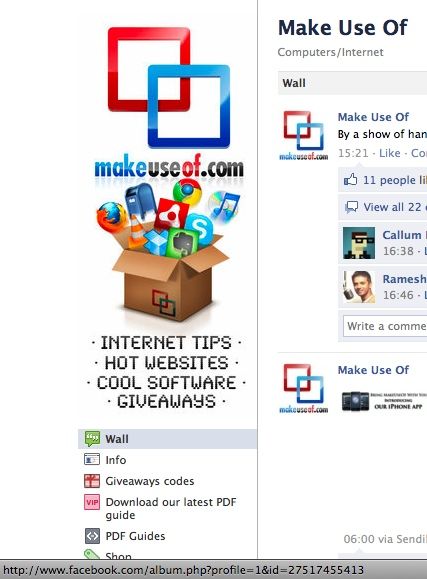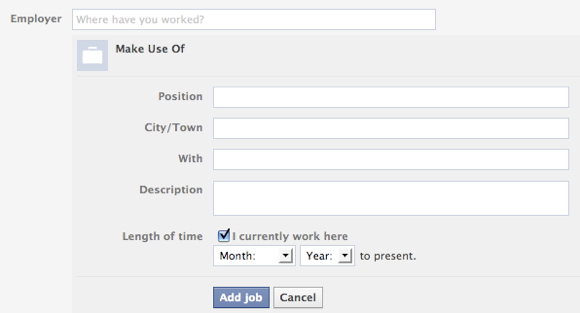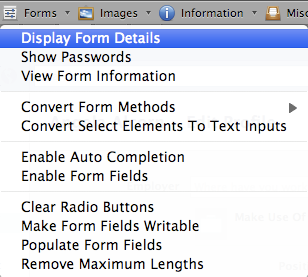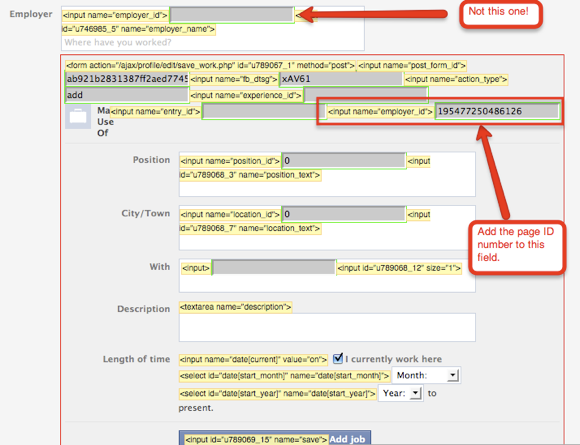<firstimage="https://www.makeuseof.com/wp-content/uploads/2011/03/shutterstock_73010161.jpg">
Has your employer got a Facebook page? Have you listed your employer in your profile only to see a link appear to a community page with the same name? Do you want to know how to get it to link to your employer's Facebook page instead? This happens to a lot of people "” it's one of Facebook's special annoyances. Luckily, it's able to be fixed. It's a little hacky, but it works.
For many of us, that little link in our Facebook profiles is the only information our Facebook contacts see about our employment. It's quite important that the link goes to the right page "” for entrepreneurs especially. So, today we'll take you through a step-by-step process for getting that link right.
1. Get The Web Developer Firefox Add-on
This process will involve both Firefox and the Web Developer add-on. My apologies to non-Firefox users, but this plug-in isn't available for other browsers as far as I know. Grab the add-on and restart Firefox. A new toolbar will appear, which you'll need to use later.
2. Go To Your Employer's Page & Get Their ID Number
You'll need to visit your employer's Facebook page to get the ID number of the page. For some, this will be visible in the URL of the page. For others, the page will have a custom URL and you won't see it there. Instead, simply hover over the page's user picture and you'll see the ID number appear in the URL at the bottom left of the Firefox window. See for yourself with the MakeUseOf Facebook Page.
3. Remove Current Employer Details
You might have already entered your employer details, but often this process doesn't work when employment details are entered. Go to your profile, click "Edit Profile" and then "Education and Work". Edit the entry and save the information in a text file for now, then delete the entry from Facebook.
4. Enter Employer Details (Again)
Next, you'll need to add the employer. With the new Facebook profiles, this page-linking trick only works if you've already entered the name and then you edit it. Type the name in and click on the highlighted entry Facebook presents you.
In the next screen, don't save the employer by clicking "Add Job". This is where you'll need to use the Web Developer add-on.
5. Using The Web Developer Add-on
When you installed the Web Developer add-on, a toolbar will have appeared in Firefox. While you're adding your employer details, you'll need to find "Forms" on that toolbar and choose "Display Form Details". This will turn your page into a nice mess, but it's essential to get this working.
Look for fields marked with input name="employer_id". There should be two of them visible: one for the field where you would normally add a new employer and one within the details section of the employer you just added. It's this second one you're looking for.
Enter the ID number from your employer's Facebook page into this field (replacing the old number there), then click "Add Job". This creates the employer entry with the correct page link. Don't add any employment details, like your position until later or it won't save. Just click "Add Job" and go back to it later and fill in the details.
You may now go to "Web Developer Toolbar" > "Forms" > "Display Form Detail" and uncheck it to go back to the normal view. It's also now possible to edit the employer details as normal to add position details and length of service.
Success!
You should now be able to view your profile and click on the employer link to the correct Facebook Page. If you want some more Facebook reading, check out some geeky Facebook hacks.
Has this guide been useful to you? What other uses can you see for this add-on in Facebook? Let us know in the comments!
Image Source: ShutterStock