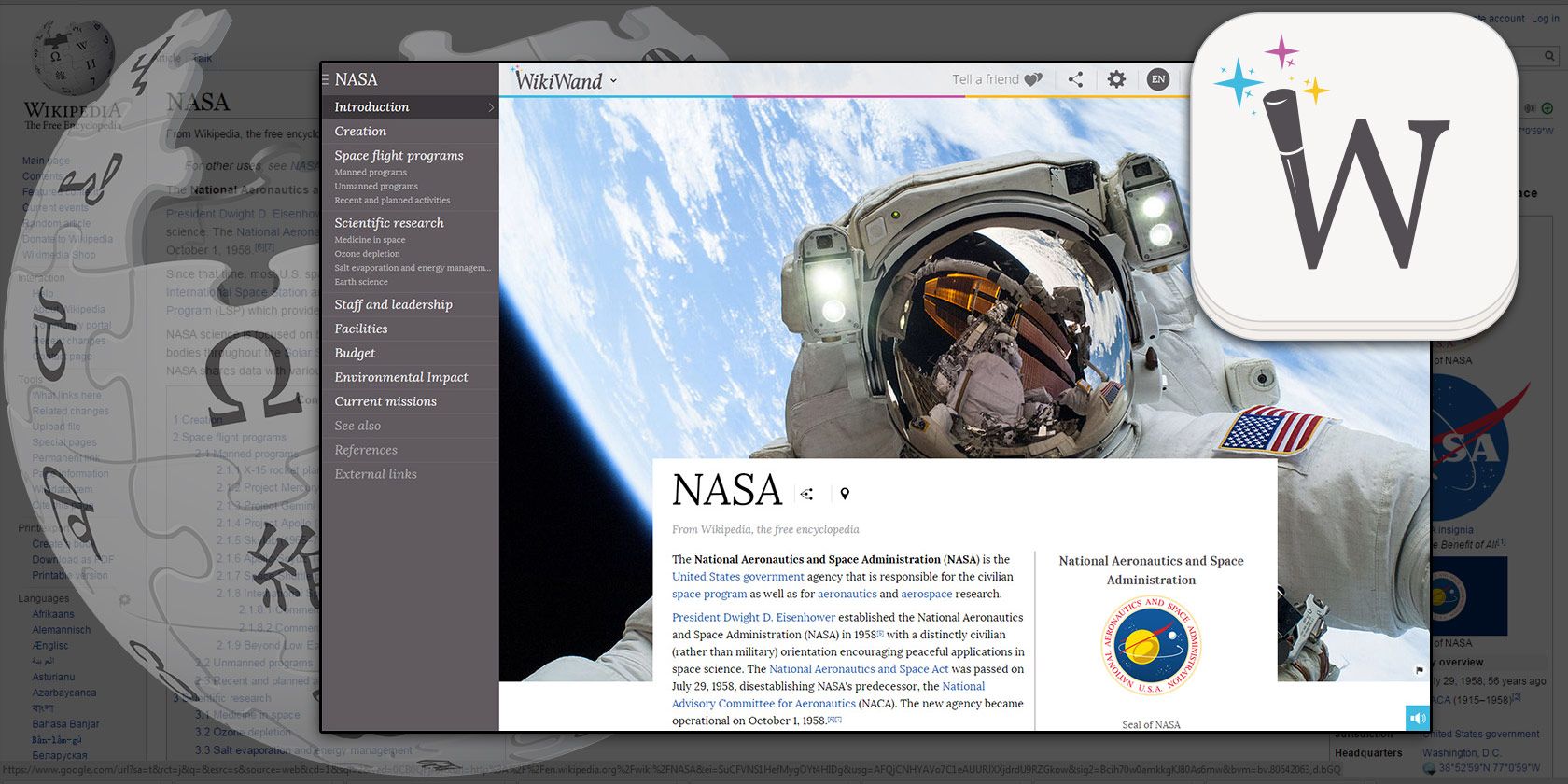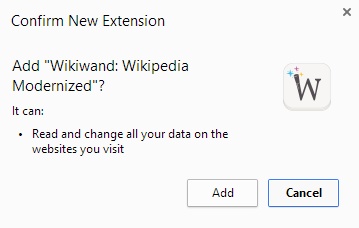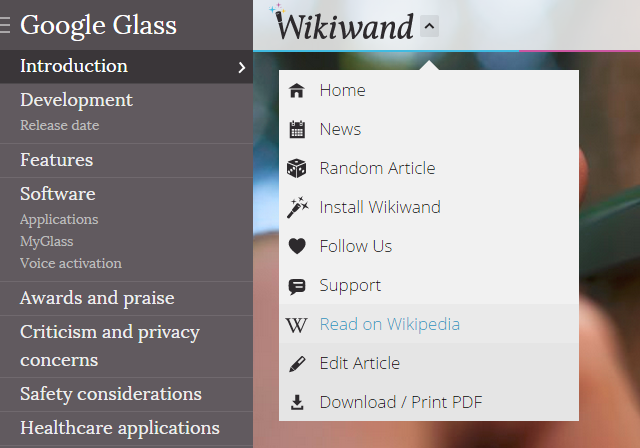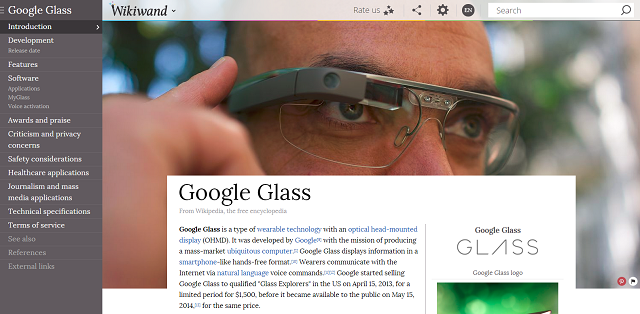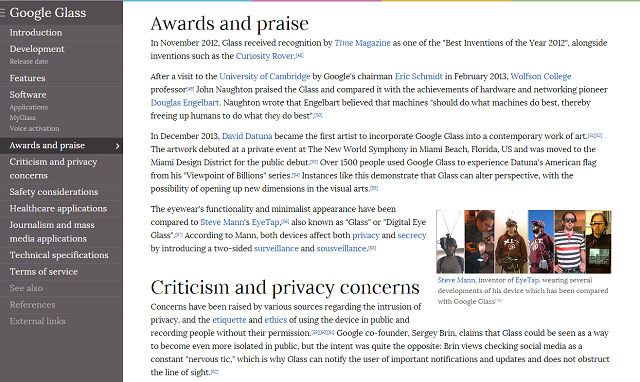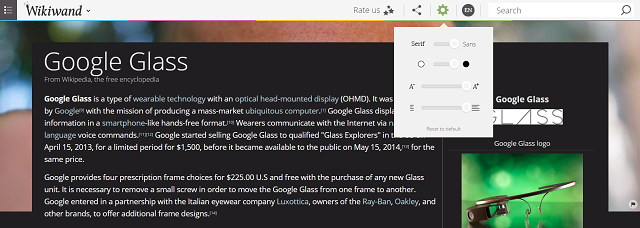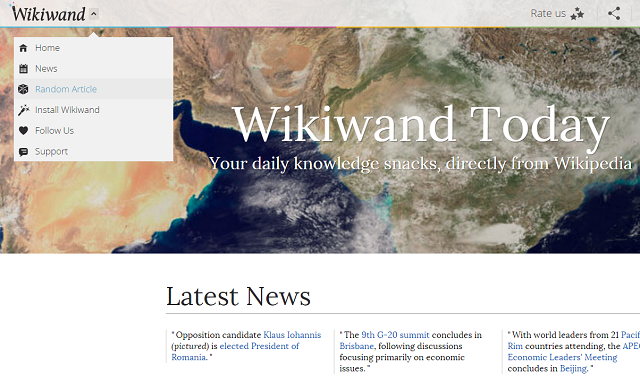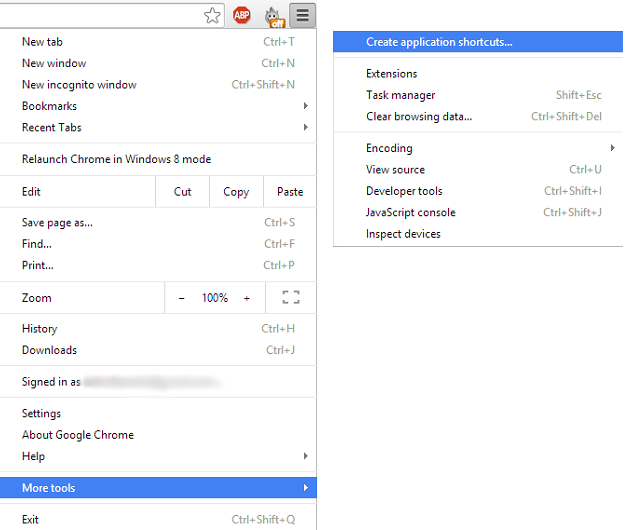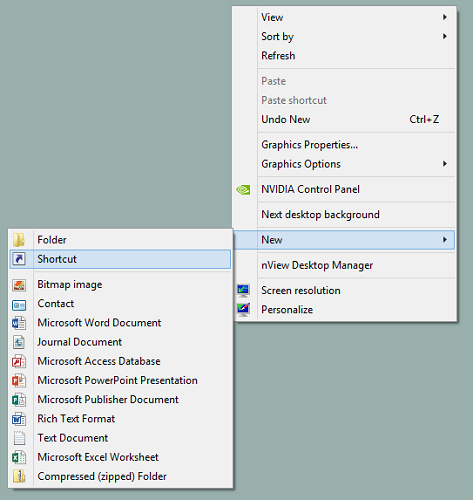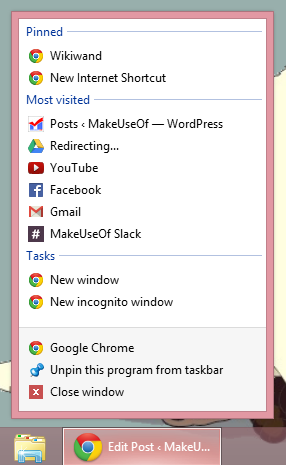Wikipedia holds a vast wealth of knowledge, but it's not exactly the most gorgeous website out there. That's where Wikiwand comes in. Wikiwand is a browser extension that allows you to effortlessly browse Wikipedia in a beautiful and highly functional modern interface.
Now that you can run Android apps in the Chrome browser, it's an even better alternative to running the already-great Wikipedia for Android app in Chrome. Plus, this works for both Chrome and Firefox, and they're even giving out invites to those who want to try out their Android and iOS apps.
Interested? Let's dive in.
Download And Setup
The first step is to download the Chrome Extension or the Firefox Add-on depending on which is your preferred browser. There's not much setup involved other than accepting the single permission, as shown below.
If you want to try before you download, you can simply head over to wikiwand.com and search for any topic. The Google Glass article on Wikiwand is a good example. All the extension does is basically redirect all Wikipedia articles to Wikiwand, making the switch effortless.
After it's installed, clicking on any Wikipedia link will automatically redirect you to the article on the Wikiwand website, which means that you can continue browsing the Web as normal, and all Wikipedia articles will be automagically much nicer to browse.
If you ever want to see an article in its original Wikipedia form, though, you can always switch back using the Wikiwand menu in the upper-left corner. But I can't imagine why you would ever want to do that; browsing Wikipedia on Wikiwand is like upgrading from an early 2000s PDA to a brand new Nexus 5 or iPhone 6 Plus.
Browsing Wikipedia
Wikiwand utilizes large pictures from the Wikipedia entry to create a stunning background/header that slowly folds away as you scroll down. The semi-transparent Wikiwand bar along the top will also disappear as you scroll down, but it pops back up by simply hovering your mouse over it.
Any article, even the the geekiest of them, appears much cleaner and well-put-together on Wikiwand. It's the redesign Wikipedia so desperately needs.
The grey bar along the left side is my favorite part of the app because it scrolls with you as you scroll through the article, allowing you to see which section you're in, and allowing for easy switching between sections. It makes for a much more fluid reading experience.
However, you can collapse the grey sidebar if you prefer to have a full-screen article simply by clicking the three bars in the top left.
On top of all of that, Wikiwand is hugely customizable. Switch between a Serif and a Sans Serif font, switch from a white to a black background, adjust text size, and adjust the column width. Your reading experience is truly yours on Wikiwand.
You can even switch between languages with the button to the right of the settings button and share articles in an instant with the button to the left of the settings. Plus, the search bar along the top means no more scrolling all the way back up to the top of a Wikipedia article just to search for something else.
Learning Something New
As gorgeous as Wikiwand is, how does it actually help you learn something new everyday? Well, the best method I've found is to create a taskbar shortcut on Windows (or a Dock shortcut on a Mac) to the news section of Wikiwand. Relevant, worldwide information appears here, and you can then also access the random function by simply clicking on the Wikiwand menu and selecting Random Article.
Pinning this website to your Taskbar or Dock in Chrome is simple: navigate to Wikiwand News, click the options button (hamburger menu) in the upper right, select More tools, and select Create application shortcuts. You can then choose between having a desktop shortcut or Taskbar shortcut on Windows, and selecting either of these will open Wikiwand News in a separate window without an address bar.
Unfortunately, there doesn't seem to be a similar way to create a shortcut to the random article site in a single click, since going to the random article site immediately redirects you to a random article.
There is something close, though. On Windows, you can right-click on your desktop, select New, and select Shortcut, and then enter the random article URL: http://www.wikiwand.com/random/en
This shortcut will open the random article in your default browser. On Windows, you can drag and drop it into the Taskbar on the icon of your default Internet browser, and it will "pin" it to the browser, so that right-clicking on the browser icon will allow you to quickly access it.
Using one of these methods, you should be able to quickly and easily access current news or random Wikipedia articles using Wikiwand.
What's Your Favorite Way To Browse Wikipedia?
Wikiwand is a fantastic and gorgeous browser extension that should greatly improve your Wikipedia experience, but maybe you've heard of something better.
What's your favorite way of browsing Wikipedia? Do you have any tips for users who want to quickly open up a random article? Let us know in the comments!