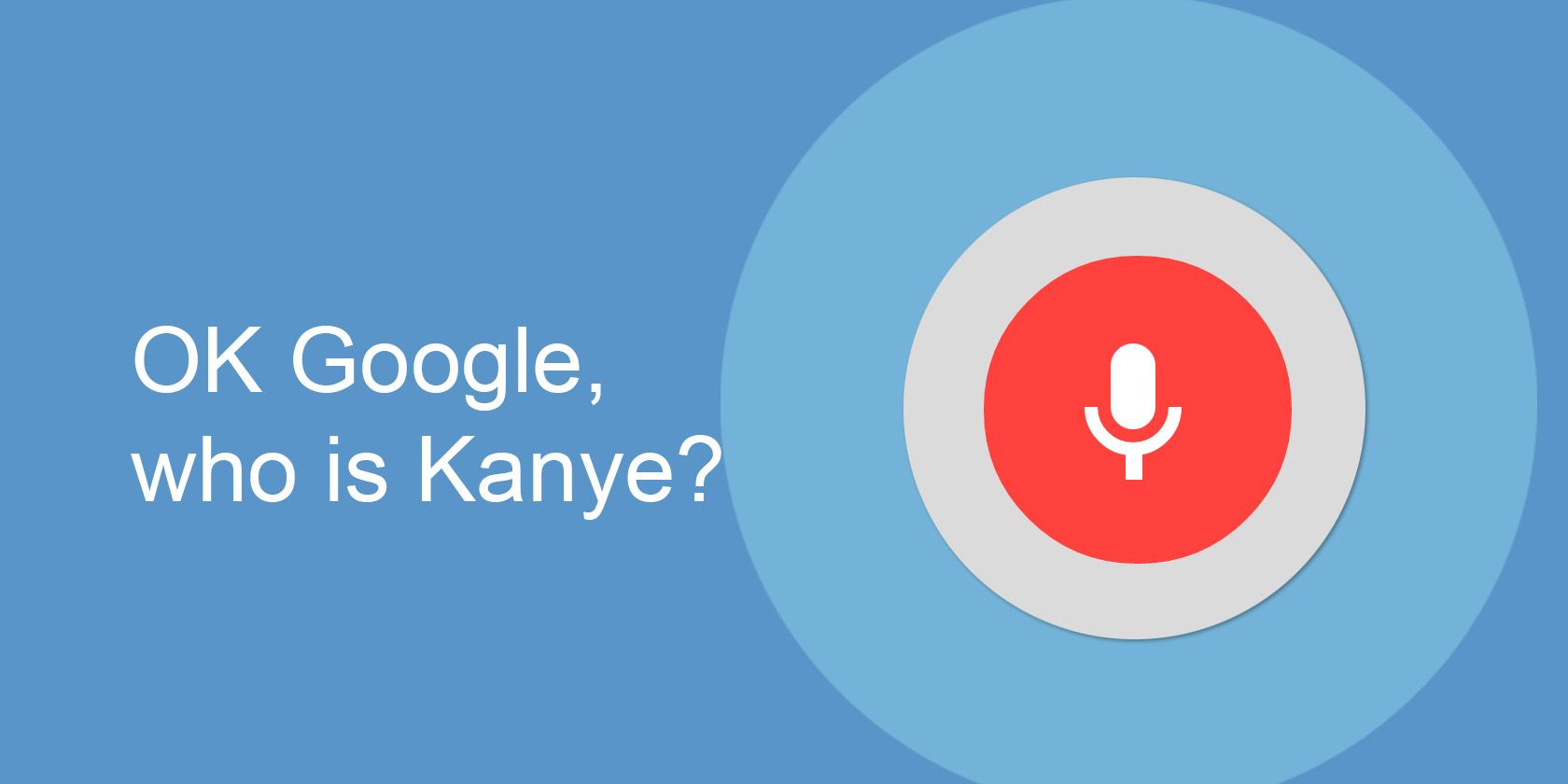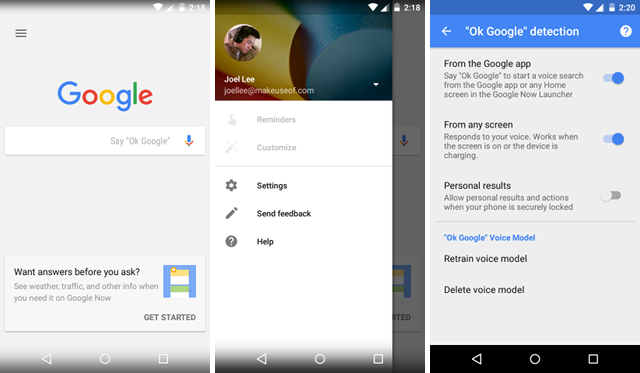Google has been working on a lot of interesting developments throughout 2016, but one of its most useful services has been around since 2012: Google Now, which is basically the Android version of Siri, Cortana, and Alexa.
These intelligent personal assistants were long seen as nothing more than gimmicks, but they've made some huge advancements over the last year or two, and Google Now is now packed full of amazing features that will make your life easier.
And then there's "OK Google", which allows you to interact with Google Now using nothing more than voice commands. If you haven't been using it, maybe we can convince you to start and show you how to set it up.
What Can OK Google Do?
Most people are skeptical. Is OK Google just a silly shtick or does it actually provide real world value? Well, here are some examples of what OK Google can do. You be the judge!
- Search the web and answer questions.
- Call contacts and send text messages.
- Set appointments and reminders.
- Post social media updates and send emails.
- Control and automate home devices and appliances.
- Launch a music app and play specific songs.
- Provide maps and navigation while driving.
That last one is extremely important and probably the most useful way to use OK Google as of this writing. Being able to control most aspects of your phone in a hands-free manner while driving isn't just convenient, but could end up saving your life. Start using these amazing navigation voice commands to get next turn directions, change your destination, or even find nearby gas stations.
Another way that OK Google can come in handy is its ability to integrate with third-party apps: Trello, WhatsApp, OneNote, Pandora, etc. And you can control those third-party apps with just your voice. "Play Taylor Swift on Pandora" is better than tapping a million buttons, isn't it. Plus, OK Google is also available on Chromebooks, which is a nice bonus.
How to Set Up OK Google
Are you convinced yet? If so, great! Now how do you start taking advantage of it? Well, most modern Android phones come equipped with it already, but if it isn't enabled by default, you'll have to turn it on manually.
All you need is the Google app. This app has more features than just OK Google, such as quickly searching the web no matter what you're doing on your phone, or getting personalized results based on your location and search activity.
Now launch the Google app, open the menu at the top left, and tap Settings. Navigate to the Voice submenu, tap "OK Google" detection, and make sure the option labeled From the Google app is enabled.
Make sure you have the latest version of the Google app! At the very least, you'll want the app version 3.5 or later. Also, OK Google is only available if you have an Android 4.4 KitKat device or later.
However, we also recommend enabling From any screen to really unlock its power. If you do this, you'll have to say "OK Google" three times out loud so the app can recognize your voice -- that way nobody can randomly hijack your phone just by saying the phrase. You can retrain later if necessary.
That's it! You could stop here, but there are a few other settings that you should tweak according to your good pleasure:
- Always On: Allows you to activate OK Google even when your device's screen is off. Only available on certain device models, including the Nexus 6, Nexus 9, and Samsung Note 4.
- Trusted Voice: Allows you to activate OK Google while on a lock screen so you don't have to fumble to unlock it first. However, it will only react to your own trusted voice.
- Personal Results: Whether or not voice search queries should return personal results, regardless of whether or not your device is locked.
Note that some of these features may not be available on your particular device for whatever reason, so if anything is missing, that may be why.
Important OK Google Commands
There's a lot you can do. This is not an exhaustive list, but it's close to one. Google doesn't provide a full list of available commands, so if you don't see anything here for what you want to do, you can try asking it to Google anyway.
To use these, say "OK Google" followed by the command syntax.
Communication
- Call (contact)
- Text (contact) (message)
- Send email to (contact), subject (subject), message (message), full stop
- Show me emails from (contact)
- Post to (social network) that (status update message)
- Video call (contact) using Hangouts
- Listen to voicemail
Events
- Remind me to (task)
- Set an alarm for (time)
- Set an alarm for every (day) at (time)
- Set a timer for (duration)
- Show me messages from (contact)
- Show me messages from (contact) about (filter)
- Show me my calendar
- Create a calendar event for (task) in (location), (day) at (time)
Entertainment
Note that some of these commands only work with Google Play apps like Music or Books.
- Play (song title)
- What is this song?
- Read (book title)
- What's on TV?
- What movies are playing tonight?
- Take a picture
- Take a selfie
- Record a video
Navigation
- Navigate to (location)
- Directions to (location)
- Where's the closest (search term)?
- What's my next turn?
- When will I get there?
- (Exit/resume) navigation
Search
- What is (term)?
- Who is (person)?
- Define (term)
- Synonyms for (term)
- Etymology for (term)
- What's the phone number for (business)?
- How late is (business) open?
- What's the weather like?
- What is (math calculation)?
- How do I (task)?
Settings
- (Increase/decrease) brightness
- (Increase/decrease) volume
- Turn (on/off) (Wi-Fi/Bluetooth/NFC)
- Turn (on/off) my flashlight
Other
- Open (app name)
- Go to (website URL)
- Show me (category) apps
- Roll a die
- Flip a coin
Are You Using OK Google?
To be honest, I didn't start using OK Google until very recently, and what convinced me to try it was the fact that I could do so much with my voice while driving. Then as I started using it at home, I realized just how convenient and useful it could be.
So yes, I believe every Android user should at least give it a try for a week or so. I think that's more than enough time to get a taste and see if it's actually something that can boost your productivity---and I think you'll convert and keep using it!