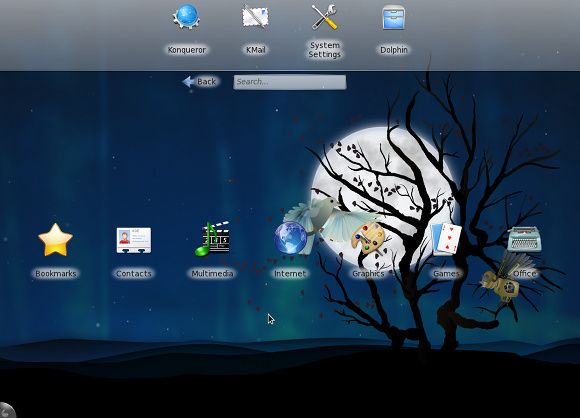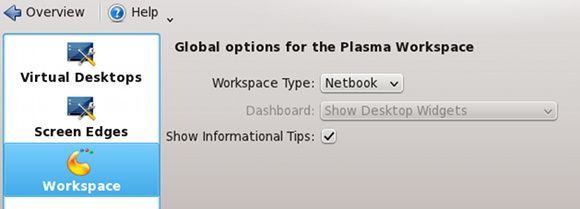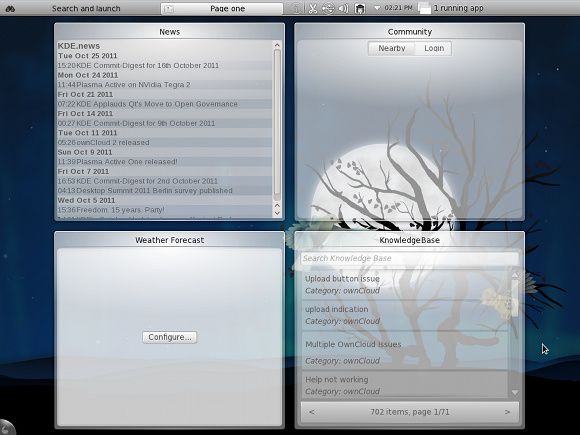One of the major benefits of the Linux desktop is the ability to customize literally every aspect of your computing experience. If you want an ultralight and speedy desktop, you're covered. If you want a flashy, powerful desktop that you can show off to your friends, you're covered. KDE, one of the popular desktop environments, has plenty of customization features but did you know it offers an netbook optimized Linux desktop interface?
An Introduction To The Problem & Solution
KDE has been known for offering a very flashy and eye candy-filled desktop interface that is very powerful at the same time. However, as is common with most other desktop-optimized interfaces, the buttons are relatively small, which makes using a netbook a little harder than it needs to be. With netbook-optimized interfaces, using such a small device is easier as the buttons on the screen are usually larger, making them easier to see and select.
For a while now, KDE has offered a netbook interface that makes using netbooks and similar devices easier while still keeping the flashy eye candy that KDE is known for. At first sight, it's quite impressive and really makes better use of the screen for such a low-power device.
How To Get It
This is possible, of course, only if you have KDE installed and boot into it. There are numerous distributions that either use KDE by default or have KDE spins, such as Kubuntu, Fedora, openSUSE, and many more. From your desktop, go to your menu and select System Settings. Next, choose the Workspace Behavior category, choose the Workspace tab, and then select the Netbook workspace type. Wait a couple of seconds (depending on the speed of your computer), and the new interface should be loaded.
About The Interface
Panel
Now you should be able to see the new interface in all its glory. All new opened applications will launch full screen. Don't panic if you can't find a Quit/Close button somewhere on the program's interface itself, as you'll find a close button if you shove your mouse up into the top right corner.
Speaking of which, the panel at the top contains roughly the same items as the panel you're used to at the bottom. You'll still see all the tray icons you're used to, and all running applications will show up where it says "x running applications", where x is the number. You'll see the panel in the screenshot below.
Pages
You'll also see that there are two different "pages" at the top left - Search and launch, and Page One. These organize different screens that you can see. Search and Launch is self-explanatory, as it contains all the buttons to launch any installed application. Page one is the default name for a custom page, which contains only widgets that you can add and remove as you wish.
Configure Pages
You can also click on the little cashew in the bottom left corner to view a small panel of options to manipulate your pages and widgets. Here you can also delete or add entire pages, so you're more than welcome to add a couple if one isn't enough. This page, you can have unlimited virtual screen space for all your widgets. All widgets you already know and love can be used here as well.
Conclusion
Overall, I have to say that KDE has done a good job with this interface. There are a few things that I'd personally like to see included, such as running applications getting grouped into their own tabs, but that's just personal preference. The netbook interface is still great and deserves a lot of praise. I recommend that you try it out if you have a device that could benefit from it.
What are your opinions of KDE's netbook interface? What about netbook-optimized interfaces in general? Let us know in the comments!