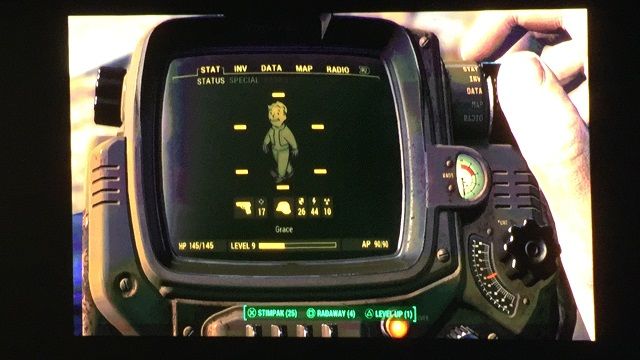JmGO Smart Home Theatre
If you think a projector can't possibly compete with your HDTV, think again! With a smart projector like the JmGO G1 Smart Home Theater, you get the benefit of a high definition screen that's bigger than any television, plus a media streaming device – all in one beautiful silver disc.
We've already shown you how to set up a smart home theater and also what to take into account when you are selecting a projector. The JmGO Smart Home Theater condenses these two tasks into one, as the hardware you get contains the required projector and speakers to fill a respectably-sized room with sound and a screen large enough to fill all but the most imposing walls.
Specifications
The JmGO Smart Home Theater main unit is consists a round, disc-shaped projector. It also comes with an AC power cord and adapter, a remote control, and a bracket joint.
- ARM Cortex-A9 CPU
- 2GB DDR3 RAM
- 1.4:1 throw ratio (so to get a 100" screen, you'd need to be 140" throw distance)
- 1280x800 native resolution (a little more than 720p)
- 1500 lumens brightness
- HDMI port, AV input, USB 3.0 port, USB 2.0 port, Ethernet connect
- Android 4.3-based custom UI
- 219 mm diameter x 60mm high
- Supports 4k input resolution
Hardware
The silver, disc-shaped projector is very aesthetically pleasing. There is a forward-facing lens and the four speakers are built into the sides of the disc. The device is cooled via a fan on the bottom. The fan can be a little loud, especially in small rooms, but it is helpful to know that the complex internal hardware will be internally cooled; it isn't obnoxiously loud as some projectors can be – you probably won't notice it unless you're watching a silent movie. The light ring around the power button has different colors to indicate it is powered on, on standby, and in Bluetooth speaker mode.
The JmGO comes with a bracket and three screws which will make it easy for you to attach it to a wall mount or stand. There are none specifically made for the JmGO, but the bracket seems fairly universal. A stand set in the middle of the room would also be ideal if you want to take advantage of the speakers built around the projector.
Of course, you don't have to attach the projector to anything. The JmGO has a set of rubber feet on the bottom, allowing it to sit just as well on a shelf as anywhere else. Though for it to be projected onto a wall from a flat shelf, it should be placed on a relatively low shelf. The JmGO throws its projection high enough that any shelf above waist level will put the projection on the ceiling. The fact that there is no vertical lens adjustment makes physical movement of the projector the only way of getting the optimal image.
The device bears the distinction of being very easy to use. You plug it in and, without having to connect it to anything other than a power source, you can turn it on and use it. The home interface will pop up, and as long as the software is properly upgraded and internet available, you can pull up any video streaming software of your choosing and immediately begin watching – this will be a more than sufficient complete media center for most people.
JmGO Remote
The projector is controlled with the accompanying remote. While it may not be as impressive as some remotes, it is still very comfortable to hold and comes with a surprising economy of buttons for the functions it offers. There are four buttons on the top, two on the side, and one power button on the very end of the remote. There is also an analog stick above the top four buttons.
What the remote lacks in intricacy, it makes up for in comfort and functionality. The analog stick is intended to be the primary form of navigation, though many people will likely find the air mouse to be more convenient for typing and for moving through the time slider on a video player. There is a home button, a back button, and a mute button to make the most basic functions easy. There is also, supposedly, a microphone built into the remote, though I was unable to get it working for things like Google voice search.
The very end of the remote is a knob you can twist to adjust the volume. Pull the knob up, and you can use it to change the focus. This is especially convenient for first-time projector users and those with brand new set-ups, as the projector is unlikely to have a sharp image out of the gate, depending upon where it is in relation to what it's being projected on.
Software
Software upgrades are easy. You just have to click on the Upgrade button on the settings menu and the software is updated quickly and easily. Similarly, the interface is direct and simple to navigate. It is custom UI based on Android 4.3. All of your apps are downloaded via the Google Play store and appear on a single screen, while your auxiliary devices appear on another screen, and your settings on a third.
You turn the JmGO on, and all of the software is ready to go right out of the box! You have immediate access to YouTube, Netflix, Hulu, and any number of other sites. All you need to do is hook your projector up to Ethernet or local Wi-Fi and the internet is at your disposal. You will need a Google account in order to download and install apps from the Google Play store, of course.
Sight & Sound
The projector has excellent color, and is best suited to a white, texture-less wall or separately purchased projection screen. While the projection has a tendency to be a bit lopsided if the device is off-center at all, this can be fixed with correction options in the settings. The brightness, zoom, and contrast are also all customizable, letting you fit the projection to the screen.
Note that the 1.4 throw ratio puts this in the realm of "long throw distance" - to get a really large projection size, you'll need to be able to place this a considerable distance back from the screen. This shouldn't be a problem in most average sized living rooms, but be prepared to ceiling mount this for the best experience. If you need something that will project a huge image from a much closer distance, look into a short throw projector instead, like the Optoma GT1080 and similar models (anything with a throw ratio is less than 1, basically).
The JmGO also has speakers built into the sides of the device itself, making the projector a contained home entertainment system in its own right. While the bass can be a little soft, the vast majority of sound that comes out of the projector is clear and crisp. With a Bluetooth connection, you can connect your mobile music players to the JmGo and use it as one big music speaker, albeit while it's in standby mode.
At its maximum, the screen can theoretically extend to about 300" diagonally, though you'd need an enormous living room to test that, which we don't have. The JmGO G1 also features the option to choose specific aspect ratio, rear- and flipped-projection options, so you can project onto a number of different screens and mount on the ceiling.
Attached Devices
Of course, the JmGO can do much more than give you access to streaming sites. There are several ports built into the back of the projector, including two USB ports, an A/V port, and an HDMI port. You can plug in your DVD player, gaming console, computer, or any number of other devices. Have one of the many streaming devices available? You can use that too!
Once you plug in these devices and have selected them from the source menu, you can access all of their functions as if you were using them with a television.
Though the unit is equipped with Bluetooth, it's of limited use: when the lens is off, you can use the built-in speakers for an audio connection over Bluetooth. The functionality doesn't extend to act as an Airplay or Miracast target for visuals too.
Remote Problems
The Projector itself has few problems, but the remote that comes with it is a different story. While the twistable end of the remote does, in theory, allow for more precise adjustment, it can also be frustratingly oversensitive. It also necessitates using both hands unless the user is incredibly dexterous. You will never appreciate buttons quite so much as when you have to use two hands on your remote control just to adjust the volume.
The air mouse function is also rather imprecise, and would be a nightmare for someone whose hands shake for whatever reason. Frequently it will be oversensitive, veering wildly offscreen at the slightest shake of the wrist. And the analog stick is not often much better, as it gets very sticky and will lag behind the user's thumb.
Final Thoughts
Other than these few problems, the JmGO G1 projector is exceptionally user-friendly. It both looks great, and performs well. The problems with the remote are negligible, and the JmGO G1 Smart Home Theater combines the functions of so many devices into one product, representing great value for money.
[recommend] While it won't satisfy those looking for a high-end home cinema, the JmGO G1 is a fantastic value mid-range projector that will transform your living room experience.[/recommend]
Send your products to be reviewed. Contact James Bruce for further details.