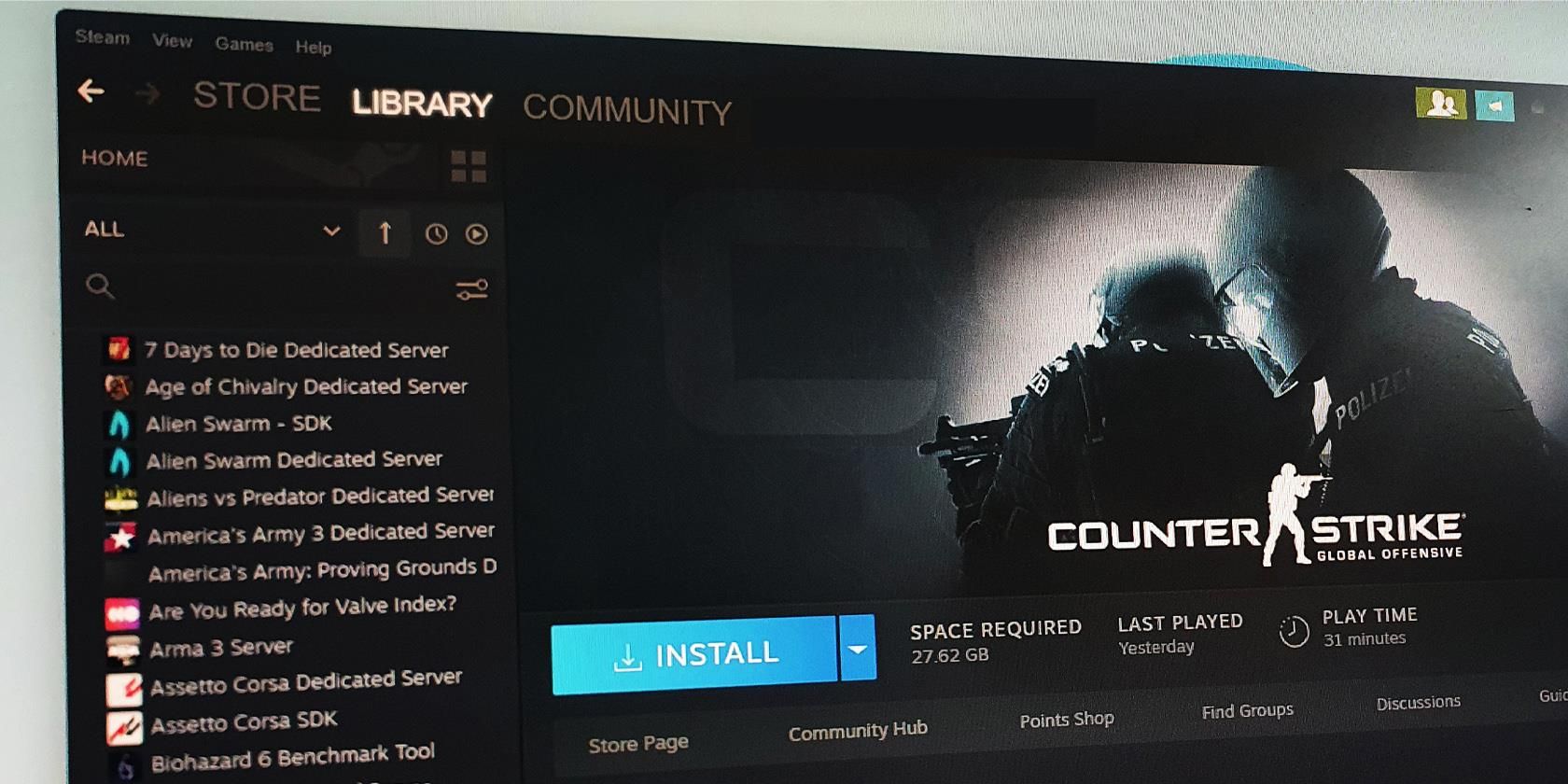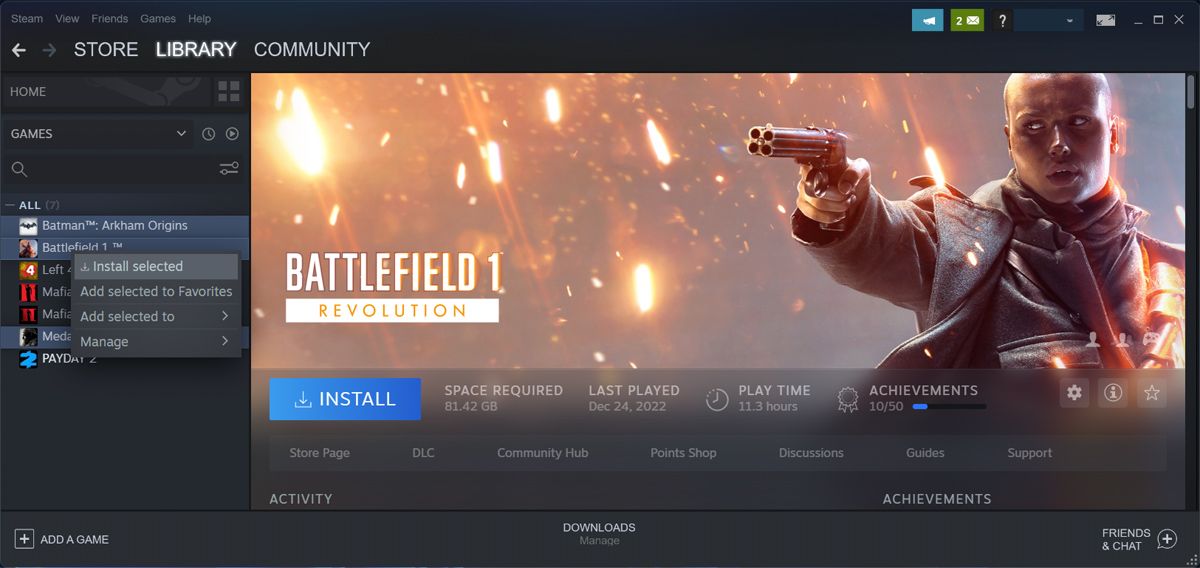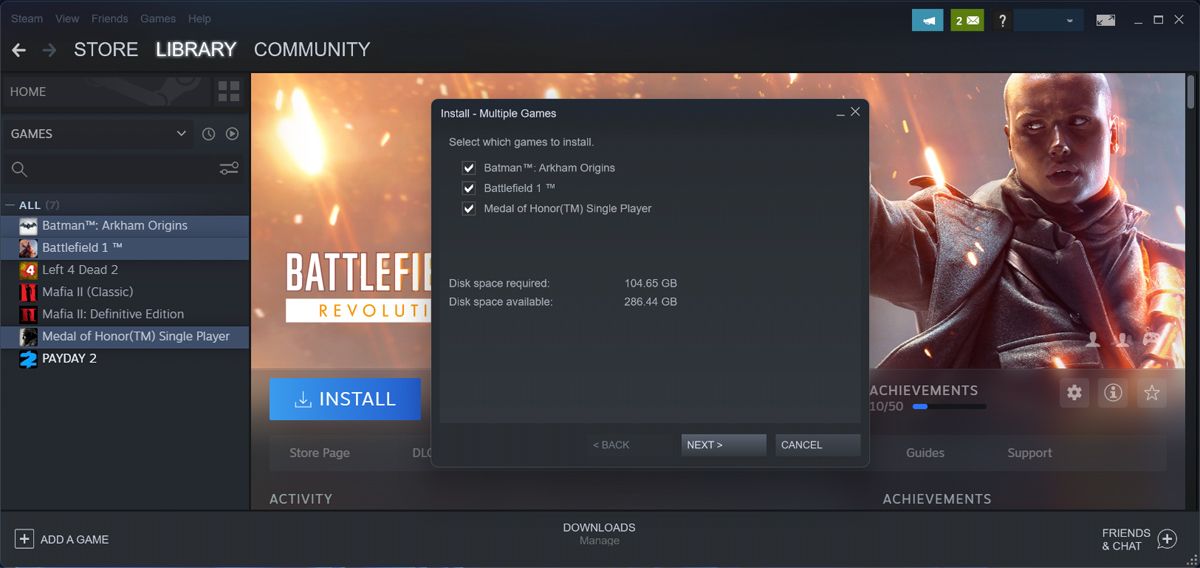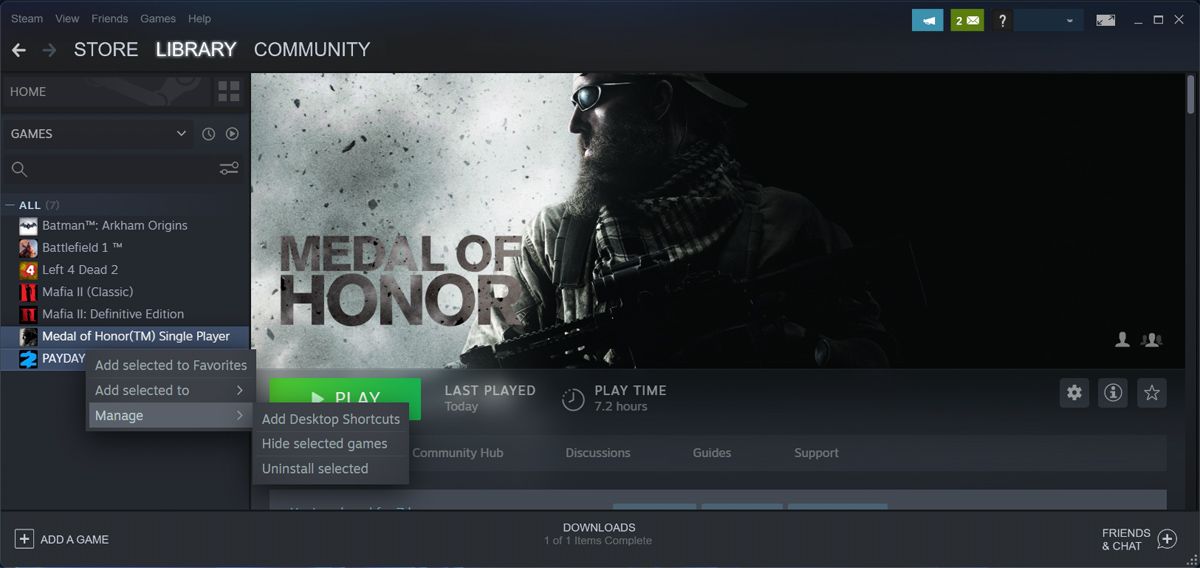Are you a Steam user with a massive library? Does your SSD not exactly match the size of that library, causing you to install and delete games on a regular basis? The good news is that you can speed it up by batch-installing or uninstalling Steam games.
Get Ready to Install Steam Games
Now, before you install multiple Steam games at once, there are a few things you should check to ensure a smooth process.
- Disk space. Make sure you have enough disk space to install the selected games. The last thing you want is Steam to interrupt or cancel the installation due to limited space. If you’re dealing with limited space, check out our guide on how to free up storage space in Windows 11, or take a look at these tips to free up space on Mac.
- Internet connection. Depending on the size of the games you want to install and your internet speed, the process might take hours or even days. Before installing the games, check your network to ensure you have a steady connection. Also, you could speed up your internet connection.
- Power settings. If you want Steam to install the games while you’re away, make sure your computer will not go to sleep or even turn itself off. Go to your system power settings and set your computer to stay awake for as long as necessary.
With these settings all checked, we can move on to installing multiple Steam games at once.
How to Batch Install Steam Games
Now that you’ve set up your computer for a smooth installation, it's time to install multiple Steam games.
In the Steam app, go to Library. Then, press and hold Ctrl (Windows) or Command (Mac) and click the games you want to install. Right-click one of them and select Install selected.
Steam will now launch a window where you can review the list of selected games and check the disk space required. Go through the displayed instruction to start the installation.
If you're eager to dive into a specific game, remember to check your downloads and make sure that game is first.
How to Batch Uninstall Steam Games
The process of uninstalling multiple Steam games is quite similar to the method above. Select the games you want to install, right-click one of them, and select Manage > Uninstall selected.
Make sure you select only installed games. Otherwise, Steam will show the Install option when you right-click one of the games.
Install or Uninstall Steam Games With Ease
Now you know how to quickly install or uninstall multiple games at once. While you may not use it that often, it will come in handy if you need to quickly free up space for a new game, or if you’ve bought a lot of Steam games and can’t wait to play them.